AppleMacSoft Easy DRM Converter for Windows review: legal way to play Apple Music on every device
Introduction
Hello guys! Today it is a break from my usual app review schedule, as I’m going to review an app that is in a different category than what I usually review.
I’d like to remind you that, a year back, on 30 June 2015, Apple Music was launched. What was actually touted as a new platform for music streaming and downloads (available in Apple’s huge library) and connecting with music artists for a fixed rental per month, turned out to be another case of vendor lock-in due to acceptance by the masses and DRM-encumbered downloads. While DRM is absolutely necessary to limit piracy of rental content, the extent to which Apple enforces this makes it outright dumb. First, there have been cases of the iTunes player deleting original music files (thanks to ‘Match’ feature) of people who are subscribed to Apple Music and replacing them with DRM-protected ones, a bug that effectively steals rights of music previously bought. Second, to use Apple music, you either need an Apple iPod or iPhone or a computer that runs macOS, OSX or Windows, meaning that there is no love for Linux users, Android devices or third-party music players. This isn’t the case with other music stores and streaming services. These two issues effectively tie you to Apple once you’ve purchased the Apple Music subscription. The iTunes store used to use DRM for purchased music in the past, but even that allowed you to copy the music to all Apple devices you own and upto 7 audio discs and non-Apple devices. Today, purchased music on the iTunes store no longer suffer from DRM woes. But music downloaded using Apple Music subscription is protected with DRM that locks it down to iTunes-only playback.
Now, coming back to the cross-platform issue. Apple has quite a big library (with decent quality) and almost all record labels de-facto submit their songs there. If it saddens you that you cannot stream Apple Music to non-Apple approved devices, then read on as I am going to review an app that offers a solution for you.
What is this damn thing?
Ah well, glad you asked. I hope I didn’t digress much. Today, I am going to review AppleMacSoft Easy DRM Converter for Windows. Remember I talked about Apple’s DRM not letting you play on most devices? This app effectively strips the DRM from Apple Music’s downloads and old iTunes DRM-protected formats. The end result is an audio file in a free format that you can play anywhere and on any device of your liking.
I would like to thank the developers at AppleMacSoft who invited me to review their software and also provided me a license key for the same. You guys are fantastic!
Now, lets move on to the review.
Getting started
Before we begin, there are a few prerequisites. First, you need need Windows 7, 8/8.1 or 10. Second, you need the latest version of iTunes. Third, you need the Apple Music subscription (the 3-month free trial for first time users also works) and proper amount of disk storage space to store audio.
For this review, I signed up for a 2-month Apple Music subscription, costing a mere INR 240 (in India).
After that, we need to download the AppleMacSoft Easy DRM Converter for Windows app from here. The trial version works free for a limited period, after which the full version license must be purchased for $39.95.
The app is only 20MB in size. Installation is very easy and in a few clicks you’re set.
On the first run, you can insert the license (if you have one) or proceed with the free trial.
Usage, features and experience
AppleMacSoft Easy DRM Converter when started launches iTunes automatically with it. The start screen shows all the list of iTunes library locations on the left pane, audio tracks and track information at the centre and output conversion options on the bottom pane.
The top bar shows has a button to refresh the track listing, change app preferences and start the DRM removal conversion.
The app preferences window lets you customize how the application looks like and several conversion options. Some of them are setting conversion speed/quality, output filename format and enabling ID3 tags.
Coming back to the main screen, we see that the app lets you convert DRM protected files to MP3, M4A, AC3, AIFF, AU, FLAC, M4R and MKA container formats. The codecs supported are LAME, AAC, Dolby DTS, FLAC and uncompressed PCM. The bitrates and sampling rates are also customizable, so that downscaled audio files can be exported to devices that cannot play in full quality.
Now, lets head on to the actual process where I describe the method to play Apple Music files on other platforms.
You can either go the ‘New’ tab to look for great tracks. Else, if you have a specific album you wish to listen, type it in the iTunes search bar.
In this example, I have searched for ‘Random Access Memories’ by Daft Punk, and have reached the Album infomation page.
At this point, click the 3-dotted button and then click ‘Add to My Music’.
Head back to the ‘My Music’ tab and you’ll see the Album added. Then expand details of the album by clicking on it. You’ll see the listing of the tracks. To download specific tracks, click the cloud icon next to it. If you wish to download the entire album, click the cloud icon on the album cover image or next to the album name.
In this example, I have chosen to download the entire album. Once the downloads begin the circles next to each track name display the download progress. Wait until the entire album is downloaded.
Once the album is downloaded, it is playable straight on the computer and streaming is not required. Playback should begin instantly when you double-click the track.
Now, stop any music playback and switch to the Easy DRM Converter app and click the refresh button. In a few seconds, the new tracks saved on the disk will show up. All you need to do is checkmark the music you need to export. You can even use the search bar to narrow down the song listings. After that you need to set the final exported audio file format in the bottom pane.
In this example, I have checked all of the songs in ‘Random Access Memories’ and set the output format to 320 kbps MP3 at 48000 Hz sample rate.
You can also set the output folder in the bottom pane if you like.
After that click the ‘Convert’ button. The conversion process should begin and take a while to complete. Once the process is complete, you can click the ‘Explore Save File’ button to locate the converted files.
You can now see the DRM-free files in the location you had specified. They are playable by Windows Media Player, VLC or any other player. You can even transfer the files to your Android device or audio player and even burn them to an audio CD for use with your car stereo. Basically, you can now play it wherever (the heck) you want to.
Simple, isn’t it?
Easy DRM Converter delivers what it advertises and does it pretty well too. It is stable enough that I can recommend it to anyone who listens to music often.
However, it does have bugs. One, in a batch conversion, the buttons on the conversion window become unresponsive. So clicking the ‘Stop’ button in the midst of conversion doesn’t stop it at all. Similarly, you cannot click on ‘Explore Save File’ button in the midst of batch conversions on already completed files; it simply doesn’t work. The other bug is that a specific conversion option, Matroska Audio Format (MKA) with AAC codec doesn’t work properly. Easy DRM Converter crashes every time this option is selected and conversion is started. And files converted to this format are truncated to 1 minute or less. I’m guessing this could be because MKA is a less played and tested format and no one noticed the bug. The developers need to fix these bugs at the highest priority to improve stability.
Even after the considering the serious bugs, the software is pretty awesome. It offers a fantastic feature set, syncs with iTunes seamlessly, allows various codecs and export formats and perfectly embeds track info as ID3 tags. That’s more than what you could ask for a DRM remover.
Pricing
AppleMacSoft Easy DRM Converter for Windows is priced at $39.95 one-time, which is pretty decent. It is actually a better investment if you change music playlists and prefer to pay a flat rental to iTunes for all access rather compared to buying every music out there which costs more in the long run. You can buy it by following this link.
Summary
Pros
- Pretty good and stable DRM removal
- iTunes integration is second to none
- Supports every popular codec, export format, bitrate and quality
- ID3 tag embedding is fully automatic
Cons
- Buttons on the conversion window become unresponsive in batch conversion
- Matroska Audio Format (MKA) with AAC codec setting causes app to crash
Conclusion
AppleMacSoft Easy DRM Converter is an app I would definitely recommend to anyone seeking the freedom of playing good quality Apple Music tracks on all their devices. This app alongwith iTunes and the Apple Music subscription should suffice for most music listeners.
Rating: 9/10
Disclaimer: The review and tutorial above is intended to overcome the limitations of Apple Music being available only on select platforms. Techno FAQ in no way encourages piracy. The method has been demonstrated for the sole purpose of usage on personal devices only. We expect you to understand the legality of this issue. If you plan on distributing protected audio to other individuals, do so at your own risk. We will not accept responsibility for the consequences.

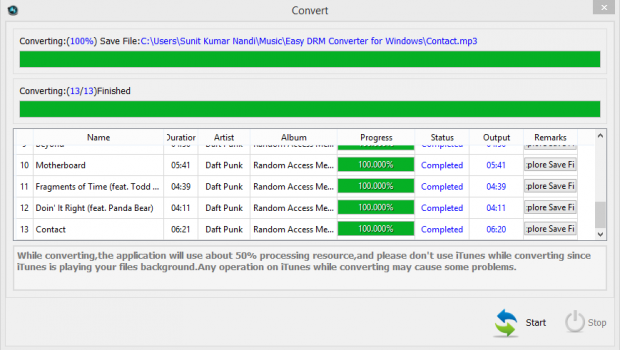
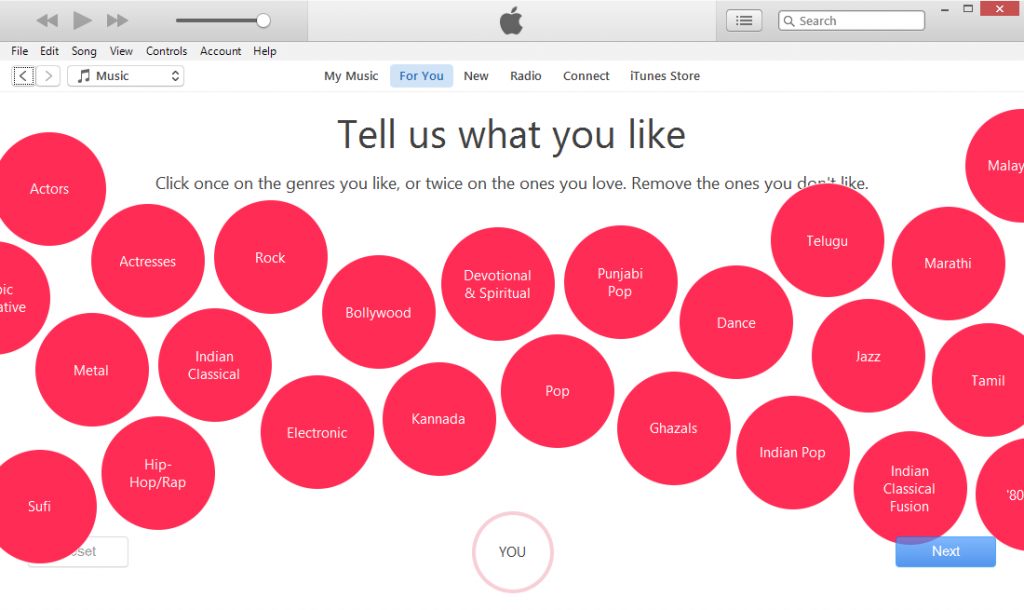
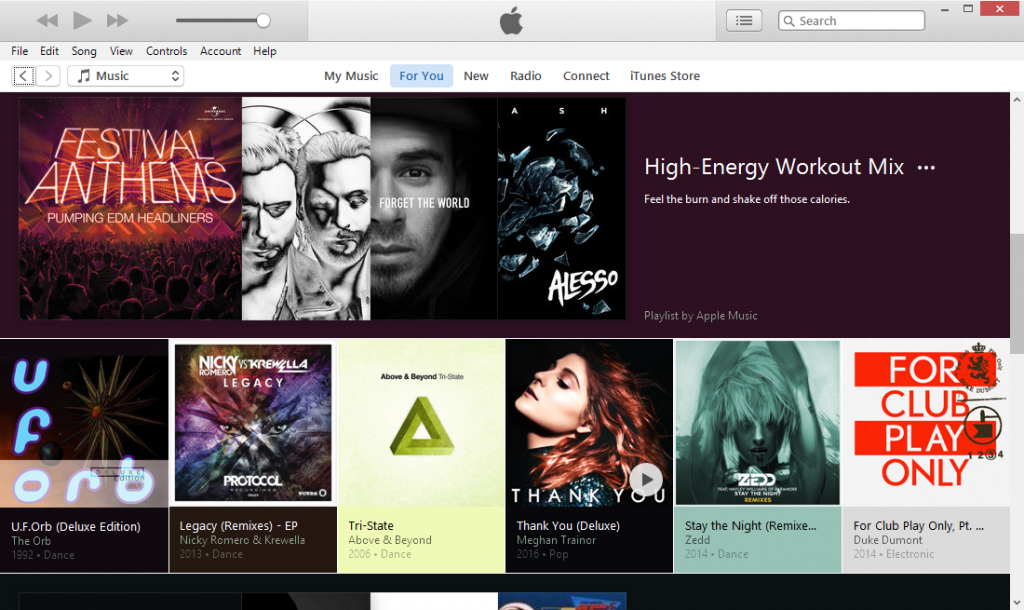
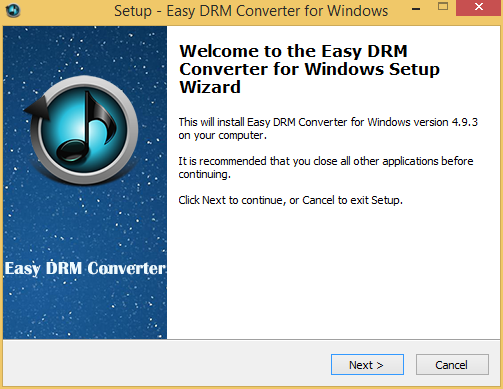
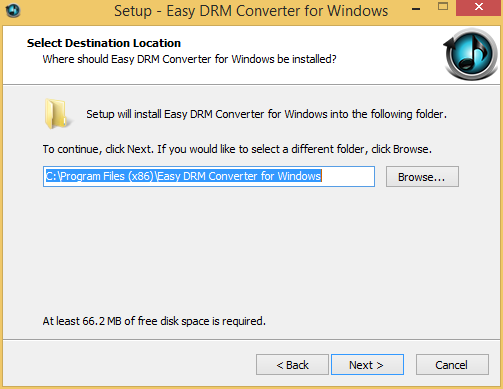
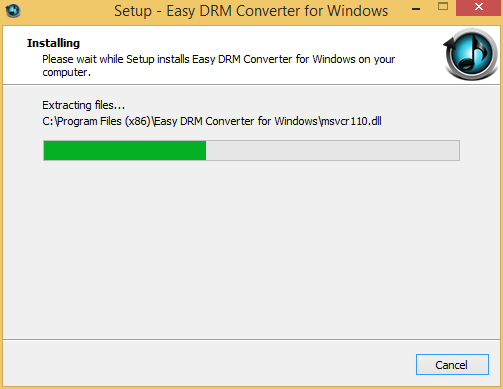
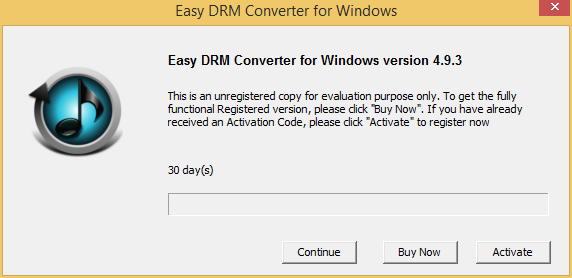
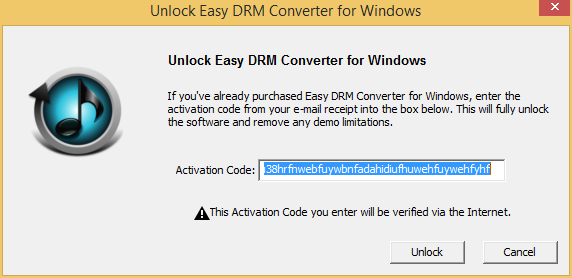
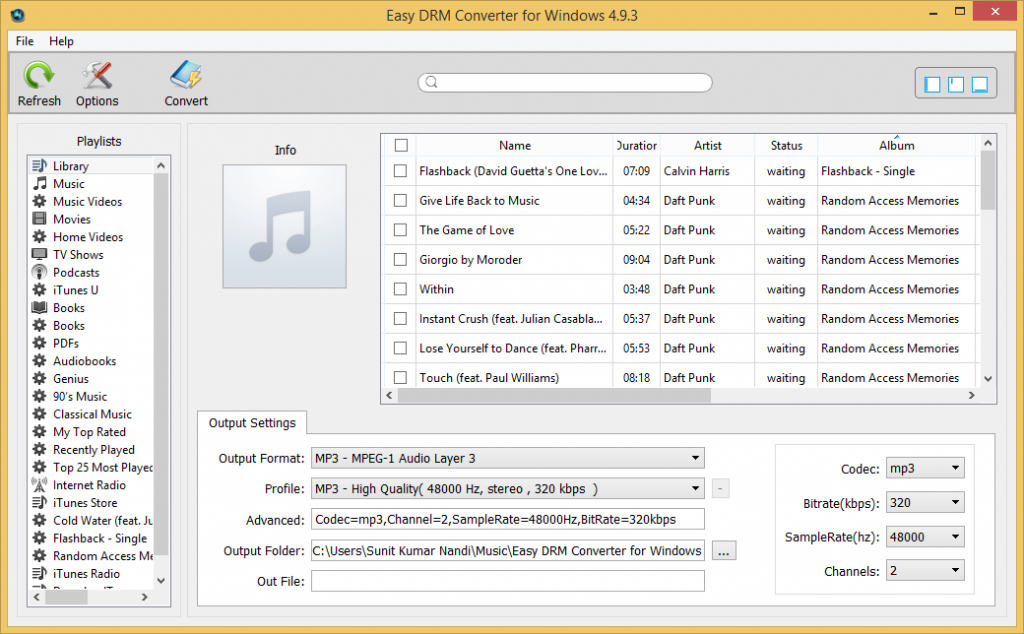
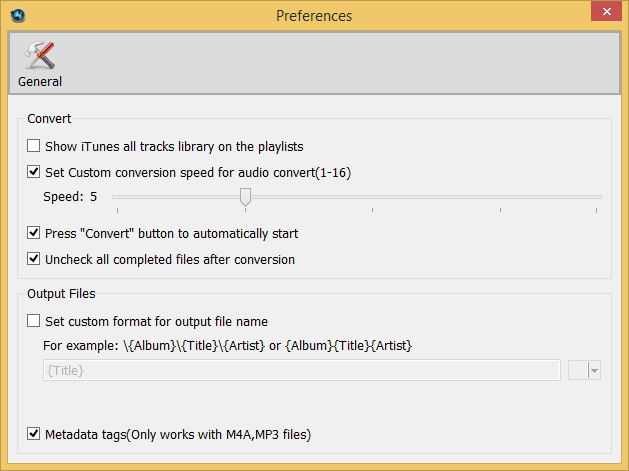
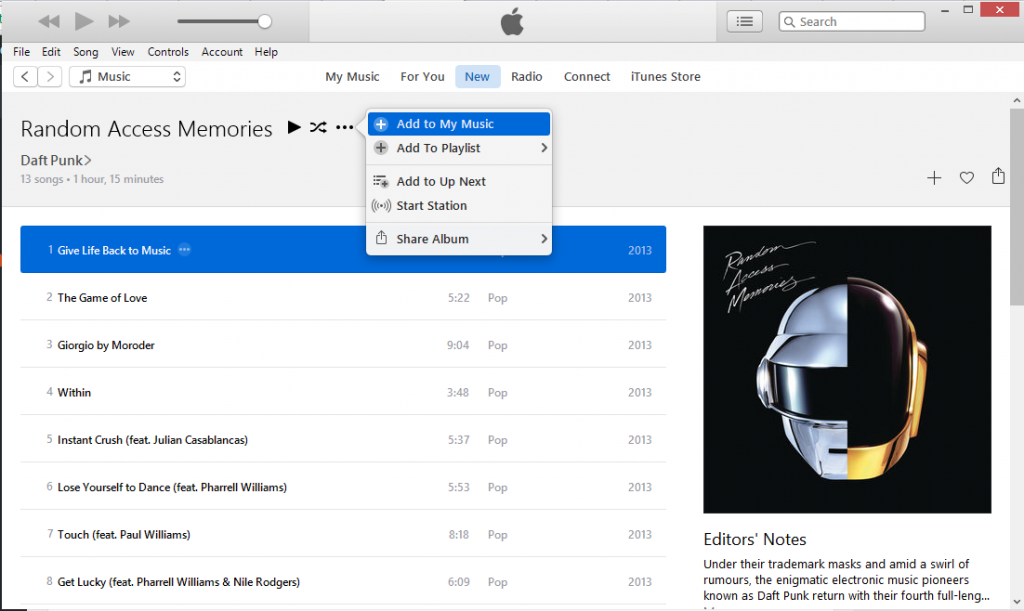
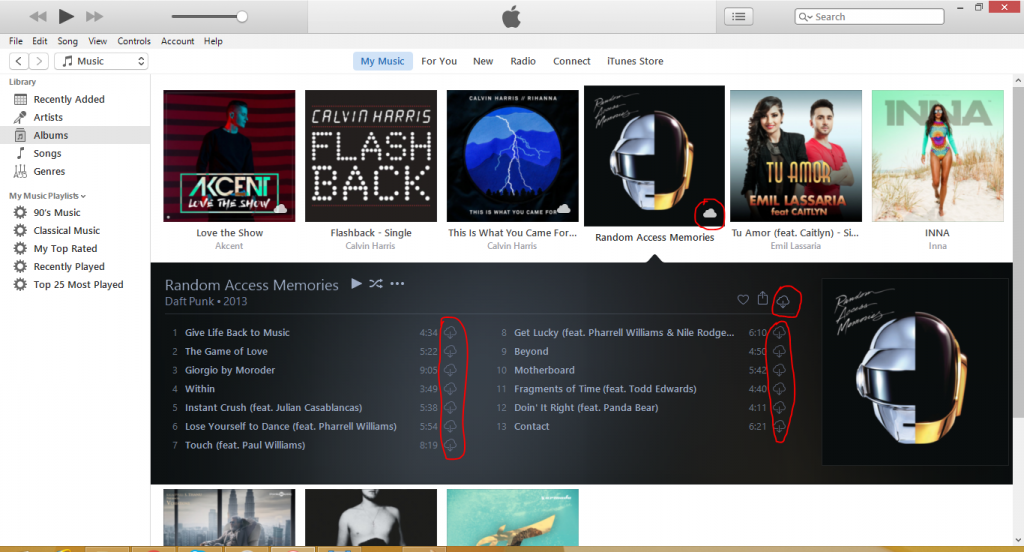
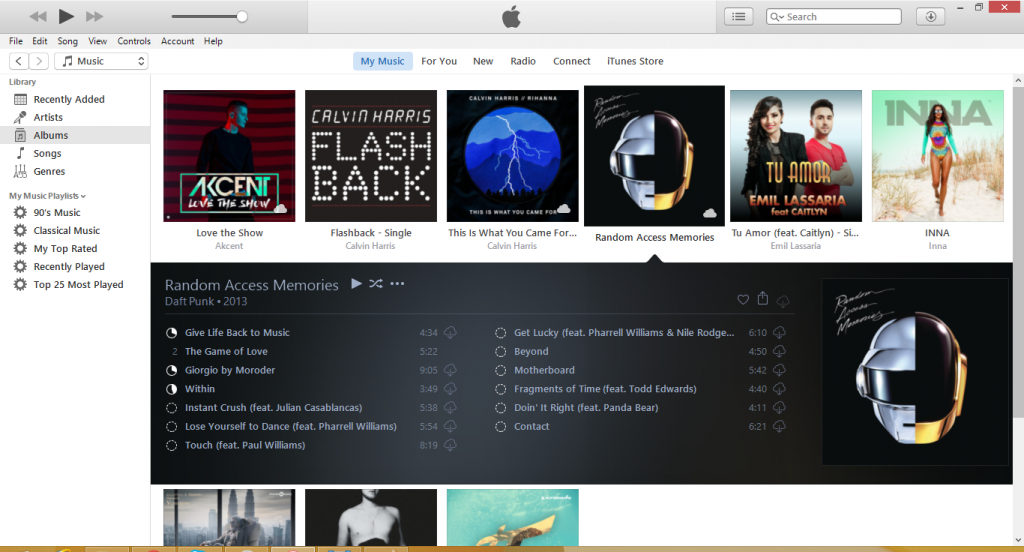
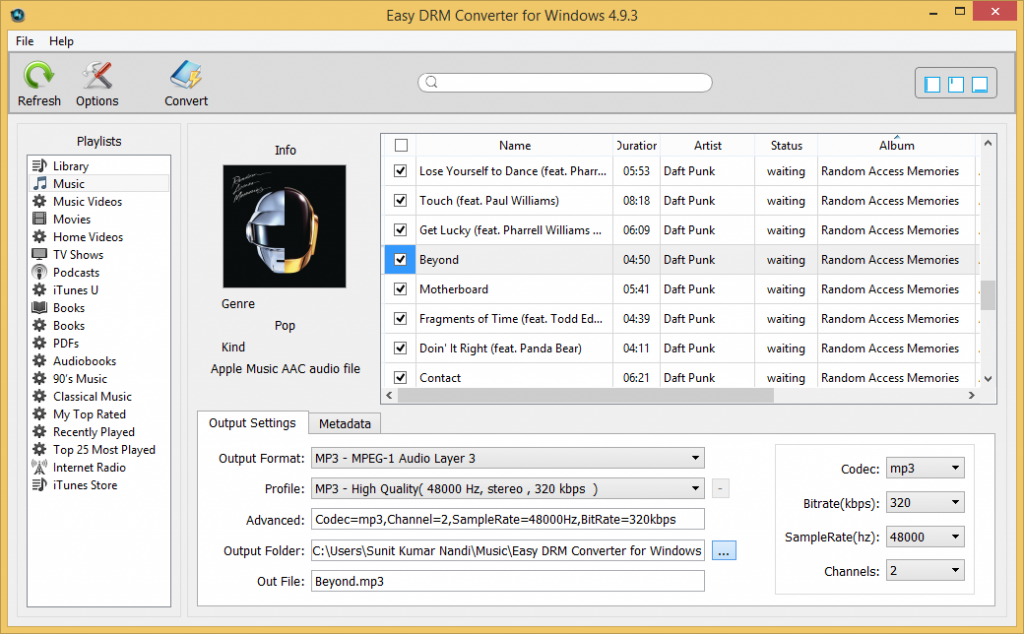
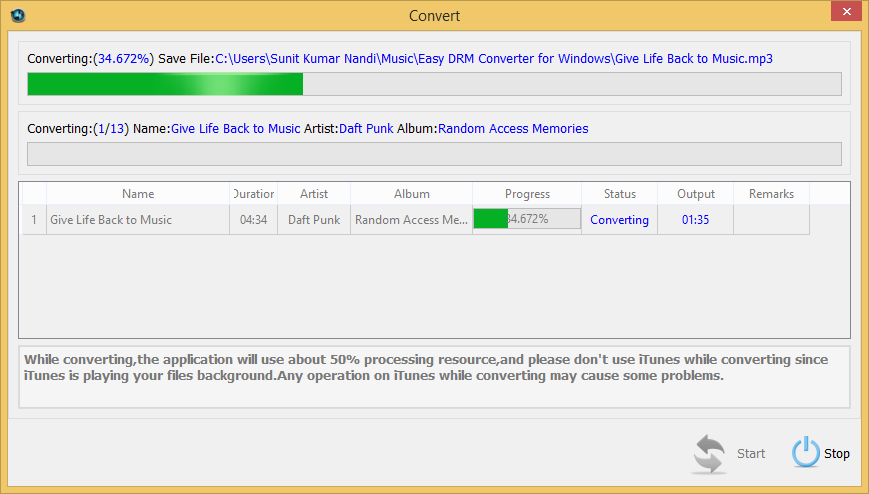
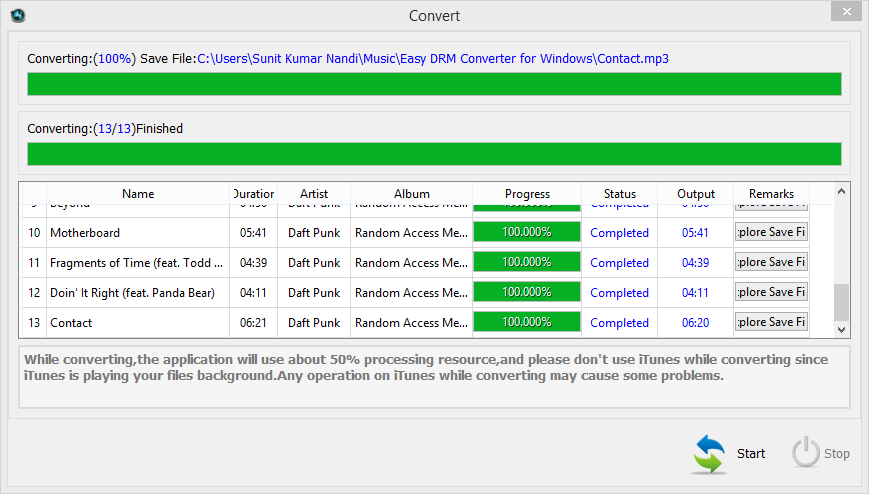
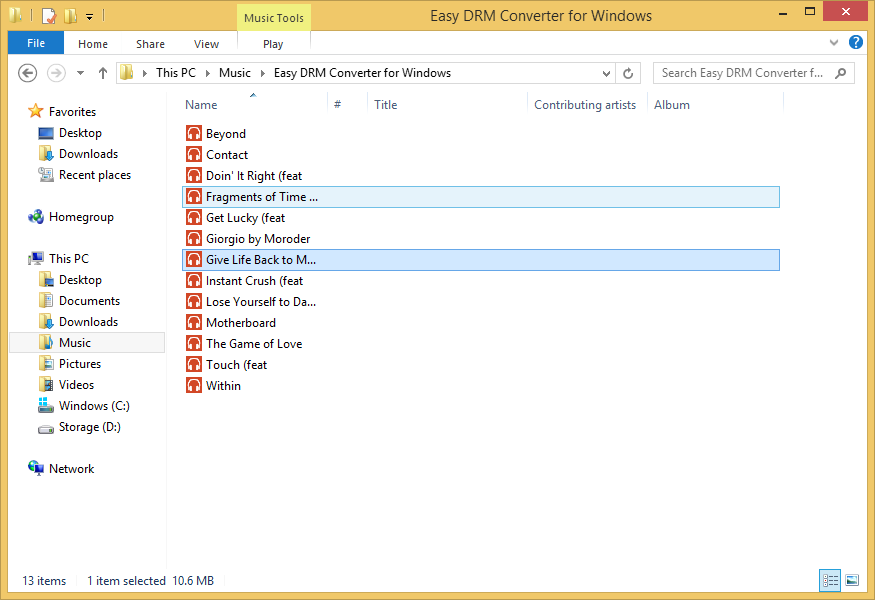
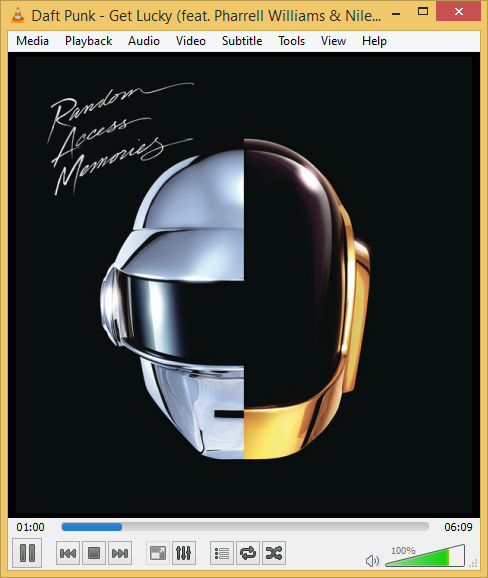



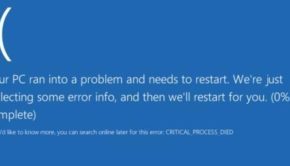
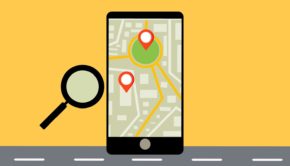
![The Top 8 SEO Trends to Watch Out for in 2017 [Infographic]](https://technofaq.org/wp-content/uploads/2017/01/SEO-Trends-to-Watch-Out-for-in-2017-150x150.jpg)









One Response to AppleMacSoft Easy DRM Converter for Windows review: legal way to play Apple Music on every device