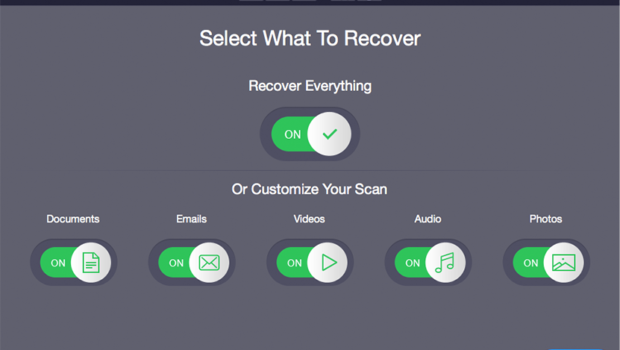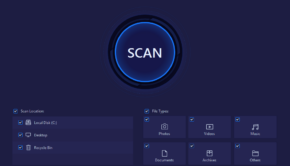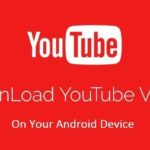How to recover files deleted from Mac Recycle Bin or trash?
Introduction
When it comes to organizing personal and professional digital files and media, a Mac is far superior GUI operating system than others. As much convenience and ease of use, digital files and media like photos, videos etc. bring to our personal and professional life. It also engenders an uninvited threat of accidental deletion of files and media on your Mac.
There are times when you happen to expunge files or media from your Mac and want to recover files deleted from Mac easily. I know, you are wondering that Mac already facilitates a function to recover files from Trash or Recycle Bin. But it just a temporary storage for some of the files that you deleted on your Mac, as you can now choose to automatically delete files and media from the Trash automatically after 30 days if you preferred it that way.
Beyond Trash, you need a Mac data recovery software for file recovery. There is always a huge mileage when you have a free data recovery software for your Mac. One such software is Stellar Data Recovery Free Edition for Mac which offers 1 gigabyte of free data recovery. It ships with stellar features with a few caveats on the Free Edition, that being so, it is a perfect edition for file recovery on your Mac. It lets you test the core functionality to finally sign up for a Pro Edition just in case you are happy with what you see.
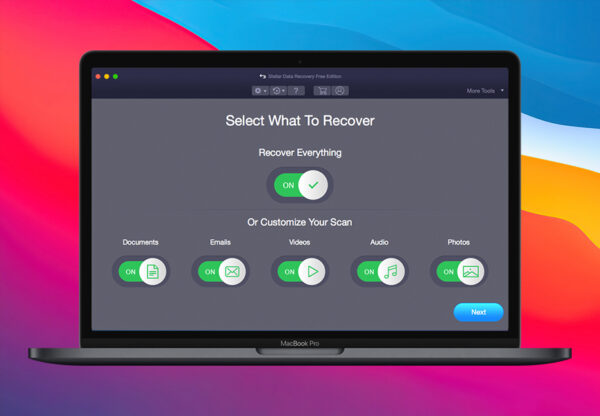
Reasons to Empty Trash
Any items, files or media on Trash or Recycle Bin takes local storage only. Hence, the option to auto-delete files on your Mac in 30 days of moving them to Trash. It is obvious why people empty their trash immediately, especially when they are on low storage variants of portable or desktop Macs. It absolutely makes no sense in moving items to Trash until you plan to empty trash on regular intervals or want the items gone from your system immediately to free space or storage on your Mac.

There are times when you happen to delete some data of significant value or importance in a stack of trivial data that you have emptied from Trash. There is where things get critical, and you need a file recovery software for a Mac.
So, how do we recover files from Mac with emptied Trash? What is the most tenable route once you have an Empty Trash with some files that you want to recover on your Mac?
As discussed above, you need a free tool like Stellar Data Recovery Free Edition for Mac. However, suppose you wish to recover more deleted files, i.e., no capping of the one GB size limit as in the free edition. In that case, I recommend you upgrade the Free Edition to Stellar Data Recovery Professional for Mac. The Pro version converts the stressful and sophisticated file recovery process on Mac into a simple clickable GUI with easy steps to follow to recover files from an emptied Trash.
Stellar Data Recovery Professional software: Let’s start!
(i) Select What to Recover
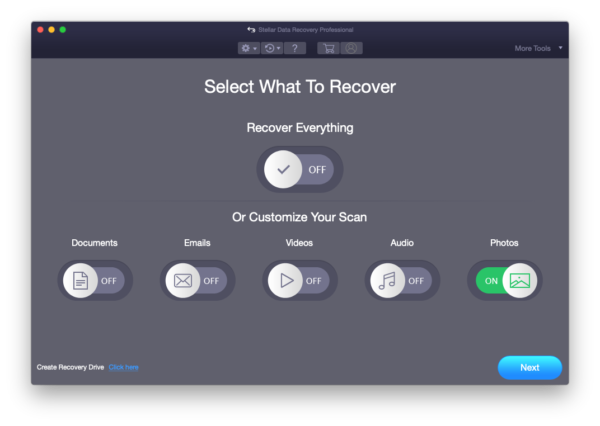
With Stellar Data Recovery App for Mac, the process of file recovery on Mac is inspired by the ethos of macOS. It designed to focus on the job or getting the task done rather than struggling to get it done only. Once you have it installed on your Mac, it presents you with an easy interface to select the specific file type or media type like documents, emails, videos, audio or photos, that you wish to recover, or optionally you can set it to recover everything. It is straight forward selection to continue.
(ii) Select failing hard drive or location of data to recover
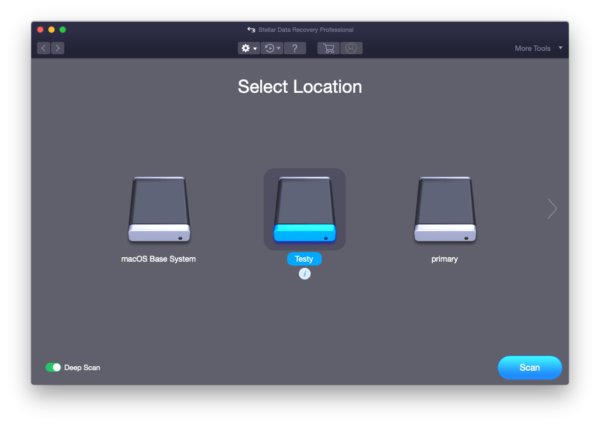
You would have asked to Select a location of drive from where the data is to be recovered. There is also a ‘Deep Scan’ option on the bottom left, that you enable in case of severe corruption of data. So, you keep in mind. You can also recover data from Time Machines, portable drives including HDD, SSD or thumb drives. All the storage devices including external ones are included.
(iii) Scan the drive
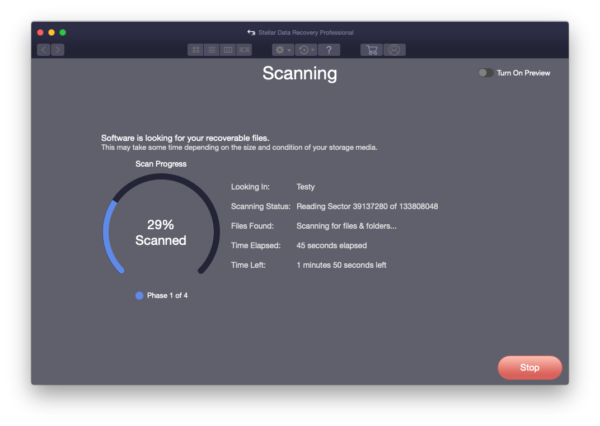
Depending on the data or file type(s) that you have selected for recovery on data recovery software for Mac. The scan might take some time before it gives you a message that states,’ Scanning Completed Successfully!’, as seen in the image below.
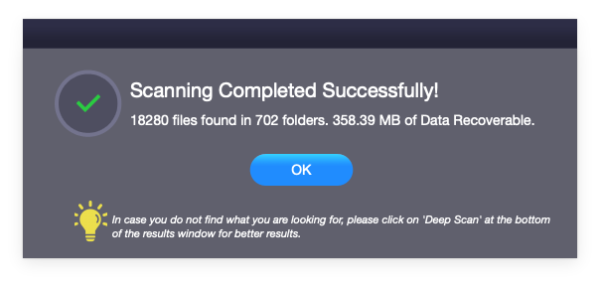
It also gives information like number of files and folder, including amount of data that is recoverable.
We opted for ‘Pictures’ only deep scan and in a matter of minutes were presented with the results. Our aim with the scan was to recover files or pictures from emptied trash on our Mac.
(iv) Preview and recovery files
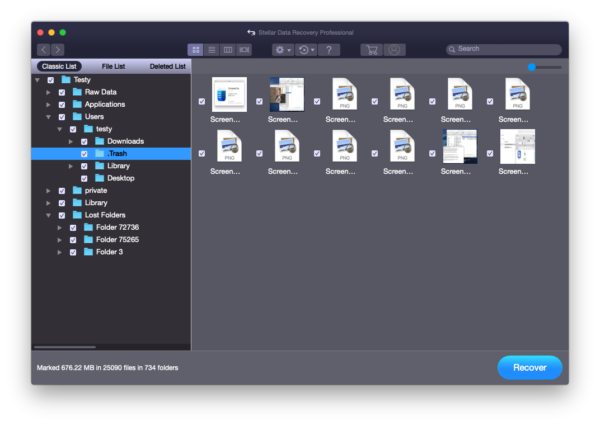
Upon completion of scan, you can head to the location of recovered files that you wish to back from your Mac, select an external location that you wish to back up your files from emptied trash or other directories from Mac. It should make a backup in no time.
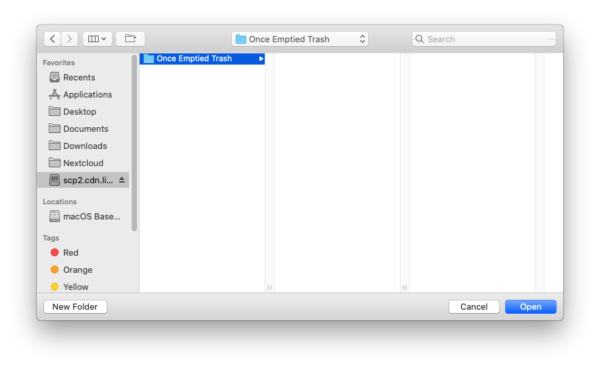
The only thing that we did not like or is worth mentioning is that it would not backup to a mounted cloud drive or storage, which can be a bit unproductive for a few.
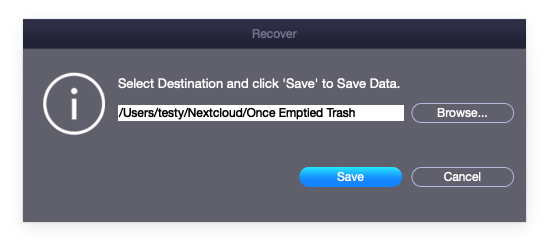
It was not a big deal for us. It can be irksome for a few.
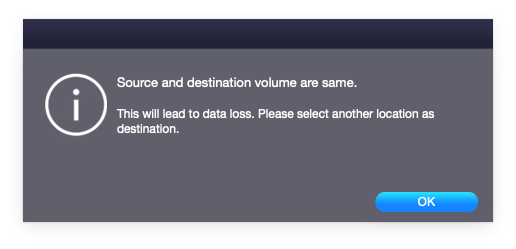
So, it actually works, and we were able to recover files from a Mac with emptied trash without any trouble as a layman.
Conclusion
Over all, Stellar Data Recovery as free data recovery software for file recovery on Mac is easy as pie. It is really the kind of product that help you recover your personal or professional data from on-device storage or external storage sources using a Mac. The free Edition does not limit your experience by a lot, there are a few caveats, like it only lets you recover up to 1 GB of data on Mac. Albeit with no requirements like nagging activation unlike other data recovery software for Mac. Stellar Data Recovery gets a big fat thumbs up from us.
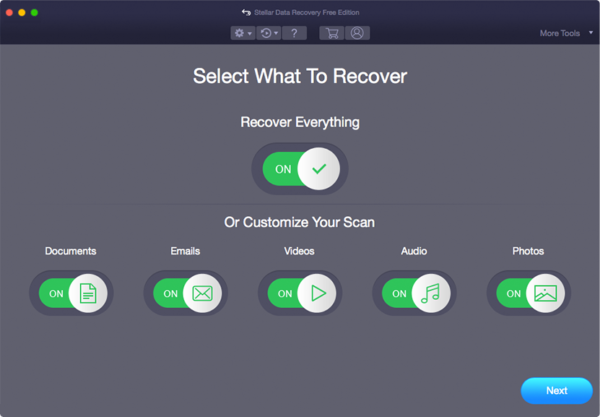
If you like how it works, there is a Stellar Data Recovery Premium for Mac starting at 99.99 USD a year only with truly fantastic features such as simultaneous repairs for corrupt media including both audio and video. It is mind-boggling to see this approach and extent of a Data Recovery software for Mac. Kudos to Stellar Data Recovery team for such achievements in a stable package that they ship!