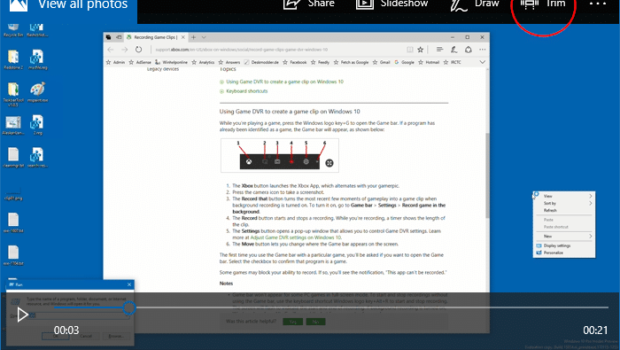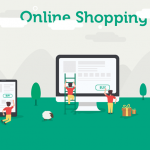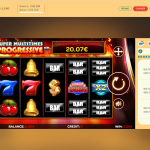How Do I Split Large Video File?
Introduction
It is vital these days to split large videos into multiple small videos and categorize them and sort them in a way which makes it easier for user to get to the video of his interest. Videos exceeding 5 minutes are considered long these days and the audience tries to look for the alternate smaller video regarding the same topic.
Split video on iOS & Android
There are a couple of reasons why you might want to cut a video on your smartphone in multiple parts and use it somewhere. Sometimes you need to do it to put it on social media websites like Facebook Stories, Instagram Stories, or WhatsApp status. Whatever the reason is, here is the list of solutions in the form of a smartphone app and website to help you in this situation.
Splitting video on Android
This method is a total free one. You do not need to install any third party applications in this case. All we do here is using a hidden feature on the android device (which come by-default with android itself).
Following are steps involved in the process:
- Open the default video player present on your Android mobile.
- Select the recorded video from the playlist and click to play it on your Android device.
- After putting the video on play you need to tap the menu button appearing on the screen. It will bring up the settings menu for the video player.
- From the list of options you need to select the trim.
- After selecting trim, you need to slide across the video timeline to move the frame gently and to select the start and end point of the trimmed video as per your wish.
- Once you are satisfied with the start and end point of the video, the trimming process is done. Thereafter, save the resulting trimmed video directly on your android and that’s it! You are good to go.
Splitting video on iPhone
After you add video clips and photos to the timeline of your project on Iphone, you can make a clip longer or shorter, change the sequence of clips, or split a clip into multiple separate clips.
Followings steps are involved in the process:
- With your project open on Iphone, tap the video clip or photo in the timeline. A yellow highlight appears around the selected clip.
- Scroll in the timeline to position the playhead (the white line) where you want to split the clip.
- If necessary, pinch open in the center of the video timeline to zoom in on the clip which makes editing easier.
- Tap the clip, tap the actions button

Or
Tap the clip, then swipe down over the playhead on the clip timeline, as if you were slicing through the video clip with your finger.
Split video on Windows & Mac
Split video on Windows
Microsoft Windows standard Photos app lets one trim and split videos and save the selected portion of the video clip to a new file. You do not need to rely on any third-party softwares, as the Photos app is able to handle your required task perfectly.
Following steps are involved in the process:
- Right-click on a video file which needs splitting, click “Open with” and choose Photos.
- Click the Trim button appearing on top menu bar of Photos App.
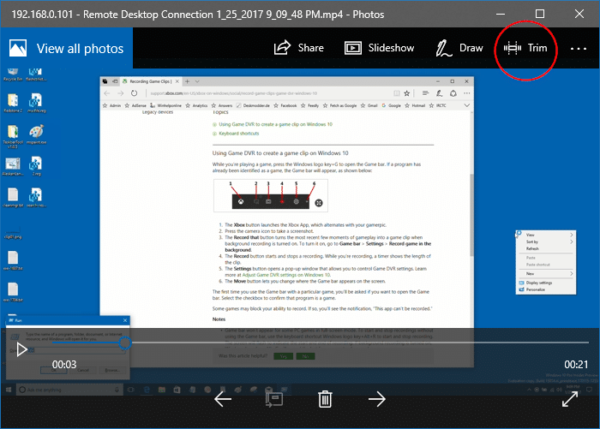
- On the next screen, select the portion of the video you need to be split into a new smaller video, by moving the start and end sliders accordingly.
- Save the selected portion of the video to a separate file, by clicking “Save a copy”.
- Rename the trimmed file accordingly. For example: Part 1
- Reopen the original video, choose another time segment from the video and split it for further parts. Let’s say Part 2
- Repeat the above sequence for subsequent trim or splits — part 3, part 4, and so forth.
Split video on Mac
You can split a video into as many parts as you like on your Mac machine. After you are done splitting a movie into clips, you can edit it by rearranging or deleting clips as per your requirement.
- In the QuickTime Player app on your Mac, open the video you want to split into multiple clips,
- After this select view from the menu bar and click on ‘Show Clips’.
- Move the playhead appearing on the video timeline (the red vertical line) to the place where you want to split the clip into parts (or alternatively you can use the Touch Bar to do this).
- After selecting the cutoff point click on edit and select split clip from the menu. This point selected will be ending point for first clip and starting point of second clip.
- Your video is now split into two clips. Repeat the process until you have as split the video into as many clips as you want.
- After you are finished splitting video into as many parts as you like, click Done to save the video clips.
Tip: You can also use the left or right arrow key to move the playhead in small increments to the position you desire.
You can also use iMyFone Filme which not only allows you to split videos fast and easily, but also enable you to do much more editing such as cropping videos, adding picture-in-picture effect, creating videos in just 1 click, etc.
Split video with online tool
There are plenty of online tools available which can be used to split one long video into multiple parts without having to download those softwares and install them.
Here are the steps involved for splitting a video via online tool through different platforms:
Step 1: Upload Video
To split your video online, you have to upload your video on the web address or server you are using for video splitting.
Step 2: Split Video Online
Click the “Select Parts” button to set the start and end point of the parts that you want to split.
Step 3: Save Video
Click the download or save button and the selected clips of your video as per the start and end points defined by you in step 2 will be prepared for download.
There are benefits of splitting video via online tool that you don’t have to download any third-party software on your machines which may contain malwares and bugs adversely affecting your operating system.
However, there are also some drawbacks of using the online tools to split a video, most significant of which is the issue and effort it may take to upload large files onto the online server used by the service provider. Most of the tools are unable to support encrypted or protected video files. Further, some users might be hesitant to upload videos online keeping in view the privacy of the data in video.
Conclusion
Hence there are various methods which you can use to split large video files on various devices. However, the choice of the method depends on other factors such as video quality and availability of other resources for each method.
Splitting a large video into file is now also required for professional use by businesses to better address their targeted audience by tailor made videos for each category of audience.