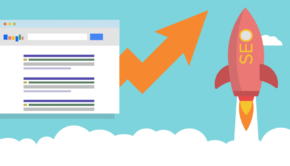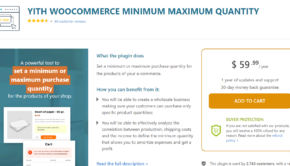9 Things You Should Do When Inheriting a WordPress Website
Web developers often face the challenge of ‘taking over’ an existing WordPress website. And while it is exciting to tackle the design and development of someone else’s brainchild – the situation can be daunting if your predecessor abandoned the project midway and could not communicate the details with you.
You may also encounter situations when a website fails to meet the required guidelines or the client’s branding expectations and is now desperate for your service.
But regardless of the reason, it is essential that you assess the current assets of the inherited website carefully before deciding on the best way to move forward.

In this guide, let’s take a look at 9 steps you should take when inheriting a WordPress site.
Get the Details
Before you start poking around the website, set up a meeting with the client and (if possible) the previous web developer or designer.
Find out the website’s goals, the audience it pertains to, and the performance it has achieved up till now. Collect brand material from the client, such as the style guide, original logo design, images, and other content that may be useful for progression.
If you haven’t done so already, gather all the usernames and passwords the site is using. This should include the web hosting password, access to FTP, CDN, email services, and any third-party plugins or services currently integrated within WordPress. Verify that all the logins work, and you have been granted ownership rights to everything.
Explore
Once you have the administrative authority of the website, familiarize yourself with the main dashboard. Take notes of the active themes, plugins, and widgets in use by the site.
Another thing you will want to review is that if any items require an update. Using outdated plugins and themes can cause your website to malfunction. It will also increase the vulnerability of your site and make it more susceptible to hacks and malware.
Beyond the essential files, be on the lookout for any subfolders, templates, custom fields, and scripts that are part of the site. Determine its usage and whether they are customized specifically for the site or belong to another feature.
Review Passwords and Admin Access
Now that you are at the backend of the website, it is critical that you change all login details to ensure that the previous site owner does not modify anything. Update all admin contact emails as well, so only you can alter the account in the future.
Check to see who has permission to access the WordPress dashboard and their role in editing the website’s contents. Remove any user who is no longer part of the project and shouldn’t access the site. Review and change each user’s role if not configured correctly.
Review third-party applications, plugins, and services that are in use by the website. For example, contact forms, payment gateways, CRMs, and advertising portals have individual email addresses attached. Update the login details accordingly.
Update Hosting Services
While the website may already have a hosting plan, you are well aware that the choice of web hosting service can have a drastic effect on the website’s performance. Suppose you have any doubts about the hosting plan. In that case, you may consider migrating to another platform to ensure the site’s reliability.
Run a website’s speed test for a detailed overview of the site’s performance. It is also important that you see if caching is appropriately configured. If the test indicates a slow-loading webpage, perhaps it is better to change the hosting service before making new changes.
When reviewing web hosting plans, look for additional features like CDN, SSL certificates, firewalls, and any other that you believe the client’s current service is missing.
Run Security Scans
It’s no secret that WordPress sites are constant targets of ‘bad actors’ so it’s important to ensure your site remains secure. The bad actors actively seek out outdated themes, plugins, and the core WordPress system to exploit. They also employ bots to crack into the admin pages and execute their malicious activities.
In short, make sure to run a security scan to check if there are any security risks – as well as outdated software on your website. You can use two-factor authentication to enhance security. Ensure that the passwords you have chosen are strong and do not consist of words that are easy to predict.
If you understand the WordPress database, you must know that WordPress stores posts and pages in the wp-posts table. You can access it through the FTP client or the cPanel of your hosting service. Check to see if any unidentified files are lingering in the system. Files with gibberish names or nonsensical titles and strange codes are usually target attempts.
Check Analytics and Other Integrations
Most websites have an analytics tool integrated within their site. Once you inherit a website, check that a proper tool to track the audience’s engagement with the website is present or not! If it’s not, you may want to install a service like Google Analytics to track and report the traffic you are getting on your new website
Another integration you may want to look for is the sitemap and the robot.txt file. With the help of these tools, Google would be able to crawl both – the mobile and desktop versions of your website and rank it accordingly in the SERPs.
Backup
Before you start making any changes to the WordPress site, make sure to backup the ancestor’s website. This is a critical step and will enable you to reverse any changes you make in case of an accident or failure.
You would also want to set up automated backups for the future. Most web hosting services offer backup protocol, but installing a reliable plugin for the same is always recommended.
Update, Update, Update
Now that you have reviewed all the aspects of a website, it’s time to finally start making changes to your newly acquired project. Update everything to the latest versions. This includes the core WordPress file, plugins, themes, widgets, and any other element used in your WordPress site.
While you are upgrading your site, you may also want to clean out any unnecessary items from your website. Delete all the inactive themes and plugins. Files often remain in the database even after you remove them. Log in to the database again to check (and remove) any files you are not using for your site.
Make Improvements
Once all the website’s nitty-gritty is solved, it’s time to put your expertise into action. From making changes to the design and the content to the website’s promotional activities – make the changes that align with the client’s goals.
While it may halt the website’s business side, putting the site under maintenance mode will help you finalize all the functions before putting it in front of an audience. It also alerts the visitors that you are making changes to the site and will remain temporarily available.
If you have made major changes to the website, we recommend setting up a staging environment to test everything before putting your site into production.
Ready, Set, Go
Taking over a website is a big responsibility. And the worst thing you can do is wander in it blindly. Make efforts to learn as much about the site as possible and ensure that you have access to everything.
Review each change as you make them and maintain the best practices to keep the site’s overall performance in check. Regardless of where the site came from and who made the initial deployment, it is now in your ownership. You are liable for the changes going forward. The 9 steps above, will help you inherit the website smoothly.