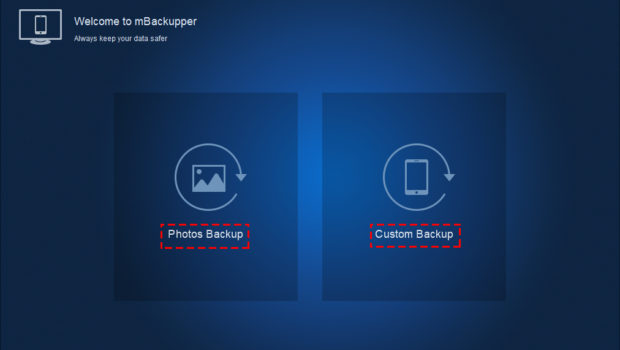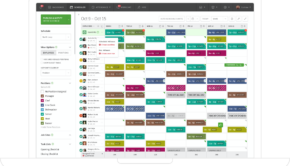mBackupper-Backup Your iPhone in the Best Way
Did you have the problem that you lost iPhone photos or contacts? Or you just heard that from others. If you didn’t have that problem, you are very lucky. iOS is famous for its security, but it is not absolutely safe.
There are many cases that iPhone users lost data after upgrading to the latest iOS. You can see that on the Internet every time Apple releases the package. If there are no backups before that happens, users could only end up with spending money recovering some data.
To never lose your important iPhone data, or pay for the unlucky update, you should backup iPhone for free.
Many users choose iTunes and iCloud to backup iPhone because they don’t know the advantages of professional iPhone backup software. Both iTunes and iCloud only create full backup of iPhone, but you don’t know what’s in that backup until you restore iPhone, which will totally rewrite iPhone.
The recommended iPhone backup software this time is totally different from iTunes or iCloud. It is a professional but simple-to-use one.
Product Features
mBackupper is a free iPhone backup software and gives you more options to backup iPhone in your own style. It saves photos, videos, songs, contacts, and messages from iPhone to computer. As a professional iPhone backup software, it has more brilliant features.
1-Click Backup: mBackupper doesn’t require complicated operation. You just backup all the iPhone data by one click.
Selective Backup: Every specific item like the photo and message can be viewed and selected before you start to backup iPhone, so you know and control everything of your backup.
Incremental Backup: mBackupper makes you backup iPhone in a professional way. Create an incremental backup of iPhone to save space and time.
Friendly Restore: Restoring iPhone with mBackupper will never harm the iPhone. It will restore the data from that backup to the right position but never delete other iPhone data.
Convenient Management: All your backups are well-arranged in the list and you can view the content or locate them on computer any time you wish.
Extra Protection: You can directly save your backups to external hard drive or personal NAS. Just need to change the storage path.
How to Easily Use mBackupper?
You can download mBackupper for free from its homepage for free.
Step 1. Launch mBackupper and connect iPhone to computer with a USB cable.
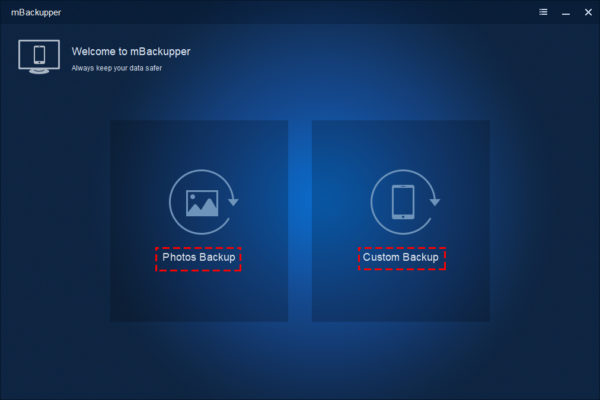
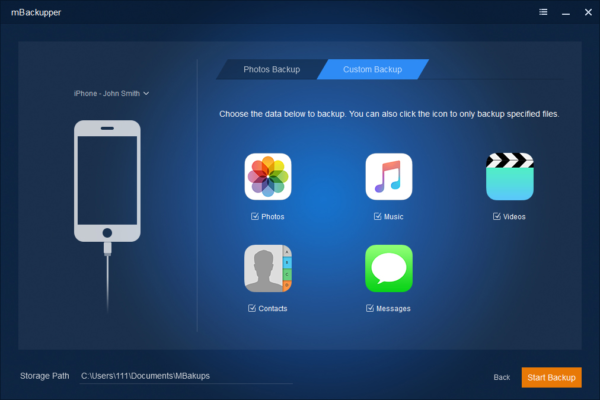
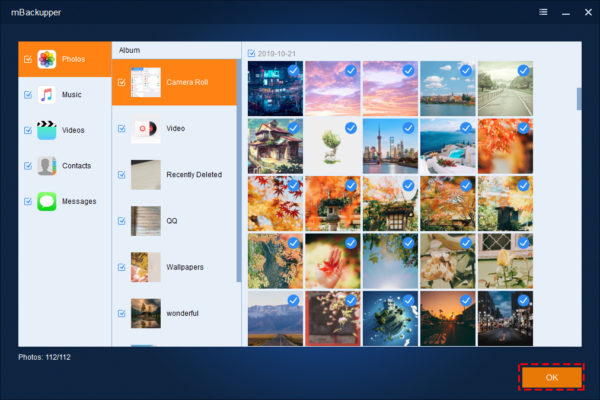
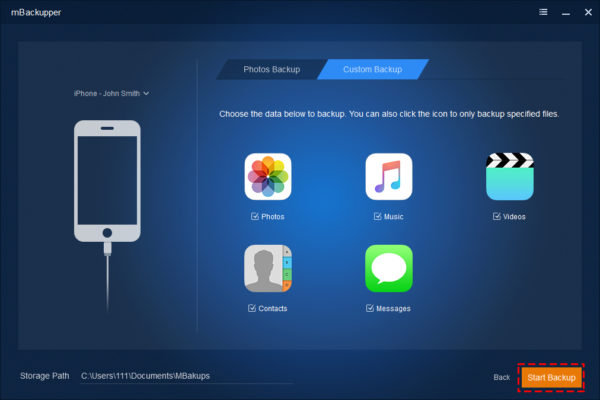
Tips:
1. In the interface of Backup Management, you can easily select the backup to view or locate by clicking the eye icon or pin icon.
2. Connect the device to mBackupper, select the task in Backup Management, and click the triangle icon to create an incremental backup.
Conclusion
iPhone data is precious so you should protect it. Saving the important data only on the iPhone is not wise, because system bugs, broken hardware, or lost iPhone can make the data lost forever.
iTunes and iCloud follow very strict rules and you can’t backup the data you want or view what’s in your backups. It’s time to try the new iPhone transfer software, mBackupper, to backup iPhone data.
mBackupper is ease to use. It makes your backup plan more flexible. You can fully control your iPhone backup so the data is well protected.