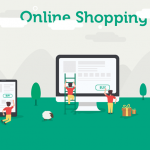How To Use Your Own WiFi Router With Verizon FiOS Internet
If it were up to Verizon, you would pay the $12 monthly rental fee to use their router. After all, they make it sound simple and as if $12 really is not much in the scheme of things. But, $12 a month quickly adds up to $144 a year for a router that is not yours and you have no choice in.

As Verizon’s customer service is unlikely to help you, we wanted to break down what you need to do in order to use your own router with Verizon FiOS. This is what you need to know.
- Buy a new router. The first thing that you need to do is to get your new router. The world will seem wide open with choices, so you might need help. This guide reviews best routers for Verizon FiOS, so it might give you a jumping off point. Otherwise, think about what features you need from your router and whether the available speeds will be able to keep up with your fiber internet. Fiber is incredibly fast, so your router needs to be capable of fast speeds as well.
- Are you on Verizon cable internet? Once you have your new router, you will need to set it up, but there might be a couple of extra steps in here if you are just now getting FiOS setup versus already having a FiOS connection. In the event that you are a new FiOS customer you will need to do these extra steps:
- Connect your Ethernet cable from the Ethernet output on your ONT box to the WAN port on your router.
- Contact Verizon directly to switch your ONT from coax to Ethernet. This is where you are switching from a cable connection to a fiber connection. It should only take a matter of minutes.
- Unscrew the coax cable from the router and confirm that you still have internet access.
- Release the IP address from your FiOS router. Next, you should release your IP address from the existing Verizon router that you have. This will allow your ONT box to give the right IP address to your new router. You do this by opening a browser and going to https://192.168.1.1 and enter your password. Then, locate the My Network category and click on Broadband Connection. Find Settings and scroll until you find Release under DHCP Lease. Apply the changes.
- Set up the new router. You should be ready to set up your new router now. You will just need to plug in the Ethernet cable from the new router to the ONT box. The port on your new router will say WAN most likely. You will have been given a login with the new router, but make sure that you change your login and password to something unique right away. The default password makes it too easy for outsiders to get into your network.
That is really all it takes for you to get up and going with a new router for Verizon FiOS. Make sure that you factory reset your old router before you return it to Verizon. It can have a lot of information stored inside of it and it is better to be cautious than assume that Verizon will immediately wipe it for you.
Verizon might not be able to help you with your new router, so remember that you should be able to contact the manufacturer’s customer service if you are having issues related to your new router. Otherwise, it is time to take your new high-speed router out for a test drive.