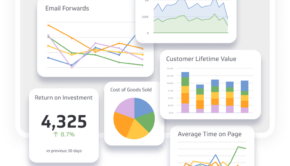Secure your Home Wi-Fi Network: Practical Tips
Thanks to the rapid development on technology having personal wireless network has become a necessity. Most of our home devices, especially if you are into smart home technology, depend on our wireless network. The heart and soul of our internet connection and the devices connected to it is of course the wireless router. Without a working internet connection most of our devices will become unusable. This is one of the main reasons why we should take care of the security of our wireless network and one of the best ways to do it is to secure your wireless router first.

For example, if someone has access to your router settings without your authorization, that person can control your internet connection and even cut you out of it, it can also get access to your personal files and sensitive information like credit card numbers, usernames and passwords and so on.
Is there anything you can do?
Well the answer is – yes. There are several things you can easily do in the router settings to make your home Wi-Fi network secure. Let’s take a closer look!
Protect your Wi-Fi network with a password
Protecting your wireless network with a strong password is one of the first things you need to do. This is usually done during the initial setup process where you are asked to set up a network name and password. One of the biggest mistakes people make here is that they just skip this step and leave the network open. By doing this they practically let anyone withing the wireless signal range to easily connect to the network. This is definitely something you want to avoid and you need to setup a strong and unique password for your Wi-Fi network. When you do that, anyone who wants to connect to your network will have to enter the password first.
Select strong encryption
When changing the wireless password one of the things you will have to do is to choose the correct type of encryption. For best results it is recommended to select WPA2-Personal combined with AES. Anything other than that is not that secure and can be easily hacked. Of course, if your router supports WPA3 then go with that one.
Change the default network name (SSID)
When you are changing or setting up a new wireless password you can also change the wireless network name. Most often the default network name contains the router brand like TP-LINK_xxxx or Linksys12345and similar. The security issue here is that if someone knows your router brand or model, he or she can find the default IP, username and password in a few minutes, which will make it easy to access the router settings and take control over it and your personal network as well.
When changing the network name make sure it isn’t giving away personal information, and you can easily make it interesting and funny if you want.
Think about creating a Guest Wi-Fi Network
Unfortunately, one of the most frequent questions asked today is – What’s your Wi-Fi password? So, if your router supports Guest networks it is highly recommended to create one for your guests and visitors. This will prevent them from accessing your primary network. You can also limit the bandwidth they will use and also in case their device is infected with malware it will stay away from your primary network and the devices connected to it.
Change the router login details
When you want to login to your router you need a web browser, the router login details and you have to be connected to the wireless network. You basically need to connect your device to the network, type the default router IP in the web browser’s URL bar and enter the username and password.
Generally, all routers come preconfigured with default settings which have to be changed. These default settings are the default router IP address which is used to access the router settings and most people don’t bother changing it. The other two login details are the default username and password. The most frequently used username and password combinations are admin/admin or admin/password. This the main reason why it is important to change them and make sure the password is strong and unique. This will prevent other people from logging into your router because they can easily find the default username and password. Although they have to be connected to your network to do this, it is always better to be on the safe side and change these defaults as soon as possible. If you want to know more about logging into your wireless router there are many tutorials available at RouterCTRL’s website.
Make sure to turn off remote management
It’s always better to be safe than sorry, so if you have no intentions to manage your router remotely then it would be best to turn off the remote management feature. By doing this you won’t have to worry that someone will use it to access your wireless router.
Upgrade your router firmware
From time to time, whenever there is need your router manufacturer will publish a router firmware upgrade. These are generally updates and patches against the latest security threats. You can either check in the router settings whether a new firmware is available for your router or you can visit the manufacturer’s website and check there.
The same applies to the devices connected to your wireless network. So, if you get a notification that you need to update your Windows system or iOS or Android smartphone it is recommended to do it.
Final Words
Taking care of the security of your router and home network is just one step in the overall security of your devices and personal files and information. It doesn’t take much to apply all the changes in the router settings we have talked about in this article. So, take your time and make sure you through each of them. At the same time, there are also some other things you can do to add up to your overall security. These include avoiding malware-infected websites and email phishing scams and taking care of your online safety. Basically, when something seems too good to be true it usually is, so be careful. Stay safe!