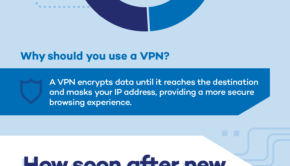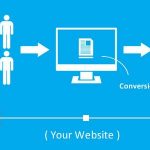10 Basic Most Commonly Used Linux Commands
Nowadays, Linux is almost everywhere: from your Android smart gadgets such as smart TVs and smartphones to biometric systems and not forgetting how massively it plays a major role in the web hosting business. Most beginners find it daunting getting started with Linux given that administration is usually done on the terminal by running commands. This ought not to be the case and in this tutorial, we walk you through some of the most commonly used Linux commands.
Sudo
Short for SuperUserdo, this is one of the most quintessential commands that you will learn as a beginner? So what does sudo command do? The command grants regular Linux users administrative privileges to run commands delegated for the root user. It’s appended before the command that is to be run. For example, to update Ubuntu as a regular use simply run
$ sudo apt update
After invoking the sudo command, you will be prompted to enter your password and later hit the ENTER key for the task or command to be executed.
Note that the regular user must be granted sudo privileges to be able to successfully execute this command.
ls command
Probably one of the most frequently used commands is the ls command. Short for list, the command is used for listing the contents of a directory. It displays both files and directories.
For example:

Poweroff command
Lastly, in case you need to shut down your PC after a long and hard day, use the Linux shutdown command known as poweroff. This command needs to be executed as a root user or as a regular user with sudo privileges if you can recall the very first point in this tutorial.
$ sudo poweroff
pwd
This is short for print Work directory. It displays the path that you are currently working in and makes it easy for a user to know their way around in the terminal.

From the snap above, we can see that the user is currently in the /home/winnie path.
cp command
The cp command is used for copying files and directories from one location to another on the terminal. The syntax is quite easy:
$ cp /source/of/file/ /destination/of/file
For example, to copy a file file1.txt from Documents/data to /Downloads directory run
$ cp Documents/data/file1.txt /Downloads
To confirm the existence of the file in the destination path, simply use the ls command to list the contents of the directory.
$ ls Downloads/

cd command
The cd command, short for change directory, is used for navigating from one directory to another.
Syntax:
$ cd /path/to/directory
To navigate to /etc/ssh directory, execute the command:
$ cd /etc/ssh

mkdir command
The mkdir command (make directory) is used for creating new directories. The syntax for creating a directory is quite simple.
$ mkdir directory_name
For example, to create a directory techfiles run:
$ mkdir techfiles
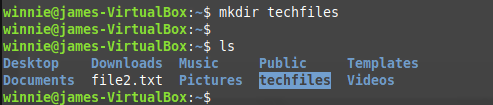
rmdir command
The rmdir command does the exact opposite of mkdir command: It deletes empty directories. For example, to delete the techfiles directory, run the command:
$ rmdir techfiles
To delete a directory with contents inside such as files and folders, use the rm command with the -R option. Assuming the techfiles folder had contents as shown, you would delete it together with its contents as shown.
$ rm -R techfiles

The rm command
The rm command is used for deleting files and even directories
To delete a file use the syntax:
$ rm file_name
For example to delete file1.txt run:
$ rm file1.txt
To delete a directory use the -R option to delete the directory alongside its contents as seen in the previous subtopic.
Cat command
The cat command is used for displaying the contents of a file.
Syntax:
$ cat file_name
For example to view contents of a file file1.txt
$ cat file1.txt