Useful Tips for your MacBook, Including the Website to Sell your Device
MacBook is one of the most popular laptops available on the market since a lot of the products are for sale, you can sell your device here Macback.us. Oh, by the way, there are several tips that surely will be useful for you if you own and operate a MacBook on a regular basis. These tips will make your effort using the device easier and probably more fun! Well, without further ado, here are the tips you are looking for.
1. Renaming a large row of files at the same time
Obviously, renaming a file is a pretty easy task and it can be done without consuming too much of your time. Although it is a boring task, it is still pretty easy and you can do it quickly. However, that statement, unfortunately, does not apply when you trying to rename multiple amounts of files at once. Also, it may consume a lot of time and energy when the number of the files is substantial; you might expect hundreds or thousands of files to be renamed.
So, is there any way to make your task less burdening? Well, if the version of the OS you are using is OS X or above, you can make your task much easier to do. You just need to select all of the files that you are going to rename and right-click on them and select the rename option, and you will be shown three options. Clicking the replace text allows you to change the part of the files’ name with more relevant things, like replacing the DOC from the name of the files. DOC_01 and DOC_02 will become My Wedding_01 and My Wedding_02.
2. Taking a specific part of the screen as a screenshot
It is a fact that it is easy to take a screenshot, and that is true since all you have to do is to press three buttons to do it, which are Cmd + Shift + 3 and now you have your screenshot. However, the previously mentioned way is for when you want to take a screenshot of your whole screen and it would not be an effective way to do if you just want to take a specific part of your screen as a screenshot. So, what are you supposed to do if you want to capture a specific part and not the whole screen? The buttons you need to press would be similar, but replace the 3 with 4 instead. So, you need to press Cmd + Shift + 4 to take a specific part of the screen as a screenshot. The image will then be saved to the desktop after you have finished.
3. Finding a password that you have accidentally forgotten
The next important tip for your MacBook is how to find a forgotten password that you are going to use for accessing a program or a website. Almost all of the information for the programs and the websites you access and visit from your MacBook are stored safely inside the keychain of your MacBook, and these include your login and password details. The data are stored and are encrypted, which means that you do need to worry about your security. And if you want to regain your forgotten passwords, you can get it easily as long as you remember the password for your Apple user account. By the way, if you want to sell your device, you can access this site here: Macback.us.
Access and open a new Finder window and go to Applications. You will find several folders and one of them is named Utilities. Head to the folder and open a program inside which is named Keychain. After opening the program, you will see that there are several login data stored on your computer. To find the specific data you are looking for, use the search tool located in the top right.
4. Starting up your computer silently
Every time you are starting up a Mac, there will be a distinctive sound as it is booting up. But no matter how interesting the sound is, it can be an inconvenience, especially when you are in an area where silence is a must, like in the library. To prevent this, simply hold down the Mute button when you are turning on your Mac. Oh, by the way, there is a great website where you can use to sell your device, you can access it here at Macback.us.




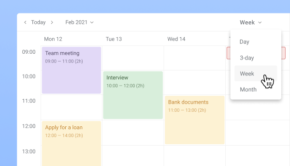



![Packing Machine – Types & Uses [Infographic]](https://technofaq.org/wp-content/uploads/2017/10/Packing-Machines-Types-Uses-copy-150x150.jpg)






