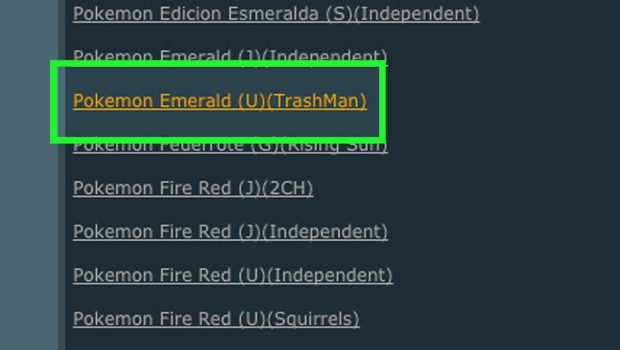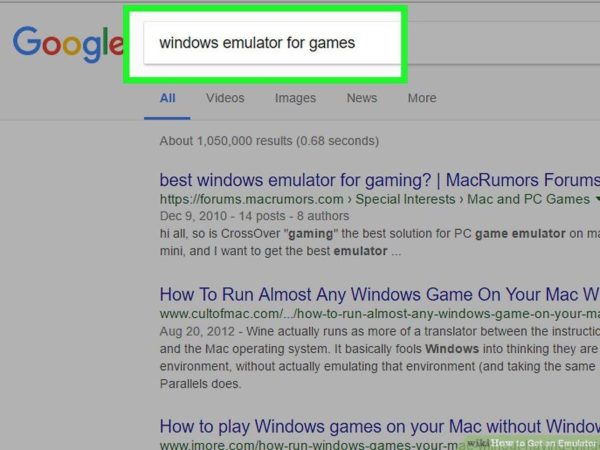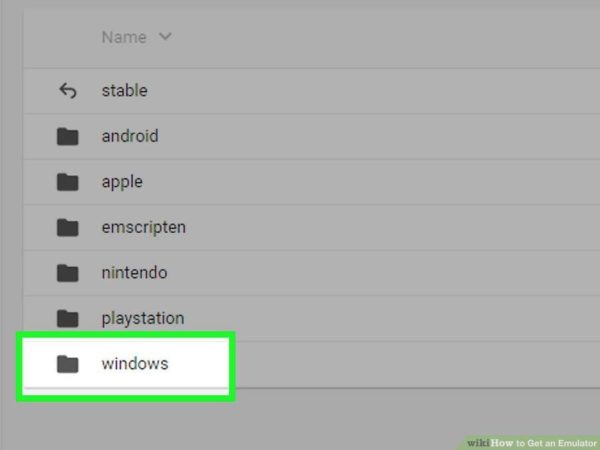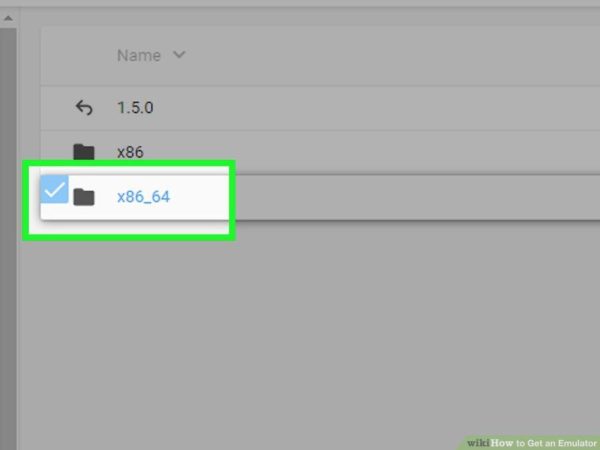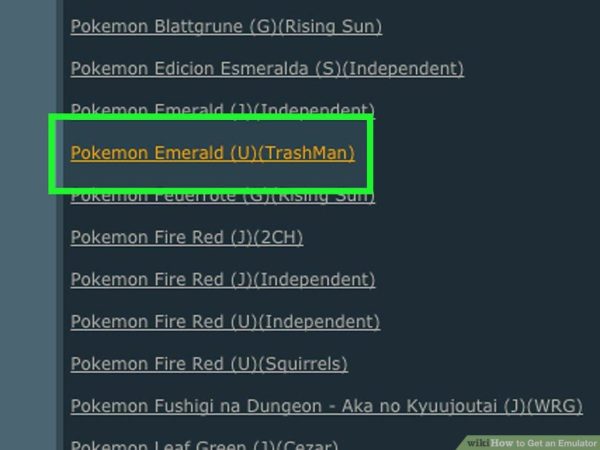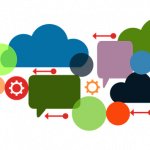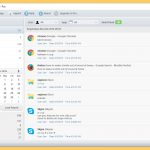How to Use Emulators on Your Computer
As you may know, emulators are programs that are capable of mimicking (emulating) the functions of original devices or platforms. Currently, lots of user avail themselves of these programs to enjoy the games that were developed for running on such legendary consoles as Nintendo, or Sega, Sony PlayStation on personal computers. If you also want to get a reliable emulator for playing your favorite retro classics, be our guest! Just read the short tutorial provided below to get to know how to do it quickly and effectively. I am the biggest fan of Nintendo and if you also a fan of Nintendo and looking for best emulator then have look at this guide best 3ds emulator for android.
Finding the Emulator
First of all, you should decide what system you want to emulate. In other words, what games you would like to run on your emulator.
There are a great many options that can be found via the Internet for emulating such systems as NES, Sega Genesis, and PlayStation. We would recommend you paying attention to such time-tested emulators as RetroArch, KEGA, Desmume, MAME, and PPSSPP. These are emulators that can be successfully run on your modern comp. Most users note that they don’t experience noticeable lags, freezes, and problems with the sound while playing retro games on the aforementioned emulators. So, if you are a fan of NES, Sega Genesis, or PlayStation classic games, don’t hesitate to avail yourself of one of these programs.
As for those willing to emulator more sophisticated in terms of hardware demandingness consoles, such as PS3, PS4, Xbox 360, Xbox One, Vita, or 3DS, you should be ready for confronting numerous difficulties. The truth is that there are no stable emulators for these consoles, which complicates the process of choosing, installing, and configuring the emulators for those consoles.
Anyway, the online source that offers the emulator for downloading should be reputable and safe. Make sure to download the programs from such websites only. Otherwise you run the risk of installing malware on your comp.
Downloading the Chosen Program
When you decide what program to download, visit the website offering it. Once you are there, click the download link next to the version of the emulator you’re planning on using.
Then, click on the Windows folder to view the download options.
After that, you will be required to select the x86_64 folder. By doing this you prompt the system to show you the software compatible with 64-bit systems, which most modern computers have. Nevertheless, if you’re still on the older version, it will be necessary to select the file for a 32-bit system.
To determine what version of Windows you’re using, click on the Start icon. Select, the “System” option from there and check the About section. In the right upper corner of the window, looks for a 32- or 64-bit system.
Once you find out what your Windows system you are on, click on the appropriate emulator file to begin downloading it onto your PC.
If you don’t have a good decompression program yet, take care of downloading it. We recommend using 7-Zip, the free and stable program that can perform the archiving very quickly.
Double-click your emulator file to prompt decompressing it in 7-Zip.
Make sure to create the folder to store the newly extracted files.
Drag the contents of our emulator to the new folder.
Downloading ROMs
Now it is time that you downloaded games for your new emulator. Go to EmuParadise, CoolRom, RomsMania, or RomsMode to get the best games for the system you intend to emulate.
Put the acquired games into the folders dedicated for a specific system. For instance, if you have downloaded the games for PlayStation (PS), take care to put all of your PS ROMs into a “PS” folder.
Playing the Games on the Emulator
Click on the emulator icon to start the program. Navigate to the directory containing your game files and select the one you want to play at this moment.
If you do everything correctly and no problem occurs during installing your emulator and ROMs, you will be able to enjoy the retro classics right away.