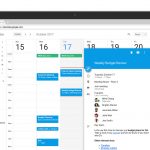Some Common Amazon Echo Problems and How to fix them Quickly
The Amazon Echo range was one of the most popular Christmas 2017 gifts for Although the experiences have been wonderful with the Alexa However, here are some of the popular issues you may experience on the Echo, Echo (2nd gen), Echo Dot, Echo Tap and Echo Show, complete with suggestions for how to resolve them.
1. Wi-Fi connection inconsistent
Echo connected to Wi-Fi is indicated by the power LED on the bottom rear of the device, with white meaning good and orange means no Wi-Fi connectivity. If you experiencing the connectivity issue here is what you need to do. First, restart your router and turn your Echo off and on again.
If that doesn’t fix it and other devices on the network are working well, you can reposition your Echo away from devices that may be interfering with the signal. You can also reduce the congestion on your Wi-Fi network by removing unused devices from the network
IF you are using dual-band modem, you effectively have two networks set up. Try switching the alexa from 2.4 GHz to 5 GHz or vice-versa. 5 GHz provides less interference. Your Echo should be on higher ground location to avoid signal interference.
2. Alexa doesn’t understand me
When your Alexa Says “I am sorry, I don’t understand the question, It can be really frustrating. Alexa’s voice recognition improves as it gets to know you; however there are ways to avoid repeating yourself.
You can start by using voice training tool. Here are the steps
- Go to Settings
- Go to Voice training in the Alexa App and you will be able to ask 25 pre-selected phrase to help Alexa learn your voice.
- Now check that if Alexa actually heard. The Alexa Application notes all the requests you make. Go to the app’s Settings and hit History. Here you can identify common misheard words and perhaps express them more clearly.
- Check your position, If Alexa is closer to the noisy place or appliances like AC Vents, TV, Stereo or dishwasher. Microwaves and Baby monitors also create interference.
3. Alexa won’t connect to other devices
One of Alexa’s qualities is act as voice-controlled smart home command center for wide range of devices from manufacturers like Phillips, Smart things, Honeywell, Wink & Insteon. However synchronizing them is not an easy task.
First of all make sure the device is compatible or not with the Echo. It may need a bridge also like the Smart Thing or Wink hub.
Next you need to follow the set-up instructions for the smart home device before asking Alexa to discover it. You might need to download the companion app and go with the motions.
Your Device should be connected to the same Wi-Fi all the time as to which your Alexa Echo is connected.
Then go to app and hit the Menu button and select the desired Skill of the relevant manufacturer. Devices like Philips Hue Bridge don’t need any skill, they can be linked by just asking Alexa Discover Device.
Alexa also helps controlling the smart home devices in the Group. This way you can use voice control multiple devices like, turn on or off the bedroom lights
4. Alexa won’t connect to my Bluetooth devices
The Echo supports the Advanced Audio Distribution Profile (A2DP SNK) and Audio / Video Remote Control Profile (AVRCP) so ensure the device you’re attempting to connect matches up. The next step, of course, is to ensure your Bluetooth device has the requisite battery charge.
If you’re still experiencing problems, you can un-pair and re-pair your Bluetooth devices. Open the Alexa app and hit Settings. Tap on your Echo device, select Bluetooth and Clear all paired devices.
To re-pair the devices, say “Pair” around Alexa to place the Echo in discovery mode and next, head to the Bluetooth settings on your device or app in order to pair, as normal. Alexa will confirm the connection.
5. Reducing unwanted activations
On WWE Smack down, there’s a new-ish character called Alexa Bliss, who keeps waking our Echo. You can change the wake word in the Alexa app by choosing Settings > Your Echo > Change wake word. Unfortunately, the only other choices are the rather un-fun “Amazon” and “Echo”.
Of course, you can always hit the microphone button on the top of the Echo in order to temporarily prevent her from eavesdropping on your conversations and TV shows.
Author Bio: Neil Smith is the outreach senior executive of Alexa Echo Help. He has held just about every position possible in the technology world, from tech support to marketing head. He is a tech enthusiast who has a great interest in smart home technologies. He and his team have been applying their vast Alexa Echo Support experiences to create world learning solutions in tech world.