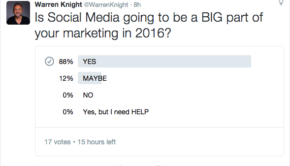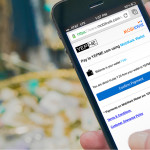Masterkeys Pro L (White LED) Review: MX Browns for the Win
Introduction
As a professional content writer, I often find myself typing for extended periods on a daily basis. As a result the keyboard is as important for me as a GPU for gaming rigs. So for quite a while I used membrane keyboards because they sort of get the job done but cheap membrane keyboards does then to introduce fatigue and are prone to damage because membranes tend to lose their crispiness under heavy use. As a result I found myself changing membrane based keyboards quite often. This is when I switched to mechanical keys and the difference is quite profound. However the keyboard that I switched to used Cherry MX Blue switches which tend to be heavy and although they have a very short actuation distance and a noticeable bump, those simply weren’t just for me as longer sessions of typing used to tire out my fingers.
So inevitably it was time for a switch, quite literally. And as I had a higher budget to spare this time around, I wanted something that had backlit keys. So after numerous research and reviews I zeroed in on two keys that would make a good replacement – The Cherry MX Red’s and the Cherry MX Browns as many reviews preferred them for typing and gaming, thereby serving multiple purposes. Now, I don’t mind sacrificing RGB LED’s as cheap RGB backlit looks hideous and the proper ones cost unnecessarily high. So after much deal hunting, I got a really good deal on the Cooler Master Masterkeys Pro L which came with Cherry MX brown keys (also available with MX Red’s and Blue’s) and had proper white backlight.
Initial Impressions
Now it is a fairly rudimentary assumption that the heavier an object is, the better the quality of the object and that was precisely what my initial thoughts were upon receiving the package for the first time. I honestly felt that the seller had shipped me a slab of marble or concrete judging by the sheer weight of the package. And yes, the keyboard is indeed built like it can withstand a bullet from a machine gun, more on that later.
So the Masterkeys Pro L has a very attractive packaging box. They keyboard is laid out nicely and there are a few highlights for the keyboard on the box. Unpacking the keyboard revealed that it came wrapped in a nice cloth-like material and also came with a bare minimum of accessories. The package includes the keyboard itself, one key cap puller, one braided micro USB cable, the keyboard manual and that’s about it. No fancy replacement keycaps or anything out of the ordinary. Although, judging by the price which was approximately ₹6500 ($100 including shipping), it’s understandable but I got mine as a deal and the standard price is close to ₹8000 ($125) approx., for which a few included accessories would’ve been nice.
The Keyboard
The package weight didn’t deceive, the keyboard is indeed really heavy and built like a tank. It doesn’t have the aluminium build like in most high end keyboards but the quality of the plastics more than make up for it. Everything from the body of the keyboard to the keycaps have a very nice and solid feel to them. The keycaps have double shot moulding and are white on the inside. For those of us who know their keyboards, these keycaps are expensive to manufacture. The plastics have a nice soft touch feel to them and Cooler Master did an impeccable job at the backlight. One area where I found this keyboard to excel is the overall brightness of the LED’s and the angle adjusters. The key letters can get really bright, thanks to the white LED’s and the default font is super easy to read. Other manufacturers (especially Corsair) should use a similar font to this because of its legibility.
While we’re on the subject, let’s talk about those angle extenders. I have used a lot of keyboards over the years and the one area where almost all of my keyboard failed was the angle and strength of these adjusters. While some had the strength but the angle was uncomfortable and in others, the angle adjusters would simply come undone, every time the keyboard was moved. But this is my very first keyboard that has managed to solve both of these niggles. Not only are the angle extenders tough but the overall angle of those are spot on as well, making for a very comfortable typing experience. However there is just one issue, because the keyboard has a rather fat profile, it is recommended to buy a wrist rest to make the most out of it.
MX Browns, what do they feel like?
Since I have only used MX Blue’s and MX Red’s (briefly) in the past, I can’t compare what the MX browns to other key types so I’ll just focus on comparing it to these two.
Let’s start with the MX Blue’s. Fundamentally speaking, you can say that the MX Browns are a softer and quieter version of the MX Blue’s. You still feel that distinctive bump when you press a key and you don’t have to bottom out keystrokes like MX Red’s. It means that your keypress gets registered even before the key goes all the way down and as a result, you can type really fast. The USP of this tactile bump is that you do notice when you press a key and can confirm at the back of your head that your keypress has been registered. I came to like this tactile bump from the MX Blue’s and as a result I favour the Brown’s more than any other key type. As far as noise is concerned, it isn’t as aggressive as reloading a sniper as you would in the MX Blue’s but rather, it is nice and muted and just perfect for the hard core typist.
Comparing it with the MX Red’s, the only difference that I could feel was that the MX Reds were quieter and you actually have to bottom out every keystroke for a key to register. Then again, this might be suited for some who have a more brutal touch. Also the tactile bump was missing because the MX Red is a linear switch so keep that in mind. Overall, as many reviewers said, both of these keys are perfect for typing on longer sessions.
Additional Functionality of the Masterkeys Pro L
The thing that you have to keep in mind is that this is still a Cooler Master product and it still has the gaming pedigree that we have come to expect from Cooler Master.
Let’s start with the LED’s. You can hold the function key and press F1-F4 keys to control the lighting like turning it on or off, adjusting the brightness and change the lighting effects. Also FN+ Arrow Up/Down controls the rate of the effects of the LED’s. Additionally, you can also record macros, store gaming profiles, control multimedia playback and also create your own customised keyboard layout with a little bit of programming since Cooler Master does let you download an SDK for this purpose for the keyboard. It also has four additional quick toggle programmable keys that you can leverage as you see well. Cooler Master also provides a rather small but no-nonsense two manual where you can learn more about how to make the best out of the keyboard.
Pros and Cons
I’m going to keep it on point
Pros
- One of the few keyboard’s to feature pure white LED’s
- Cherry MX Browns are a joy to type on.
- Good keyboard layout and key placement
- Very comfortable to type on
- Sturdy and well built. It is probably going to last you a long time
- Soft Touch, double shot plastic keycaps
- Good amount of functionality. Lot of controls to sate even the most hard core enthusiast.
- Built in on-board memory to record macros and other software customisation.
- Compact form factor, easy to carry to LAN Parties
Cons
- Because the LED’s are on top of the key stems, there is some uneven lighting for keys that have more than one functionality.

- Can be a bit cumbersome to use without a wrist rest for some people because of the fat profile.
- It’s a little difficult to plug the cable into the keyboard. Sure there are routing holes but the actual cut-out where the female Micro USB 2.0 connector resides is quite cramped and I can only imagine how the cable will hold up if routed through the side cable routing sections of the keyboard.
- No dedicated multimedia buttons might put off a few as holding the FN key for controlling media playback can be a bit annoying.
- Not enough accessories considering the price. Cooler Master should’ve at least included a mouse pad or a wrist rest with the keyboard considering its price.
Conclusion
The Cooler Master Masterkeys Pro L is definitely a very good keyboard on its own right. For the price it is much better than some competing keyboards who have more flash than function. The pure white LED’s are a treat to look at and the default font is super easy to read. For the price, you cannot ask for a better keyboard but I just wish that it had a few additional accessories included in the package like additional bundled keycaps or a wrist rest. Overall, if I had to give it a score, it would easily score a 8/10.