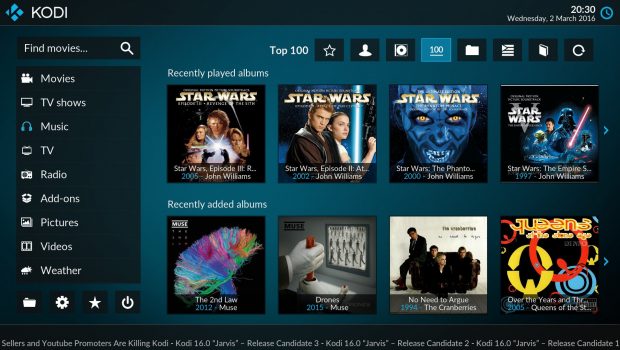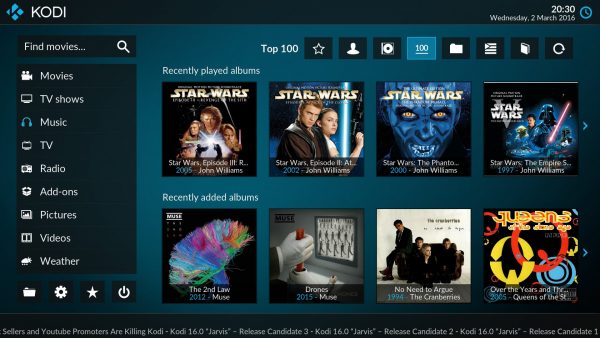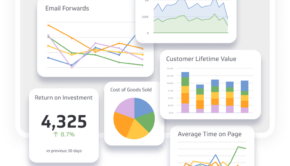7 Lesser-Known Kodi Tips That’ll Make You A Pro Streamer
Kodi (previously known as XBMC), the famous media center has come a long way since its creation. Being the best media center application, Kodi offers a wide range of movies, documentaries, TV shows and sports of all genres. For a new user, Kodi can be a tough nut to crack but with time, users can get a hold of it. Kodi is like any gadget which can be transformed and evolved with adding certain features to enhance the experience which only few users utilize for now.
In the meanwhile, we have put together a list of best tips and tricks to make you a pro streamer on Kodi.
1. Use Your Phone As A Remote
Kodi runs smoothly on all Android TV boxes and the remotes that ship with the majority of the devices are easy to use and quite cheap. But, what if you lose that remote? Well, there’s always a way. You can still operate that Kodi Box by using your phone to control Kodi. To make your phone a working remote, you need to get ‘Kore.’ It’s the official remote app made for Kodi which includes some smart features not available on the actual remote itself.
It’ll show what’s currently playing with the desired information relating to it. It allows you to change and download subtitles and manage your entire playlist. The Phone app allows you to enter text like a text message. Many experienced Kodi users still use the mainstream on-screen keyboard and they don’t know about this app.
2. Close All Background Apps
Just like opening too many tabs on Chrome makes the browser lag, same way too many background running apps use up unnecessary memory leading the Kodi system to hang and lag. Kodi usually does not get interrupted with multiple background apps running, but Kodi at times gets slow due to background data, so if you are experiencing lags during your content streaming, close the background apps.
3. Create Your Newsfeed
Kodi’s core functionality or USP is its video streaming capabilities, but the app has much more to offer as few among the crowd have explored it to its fullest capacity. If you are among the many who use Kodi for watching videos, then you’re missing out on some cool features.
For example, there is a live ticker associated along the bottom of the screen. On previous versions of Kodi, it was set by default, but on the updated versions you have to do it manually.
To do that,
- Head over to System
- Interface settings
- Choose ‘Other’ and click the toggle next to Show RSS news feeds.
To customize your feeds click on Edit, Kodi will ask you to install the add-on. When the installation completes, you can add the RSS feeds of your choice.
4. Use Multiple Devices
When you start using Kodi, you’ll soon be indulged in it and start exploring it to its fullest because there’s no end towards the media player. You can never get fed up with the number of tweaks and tricks to customize the experience. It’s nearly impossible to replicate the same set up on different installations across multiple devices since it would take way too long and you will be forever managing updates and many other settings. In short, refrain from doing it.
However, the nature of Kodi itself means you will probably want to utilize the app on different devices. Then what? Its suggested enabling Kodi’s web Interface, then access your media with a browser, by which you will be able to see all your media and add-ons.
To enable the interface;
- Go to system > Service settings > Control and enable the toggle, next, allow remote control via HTTP.
5. Avoid Illegal Add-ons
It’s true that many Kodi add-ons provide illegal Live TV broadcast and video on demand. It eases your search efforts but we advise you to refrain from them. Why? They are unreliable and are often more of a hassle than the facility itself. Instead, use the legal add-ons because once in doubt about the legality of service you should stick with add-ons from Kodi’s official repository which means it’s preinstalled on the app.
Within the app, you can find live TV from BBC iPlayer, ESPN and Al Jazeera. Moreover, a large number of video-on-demand content can be accessed from providers such as ABC Family, Bravo and NBC.
To install the add-on from official repository;
- Go to add-ons then add-on browser
- Install from repo, then Kodi add-on repository
- Video add-ons and download
- The download video add-ons bar will show all content from your repositories.
6. Change The Skin
Kodi can be highly personalized, from top to bottom, the open-source media player can be made to work according to your needs and demands enhancing your Kodi experience. Kodi comes with its default look and feels like a smartphone does, but you should know you’ll have plenty of room to change and chose among multiple skins with different layouts and themes depending on how you want to utilize it.
With Kodi 17.1 app for Android, the default skin is pretty much user-friendly. However, even the experienced Kodi users do not realize the functions. Some skins are meant to enhance your touchscreen experience, making you a pro streamer.
7. Backup Your Settings
What if all of a sudden you lose all of your hard work and data? Just like every other device, for Kodi as well you need to create a backup to avoid any loss of data. If you’re a pro then you must make manual backups, but being a beginner, its advised to use a program add-on from the official repository.
- Go to add-ons and downloads section
- Program add-ons, scroll down till you find an app called ‘backup’
- Click install
To run a backup,
- follow Add-ons and Program add-ons
- click on Backup
- When you open the add-on for the first time, you will need to select some preferences such as backup location and scheduling.
By doing all that you’ll be hassle-free in the future.
What’s Your Take On This?
Aesthetic experience matters less when it comes to Kodi, what matters is how much you’ve explored on the media player which makes you realize of the endless possibilities. By following our tips, you will become a pro Kodi streamer.