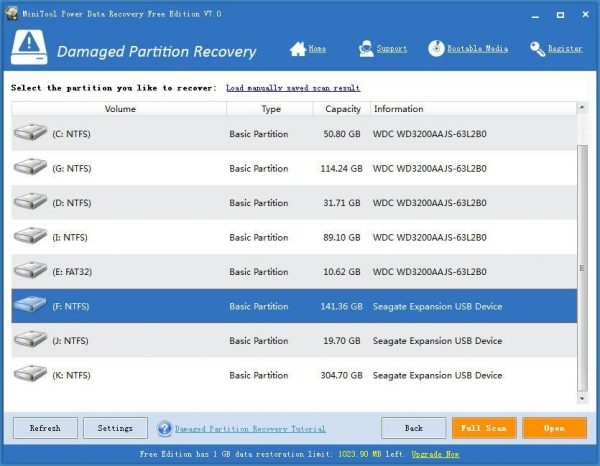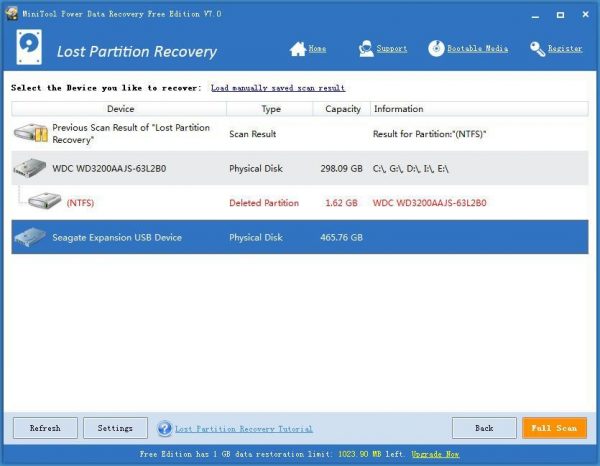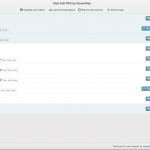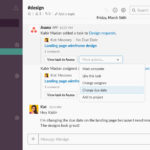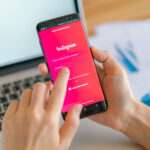Finish Dead External Hard Drive Data Recovery with Simple Steps
Some people are aware of the importance of backup, but when they store files on an external drive, especially external hard drive, they tend to forget backup since the external hard drive is often used as a backup medium.
Like internal hard drive, the external hard drive could also be damaged physically or logically and thus causing data loss issues. And the external drive is indeed more error-prone than the internal one due to its portability.
What are you supposed to do when getting a dead external hard drive? Of course, dead external hard drive data recovery would be the first thing people will think of. As for data recovery from dead external hard drive caused by physical damage, you should ask professional data recovery agencies for help since some advanced technologies and equipment may be involved. However, if the data loss is caused by logical damage, dead external hard drive file recovery would become a pretty easy task.
How to Deal with Dead External Hard Drive Data Recovery
The common case is that most of the people want to recover files from dead external hard disk, but they don’t know how to achieve their goals. Taking this into consideration, we feel it’s necessary to introduce an easy-to-use data recovery tool which owns wonderful performance –MiniTool Power Data Recovery.
After years of development and upgrading, MiniTool Power Data Recovery becomes a powerful recovery tool; it provides 5 wonderful functional modules and can be compatible with almost all common operating systems & storage devices.
Before the recovery, you should download MiniTool Power Data Recovery Free Edition V7.0 or acquire a license for the advanced edition directly. The free edition has mainly two limits when compared to the advanced edition:
a). it only allows you to recover no more than 1GB of data;
b). the“Load manually saved scan result” function is not available in the free edition.
As a result, you need to make your decision on the basis of your actual needs. And now, we are going to show you the specific steps of using MiniTool Power Data Recovery (take the free edition as an example) to recover data from a broken external hard drive.
3 Steps to Retrieve Files from External Hard Disk
Step 1: launch MiniTool Power Data Recovery at the end of installation to enter its main interface. Here, you need to choose “Damaged Partition Recovery” because in most cases, the partitions on the external hard drive will not disappear.
Note: in the cases of the disappearance of disk partition, you should choose “Lost Partition Recovery”, instead. And the rest steps for dead external hard drive recovery are the same.
Step 2: select the partition you like to recover (you can figure out which is the correct one to choose by taking a look at the drive letter, capacity and partition type). Then, click on “Full Scan” button directly to detect lost files; or press “Settings” button before clicking on “Full Scan” to do asearch for known file types.
Step 3: look through the found files and folders carefully in order to add a check mark in front of all the data you decide to recover. Then, click on “Save” button and choose a safe storage location later in the pop-up window. At last, click on “OK” button to confirm your selections and initialize recovery.
When all files and folders have been recovered from the dead external hard drive, a prompt window will appear in the software to inform you that you can now close the software and put an end to dead external hard drive data recovery.
Now, you must know clearly about how to recover files from the dead external hard drive, right?
Why External Hard Drive Is Dead
As we said before, both logical damage and physical damage can lead to a broken hard drive. Now, to help people have a clearer understanding, we’d like to briefly summarize the reasons for making an external hard drive dead.
Logical Reasons
In addition to the reasons mentioned in above content, there also exist many logical reasons that are able to lead to external hard drive dead problem. Among them, virus attack, improper drive format and the lack of drive letter (or drive letter conflict) are the most commonly seen factors that stop an external hard drive from being recognized and used on a computer.
Physical Reasons
- Magnetic head damage: it mainly refers that part of the magnetic head assembly has been damaged so as to make part of or the entire head cannot read and write properly. Dust, head wear, head cantilever deformation, magnetic coil damage and displacement can all be accused of damaging the magnetic head.
- Drive circuit damage: this means a certain part of the electronic circuit board is broke down or becoming a short circuit. Besides, electrical component damage and IC chip damage are also included in this type. In this case, after power was added to external hard drive, the platter may not be able to spin properly or the magnetic head can’t perform correct track seeking even when the head is spinning properly.
- Hard drive surface damage: it refers to the scratch or demagnetization problem that occurred on the surface of external hard drive surface because of the collision, friction or other reasons.
- Other factors: the heat or vibration generated during using process tends to result in hard drive damage. In addition to that, the chip aging problem is also a factor that could easily make external hard drive become dead.