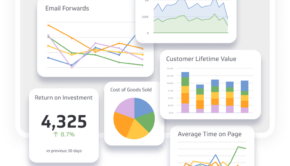7 Easy Ways to Get the Most from Your Solid State Drive!
A solid state drive or SSD can be one of the best upgrades for your computer. With integrated circuit assemblies instead of moving parts like those in mechanical hard drives or HDDs and SSDs are capable of retrieving and reading data promptly and efficiently.
That being said, SSD performance can be affected by various factors, so if you want to get the most out of your data storage device, you’ll have to make sure you’re using it right. Here are 7 easy ways to optimize your SSD’s performance.
Use Your SSD as the Boot Disk
Instead of using your SSD as the data disk, use it as the boot or system disk. If you have only one SSD, using it this way will reduce your computer’s boot time, boost data stabilization, and increase system running speed.
Also note that since SSDs available in the market have limited capacity, using them as a data disk can cause you to run out of space easily. After installing the operating system, consider installing certain applications which require speed on the SSD if you have free space.
Use a Modern Operating System
Modern operating systems will allow you to enable the AHCI (Advanced Host Controller Interface) mode and TRIM command, thus helping you get the most from your SSD.
SATA ports configured to use AHCI mode instead of the old IDE (Integrated Drive Electronics) mode boost SSD performance. Check your motherboard manual for instructions on this step, and be sure to configure ports prior to installing the operating system. A modern operating system will have a built-in AHCI driver, so you’ll just need to enable it.
TRIM is a series of commands that allows your operating system to inform the SSD which blocks of data are unnecessary or no longer in use and can be wiped. Enabling TRIM is pretty easy- you only need to enter a simple command through CMD. Don’t worry about using this feature; files that are cleaned up are usually temporary internet data, so you won’t be losing anything important.
Turn off Page File
Disabling Page File will cache everything to your RAM, giving rise to low memory issues if you have less than 4GB storage space. However, turning off this feature is beneficial for smaller SSDs with 60GB or less space- not only will it preserve free space on your SSD, but it will also increase its longevity.
To avoid low memory issues, avoid running several applications at the same time. Alternatively, consider transferring Page File to another drive.
Update Your SSD
While manufacturers aim to create SSDs that allow consumers to set up the drive and forget all about it, they may release firmware updates at times to address bugs and other technical issues. Updates can also enhance drive performance and improve drive reliability.
Keep in mind that firmware upgrades may require access to optical drives and blank discs to burn ISO. Check your SSD manufacturer’s product page for updates and details, and do backup all data before upgrading!
Reduce Writes
As opposed to hard disk drives, solid state drives have a minimum number of writes before they start to fail. Don’t let this worry you though; even with this limitation, a military SSD is sure to give you years of normal use. Nevertheless, trying to achieve fewer writes will help you increase your SSD’s life.
To minimize the number of writes, tweak program settings to write temporary data elsewhere and avoid running applications that write files to the drive constantly.
Store Right
Storing the right kind of files on your SSD can help improve its performance. Ideally, you shouldn’t store large and infrequently used files on your SSD. Apart from your operating system files, store programs, games, and other files that you need to access quickly and regularly.
Saving your media collection to your SSD will be a bad idea as it will take up too much space. Moreover, you don’t need the extra speed an SSD offers to access your media collection. You can certainly buy SSDs with more storage space, but they are costlier than HDDs in terms of storage space per dollar. Mechanical drives can provide a greater amount of storage at a low cost, so stick to saving media and other large files on an HDD.
In addition to this, refrain from filling your SSD to capacity as it can slow down write performance. That’s because an SSD with little free space has several partially-filled blocks, and writing a file will require reading these blocks into caches, modifying them with the new data, and writing it back to the drive. In simple words, writing to empty blocks is quicker compared to writing to partially-filled blocks. As such, ensure performance consistency by only using up to 75% of your SSD’s storage space.
Don’t Defragment
On an HDD, data can end up being stored in various parts, requiring read/write heads to move from place to place to read all the information. This can slow down the drive’s performance, but it can be fixed by defragmentation.
With an SSD, physical location of data is irrelevant; consequently, defragmenting it won’t make any difference to performance or speed. Defragmenting an SSD also results in more writes- something that you want to avoid to improve your SSD’s performance!
Conclusion
An SSD can provide a noticeable speed boost to your computer for booting, application launches, in-game screen loading, and all processes requiring disk access. Nevertheless, even the best SSDs can slow down over time without proper maintenance.
With the tips given here, you now know how to get the most of your SSD. So implement these right away and optimize your SSD’s performance!
About the author:
Vernon Glick is a freelance content writer, who loves writing on a wide variety of IT topics. In his spare time he enjoys sports, reading, and spending time with his friends and family.