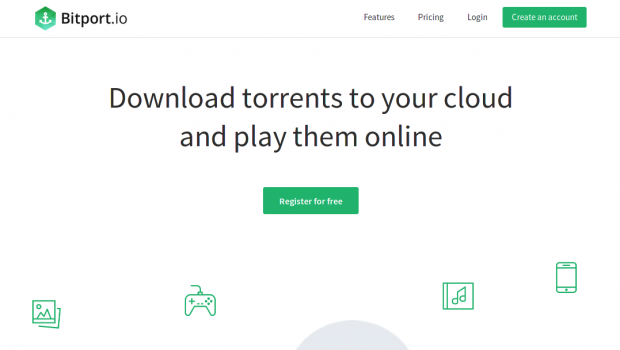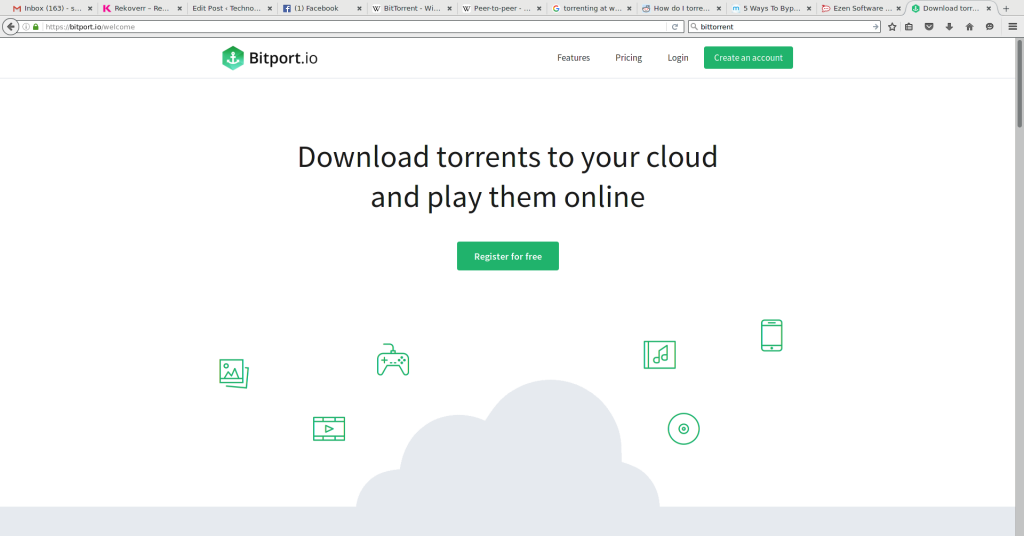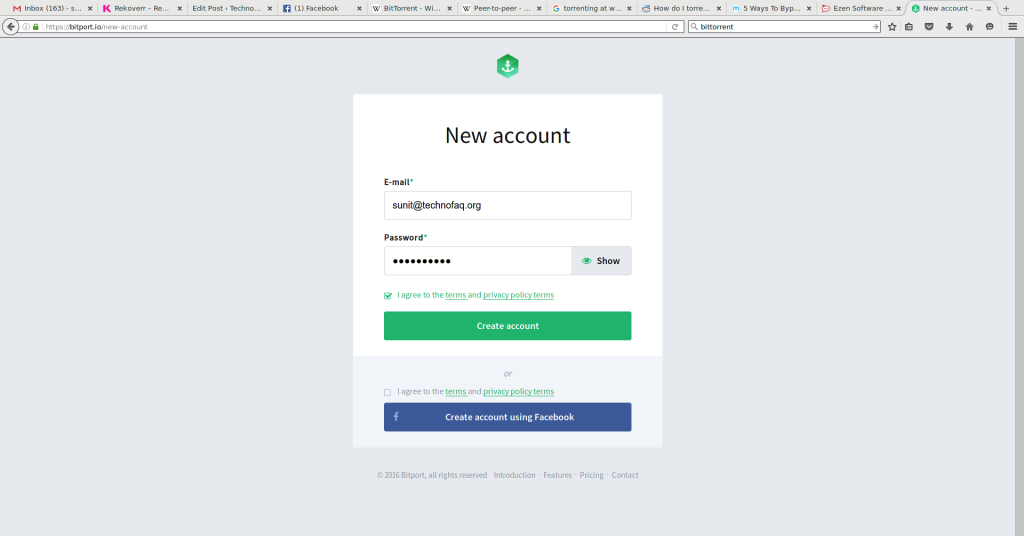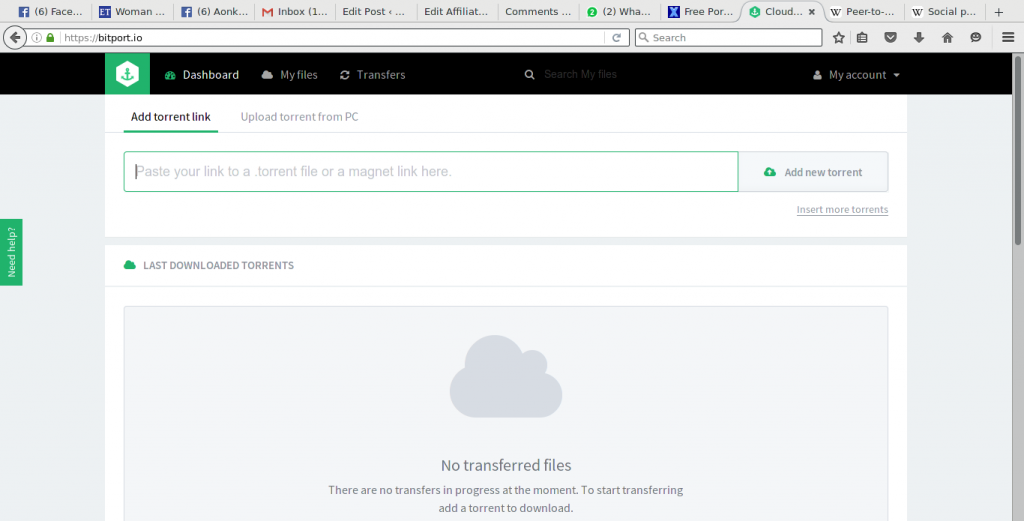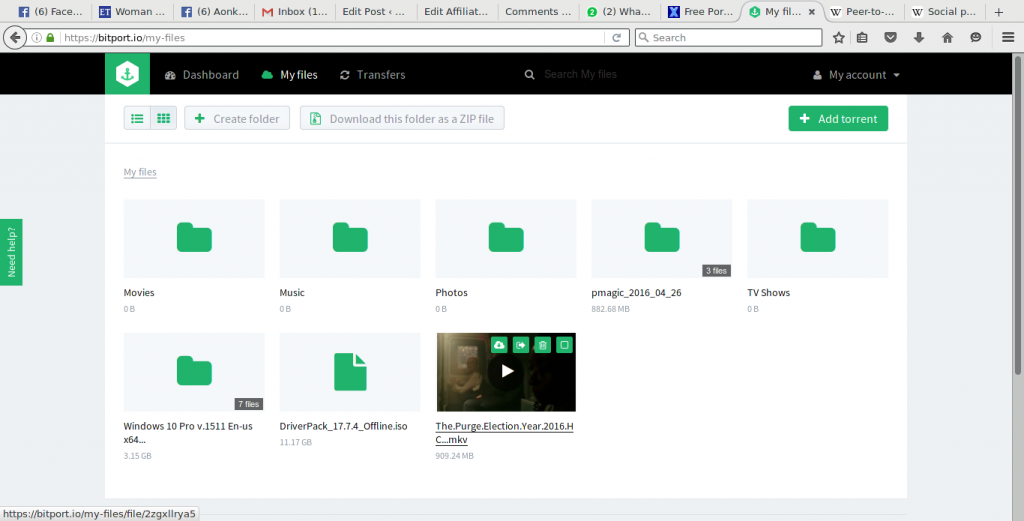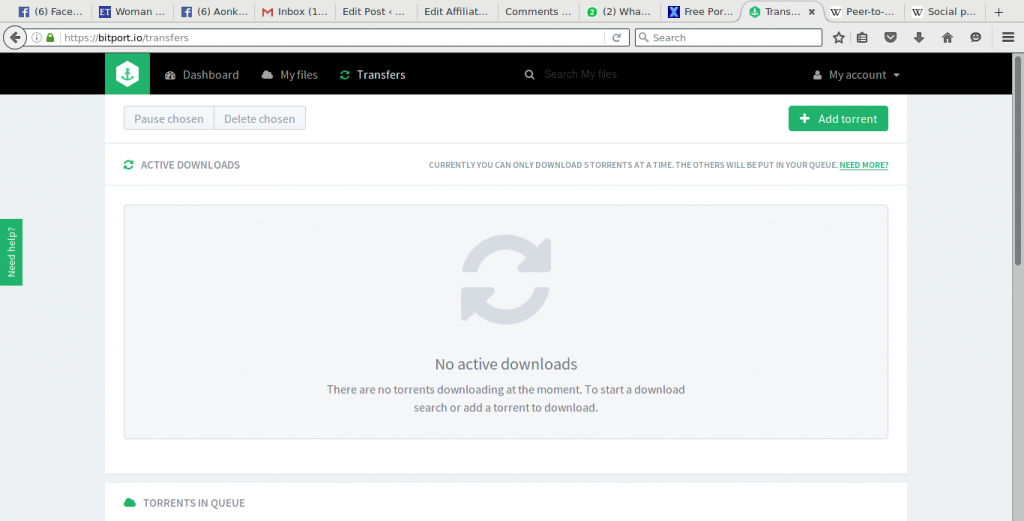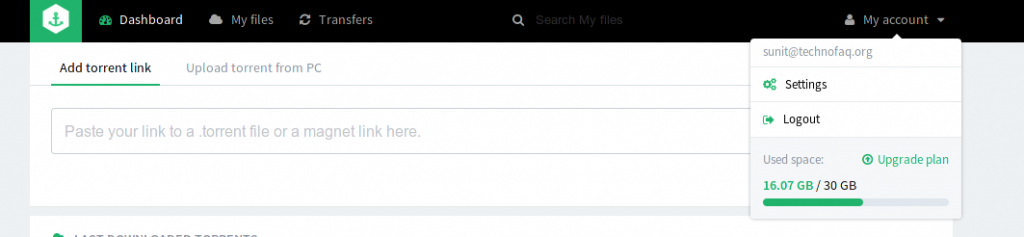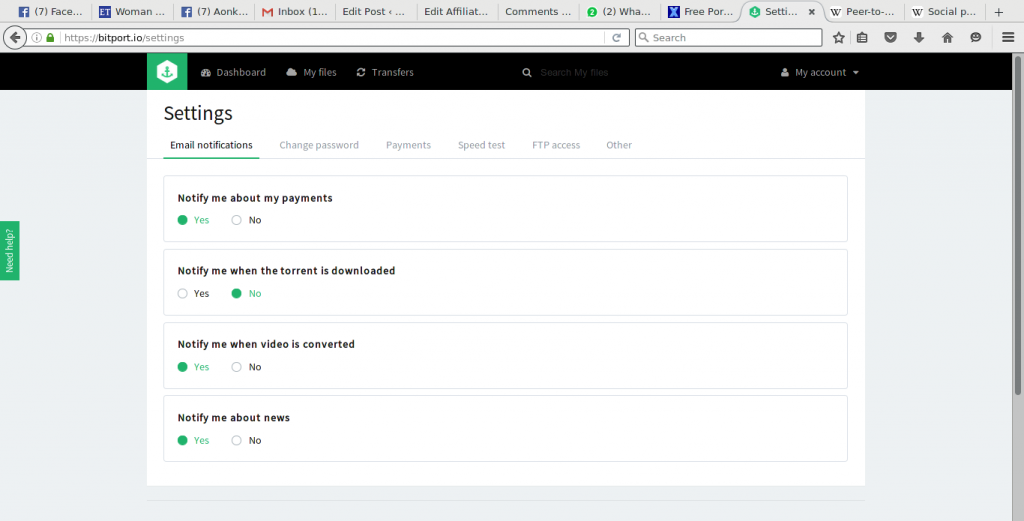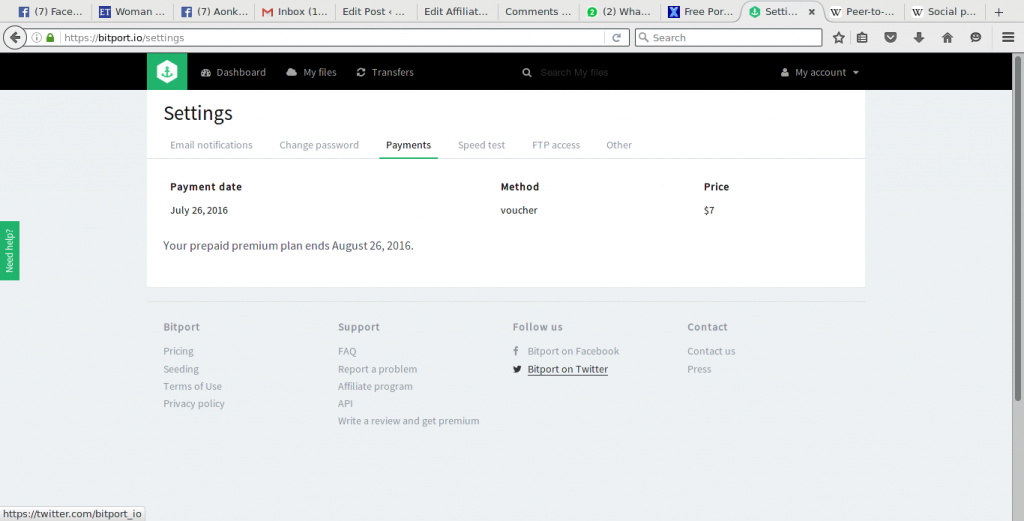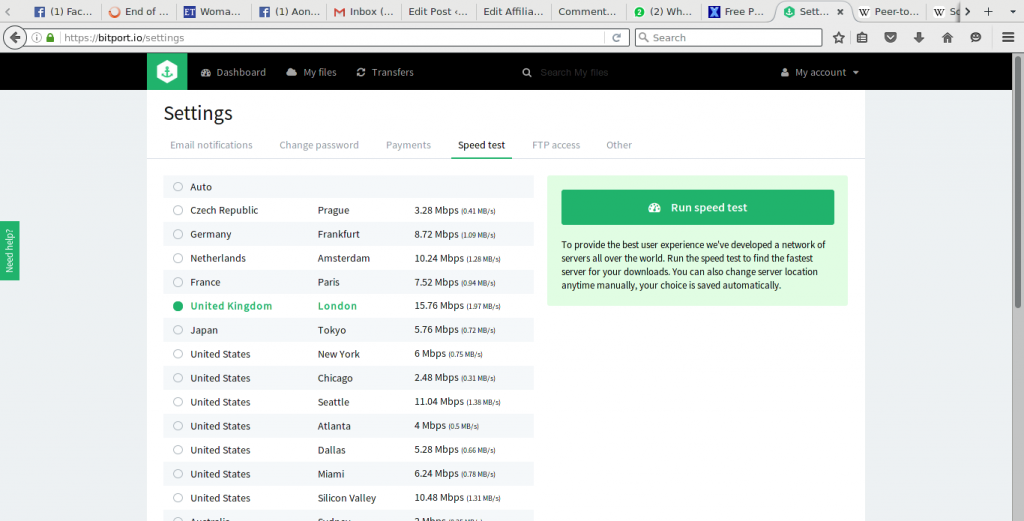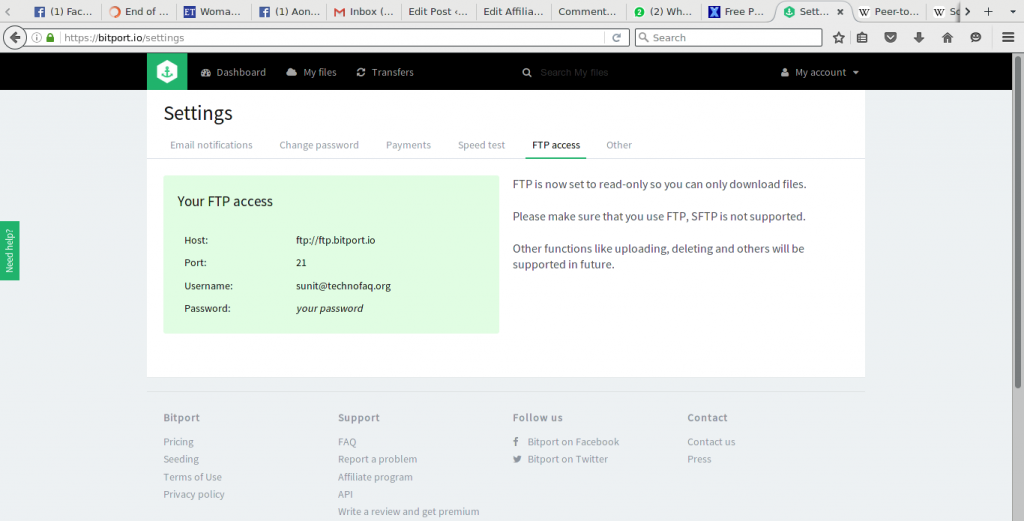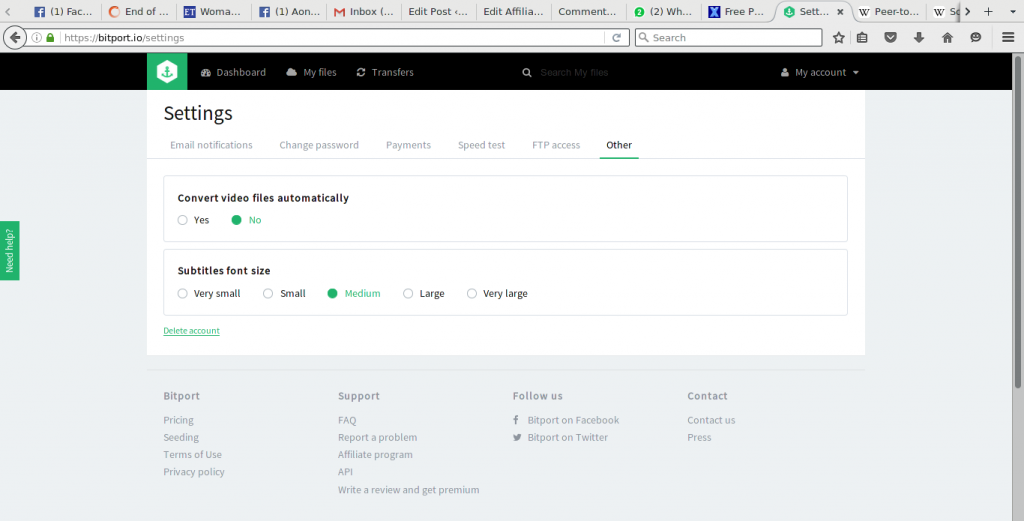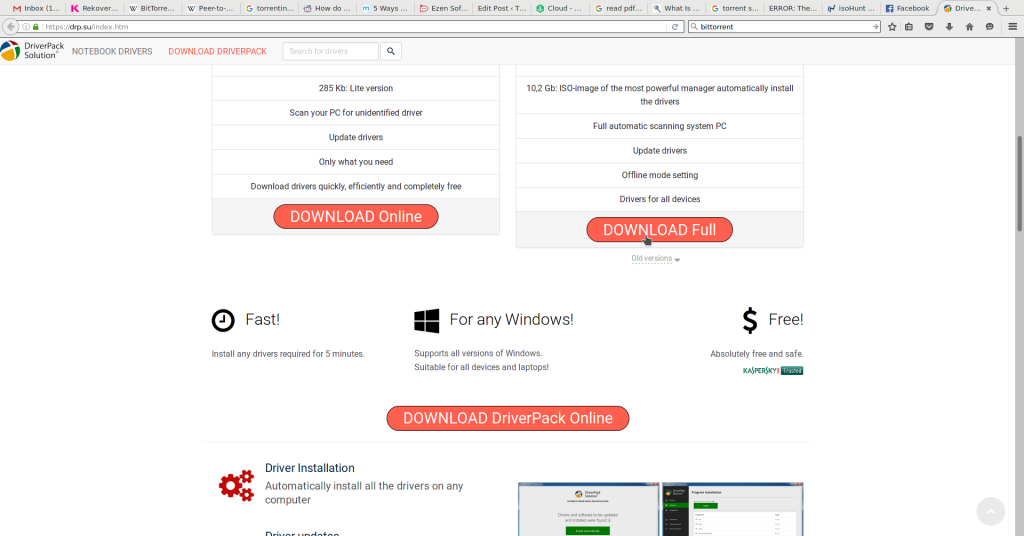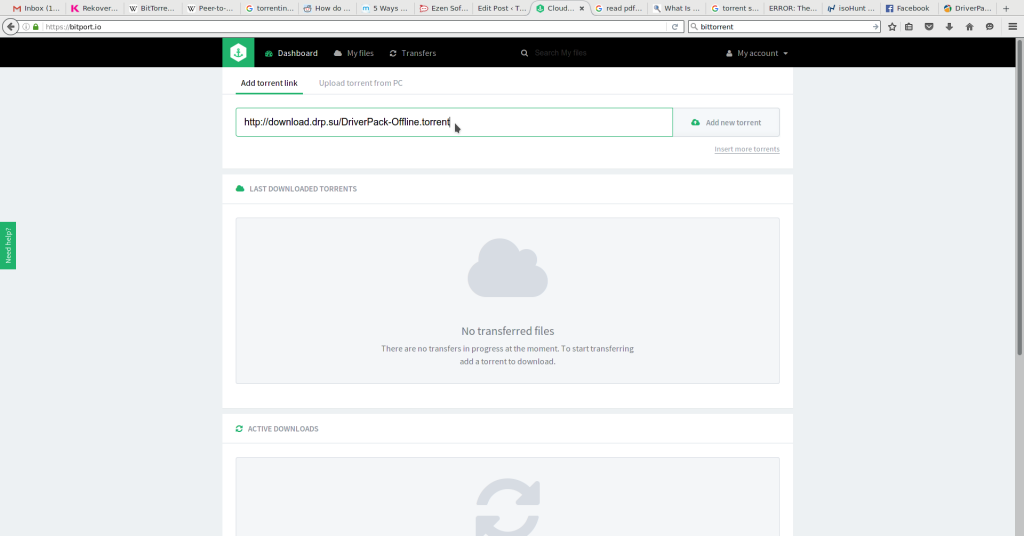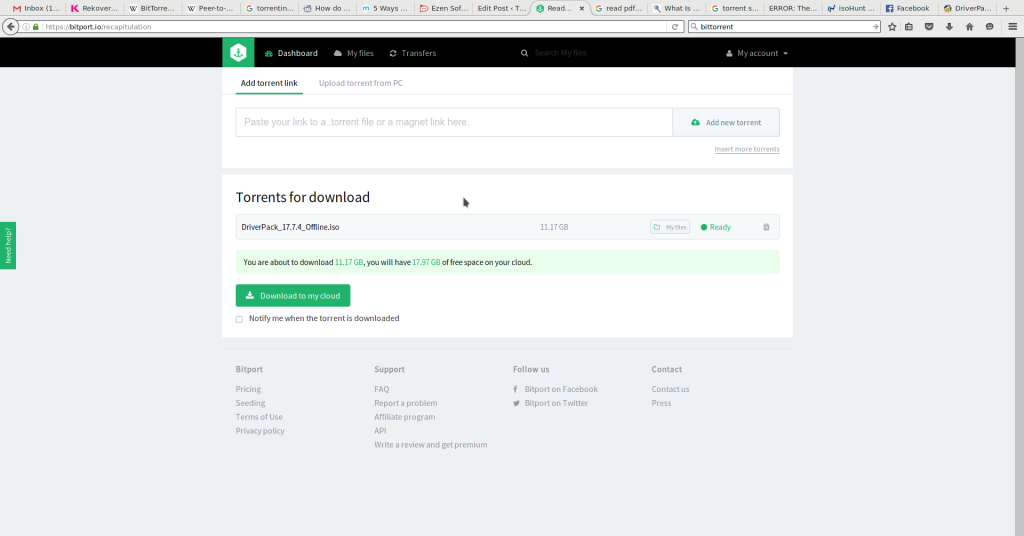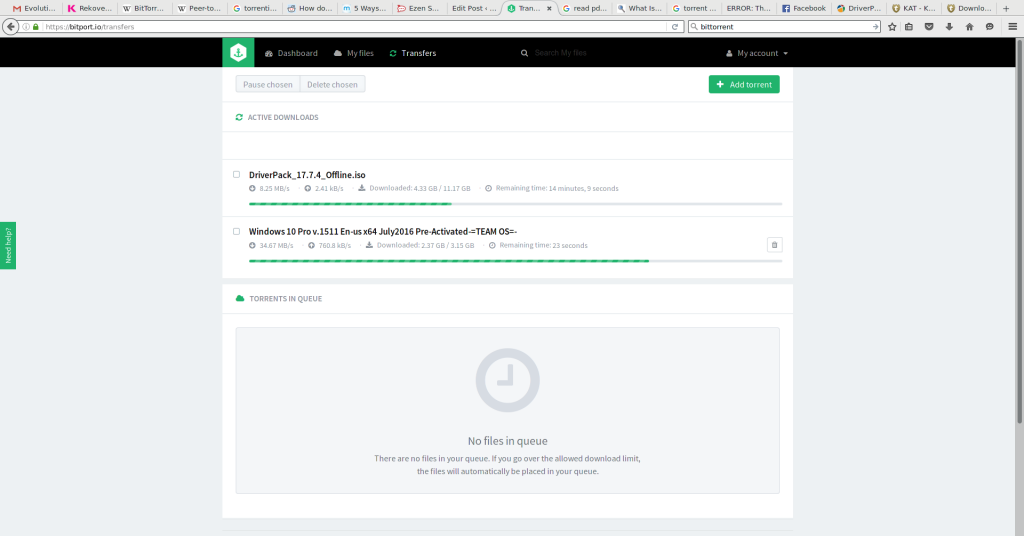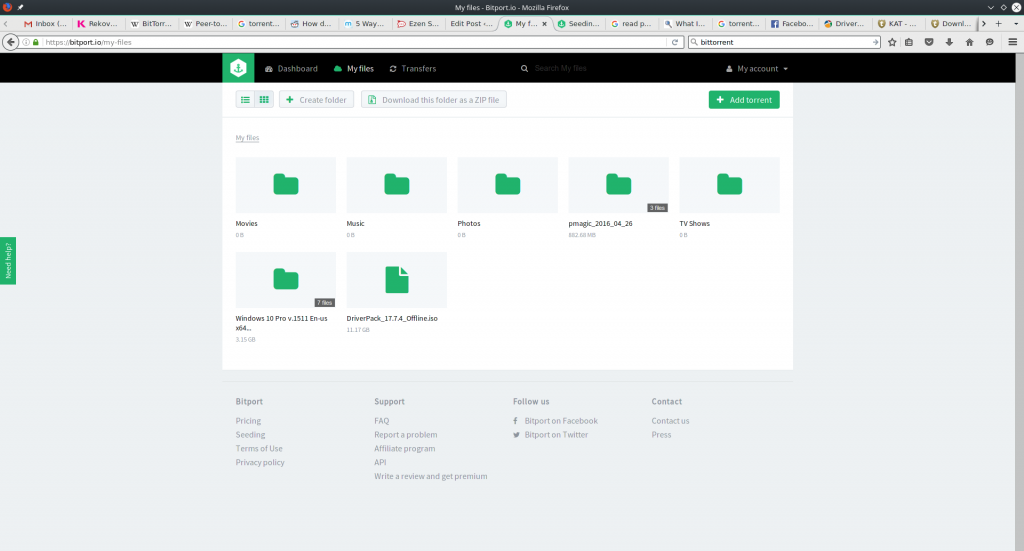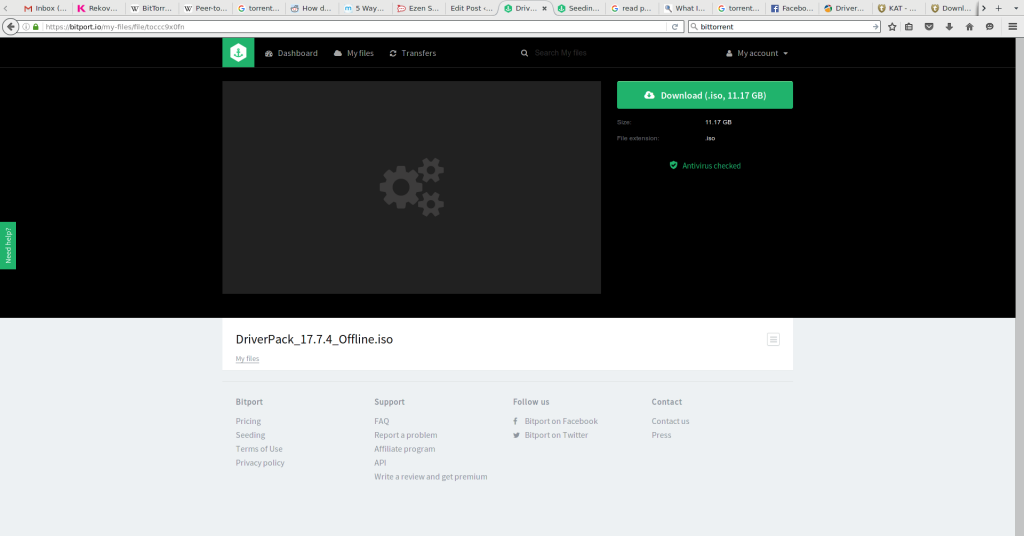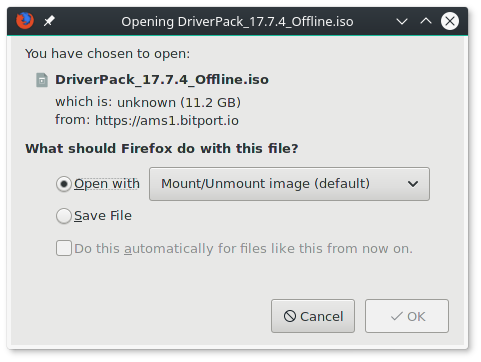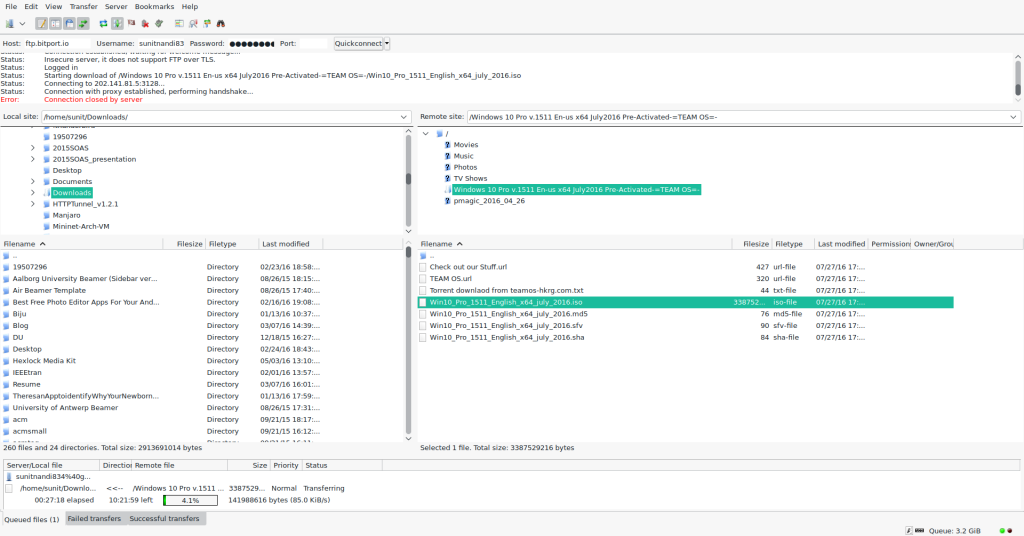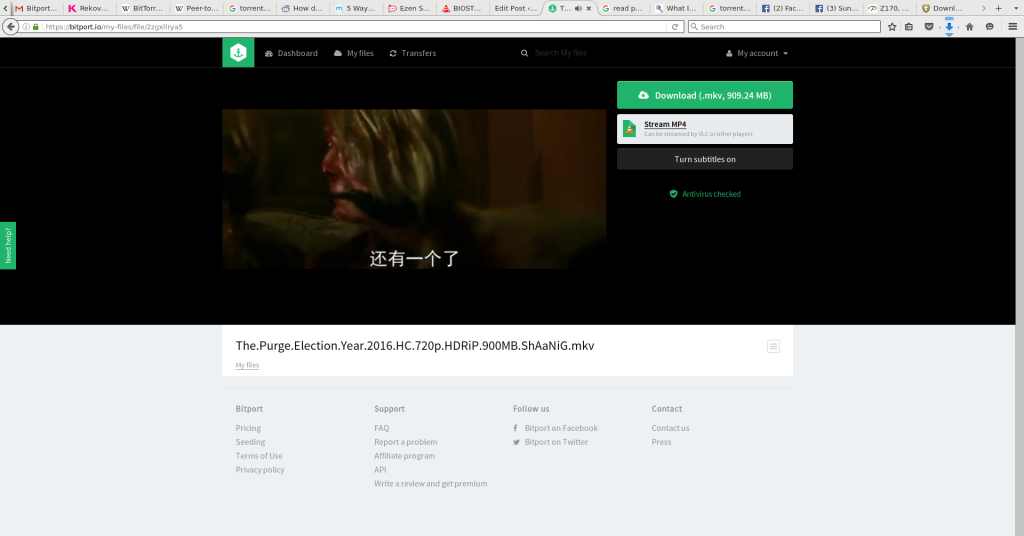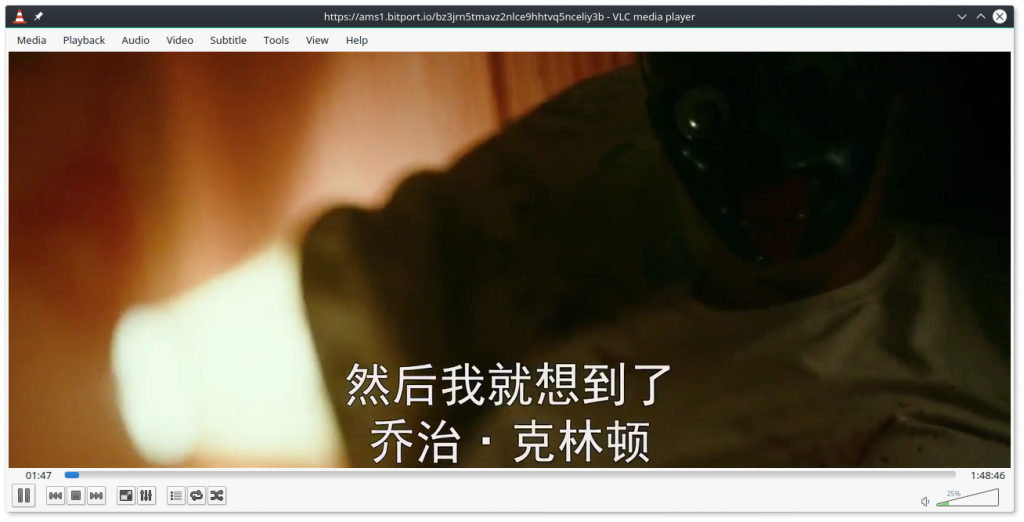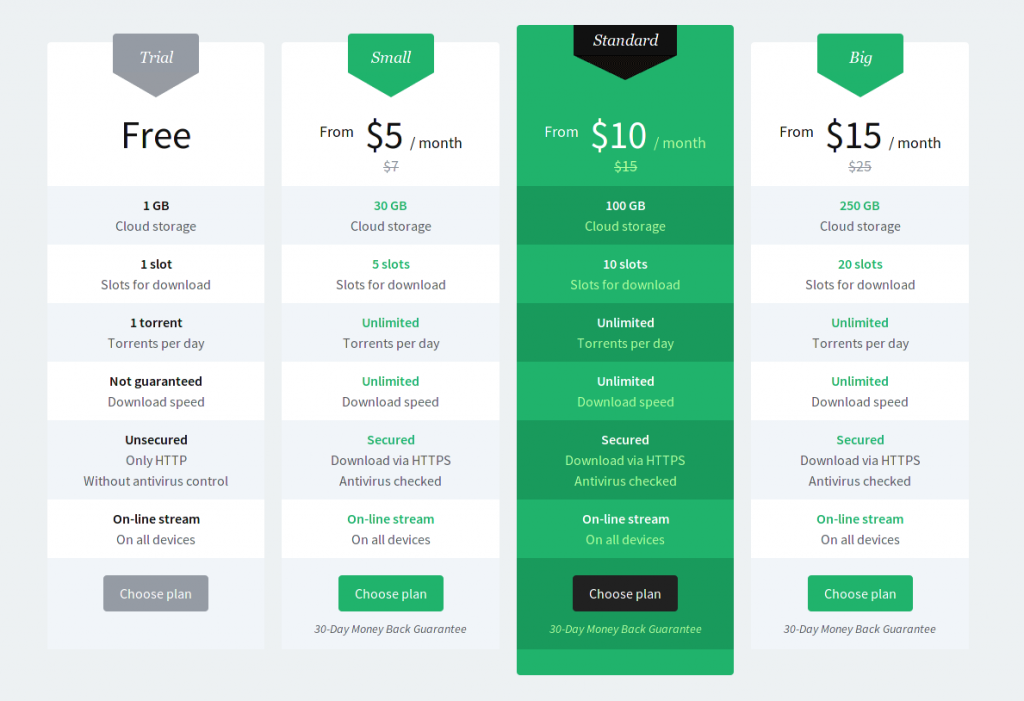Hassle-free torrenting at work or university using Bitport
Introduction
Peer-to-peer file sharing has been there for quite a while now. Not only P2P gives resilience because there are no centralized servers that a client downloads from, but also gives better transfer rates as a client is connected to several other clients, and there is no network bottleneck faced by transferring data to and from a single server. BitTorrent reduces the distribution costs of the software or content publisher. In this regard, BitTorrent is a superior alternative to HTTP or FTP downloads. However, many workplaces, schools, colleges and universities often have poorly provisioned networks that choke on P2P traffic as incoming and outgoing traffic is usually higher with P2P. Also, BitTorrent has become synonymous with piracy (even though not all files shared with BitTorrent amount to privacy, for eg. Linux distros, open-source software, dataset dumps, etc.) in most cases. This (falsely) notorious reputation of BitTorrent has led most IT admins configure work and educational networks to block BitTorrent completely. Other enterprise and university networks keep a no-torrents policy, and usually suspend or fire members who violate this policy. I personally, however, find this to be an overkill, as there are many other ways to limit BitTorrent hassles (like QoS rate limiting P2P traffic when the network is under heavy load or specifying that P2P should only be used for legal purposes).
Now what?
Now, not all things are possible if you strictly abide by all rules. There are some border cases where you will need P2P to achieve the objective you seek. Say, for example, completing an assignment requires a copy of a paper or e-book not available for download in your country. Or you require to read 5 pages of a book that is not available in the library, and purchasing the book for a few minutes of activity is out of the question.
I was facing the same issues, until now. One day, I stumbled upon BitPort. BitPort is a cloud-based torrent downloader. In better words, BitPort downloads torrents to its own servers after giving it a .torrent or magnet link. Once the torrent contents are saved to the online storage. They can be downloaded over regular HTTP or FTP to your computer. Media files in torrents can be streamed to your favourite media player or TV or internet media set-top box.
Now that your download traffic is HTTP or FTP, there is no question of blocking or policy violation.
Getting started
Getting ready with BitPort is very easy. All you need to do is go to https://bitport.io and click the ‘Register for free’ button.
After that enter your e-mail address and chosen password. You may also sign up with Facebook.
Once you sign up, you’ll come to the main screen, on the ‘Dashboard’ tab.
UI walkthrough
The ‘Dashboard’ section shows a summary of last downloaded torrents and currently running downloads. In this section you can add new torrents for download from a URL or magnet link or by uploading the .torrent file from PC.
The ‘My files’ tab lets you manage files and folders in your assigned online storage. You can even download an entire folder as a zip file.
The ‘Transfers’ tab shows you ongoing and past torrents in even greater detail.
Clicking the ‘My Account’ tab there is an option for ‘Settings’ and ‘Logout’. The ‘Settings’ section has several tabs.
The ‘Email notifications’ lets you change e-mailing preferences.
The ‘Change password’ tab lets you change your account password.
The ‘Payment’ tab shows your previous payments and payment method information.
The ‘Speed test’ section does several speed tests to various BitPort locations and assigns the fastest download server location for files stored in the cloud.
The ‘FTP’ section shows you your FTP login credentials to access the BitPort online storage.
The ‘Other’ section has two options. One of them gives you the option to convert video files automatically for target mobile devices. The other option changes the subtitle text size. Also there is a link to delete your account.
Usage and experience
Now that we are familiar with the user interface, let’s take it for a spin.
First of all, let’s go to a torrent search engine, like The Pirate Bay, KAT/dxtorrent.com, ISOHunt. You may alternatively go to a Linux distro’s or software publisher’s torrent download page. In this example, I’m going to download DriverPack Offline from https://drp.su.
We copy the link location of the torrent file and paste it in the ‘Add torrent link’ field in BitPort and click ‘Add torrent’.
A confirmation screen appears. Clicking the ‘Download to my cloud’ button approves the download.
In a similar manner, multiple torrents can be added and can download in parallel.
The torrents download on the cloud storage via BitPort’s servers and download much faster compared to home, workplace or university because the bandwidth is higher and the connectivity to and from the servers are not throttled. I was getting 8+ MB/sec on one torrent and 34+ MB/sec on the other.
Once the torrents get downloaded to cloud storage, they are removed from the ‘Active downloads’ field and moved into the ‘My files’ section. BitPort continues to seed the torrent for 24 hours or 1.00 ratio, whichever happens earlier.
To download a file from the torrent, we go to the respective folder in ‘My Files’ section and click the file that we need.
In the preview screen, we click the ‘Download’ button and the download begins.
Download accelerators (I’m using axel on Linux) are supported on HTTP downloads and the achievable speeds depend on the internet connectivity.
We can also connect over FTP and download files (I’m using FileZilla).
In my tests, I found FTP downloads to be slower than HTTP. I hope BitPort remedies this in the future by improving FTP download speeds.
Overall the experience is painless. There is no need to deal with content filter and deep packet inspection firewalls in the workplace as BitPort handles the BitTorrent part for you. As long as you’ve HTTP or FTP access, you can download files just fine.
Then we download a movie torrent to test streaming capabilities.
Video streaming works perfectly in the browser and on VLC media player.
The BitPort service is great for downloading open torrents. The default seeding ratio is 1.00 and the default seeding time is 24 hours. The seeding ratio is configurable and the seeding time can be set to a maximum of 72 hours on the paid plans. If you are planning to use Bitport with private trackers, do keep in mind the requirements of the tracker before you download. Bitport is not intended to be a seedbox, so I suggest you to research before you use it as a seedbox alternative, as some private trackers have really strict seeding requirements. If you don’t know or don’t use private trackers, then you do not need to worry.
Pricing
BitPort has a very straightforward pricing policy comparable to many web-based torrent downloaders.
There are 4 plans namely:
- Free: 1GB storage, 1 torrent download slot, 1 torrent/day, HTTP download only, streaming enabled.
- $5/month (Small): 30GB storage, 5 torrent download slots, unlimited torrents/day, HTTPS and FTP downloads, streaming enabled.
- $10/month (Standard): 100GB storage, 10 torrent download slots, unlimited torrents/day, HTTPS and FTP downloads, streaming enabled.
- $15/month (Big): 250GB storage, 20 torrent download slots, unlimited torrents/day, HTTPS and FTP downloads, streaming enabled.
You can see the present pricing in detail in the image below:
Liked the pricing? You can sign up for the service by clicking here.
Pros and Cons
Pros
- Dead simple to use, without the technicalities of a seedbox.
- Astonishingly good download and upload speeds.
- Files can be downloaded via HTTPS or FTP.
- Media streaming support is superb.
- Well priced.
Cons
- FTP transfers can be slow.
Conclusion
By now I hope you’ve understood how to download torrents in work and university networks without the hassle of being blocked, throttled or noticed by the authorities. In this endeavour, I introduced you to Bitport and I hope you liked the mini-review of the service. I think that Bitport provides a great service at the price point, and I hope you’ll like it too. Do give it a try by following this link.
Already using Bitport or a similar service? How do you find it? Let us know in the comments below.