Tenorshare iCareFone review: a companion to your iOS device to fix most device issues
Introduction
iOS devices, by design are made to use iTunes for all purposes that require syncing with a PC or file management. While that is good and clean by design, there are certain things iTunes cannot do. Moreover, iTunes itself is not perfect and there are a lot of sticky cases where iOS runs into major problems, which iTunes cannot fix.
While Apple intended iTunes to be the central point for iOS device management, many software companies have developed alternatives or companion applications to solve most of iTunes pain points. Today, I’m going to review one such tool, going by the name of iCareFone, developed by the team at Tenorshare (click here to visit Tenorshare official website). I will try to be as detailed as possible and I sincerely hope that you will like the read.
What is iCareFone?
iCareFone is a companion tool for iTunes that not only adds several extra options to iTunes’ usual features but also adds new operations you can do on your iOS device. The suite of features as advertised on the product page are:
- Transferring files, music, video, documents and the like without any limitations enforced by iTunes.
- Cleaning caches, junk files, large files, unwanted apps and optimizing images to free up space on the iOS device.
- Fixing iOS hanging/stuck issues, upgrade and jailbreak problems, overheating and the like, which is not possible on iTunes.
- Selecting repairing of iOS system caused by data corruption, without wiping existing user data.
- Blocking in-app ads.
- Backing up and restoring the iOS device. While iTunes does it, iCareFone lets you selectively back up data and other fine grained controls on backup management.
Getting started
The trial version of iCareFone can be downloaded from their website. Installation is pretty straightforward and takes a few clicks.
On the first run, you have the option of purchasing a license, entering a pre-activated key or continuing with the trial.
Once, we are done with that, you’re greeted with the home screen.
Usage and experience
When an iOS device is plugged into the computer, the home screen shows a brief information about the device and the operations able to be performed on them.
First, we look into the File Manager. Using it we can access and manage (basically add, remove and edit) Contacts, Music, Videos, Photos, Apps, Bookmarks, Notes, Calendars and iBooks.
Here are a few screenshots of the Apps, Notes and Photos screens:
Next, we move on to the “Clean and Speed Up” tab.
Clicking the “Quick Scan” initiates the scan for junk files, caches and big files.
Once the scan is complete, you’ll be presented with a report of what files can be cleaned up.
Here are a few screenshots of the cleaning option for photos, large files and apps.
Then we go to the “Backup and Restore” tab. Here you can take a backup of the entire user data on the device, or parts of it like Messages, WhatsApp, Notes, Tango, etc. You can also delete unneeded iPhone backups.
After performing a backup, you can restore to back to the device if any data is lost and you can even export files out of the backup to your PC.
We move on to the “Ads remove” section. This section requires you to install a companion app named “iCareFone” from the App Store to the device. Once the companion app is installed and the service is running, you can use iCareFone to block ads on an individual app-by-app basis.
The “iOS Stuck” tab provides a handy way to get out of hanging and stuck issues by booting your device to recovery mode and then out of it. This is same as the functionality of the Reiboot tool we reviewed earlier.
Finally, the “Repair Operating System” tab reflashes the device firmware from Apple’s official sources. The advantage here over using iTunes is that you also have the option of keeping the user data intact, which comes really handy if the iOS operating system is damaged due to an upgrade mishap or a jailbreak failure.
So far the tool is really easy to use, and has a lot of features. It is a worthy iTunes companion for managing your iOS device.
Getting for yourself
The trial version of iCareFone is downloadable from their website here. The trial works with the full feature set for limited number of days after which there are some limitations. To continue using it with the full feature set, the Pro license can be purchased for $39.95 only.
Here is a comparison between the trial and the Pro versions:
Conclusion
Tenorshare iCareFone has proved to be a very good iOS device management tool that supplements the features provided iTunes. Whether it is cleaning junk, removing ads, speeding up your device or exporting files, iCareFone performs the job as advertised. I would suggest you to give the trial version a try, and I can say for certain you’ll be satisfied to consider buying the Pro license.

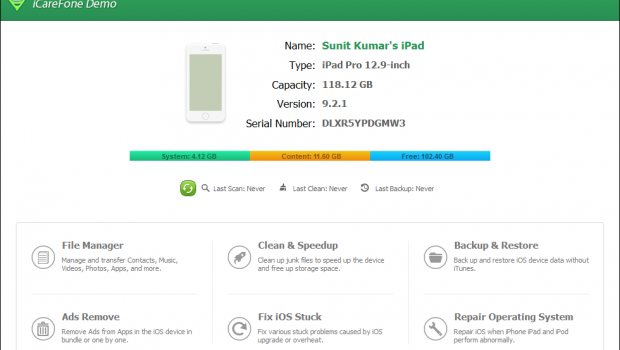
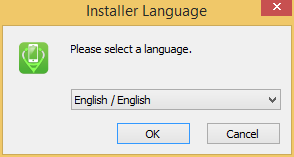
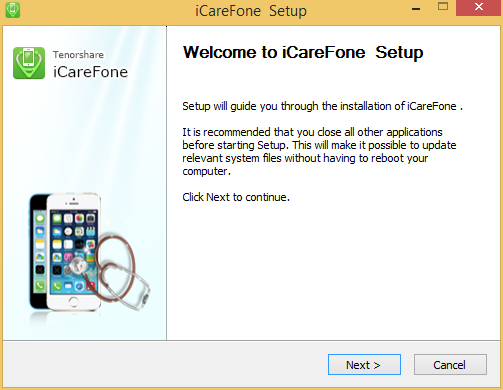

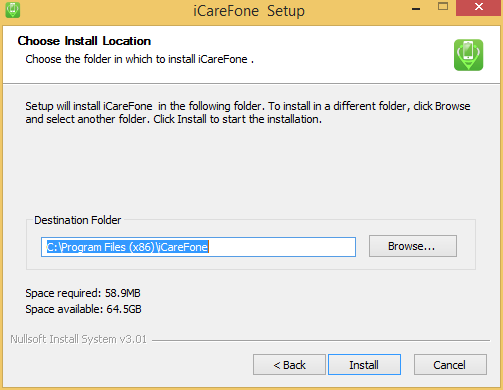

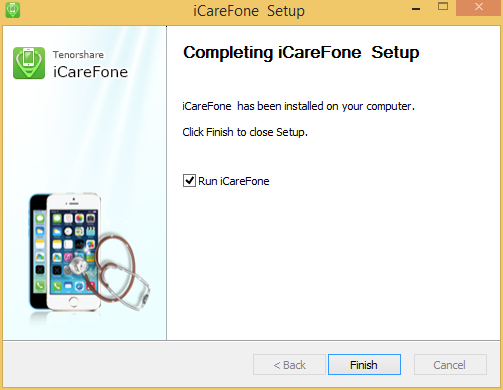
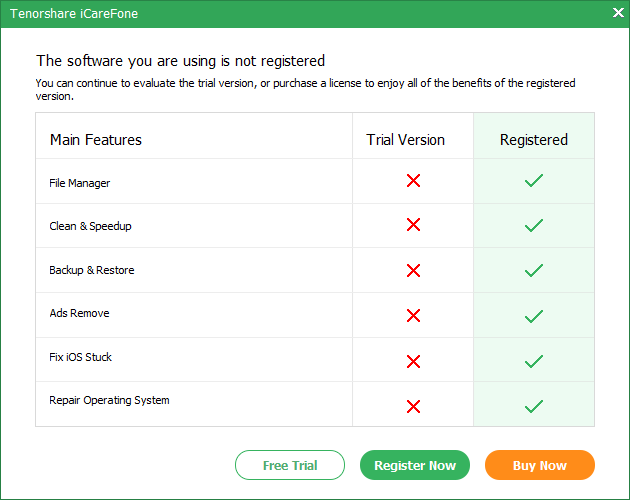
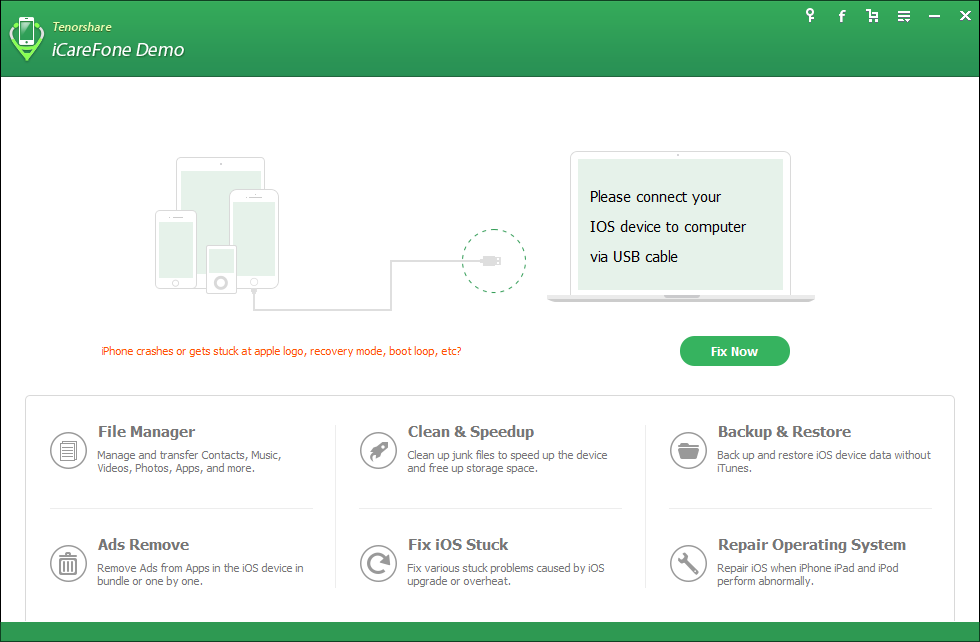
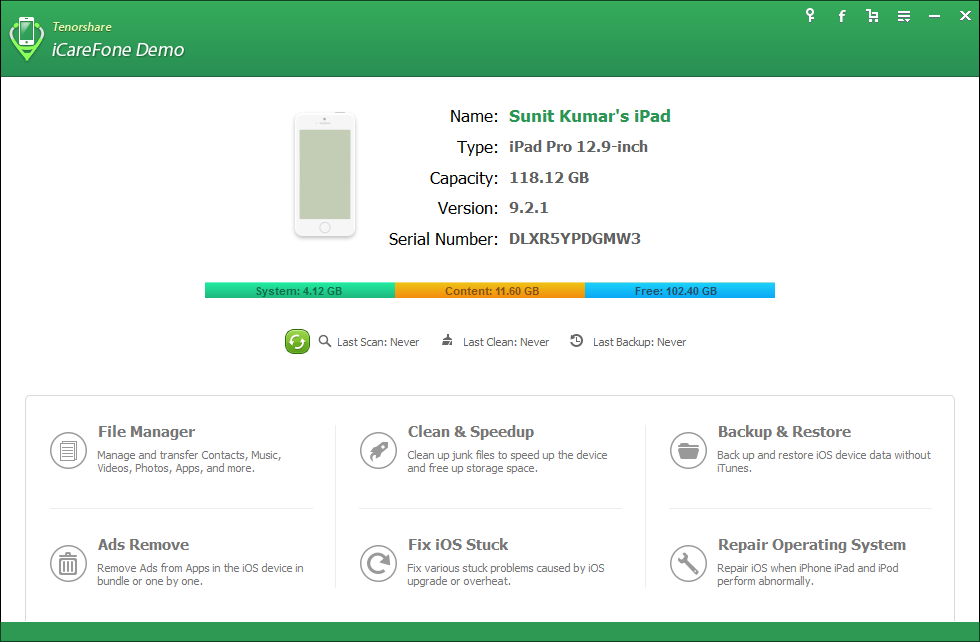

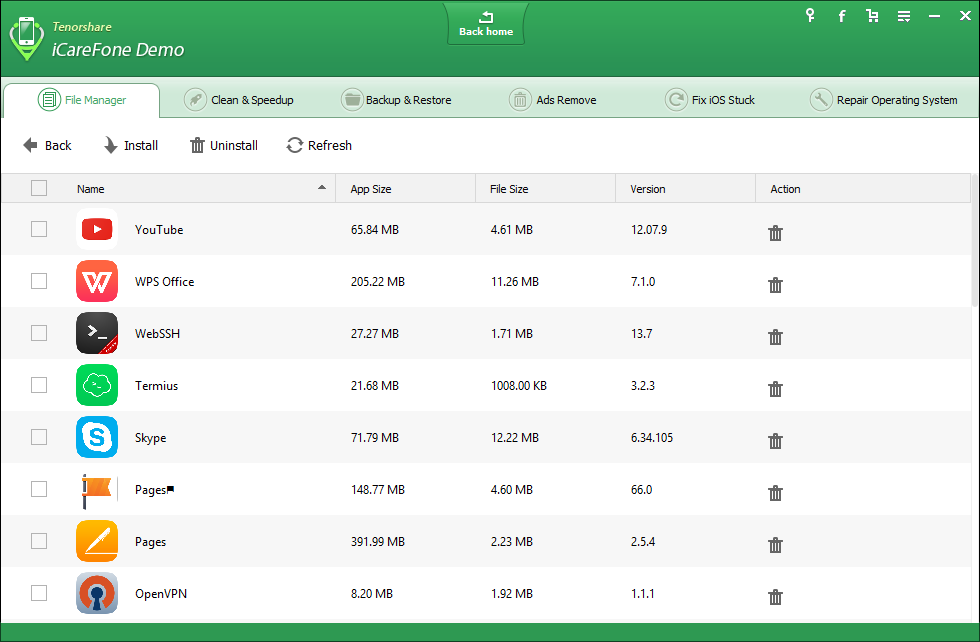
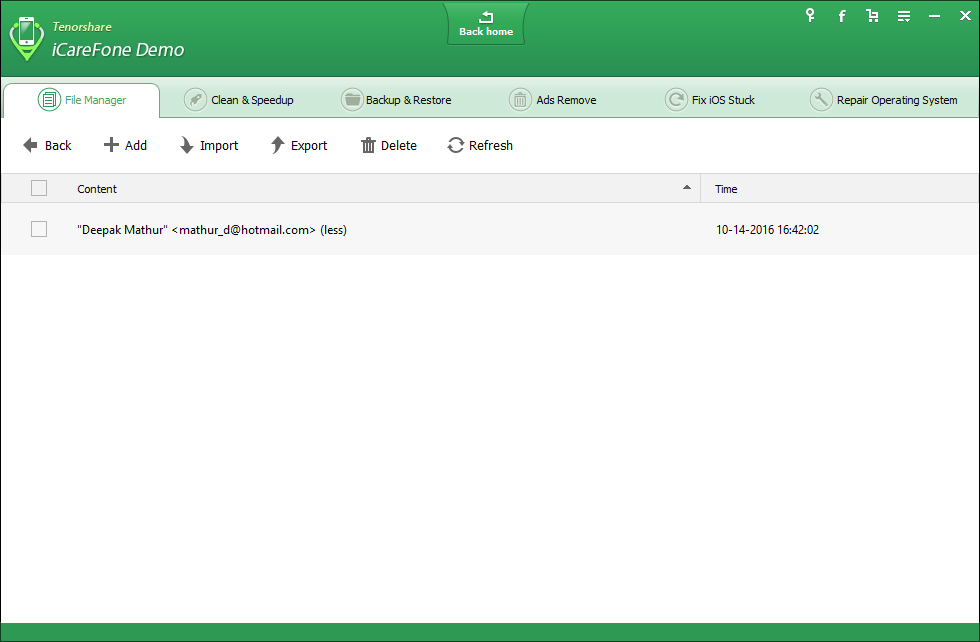
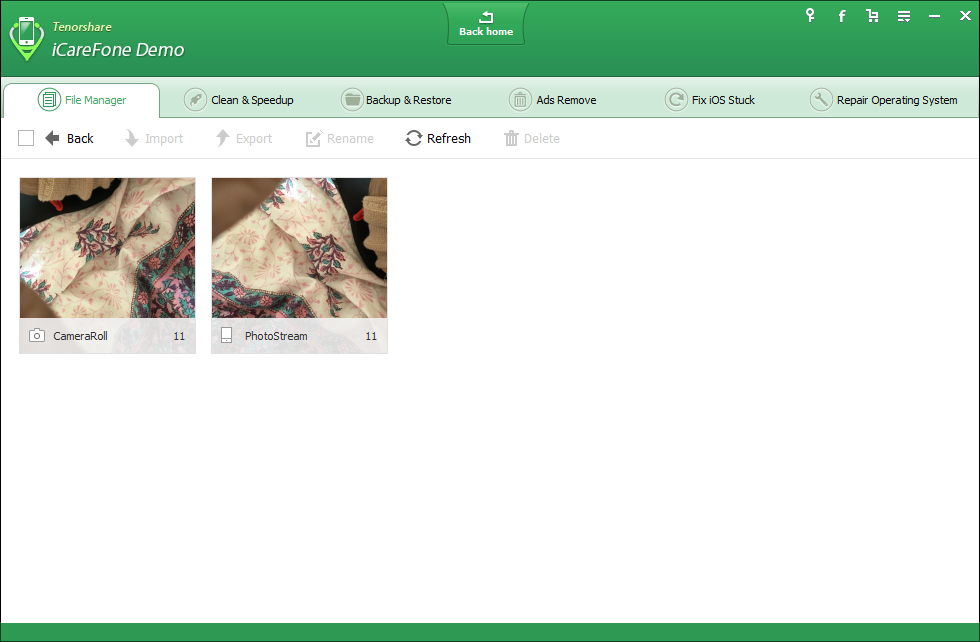


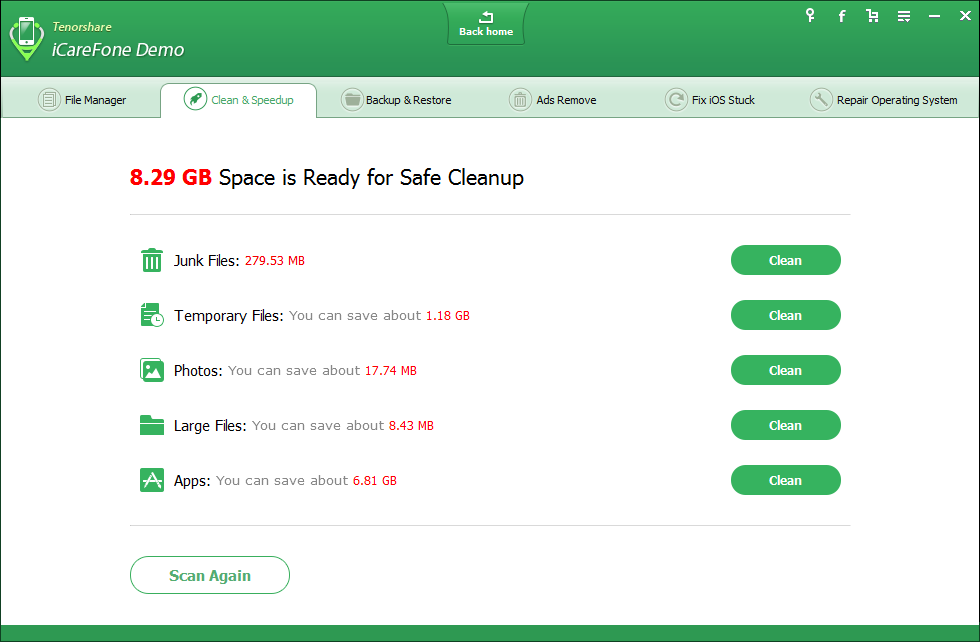
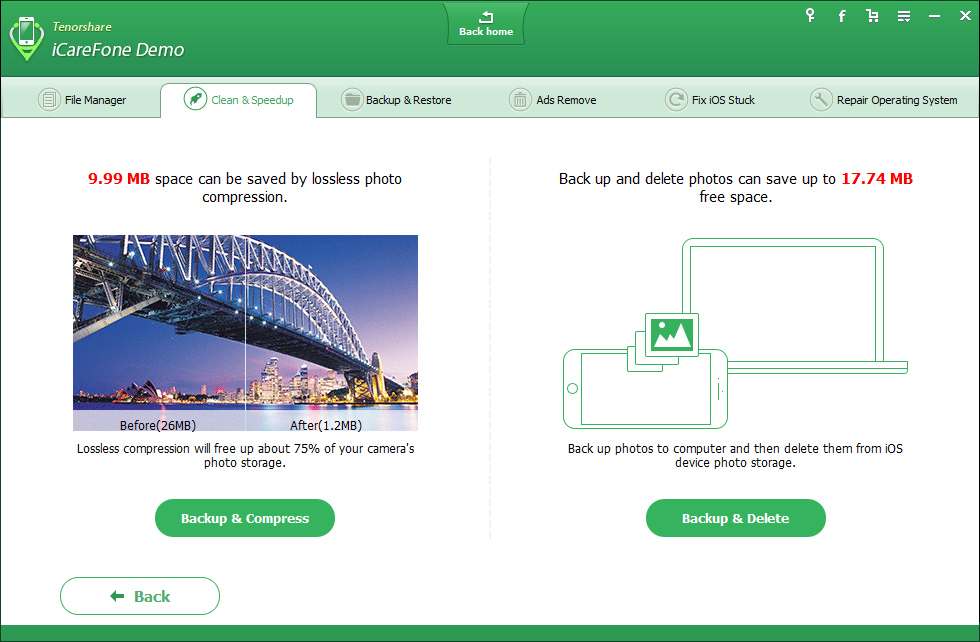
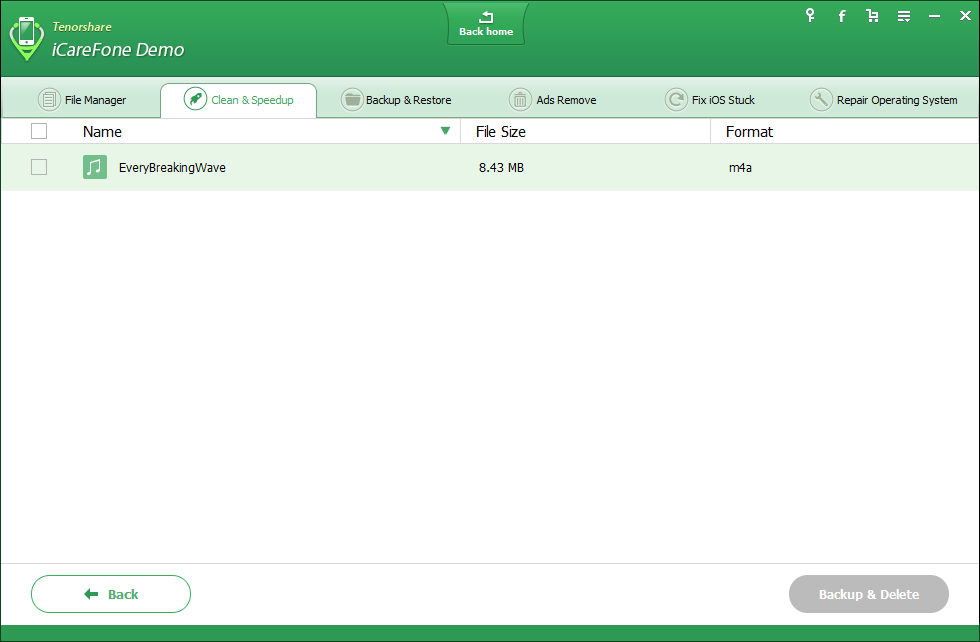
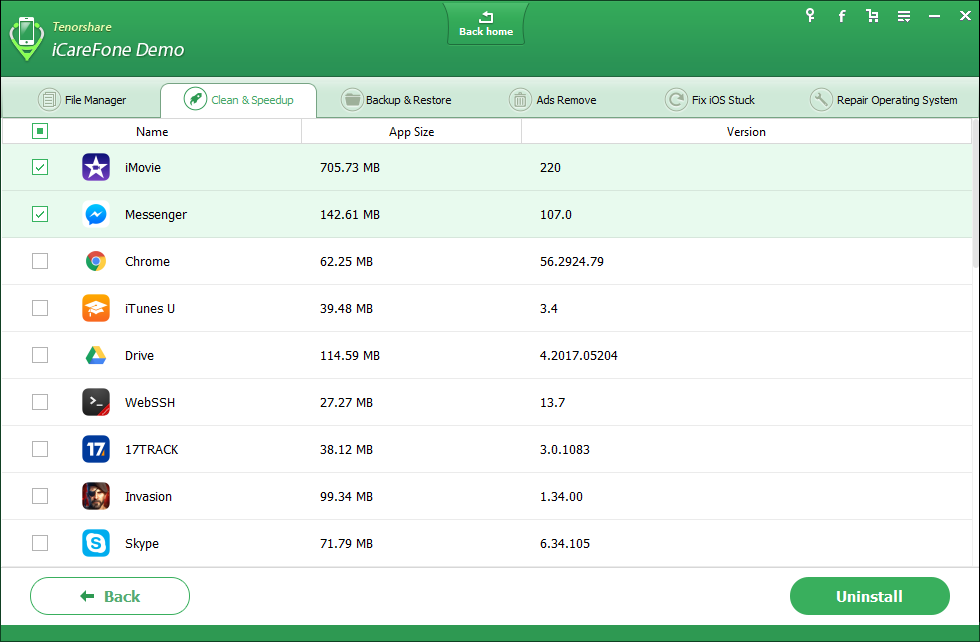
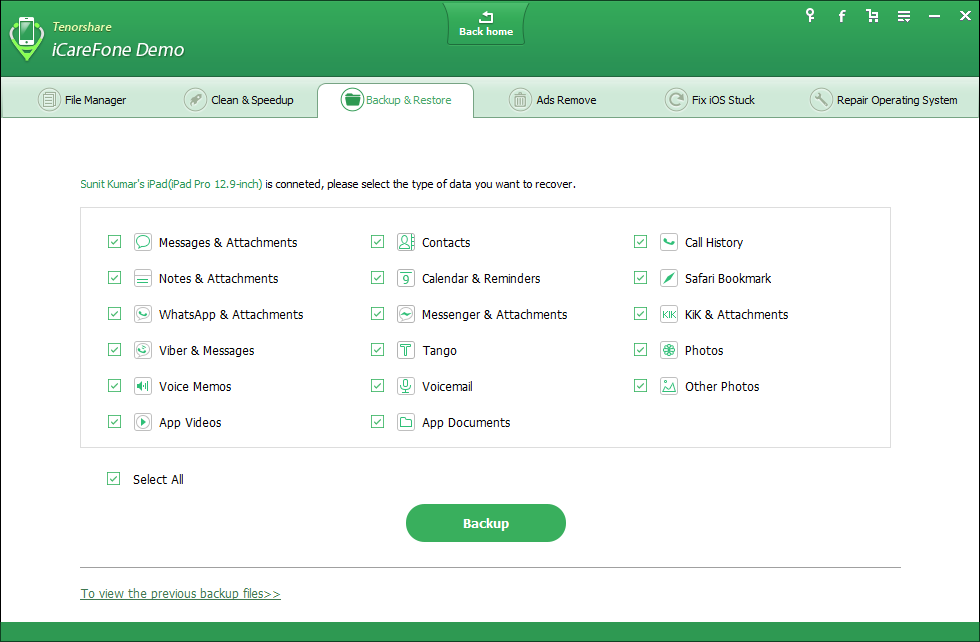
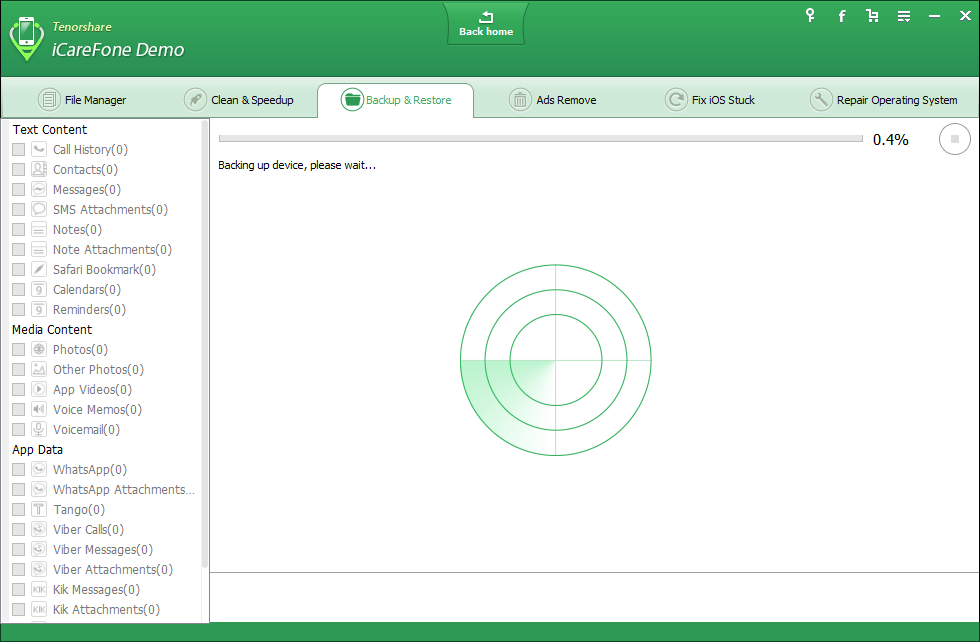
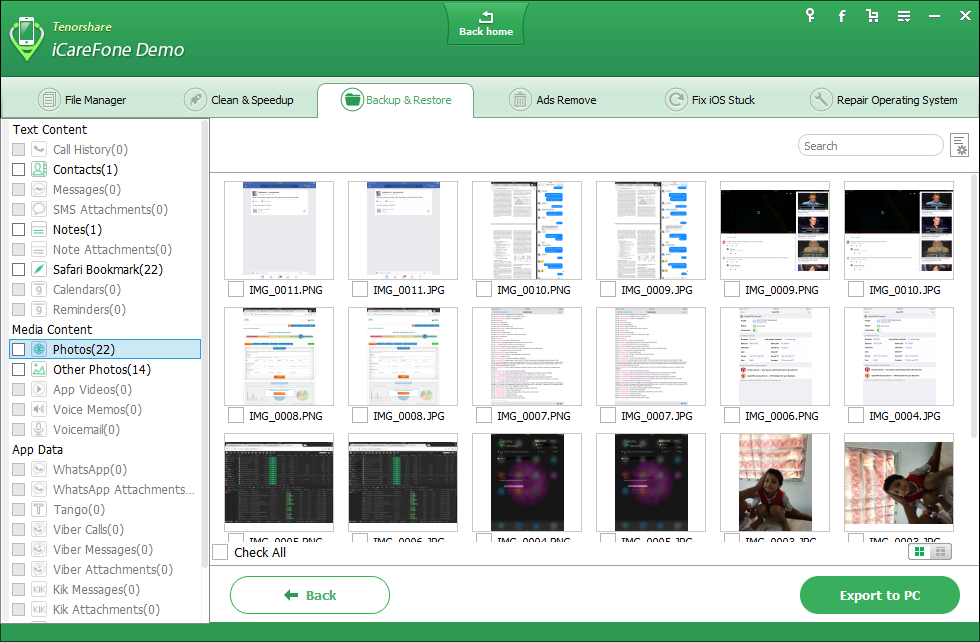
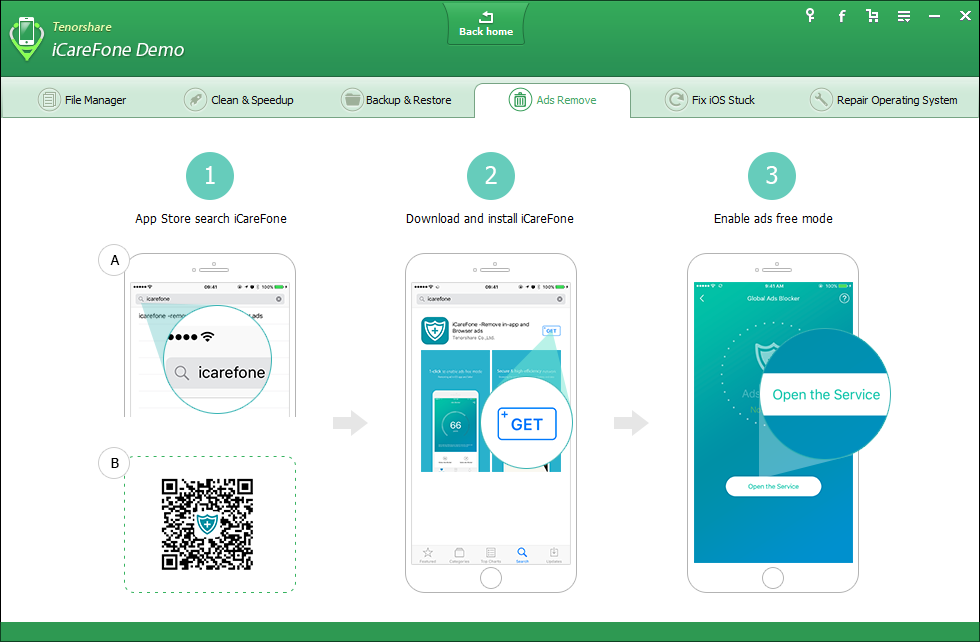
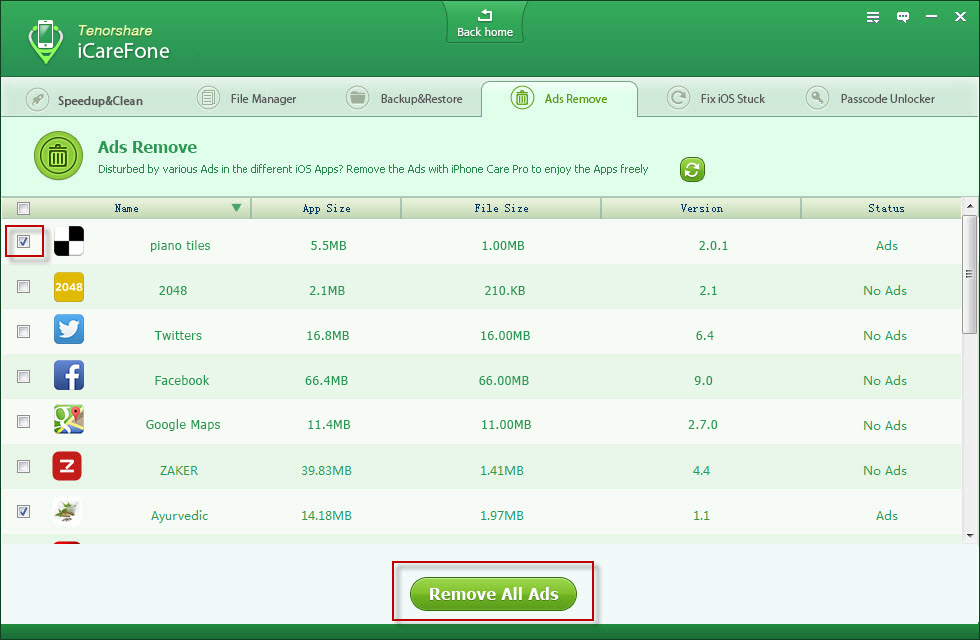

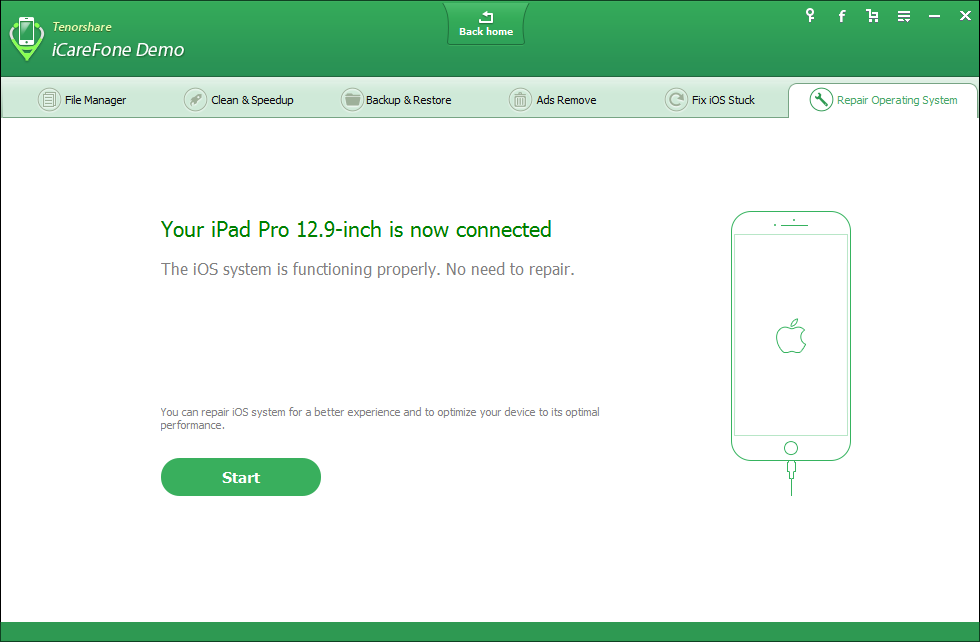
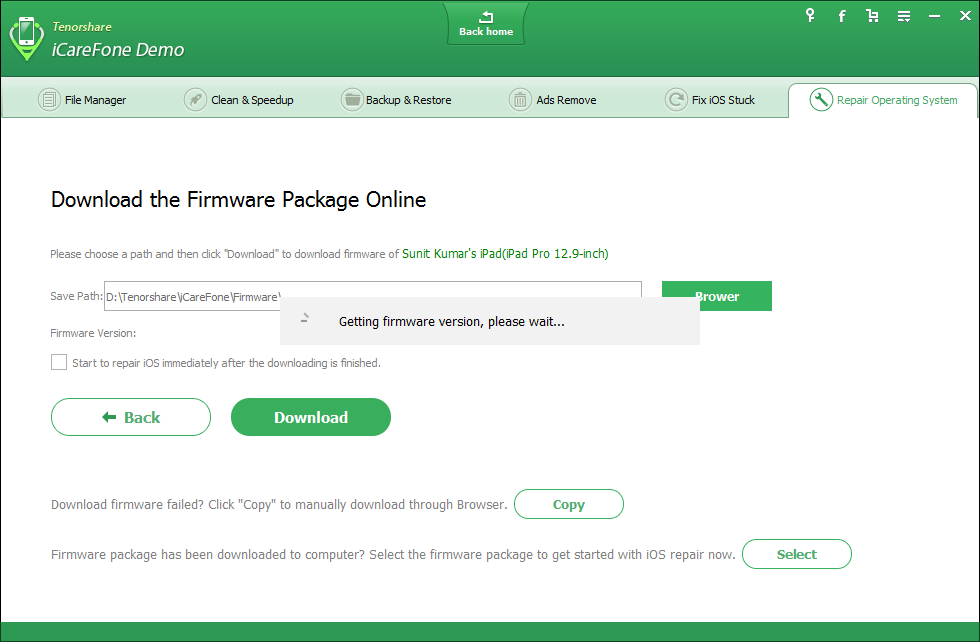
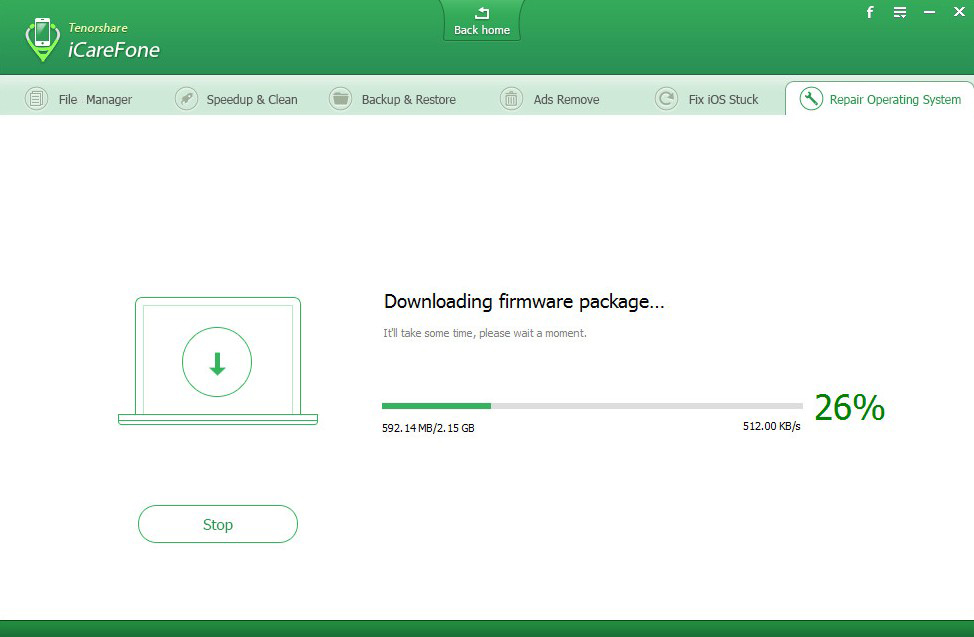















One Response to Tenorshare iCareFone review: a companion to your iOS device to fix most device issues