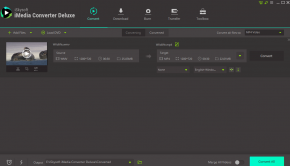Top 4 Free DVD Burner Software for Windows & Mac (Latest 2024)
If you have a beloved old movie, how can you permanently preserve it for future viewing in case that one day the website might take it down? If you’ve recorded every significant occasion of your daughter’s growth on your phone, how can you ensure the long-term preservation of these precious moments? And when your friends get married, and you’ve recorded their wedding with a camcorder, how can you help her permanently capture these beautiful moments in life? Burning them onto DVDs is undoubtedly one of the best solutions.
Today, with technological advancements, external DVD burners no longer meet the convenience demands of people. So, DVD burner software has become a priority option. If you are currently in search of a free DVD burner, you’ve come to the right place. This article will share you with the 4 best DVD burners, covering both Windows and Mac. Through the analysis and comparison below, you will gain insights into their features, pricing, advantages, and more. Hope you can get the one that suits your needs.
Best DVD Burner for Windows 10 & Others
In this section, we will introduce three DVD burners for Windows 10. Check them out. If you’re using a Mac, feel free to skip to the next part.
1. VideoByte DVD Creator
Among the numerous DVD burners for Windows 10, VideoByte DVD Creator stands out as one of the most popular tools. It has the capability to burn homemade or downloaded videos into DVDs or Blu-ray discs. Additionally, it can also generate movies as ISO images, VIDEO_TS folders, or BDMV folders.
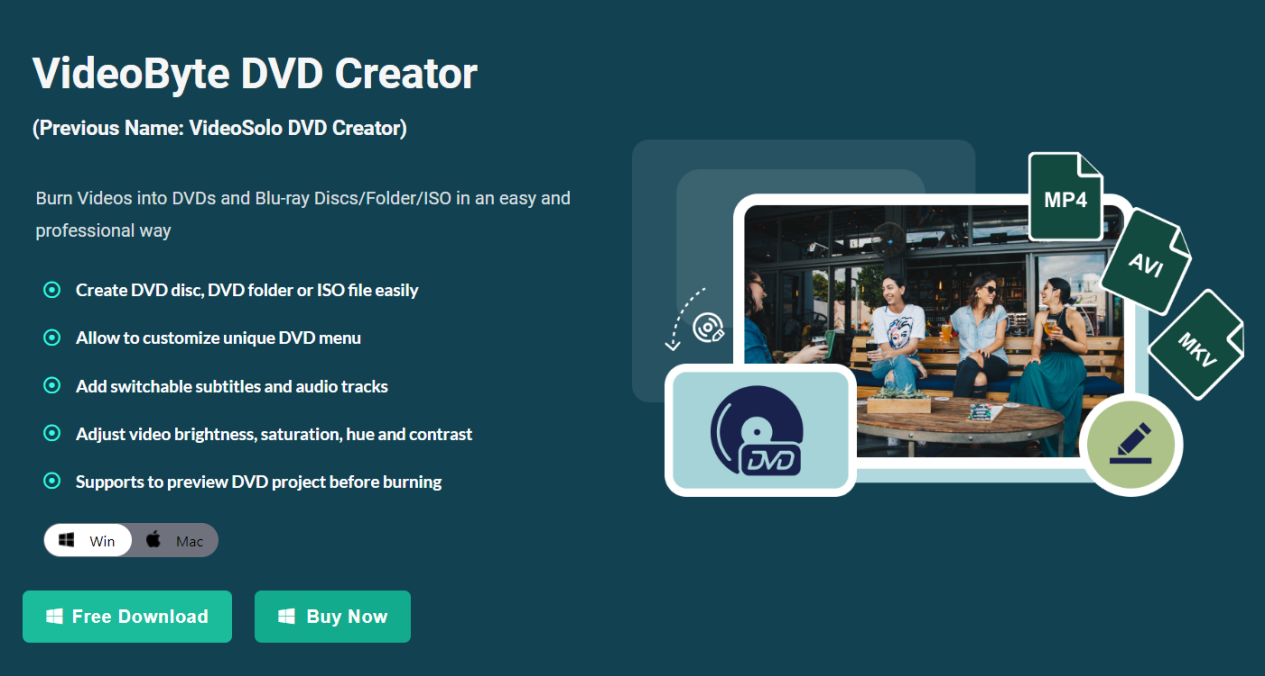
Better than other burning software, DVD Creator provides various personalized options within its built-in editor. Therefore, during the homemade DVD burning process, you can rotate, clip, crop the unwanted parts of your videos, add audio tracks and subtitles, customize a unique menu, add effects/watermarks, and more to meet your diverse needs.
Main features of VideoByte DVD Creator:
- Supports importing various video formats such as AVI, MKV, FLV, MP4, and more.
- Create Videos to DVDs and Blu-ray Discs/Folder/ISO.
- Supports the burning of HD (720p, 1080p and 4K) and 3D videos
- Provides rich personalized editing options.
- Change output parameters like resolution, aspect ratio, video bitrate, etc.
- Intuitive interface and simple operation.
- Short burning time, completed in a few minutes
Now, let’s take a look at how to use VideoByte DVD Creator to burn videos into DVDs on Windows.
- Prepare a blank DVD disc and insert it into the optical drive. If your computer doesn’t have an internal optical drive, an external one can be used.
- Download and install VideoByte DVD Creator from the official website. Launch the software. On the main page, select “DVD Disc”, and click “Add Media File” to import the video you want to burn. Click “Next.”
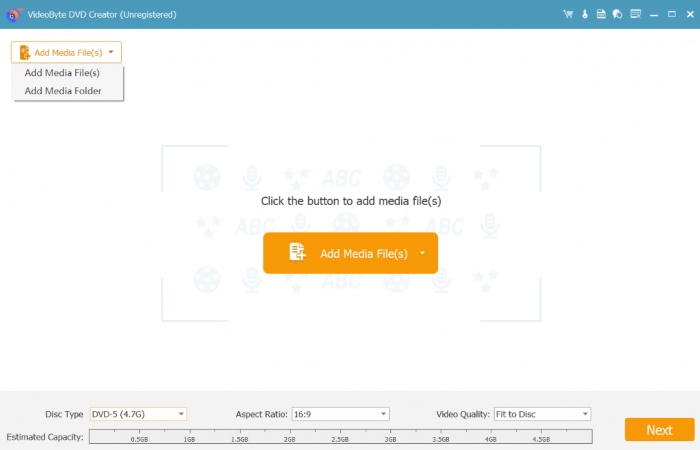
- Set the DVD menu, subtitles, audio tracks, etc., as needed. In “Preferences,” adjust output parameters such as resolution, aspect ratio, video bitrate, etc. Then click the “Burn” button.
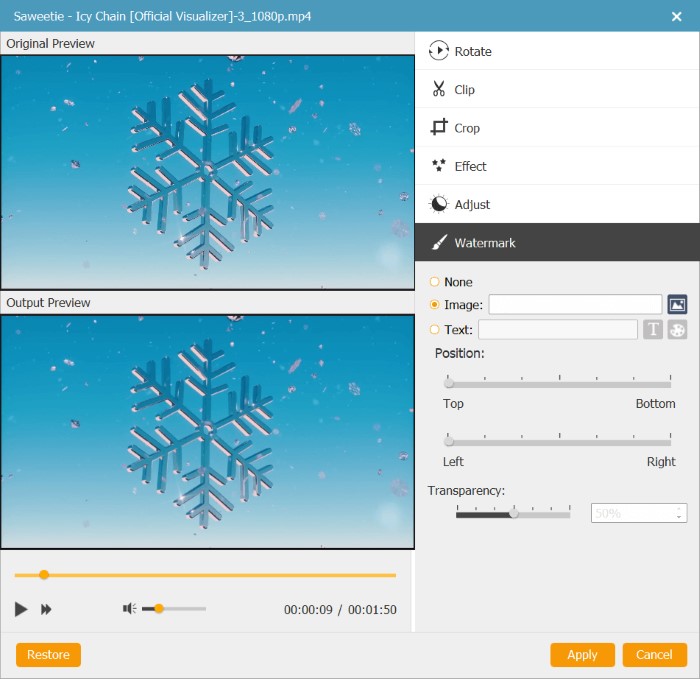
- Choose “Burn to Disc” and click the “Start” button.
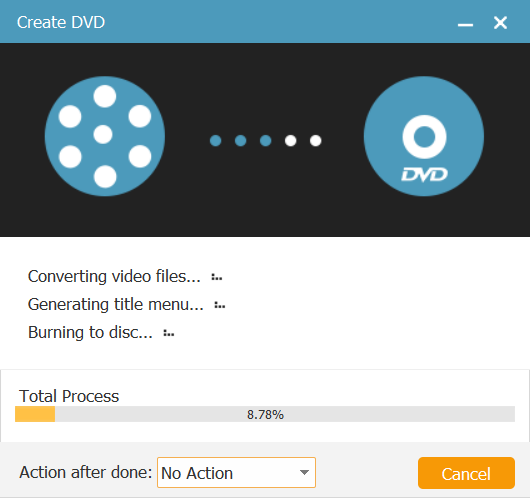
This software is remarkably user-friendly, allowing both users with or without technical skills to independently complete the burning process. It efficiently burns DVDs or Blu-ray discs and offers rich personalized editing features, making it a preferred choice for many Windows users.
2. BurnAware Free
BurnAware Free is free burning software. Despite being free, it can perform various burning tasks needed for daily use, such as burning data and boot discs, copying discs to ISO images, and burning audio and video discs. This software supports the creation of CD, DVD, Blu-ray discs, Double Layer discs, M-Disc, and extra-large capacity DVD and Blu-ray.
However, compared to VideoByte DVD Creator, BurnAware Free is less secure, posing a risk of bundled installation of malicious software. Therefore, for users who prioritize computer security and information safety, BurnAware Free might not be the best choice. Additionally, the program focuses solely on essential tasks, without extensive customization options.
Now, let’s take a look at how BurnAware Free works.
- Download BurnAware and install it on your computer. Insert a blank disc into the DVD optical drive.
- Launch the program. Then choose “Data” from the left-hand panel and select “Data Disc” on the right side.

- Choose the video you want to burn and then easily click on the red “Burn” button on the upper left corner of the screen.
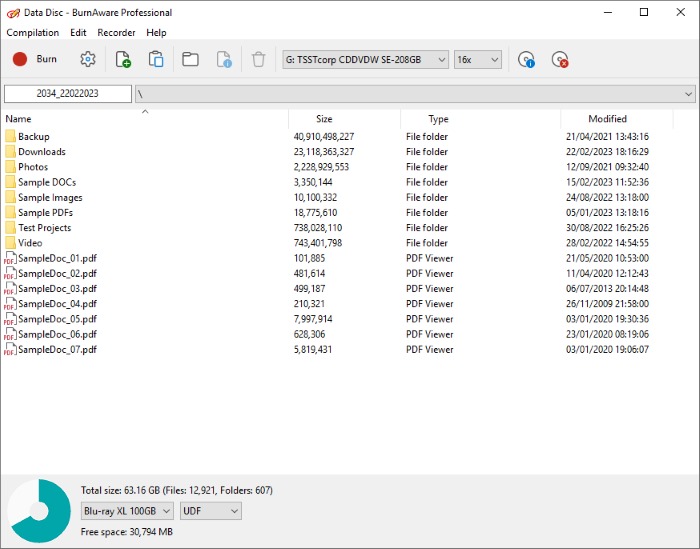
BurnAware Free supports completely free usage and is straightforward to operate. However, its functionality is relatively limited compared to VideoByte DVD Creator, and during the software installation process, it may come bundled with other software that you did not intend to download.
3. CDBurnerXP
The last DVD burner for Windows 10 on our list is CDBurnerXP. This lightweight software is also free, allowing everyone to burn high-definition and Blu-ray CDs and DVDs for free, as well as burn and create ISOs. The software not only supports Win10 (x86 / x64) but is also compatible with relatively older operating systems, including Windows 2000/XP/2003 Server/Vista/2008 Server/Win7/Win8/2012 Server. Its interface may look a bit outdated. If you simply want to burn files to discs on your Windows device without other advanced options, CDBurnerXP is a good choice.
Here is how to use CDBurnerXP to burn videos onto a DVD:
- Download and install CDBurnerXP on your computer. Insert a blank disc to the DVD optical drive.
- Select “Data Disc” from the home page and click “OK”.
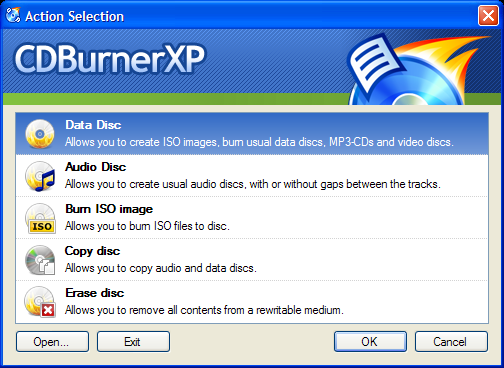
- The screen will be divided into two halves. In the left or upper window, navigate to and locate the folder containing the video you wish to burn.
- Click the “Add” button, or drag and drop the selection to the compilation at the bottom or right side.
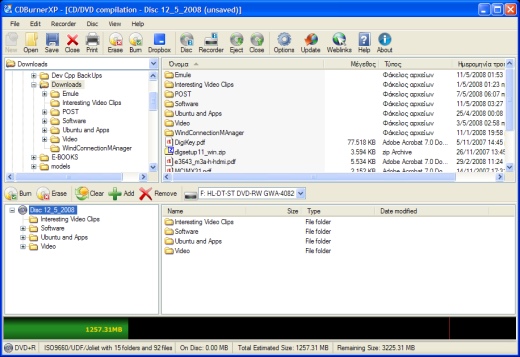
- Finally, click the “Burn” button, or select Disc > Burn disc from the menu. In the new window, click “Finalize disc” to start the burning process immediately.
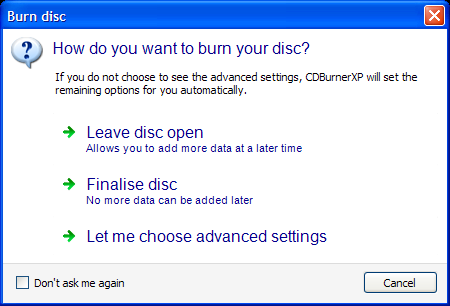
CDBurnerXP is a lightweight and simple software. It can burn CDs, DVDs, HD DVDs, and Blu-ray discs and is completely free to use. It supports older systems, making it suitable for burning DVDs on older computers. However, CDBurnerXP has limited customization options.
Best DVD Burner for Mac
In addition to Windows, we have also prepared two helpful DVD burner selections for Mac users.
1. VideoByte DVD Creator
VideoByte DVD Creator, in addition to being compatible with Windows, performs exceptionally well on Mac. Whether it’s your homemade movie or video downloaded from online platforms like YouTube, Vimeo, or Facebook, the DVD Creator can seamlessly burn it onto a DVD. On the Mac system, you can also make rich customizations to your homemade videos. Its interface on Mac mirrors that of Windows—simple, clear, and easy to navigate.
2. Roxio Toast Titanium
The final burning software is Roxio Toast Titanium, which is also a popular choice for Mac users. It boasts high security by allowing users to encrypt videos burned onto discs using AES-256-bit encryption. Beyond being a DVD burner, it offers a multitude of features. Roxio Toast Titanium can not only burn your photos, videos, audio, and data files to CD and DVD but also copy discs, convert media files from disc to digital, capture video and audio, and edit your photos, videos, and audio files. It is fully compatible with M1 machines and the latest macOS.
With such powerful functionality, Roxio Toast Titanium is pricier compared to other tools like VideoByte DVD Creator and is exclusively designed for Mac systems. Therefore, if you don’t have many specialized needs, the features of this software might be considered excessive for your requirements.
Here is how to use Roxio Toast Titanium
- Download and launch the program. Insert a blank disc into the DVD optical drive.
- Click the “Burn DVD” button in the “Home” section.
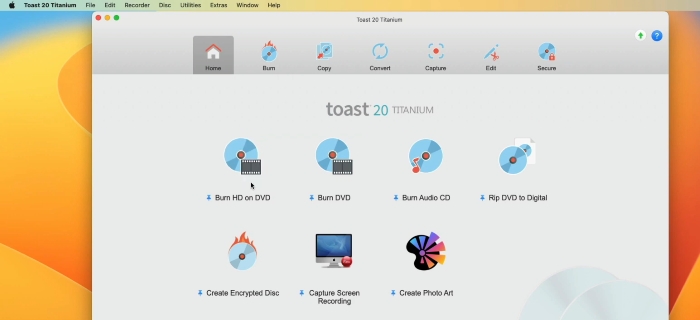
- On the left panel of the screen, use the provided templates to set the theme, and click “Media” to add video files or set chapters. Then, drag and drop the videos you want to burn into the middle area. On the right, you can adjust output settings, such as video format and title.
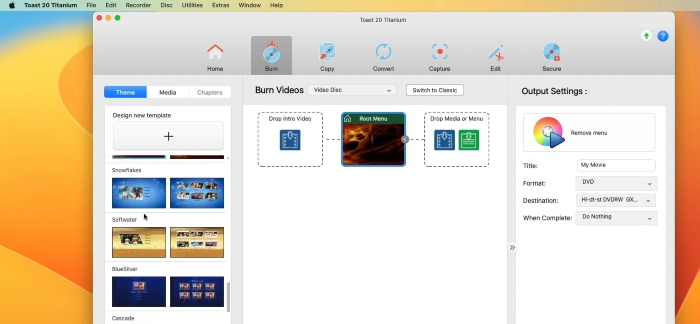
- When you have completed the settings, click the red button in the bottom right. This will prompt Roxio Toast Titanium to start burning your CD or DVD.
Roxio Toast Titanium boasts extensive features, serving not only as a DVD-burning tool but also as a format converter, screen recording software, and editing tool, among other functions. Consequently, it is well-suited for users with diverse and professional requirements. However, it comes with a relatively high price tag of $69.99. If you’re a novice user, it may not be the most recommended choice for you.
What is the Best DVD Burn Software?
With so many DVD burn software options available, selecting the best one is never a quick decision. Consider the following factors when making your choice:
- Compatibility: It’s advisable to choose software that is compatible with both Windows and Mac. This ensures successful DVD burning regardless of the operating system you use.
- Features: The best DVD burn software should have a rich set of features, capable of handling not only everyday burning tasks but also offering various customization options such as video trimming, menu settings, and so on. It should also support a wide range of file formats to cater to diverse user needs.
- Simplicity: The best DVD burn software normally comes with a user-friendly interface, allowing users to quickly grasp its functions. It should be designed for both those with and without technical skills, enabling everyone to independently complete burning tasks without a steep learning curve.
- Speed and Performance: The best DVD burner must complete tasks within a reasonable timeframe without compromising output quality. It should be stable and efficient especially when handling complicated projects.
- Price: DVD burn software comes in both free and paid versions. The decision to opt for paid software entirely depends on your specific circumstances. If your budget is limited or you don’t use the software frequently, you may consider using free DVD-burning software. However, most free options may come with limitations, such as potential virus risks or fewer features. Therefore, it’s advisable to be prepared for such drawbacks. If you prioritize security, leaning towards paid software is recommended, but it’s important that the price remains reasonable and within your budget.
| Software | Pros | Cons |
| VideoByte DVD Creator |
|
|
| BurnAware Free |
|
|
| CDBurnerXP |
|
|
| Roxio Toast Titanium |
|
|
Final Words
These are the 4 DVD Burner Software options we introduced for both Windows and Mac. Each comes with its pros and cons. Among these options, our top recommendation is VideoByte DVD Creator, as it is compatible with both Windows and Mac and offers a rich set of customization features. The software is stable, easy to use, and boasts fast burning speeds. It encompasses all the advantages we mentioned for the best DVD burner. Though VideoByte DVD Creator may have some minor drawbacks, overall, it is certainly worth trying out.
Cover Image by Freepik