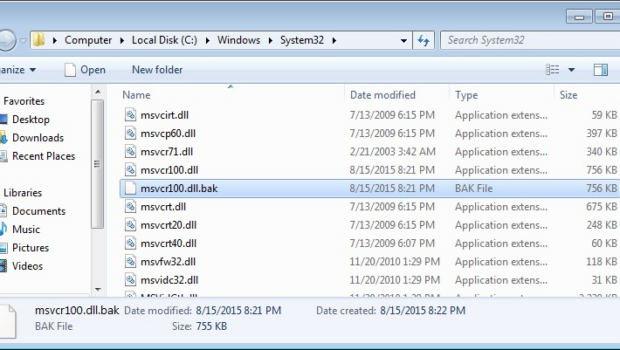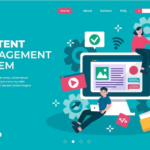What is Msvcp100.dll?
Ensuring that your system is up to date and working efficiently is crucial. However, issues can arise in your system with time, no matter how careful you are about viruses and other malicious data.
A variety of DLL errors can pop up on your system, and you should be aware of the most common ones. One of the common issues that can come up with your Windows OS is the msvcp100.dll error.
Here is what you need to know about this error and what to do when it happens.
What is Msvcp100.dll?
It is a Dynamic Link Library file developed by Windows for some of its essential programs. Important system files and registry information are linked to this DLL. As a result, when it is not working, it can also create a functional problem with other applications.
When you want to ensure that your system is working effectively, you must ensure that all the DLL files are present and operating correctly. When you don’t have this DLL, it can cause problems in Windows Registry functions and prevent other Windows programs from starting or working efficiently.
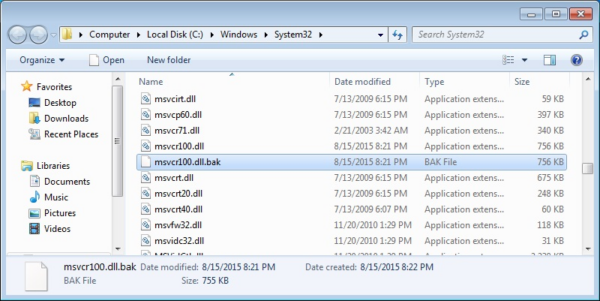
How Do You Know When It Is Missing?
When you have issues with your Windows system, you can configure the problem relatively quickly. If you have this problem, you will get an error dialog that will say one of the following things:
- Msvcp100.dll is not found
- Error loading msvcp100.dll
- Msvcp100.dll is missing
- Cannot register msvcp100.dll
You can find any combination of these error messages, but the common aspect between them will be that you will find it linked to ‘’msvcp100.dll’’.
Troubleshooting Process
When you need to resolve the error as soon as possible, you must consider all options available. You can either fix the problem manually or find utility software that can do it for you automatically.
When you plan to fix it manually, you will have to find the correct version to download online.
Keep in mind that the DLL is in the same language as the original. Once you have downloaded it, you must replace it in the application/game folder. You can also place it within the Windows system directory. Sometimes, even putting this DLL within the system directory won’t be able to resolve the issue. You will have to register it by copying it onto the C:\Windows\System32 folder. Afterward, open a command prompt through admin. Type ‘’regsvr32 msvcp100.dll’’ and press Enter to resolve the problem.
For the automatic method, you just have to look for the proper utility software to help you. After downloading the software, it will automatically start looking for potential DLL errors and resolving them immediately.
You can also try updating your drivers to see if the issue is because of other utility programs malfunctioning in your system.
Finding The Right Resolution For Your Issue
When you face system errors, it can be challenging to do anything on your Windows. You can try the above resolutions to ensure that you are using the proper solution for your problem. If you are having trouble doing it manually, finding utility software that can resolve the issue within a few minutes is ideal.