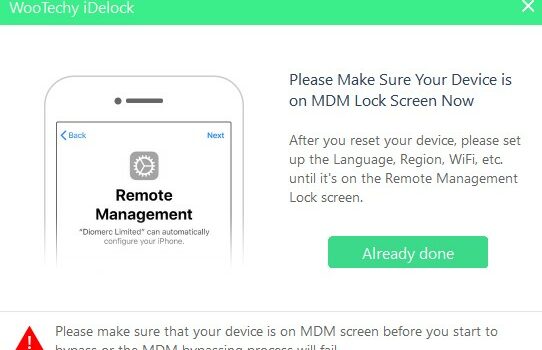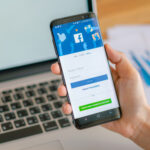How To Delete Device Management On School iPad without Computer
iPads are given to students and teachers by the school administrator so that their academic work can be enhanced. This device can help boost their learning process and offers them some other significant benefits of technology. Nonetheless, a restriction (Device Management) is placed on the gadget by the school IT department to manage it remotely. This restriction can hinder you from accessing some features on the device or create bothering issues for teachers. So, if you’re looking for how to delete device management on a school iPad without a computer, you’ve come to the right place.
Part 1: What is Device Management on School iPad
Device Management (DM) on School iPad is a feature set to limit the accessibility of the user while doing some things on such a device. Sometimes such tools help limit students’ access to paper writing service or other resources that assist with homework. It is a way to manage the device after deploying it into the school environment. If a user intends to reset the iPad, the device will lock and it will require an ID and password to unlock the MDM screen.
Features of Device Management on School iPad
- It can place restrictions on a cellular plan, hotspot, USB connections, wallpapers, Apple watch, spell check, auto-correction, iTunes file sharing, hotspot, notifications, and lots more.
- iPad with iOS 5 or later or iPad OS 13.1 or later has a built-in framework that supports Device Management
How Device Management on School iPad works
The school administrator can set the device management profile on the iPad deployed to teachers and students. Setting the profile on the device will restrict users from accessing various things. The IT departments of the school usually manage the profile. To remove the restrictions, users will need to enter the credentials; nevertheless, you can get rid of the restrictions through the help of some third-party tools.
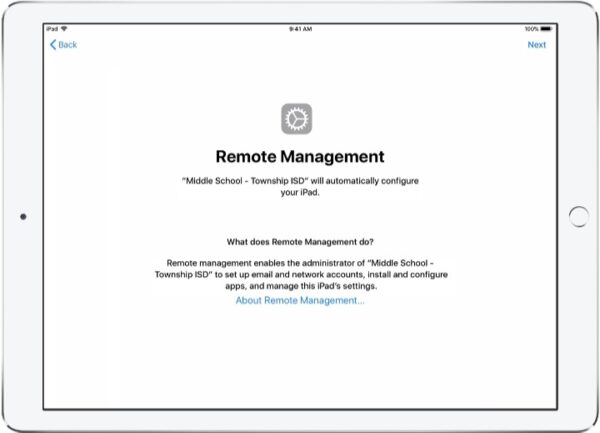
Part 2: Delete Device Management on School iPad without Computer
The easiest way to delete Device Management on School iPad is to contact the school IT department. With this, you can save yourself the time of going through the stress of engaging other processes to remove the profile yourself.
It may not be very easy to delete the profile yourself if the serial number of the device is registered in the Device Enrollment Programme (DEP) of the school. If the serial number is not removed from the DEP, the device management profile will continue to reappear and reconfigure itself automatically even after you restore the device. You should know that the full access to manage the DM system is with the IT departments of the school.
The IT departments can easily remove Device Management. So, if you can provide a legitimate reason, they will be eager to assist you to delete device management on the school iPad.
But if you can’t contact the school IT department to remove Device Management on School iPad for some reason, you can also use the iPad unlocker software to do it, such as MagFone iPhone Unlocker, which can not only work for iPhone, but also for iPad and iPod touch. MagFone iPhone Unlocker would help you bypass MDM management on iPad instantly.
Part 3: Delete Device Management on School iPad Directly
You won’t have problems removing the restrictions placed on your iPad if you’re equipped with the appropriate knowledge. There are some easy steps to take to delete Device Management on the school iPad directly. These steps are:
Step 1: Go to “Settings” and tap on “General”.
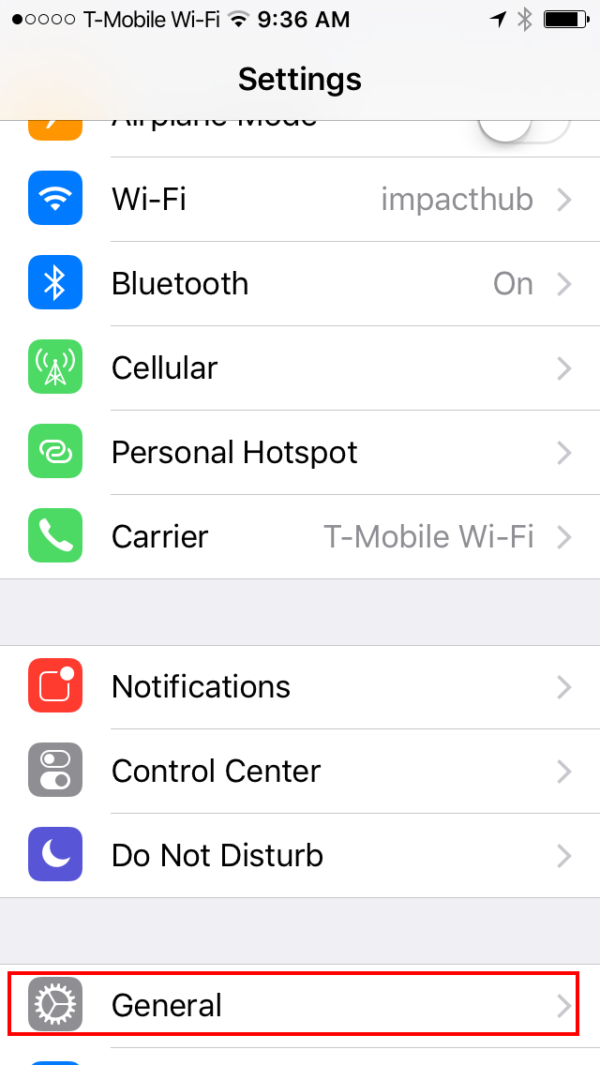
Step 2: Tap on “Device Management”.
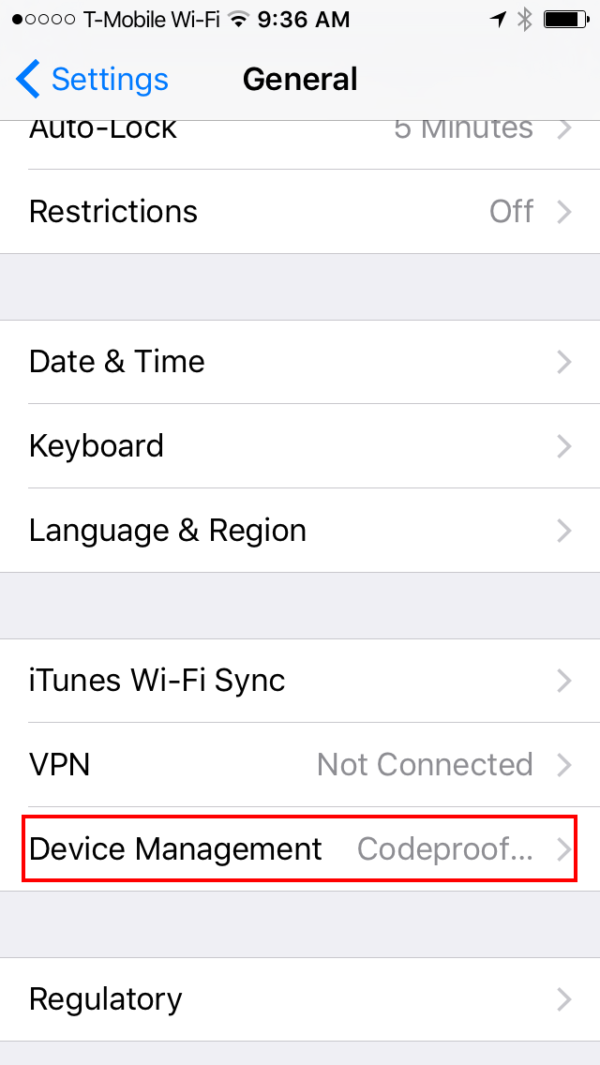
Step 3: Tap on “MDM Profile”
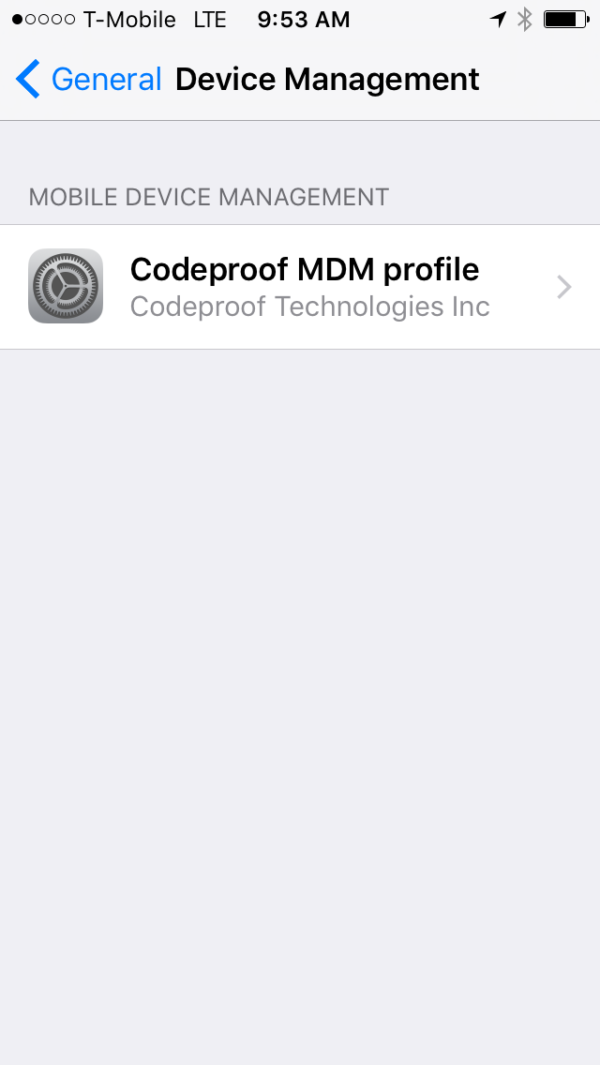
Step 4: Tap on “Remove Management”
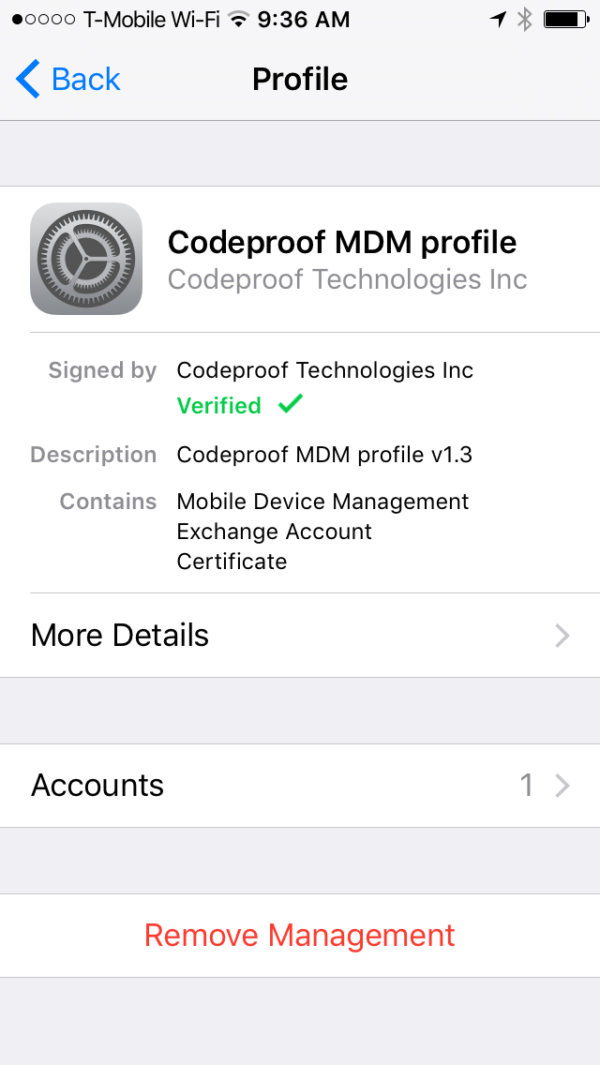
Step 5: Enter your passcode if it is asked. Then, your iPad is free from being controlled remotely.
Part 4: Delete Device Management on School iPad Easily
One of the best tools to delete Device Management on School iPad easily is WooTechy iDelock. WooTechy iDelock is an iOS unlocker and decrypted that can help remove successfully MDM lock, Apple ID/iCloud account, iTunes backup encryption settings, Screen Time passcode, and screen passcode.
Detailed Steps
Find below the detailed steps to delete Device Management on School iPad easily through WooTechy iDelock:
Step 1: Launch WooTechy iDelock on your PC
Start by launching the software on your computer and choose the “Bypass MDM” mode on the homepage.
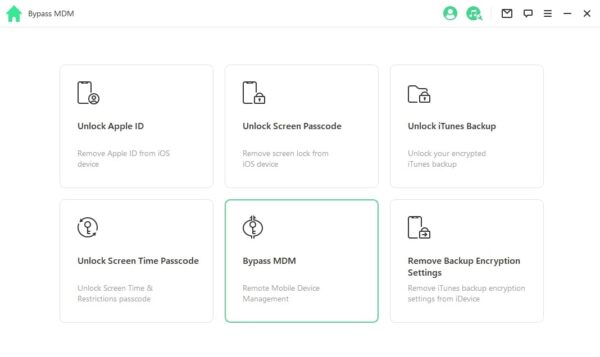
Step 2: Connect Your Device to Computer
Use a USB cable to connect the iPad to your PC. Ensure the PC is trusted after connecting.
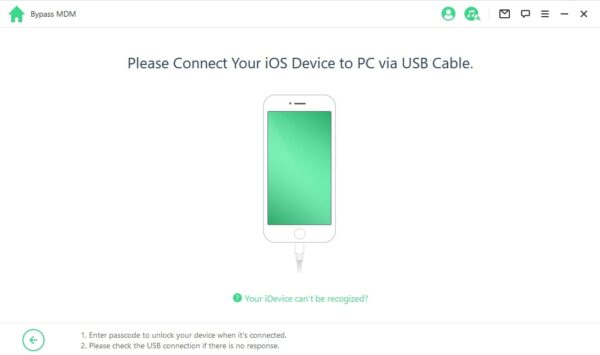
Press “Start to Bypass” to start the process if your iPad has been lock out of the Device Management lock screen.
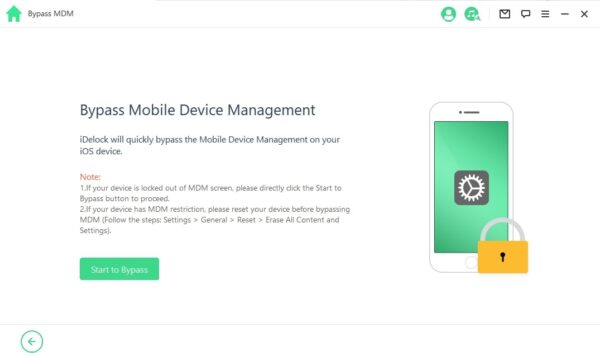
Note: Ensure that your iPad is on the MDM lock screen before you begin the process.
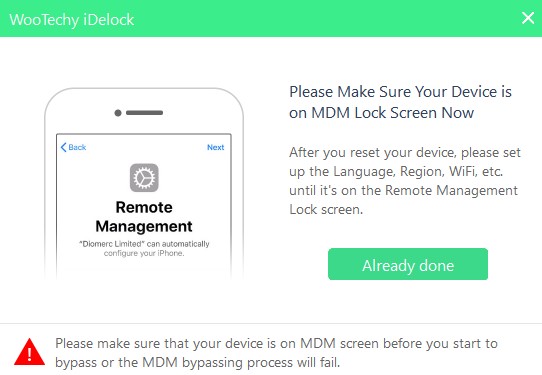
If your iOS device is not on the MDM lock screen, try to turn off the ” Find My iPhone feature” first and reset the iPad. Follow this steps: Go to ” Settings”, click on ” General” > “Reset” > ” Erase All Content and Settings”. Your device will then be reset. After setting the language, Wi-Fi, and region, you will be led to the MDM lock screen. Then click on ” Already Done”.
Note: Ensure you select “Don’t Transfer Apps & Data ” when you’re setting up “Apps & Data “.
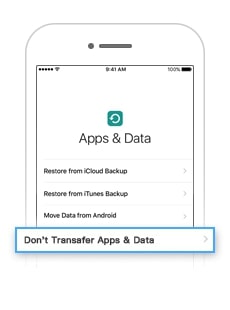
Step 3: Bypass MDM
Your device will be prepared for bypassing
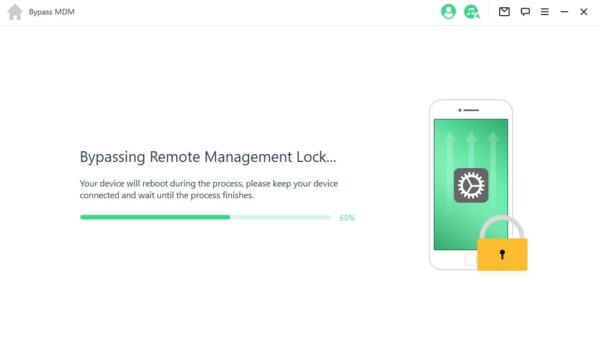
WooTechy iDelock will then bypass the MDM on your iPad immediately after the process is complete.
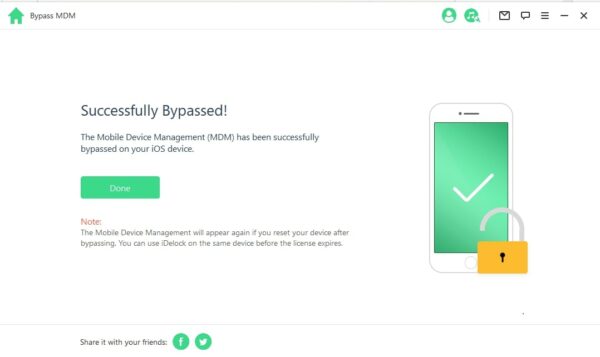
Note: The Device Management will reappear if the iPad is reset after bypassing. Users are offered the opportunity to use WooTechy iDelock on their iPad before the license expires.
Conclusion
Most times, it feels uncomfortable when you are not given full access to the gadget you are holding which is in your possession. Actually, it is bothering, and that is why people seek to delete Device Management on School iPad which places restrictions on some things they may intend to explore on their iPad.
Fortunately, this piece has done justice to that by providing detailed information about the different steps that can be taken by anyone who is faced with this challenge. You are assured of a high rate of success if you can follow them appropriately. We recommend WooTechy iDelock as one of the best tools that can help get the job done easily.