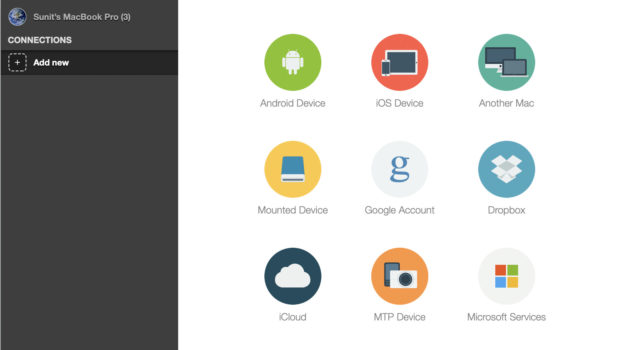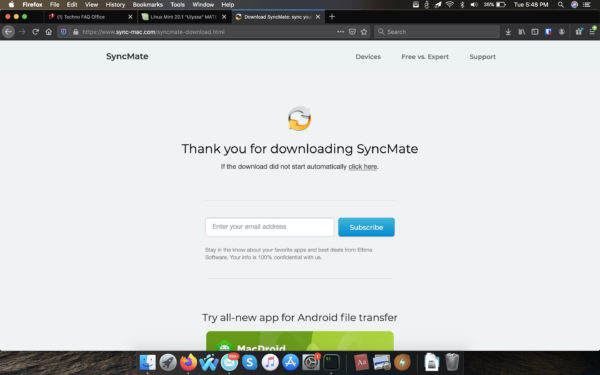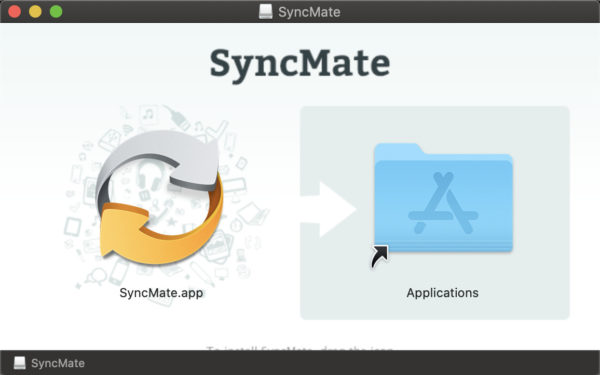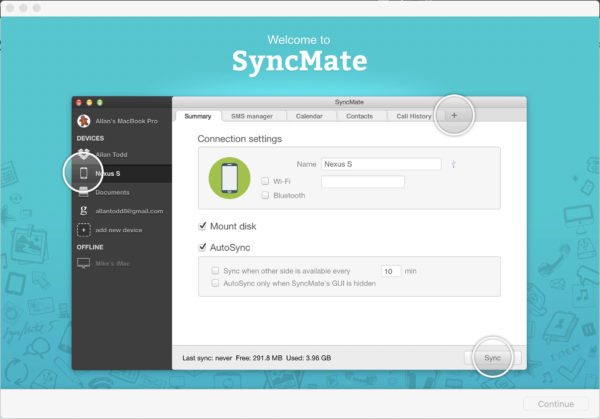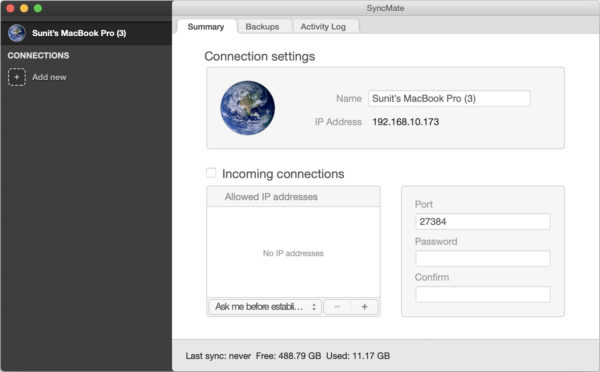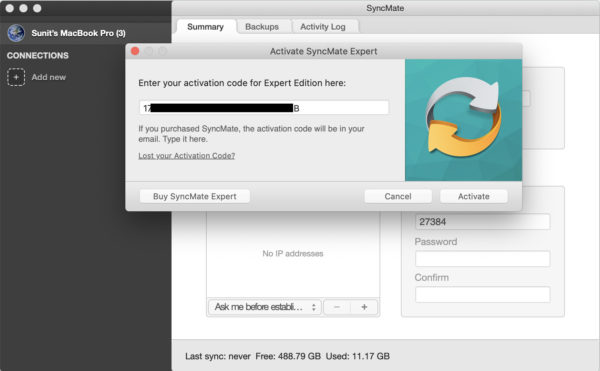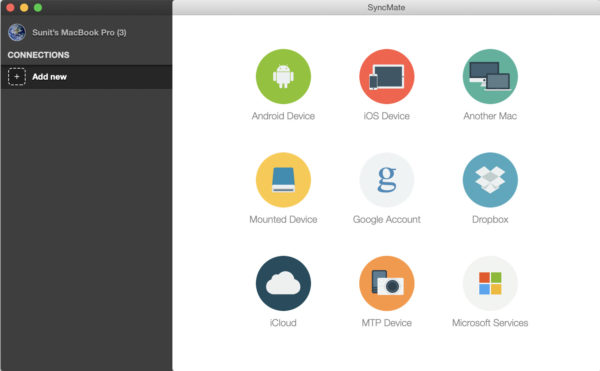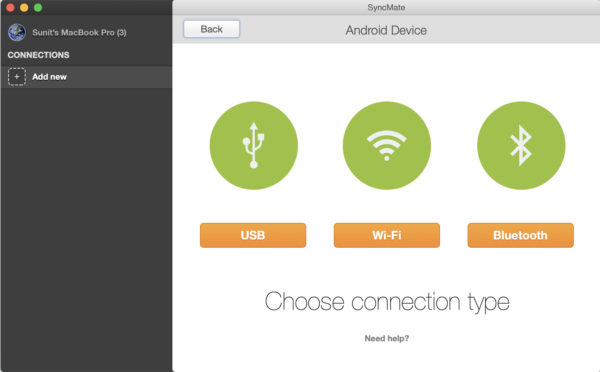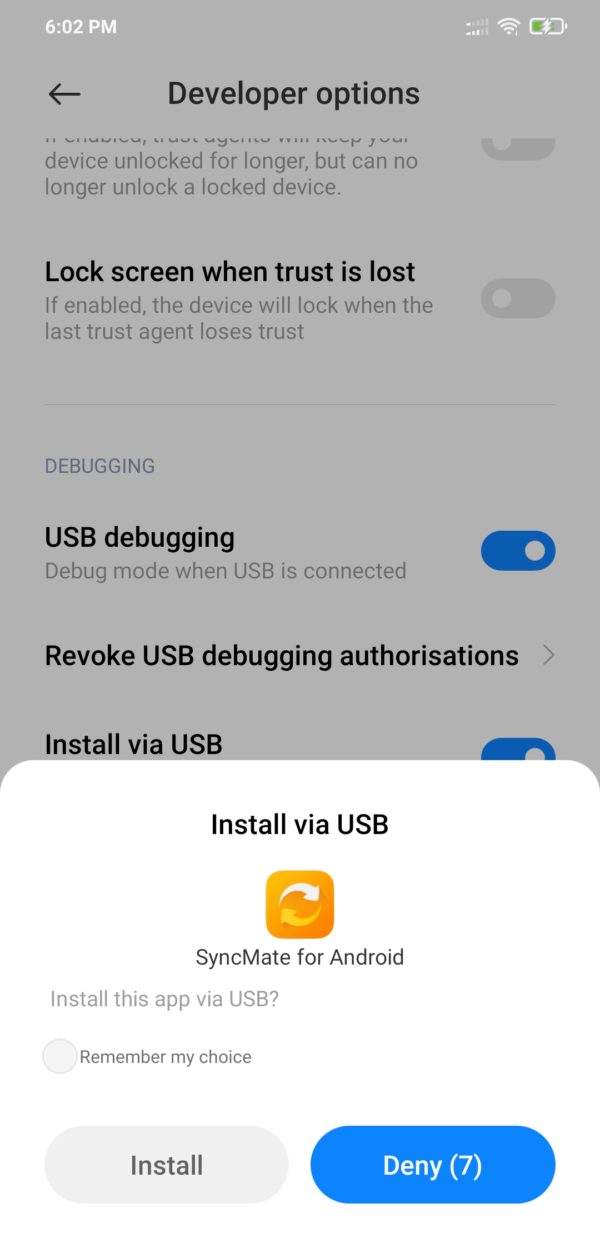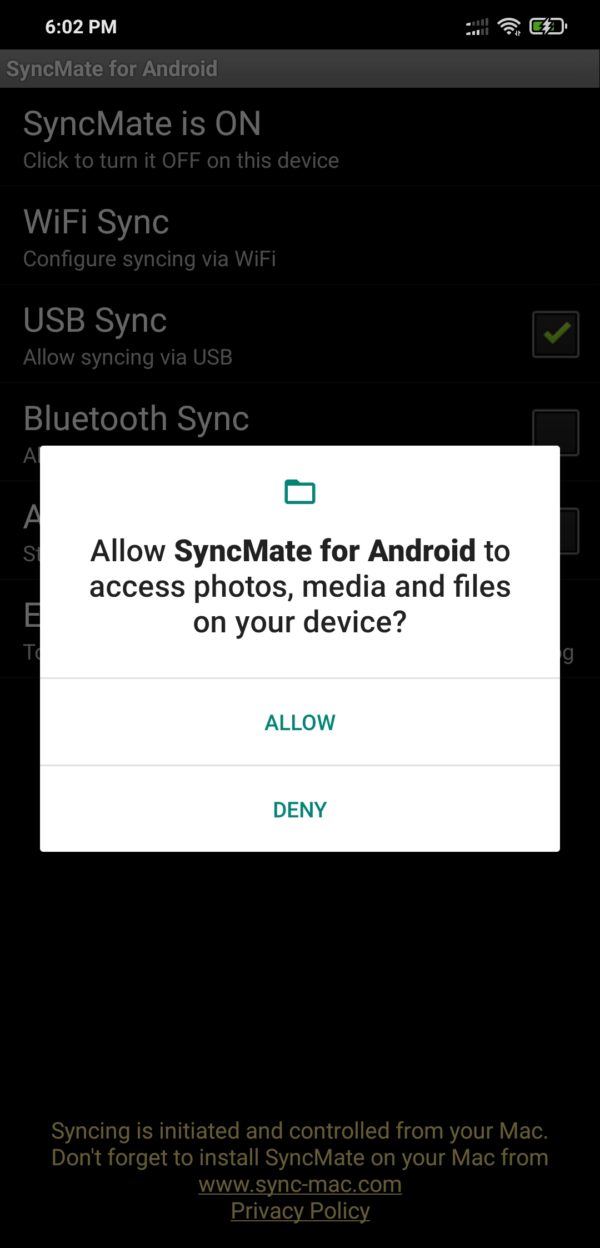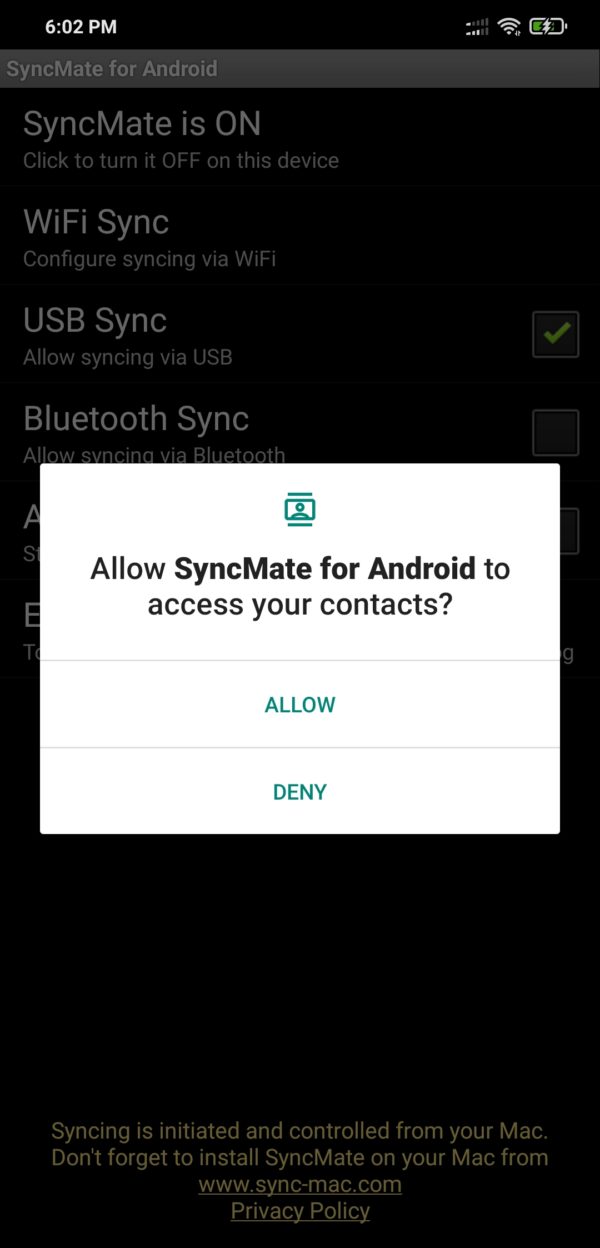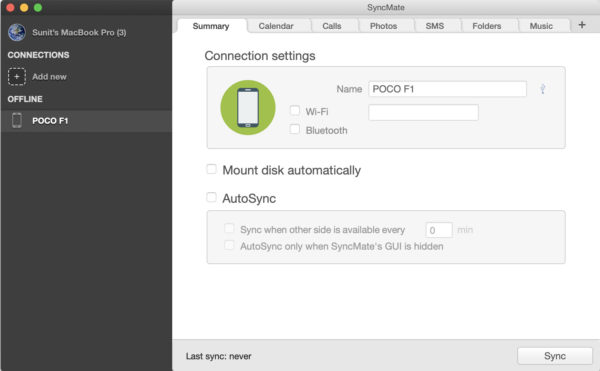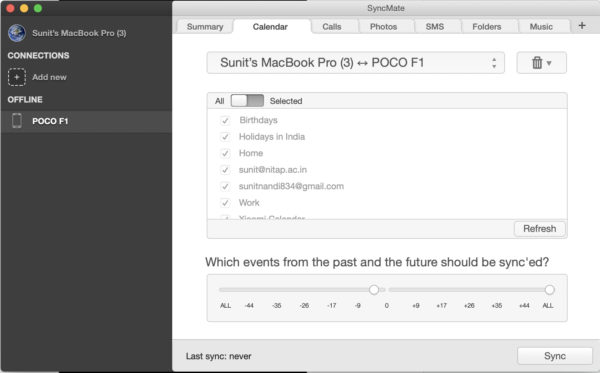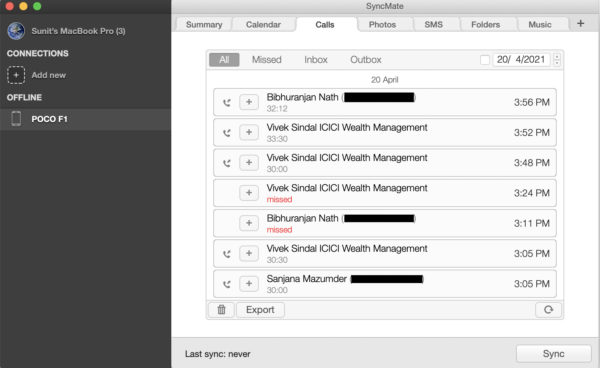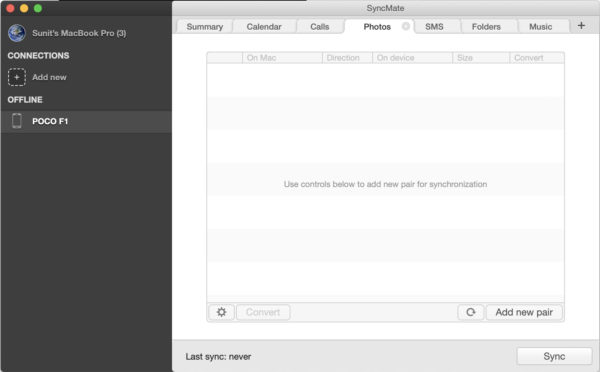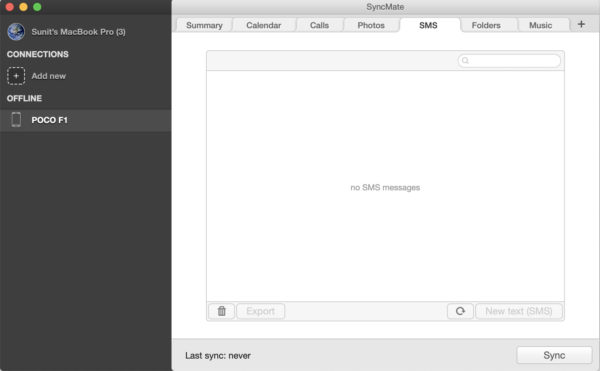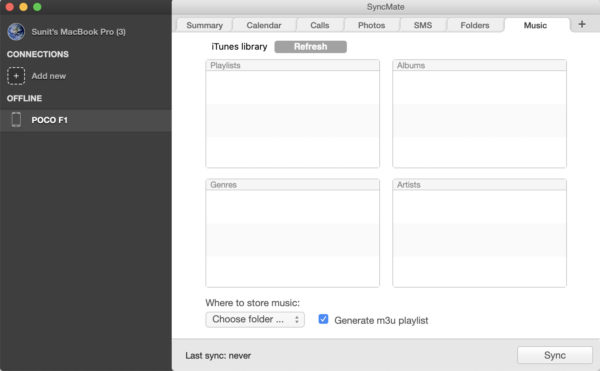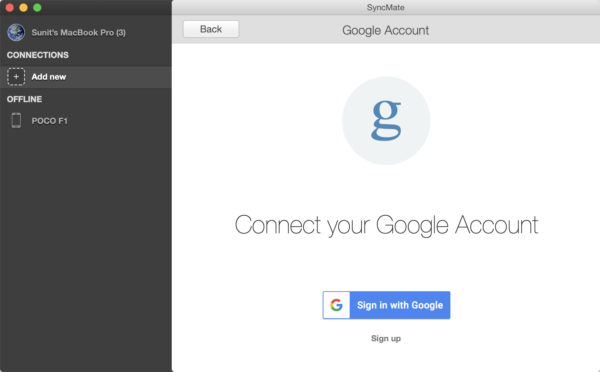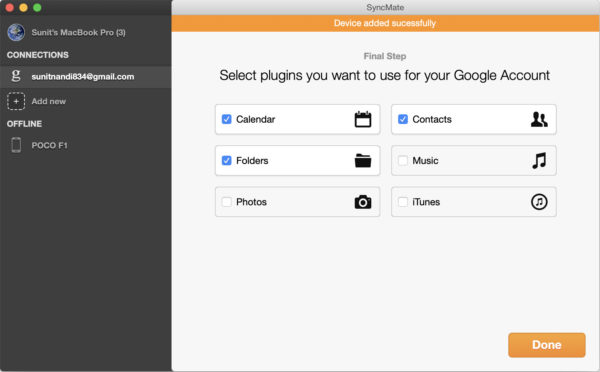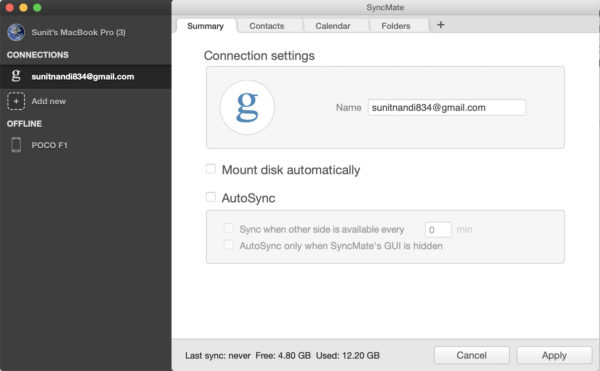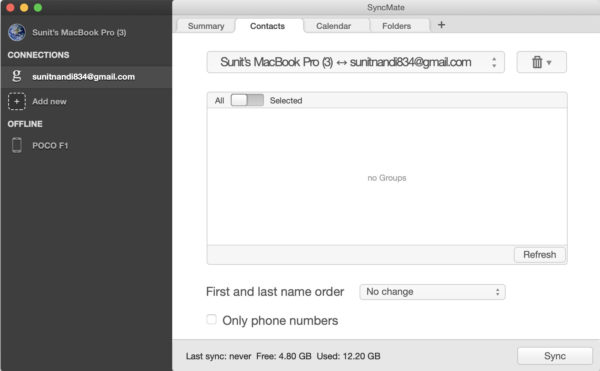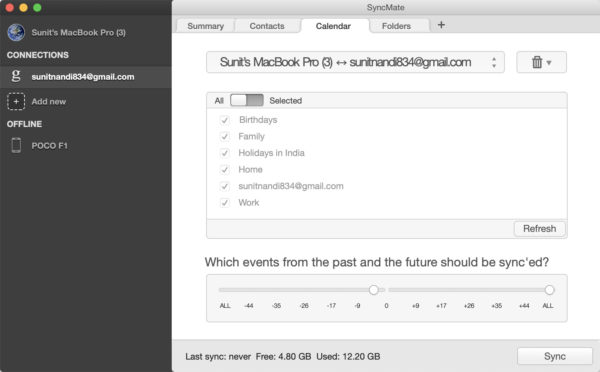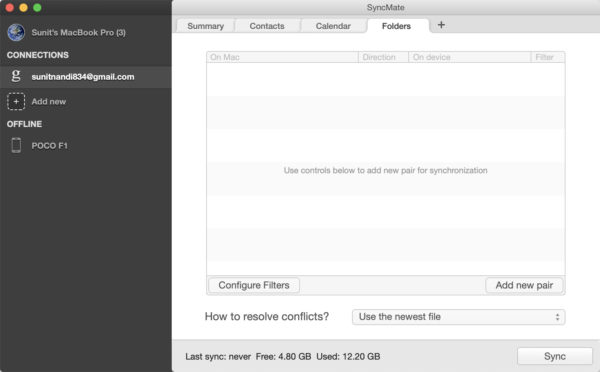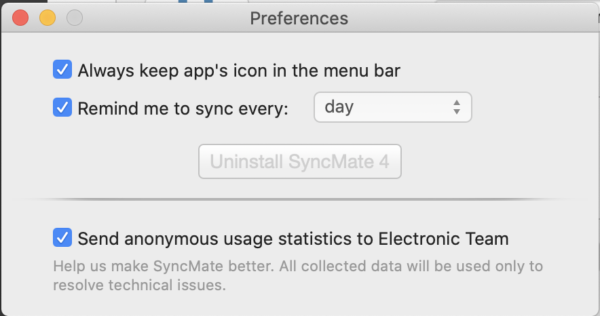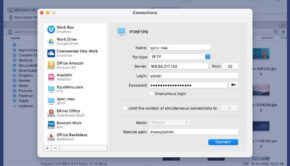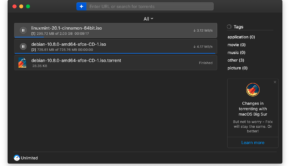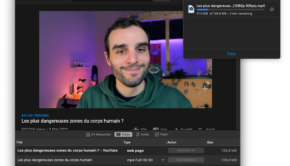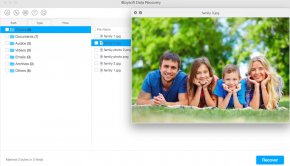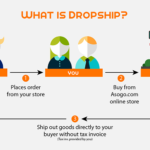Solve Your macOS Sync Issues With SyncMate
Introduction
Synchronization in macOS is tied deeply to the Apple ecosystem and iCloud. Apart from a few Apple-approved third parties, macOS users are not able to sync with the myriad options of cloud providers and devices available for Windows and GNU/Linux out-of-the-box. This is one of the pain points if you have a Macbook, iMac or a Mac Pro. Fortunately, third party developers like Electronic Team have provided a solution to this problem in the form of a file sync mac tool named SyncMate. In this article, we will be test driving the app, exploring how it works and finding if it ticks all the right boxes.
Downloading SyncMate
SyncMate is downloadable from here.
Once downloaded you will get a DMG file. When the DMG file is opened, you will see this screen.
In here, move the SyncMate app to the /Applications folder as guided by window.
That’s it! Your SyncMate is installed.
Alternatively, Homebrew users can install SyncMate by typing “brew install –cask syncmate” in the terminal.
Usage and Experience
When you open SyncMate for the first time, you are greeted with a demo screen.
Click the “Continue” button to go to the home screen.
Once at the home screen, you will be able to add new connections to sync with by pressing the “+” button on the left hand side bar.
Before you add any connections, you can also register your copy of SyncMate if you have purchased a PRO key clicking Preferences in the menu bar, and then clicking Register. You will see a screen below where you can insert your license key.
Now that the license key is inserted, lets move on to adding a new connection. You can choose between Android device, iOS device, a second Mac, mounted device, Google account, Dropbox account, iCloud, MTP device and Microsoft services.
I was able to test with an Android device and a Google account because these are the two options that I have.
First, I started off with an Android device. I plugged in my Xiaomi Poco F1 and chose USB on the screen. Then I was advised to enable USB debugging on my phone.
On my Android phone, I went to Developer Options, then enabled USB debugging. Soon SyncMate detected my phone and initiated installation of the SyncMate companion app on my Android phone.
Once the companion app is installed, it will request for photos, media, files and contact permissions. The said permissions will need to be granted for the synchronization to work.
Once that is done, check mark “Allow syncing via USB” to start the synchronization process.
When that is done, the SyncMate app on the Mac will display the summary of the sync process. As seen from the given screenshots you will be able to sync Calendars, Calls, SMS, Photos, Folders and Music between your Android phone and your Mac/iCloud account.
SyncMate worked very well with my Xiaomi Poco F1 running Android 9, but for some reason was not able to detect my Google Pixel 4a running Android 11. It appears that SyncMate still needs to fix Android 11 compatibility.
Next, I tested the Google Account sync functionality by clicking the ‘Add New’ link on the left sidebar followed by choosing Google Account.
Then I clicked the “Sign in with Google” button to complete the account setup. I chose to setup Calendar, Contacts and Folders to sync with my Google account.
The options available are in the screenshots below.
Finally, we explore the Preferences synchronization option in the SyncMate app. Here we can choose to keep the icon in the menu bar, set a sync reminder, uninstall the app or opt-in/out of sending statistics to Electronic Team.
Overall, the SyncMate tool works as you would expect it to minus minor possible device incompatibility.
Getting SyncMate for Yourself
The basic version of SyncMate is free, while the expert version with support for cloud accounts and mounted storage is $39.95 for 2 Macs. I think the app is priced very well considering it is the only app you need to manage all of macOS sync requirements.
Summary
Pros
- One single app for all synchonization needs
- Wide variety of synchronization options not found in other macOS apps
- Straightforward wizard-style UX
Cons
- Android 11 devices may have issues being detected
Conclusion
Techno FAQ rating: 9/10
The SyncMate app is no doubt the best sync software for mac made so far. It that covers most of the synchronization pain points on macOS and also has features not found in synchronization tools even in other platforms. For $39.95, the convenience is unmatched by any other offering.