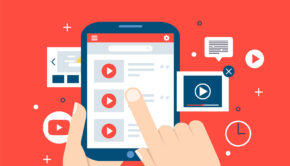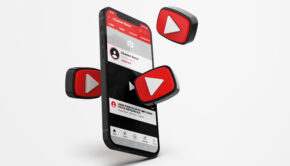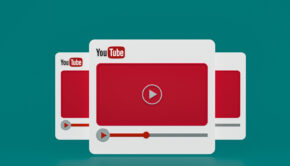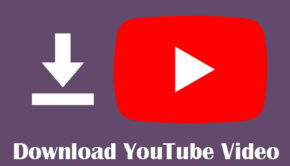Easiest Method to Download Videos from YouTube, Facebook, and Instagram
As internet data prices get cheaper, there is an ever increasing incentive for people to ditch saving videos offline. As a result of this price reduction on data, more and more people have taken to streaming their content online, rather than store it by downloading. Now this is a sensible move to be really brutally honest, as less storing of data means less hard drive storage requirements and you don’t have to buy a new drive every other month.
But the tragedy is this: There has been a a rise in the amount of people getting triggered or offended online from video content that is seemingly rather normal. On top of that you have the usual state censors like that have really strict control over what gets in and out of their country, child regulations and generally 18+ content that is meant for adults.
Because of all these variations, majority of the content that we see online passes via strict online censorships and regulations before it ever makes it to our phones or desktops. So even if you like a video with conflicting information, the chances of it existing on that channel are very slim, if other people don’t find it appeasing.
Open platforms like YouTube in particular are more vulnerable to this. These platforms, despite being a blank slate for creators, are often plagued by content moderation and censorships. So if there is a video that you like but the same thing seem displeasing to other, chances are that it can get taken down from the platform altogether. In such cases, it makes sense to save these videos offline as content no longer made available to the public is immediately forgotten. But how do you download from these platforms which do-not promote downloading of videos?
Well fret not because BitDownloader is here to save the day
BitDownloader is a free to use video downloading web service that you use to save videos from the internet. It supports over 800 platforms for video downloads, so even the most obscure video sources should be no problem.
If downloading YouTube videos is on your list, then it is remarkably simple to use and you can download most videos in 3 simple steps:
Step 1: Get the YouTube URL
To download any video you first have to have to get the video URL, which can typically be located at the browser address bar. Select the whole video address and then copy it.
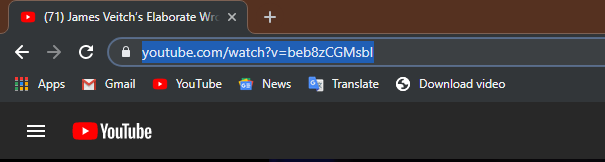
Step 2: Paste the Link – Continue the Download Process
Continuing with the download process, you need to paste the copied YouTube URL the BitDownloader Search bar and then proceeding to click the Download Button as shown in the screenshot below.
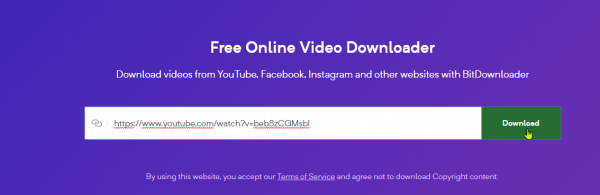
Step 3: Selecting the File Quality for Downloading
Upon doing so you’ll eventually end up in the download window which will contain appropriate links to the quality of the file that you want. The Highest supported video resolution with sound is 720p which is admittedly not that high by modern standards but it gets the job done without consuming a lot of space.
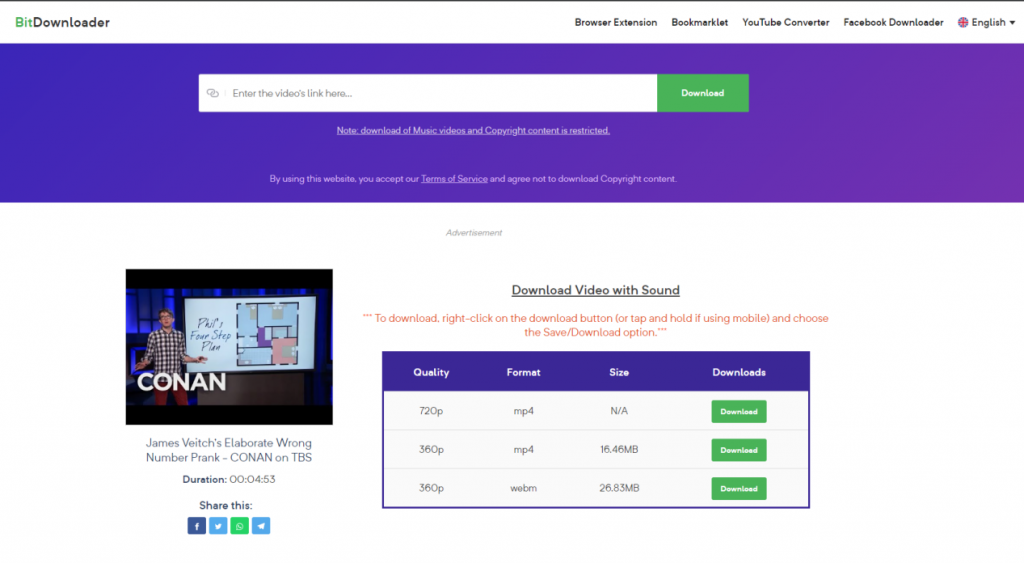
Shortly after clicking on which file you want to save, your download will automatically begin to the default download directory that was assigned in the web browser.
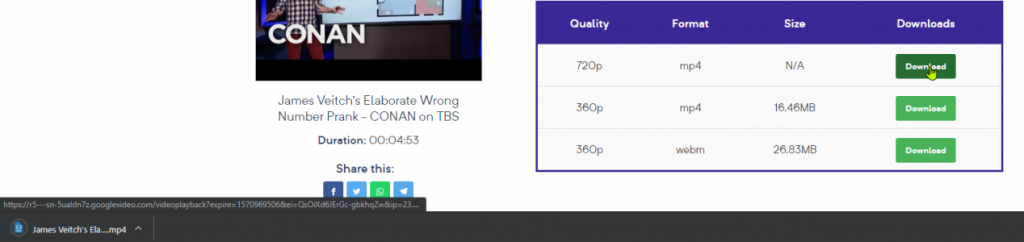
Alternatively, you can get higher resolution files but these come without sound, so they’re kind of pointless unless you are looking into creating animated gifs.
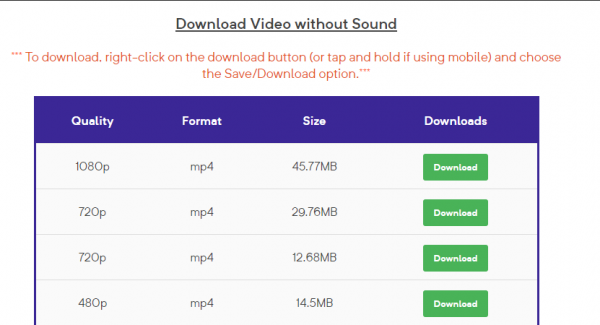
Bookmarklet
BitDownlaoder also has a feature called “Bookmarklet” which is another take on how videos can be downloaded conveniently. It is a semi automated download process that basically negates the need for step 1&2 from above and automates half the download task for you.
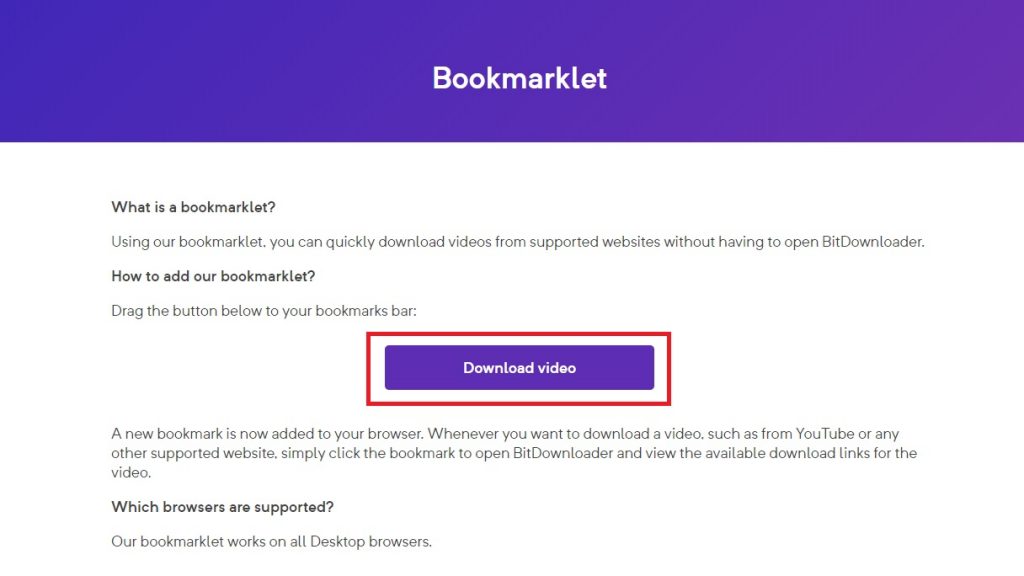
What happens is that it allows you to directly download YouTube videos while they are being played without having to go through the tedious process of copying video URL’s. Here’s how it works:
- To use it you will need to drag the “Download Video” option from the BitDownloader website to the bookmark section of your browser. This is 50% of the task complete, seriously.
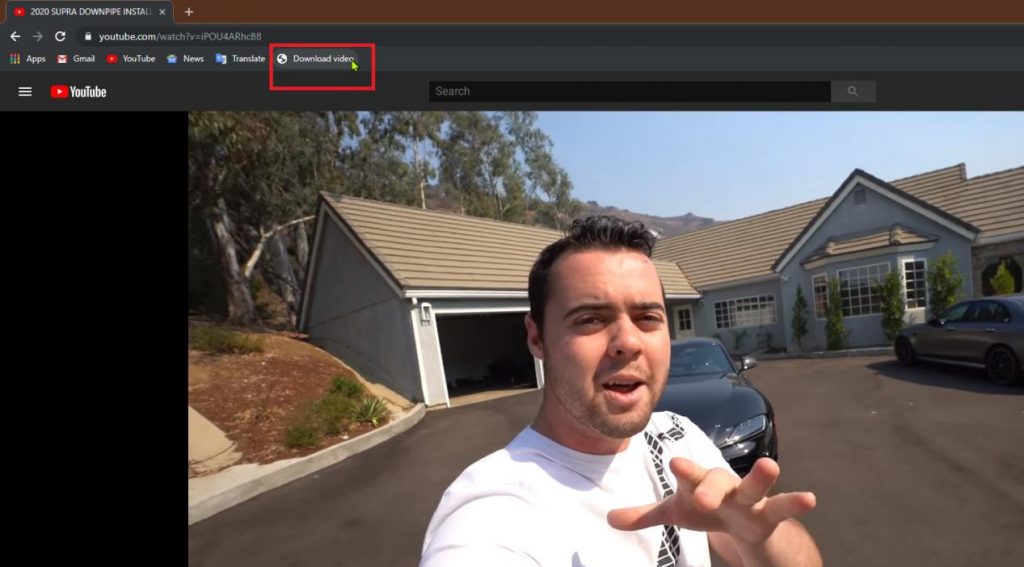
- After which when you play a video, simply click on the bookmark on the browse and repeat Step 3 from above. In conclusion, a nifty solution for quickly downloading videos from YouTube.
Download videos from Facebook
In addition to downloading videos from YouTube, BitDownloader can also fetch videos from Facebook as well. However, a thing to note is that there seems to be no way to download videos if you are using the Native Facebook app for any platform.
The steps are almost the same as when downloading on YouTube
Step 1: Login to your FaceBoook Account in your browser.
Step 2: Copy the video URL from the Browser Address Bar while the video is playing.
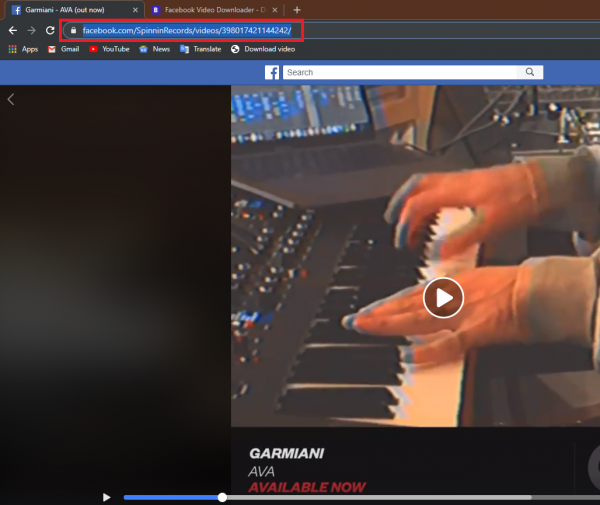
Step 3: Paste it into the downloads bar in the BitDownloader webpage and click on download.
Step 4. Choose what quality you want the video to be downloaded.
Step 5: The download should start automatically.
Alternatively, you can also use the Bookmarklet to download the videos from Facebook too. Which seems like a more convenient thing to do so. The steps too are basically the same as when downloading from YouTube using this service.
Step 1: Go to the page where the video is located.
Step 2. Click in the Bookmarklet link in your browser bookmark.
(A Download option Window Should Appear)
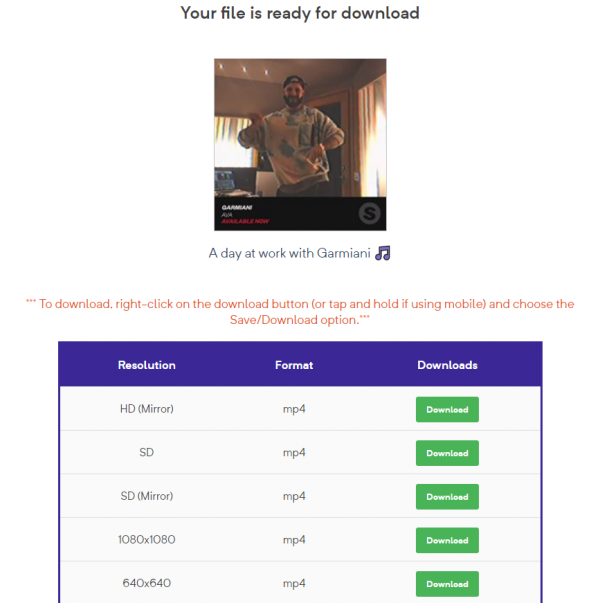
Step 3: Choose what quality you want the video to be downloaded.
The download should start automatically after selecting the appropriate video quality.
Additional notable features
As you know by now that BitDownloader is a free and easy to use tool for your video downloads. But it has a couple of more features that are noteworthy to say the least:
- The service is available for over 800 websites, including common ones like Instagram, Vimeo, Twitter, etc.
- There is a handy video conversion tool that let’s you convert downloaded YouTube videos to .mp4 formats.
- There is a Downloadable browser extension that can also automate the video downloads for you. It is supposedly from a 3rd party provider called “Tampermonkey”. We didn’t test it out though as Bookmarklet worked well enough for us.
Its not all good though, here are some notable cons
Despite the very feature packed nature of this web service, it is not without its drawbacks. Following are a few limitations that we noted during out testing:
- You cannot download a few videos from YouTube including music videos on grounds of copyright violations. This is understandable because of potential piracy prevention measures. But still, it would’ve been nice to download videos from these categories.
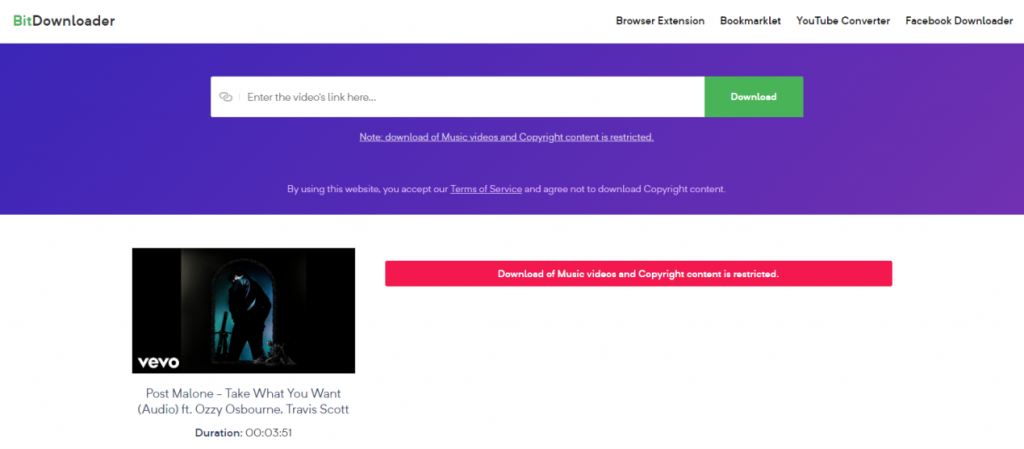
- There is no inherent ability to download videos in full quality (1080p and higher), atleast with audio, for now. We aren’t sure if this is a developer imposed limitation or was it done to avoid copyright issues. Nonetheless, 720p is not that great a resolution, especially when even mobile displays are hitting 4k on the extreme end.
- There are a few options on display which allows you to download videos in batches, edit and convert to different formats other than mp4, but they lead you to a website where you need to purchase some software.
Closing Thoughts
BitDownloader is a relatively feature packed video downloading service that does the job conveniently, without much fuss. Sure it isn’t perfect but it offers conveniences that few offer. Overall, a decent web video downloader that does the job well enough and earns our recommendation.