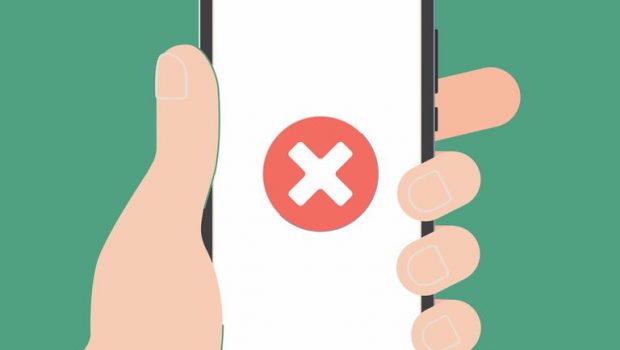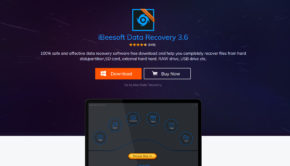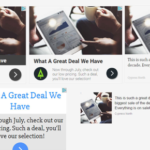Recover deleted photos from android phone
We all make mistakes and sometimes we wish if we could go back to time and undo it. Especially when we delete pictures of our loved ones before taking any backup. Actually, we can restore deleted photos from our android phone. There are two methods to do it. One by using an app, second through Cloud.
Retrieve lost photos using Android Photo Recovery App
There are a lot of free photo recovery app for android phone which you can use to recover your deleted photos for free. One of the best apps among these is FindMyPhoto. Even if your phone suffered physical damages or got slipped in the water FindMyPhoto allows you to recover the photos without any hassle. Even if you deleted the photos accidentally or if the phone data got lost while you were rooting your phone, FindMyPhoto has a solution for you. This app works perfectly fine with Samsung, HTC, LG, Sony, Google, HUAWEI, Motorola, ZTE, Xiaomi, Vivo, Oppo, and other devices with the latest Android OS.
What makes FindMyPhoto best photo recovery app?
This app is 100% free which means the users won’t see any ads or pop-ups. You can use all the features of the app. You can easily recover JPEG/PNG files from your android device without rooting and without any computer. This app can easily extract all the deleted pictures from both the device’s internal storage as well as the external memory card.
How does it work?
Install the app on your Android device. Launch it and click on “Tap To Recover” button which is available in the middle of the screen. You’ll now see the deleted pictures. You can either restore all the pictures or can select them individually.
Recover Photos from Cloud
Most of the smartphones offer back up of your photos to the cloud in the background. There is a high chance that your photos aren’t deleted permanently if you’ve turned this on. No matter what happens to your phone, you can still download those pictures by logging in to your cloud account even in a different smartphone.
Google Photos
Click on Trash/bin which can be found on the sidebar of the Google Photos app. All the deleted files stay for as long as 60 days. You just need to long-press the images you wish to get back and then click on restore.
Microsoft OneDrive
Click on your profile picture (Me) and then on recycle bin. Select the pictures you want to recover and then click on the restore icon. But OneDrive only keeps deleted files for a max 30 days.
Dropbox
You cannot restore deleted pictures via the Dropbox app. You will need to log in to its desktop site. Click on Deleted Files under Files and choose all the pictures you would like to restore. Just like OneDrive, Dropbox also keeps deleted files for 30 days.
However, if you want to restore deleted photos from a micro SD card, you can also use special recovery software by connecting the card to your PC. But, this method isn’t much effective. Unless the data in the micro SD card is overwritten by new data, deleted files can be recovered. However, you cannot restore photos deleted from internal storage using a desktop.
Always look for free photo recovery apps for android phone because there are a lot of paid apps who cannot deliver what you want. So unless you’ve tried the free version of the app, paying for it might be a bad idea.
How to avoid losing photos?
The best way to avoid losing photos in the first place is by keeping a backup of the same in the cloud. Use Google Drive or Google Photos to save your files safe and accessible from anywhere. If your phone doesn’t support auto-backup in the background, it’s better to download an app that does the same for you.
Conclusion
Make sure you’ve switched auto-backup on every time. However, you can still restore the deleted photos using FindMyPhoto. There are a lot of alternatives of FindMyPhoto as well. Make sure you don’t pay to restore your deleted photos unless and until you’ve exhausted all the free features of the app. Google Photos provides unlimited photo storage for 16 MP photos. Make sure you use the best of it to never lose pictures in the first place.