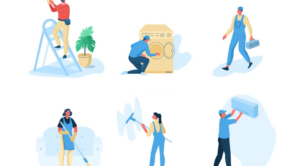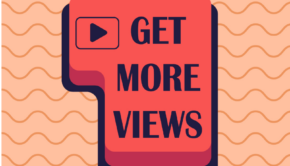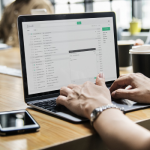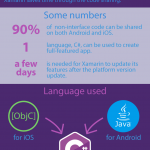4 Ways To Boost Your Computer’s Storage Space
Computers have established its foothold as an essential tool for the modern world. Its capability to handle a multitude of tasks has given mankind the ability to explore various fields, and it also provides people the ability to focus on a single discipline and become an expert on it.
Your hard disk drive, or HDD, is your computer’s central storage unit. It can also serve as a resource for virtual memory. There are specific programs, a computer game for example, that requires a lot of random access memory, and the virtual memory from your hard drive provides additional resources so that you don’t need to add more RAM immediately.
Computers are used daily for study, work, or entertainment. Documents, designs, games, and multimedia will take up a lot of your computer’s storage space and if left unaddressed, may cause problems down the line. Fortunately, there are several ways to handle this:
1. Prioritize Files
File prioritization is one way to organize which files are currently relevant versus data that are seldom used. Say you are a Party DJ or a photographer. You can choose to keep the current playlists or photographs that you are working on and offload the rest. With file prioritization, your computer can quickly access your needed data instead of sifting through everything.
To offload less important files, you can use:
- External Physical Drive – this is a type of drive that serves as an accessory to your computer’s hard drive. It is usually connected to your computer using the USB port. A USB Disk Drive, or thumb drive, is an example of an external drive. Its portability allows you to bring it wherever you go.
- Network Attached Storage – commonly known as NAS, this device houses one or more hard drives and it is connected to your computer network. Though considered to be portable, NAS devices are meant to stay in one place. Its main advantage is allowing simultaneous access from multiple computers in your network. This makes file transfers to or from the NAS faster and easier.
- Cloud Storage – a hard disk in the Internet, cloud storages have gained popularity over the recent years. It is a service that lets you use virtual storage to hold your files. You connect to this service via the Internet. The capacity of the cloud storage you get is based upon service fees. Free accounts have lower file size allocation compared to paid subscriptions.
2. Uninstall Inactive Software
Your computer may have accumulated a number of installed software programs over time. Some of these may be redundant variations of existing modules. Stick with the applications you regularly use and uninstall the ones that are used rarely.
Redundant Software are programs that provide the same function but came from different developers. For example, Google Chrome and Mozilla Firefox, are web browsers. You can keep the browser you often use and uninstall the other. Uninstall programs that you installed but only used once as well.
3. Use Diagnostic Tools
Your hard drive may have bad sectors; sections in your HDD that are unusable because something’s wrong with it. There are diagnostic tools available online, but you can also use those included in your computer’s Operating System.
For Windows, you can use:
- Chkdsk – this is a utility that analyzes the sectors of your hard drive. It can fix drive errors and bad sectors. If it is unable to fix a bad sector, it will be marked so that the computer would avoid attempting to store data in it.
- Disk Cleanup – this utility automatically searches your computer for unnecessary files like temporary Internet files or trashed files in the recycle bin. This helps free up disk space. Disk cleanup can also be used to compressed rarely used data, resulting in additional free space in the hard drive.
- Antivirus/Anti-malware Applications – there are times that your hard drive may indicate that it is full even if you have not created new files. A computer virus or malware can cause such a scenario. Scan your computer using a reliable antivirus or anti-malware software to remove harmful programs.
4. Upgrade your Hard Drive
Hard disk drives consist of several moving parts that can degrade over time. These moving parts also limits how fast a hard drive can read and write information. Consumers have clamored for better hard drives over the years and technology did not fail to deliver.
When upgrading your hard drive, consider these factors:
- Solid State Drive (SSD) – this type of computer storage has no moving parts, therefore it is not susceptible to mechanical wear and tear that a hard disk drive experiences. Retail price is higher than a regular hard drive but it does provide a better investment value.
- Solid State Hybrid Drive (SSHD) – this type of drive is a fusion between an HDD and an SSD. It is composed of a small capacity SSD and a large capacity HDD. Your computer’s operating system can be installed on the former while the rest of your media files can be stored on the latter.
Price wise, it is placed in between the HDD and SSD. For a lot of cost-conscious consumers, switching to it is a better option than jumping to SSD.
Conclusion
Perhaps the easiest way to boost your computer’s storage is by switching to a better hard drive that has a higher capacity. Newer hard drives are more robust and can handle data at a faster rate than its predecessors. If you choose not to switch, consider adding another hard drive to your desktop computer, or get a higher capacity drive for your laptop.
Remember that computers are prone to wear and tear just like any electronic device. There will be a point wherein getting a new computer is more cost-effective than maintaining your old one.