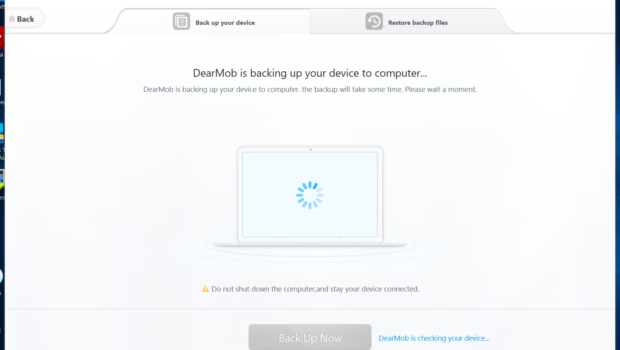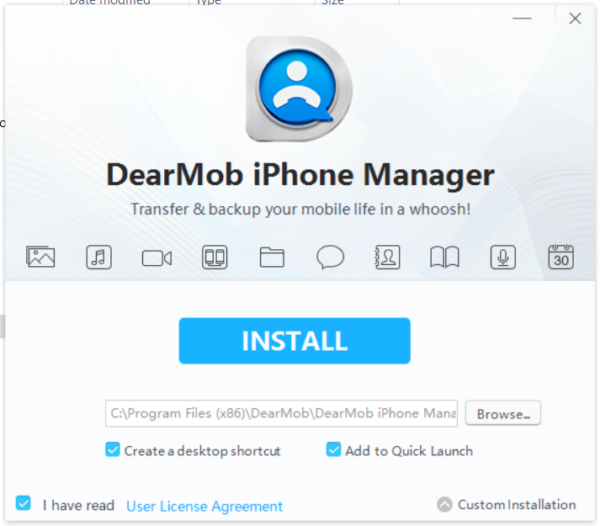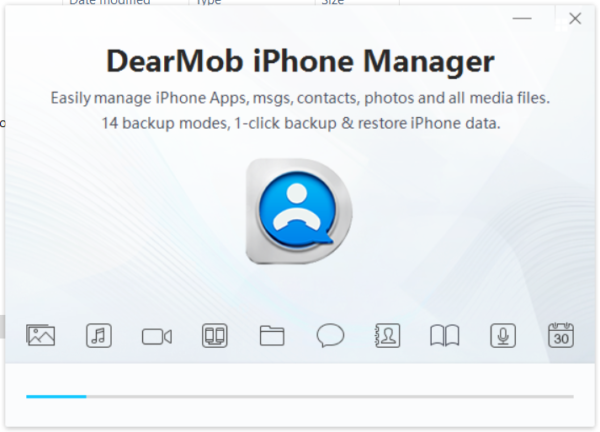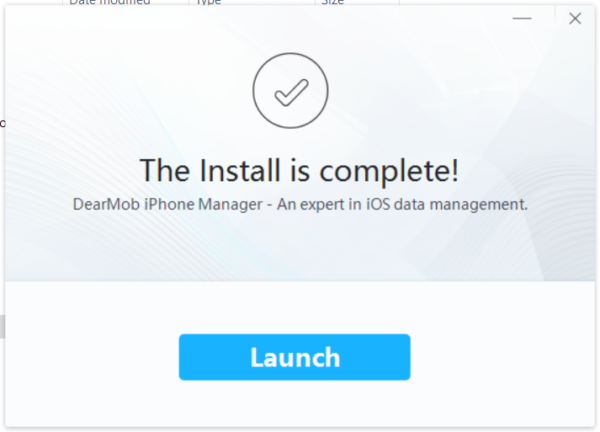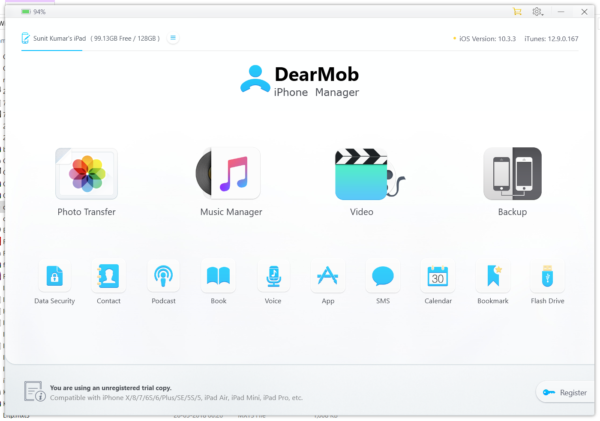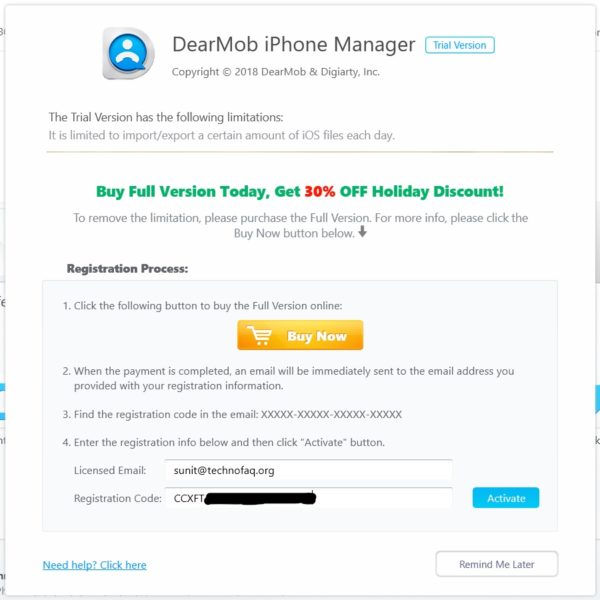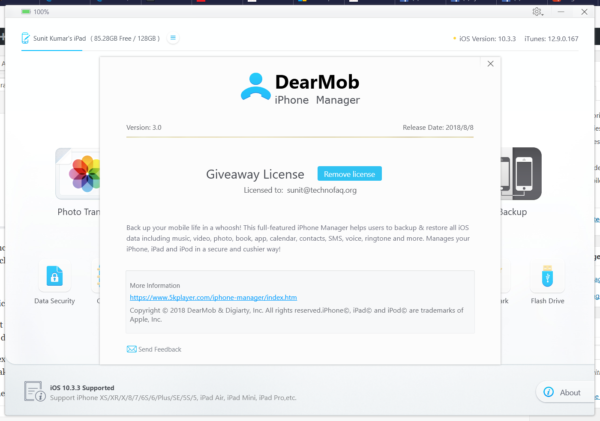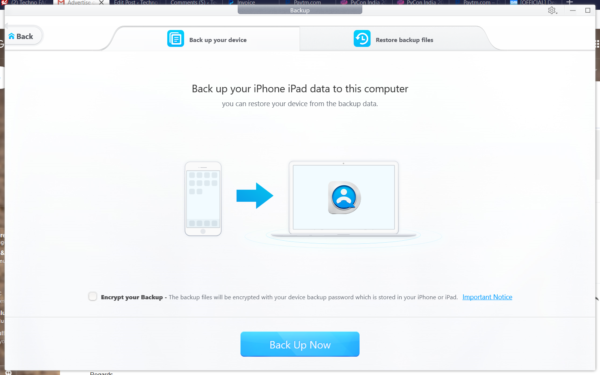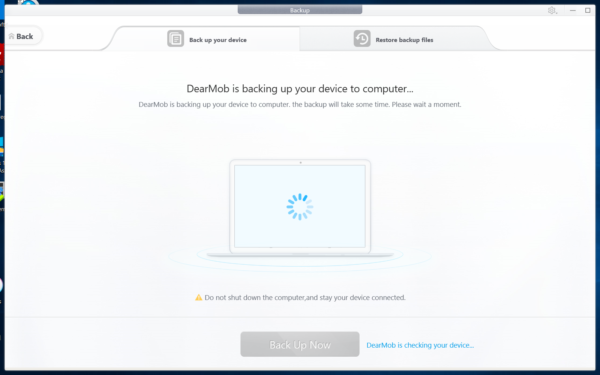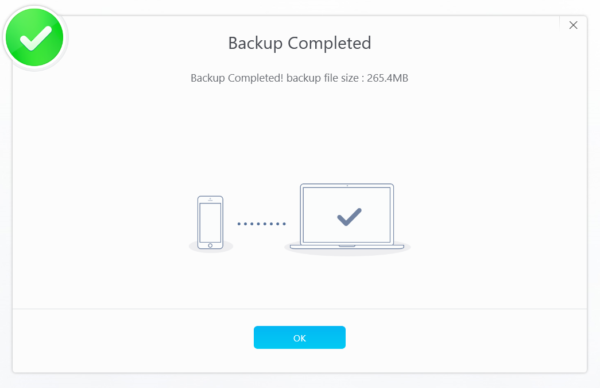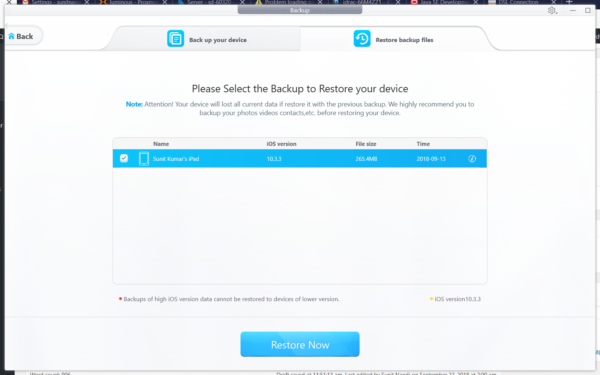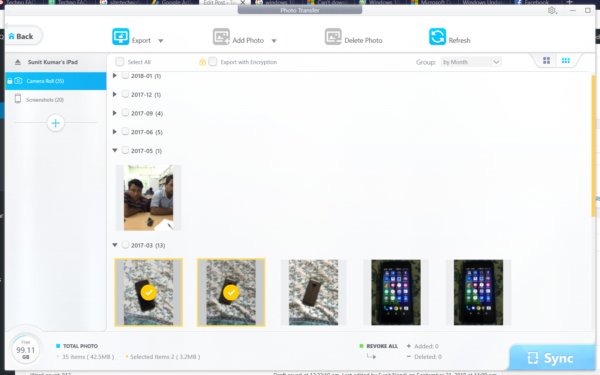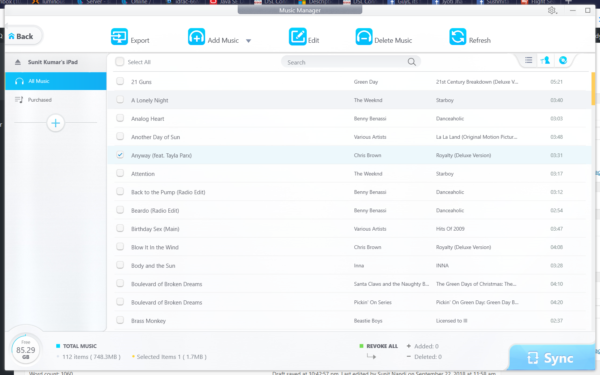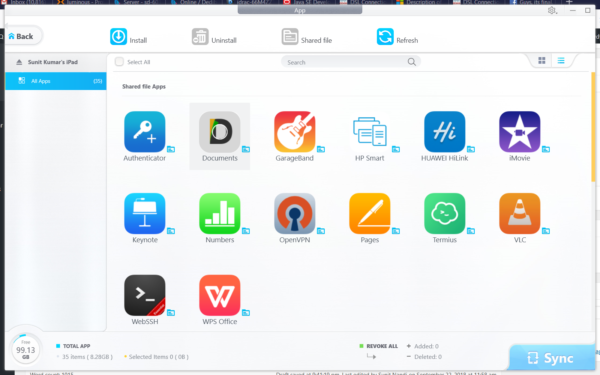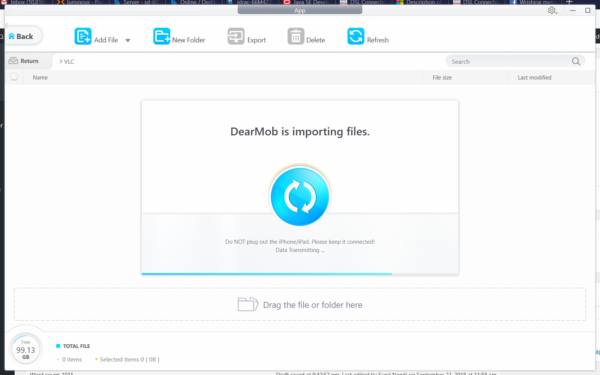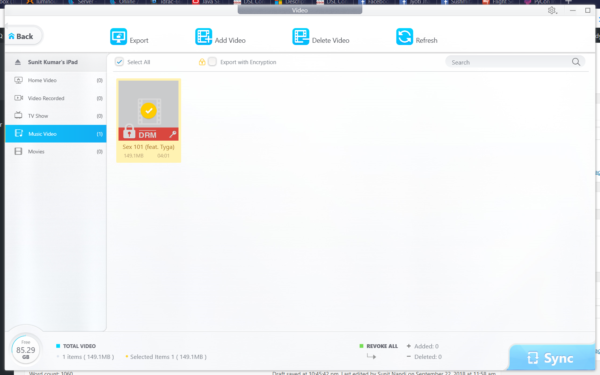Transfer Old iPhone Data to iPhone XS/XSMax/XR with DearMob iPhone Manager
Introduction
Apple iOS devices require iTunes for everything, and by that, I mean literally everything: transferring files, syncing media, taking backups or installing apps. Even for moving data from one iOS device to another, you need iTunes. However, iTunes-based data transfers between iOS devices is all or nothing. There is no option of granularity in backups. So what if we want to move from an old iPhone to a new iPhone XS, XS Max or an XR and keep only a part of the data? The solution is DearMob iPhone Manager. It is the best alternative for iTunes for moving data between iPhones.
Advantages of using DearMob iPhone Manager for iPhone data transfer
DearMob iPhone manager has a lot of advantages over iTunes while transferring data to a new iPhone. The notable ones are listed below:
- Transferring all data between iPhones takes only a single step using the ‘Backup and Restore’ feature. There are no extra hoops to jump like in iTunes.
- While performing a restore, you can selectively sync only the data you need like such as photos, music, videos, contacts, etc. by selecting the appropriate module on DearMob iPhone Manager’s home screen.
- While moving data between iPhones, it can also remove DRM restrictions of movies, music, e-books and apps purchased on iTunes.
- The instructions and layout of the tool are clear and intuitive. DearMob iPhone Manager will not remove data without user consent.
- And most importantly, DearMob iPhone Manager does not require Apple dependencies like “Apple Support Service” and “Apple Mobile Device Support” to function. So it is a far more lightweight tool compared to iTunes for managing an iOS device.
Using DearMob iPhone Manager to migrate to a new iPhone
At first you need to download download the installer from 5KPlayer website. Then double-click to run it. After the window shown below comes us, checkmark ‘I have read User License Agreement’ and then click ‘Install’.
Soon, the installation will the complete.
After this, connect your first iPhone and run the app. You’ll see the home screen. At the bottom side of the screen, you will be shown that you’re running an unregistered trial copy. To get it registered and obtain all features, click ‘Register’.
Fill out the form with your registered email and license key you got after purchasing the application.
After the details are inserted, the warnings go away. Now, all features are usable. You can verify this by clicking the ‘About’ button.
To migrate one iOS device to another completely, first click ‘Backup’ on the home screen. Then click the ‘Backup’ button to make a complete backup of your device.
Then unplug the old device and plug in the new. Click ‘Backup’ on the home screen again. Then click the ‘Restore’ button to restore all the data to the new device.
If you want to migrate data selectively, there are several sections like ‘Photo Transfer’, ‘Video’, ‘Apps’, ‘Contact’, ‘Podcast’, ‘Books’, ‘Voice’, ‘SMS’ and ‘Calendar’. Each of these sections allow you to export a selected set of items.
Once you have exported them, you can plug in your new device, go to the appropriate section and import them.
For music and videos protected by DRM, DearMob iPhone Manager provides the option to re-encode them to an unprotected version while exporting.
That’s it, folks! Its that easy to use this gem of a tool.
Getting for yourself
You can purchase DearMob iPhone Manager for $39.95 on DearMob web store. For a limited time, however, DearMob iPhone manager is being given away for free. Click the banner below to grab it.
Conclusion
I have found DearMob iPhone Manager to be an easier tool compared to iTunes from migrating data selectively from an old iPhone to a newer one. It offers more flexibility and granularity in backups and restores and frees the user from limitations set by iTunes. This tool is highly recommended for all iPhone users.