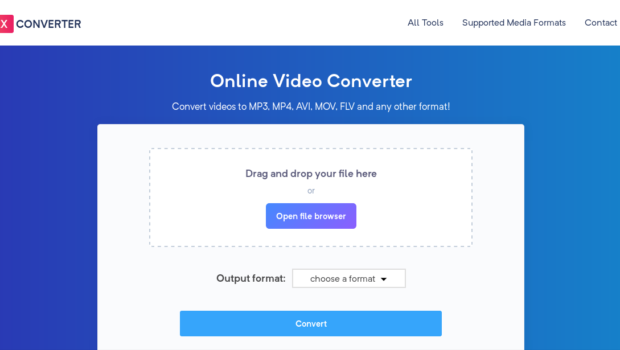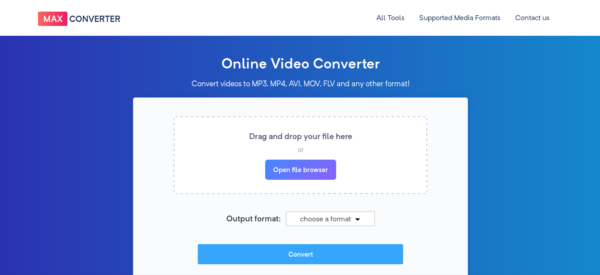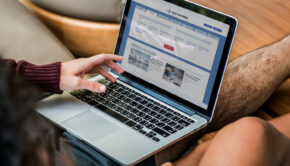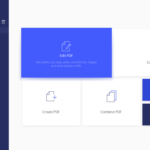How to Convert Videos to Any Format on Windows or Mac
In today’s times when there are any number of formats for audio and video files, chances are that you may want to watch a high-def video you have, but not the proper software to view it. But, that factor is not a problem any more thanks to the selection of tools available online. Most of these tools are absolutely free of cost and allow you to convert the file into a format that is supported by the device you want to run it on. And, that can include your desktop, smartphone, tablet, or laptop. A good example is Max Converter that comes packed with a host of features that lend convenience and speed to your reformatting needs.
Why You Need File Converting Tools like Max Converter
When you record audio or video files using different devices like say, a smartphone, Android, tablet or even, a camera, know that each device uses a specific kind of format to save the file. Like, for instance, an iPhone or iPad may record a video in MOV format while an Android may record the same file in mp4 or 3gp format. Should you choose to use a camera like Panasonic or Canon, each brand will use a different format.
The one common underlying factor is that most files are significantly large in size. This factor can make sharing or uploading the file challenging. Not only will the file take a long while to upload, but the person receiving the file you send may have to spend a long time downloading it for viewing. Further, the downloaded file may be in a completely different format that is not compatible with the receiver’s device.
Say, for example, you own an Android phone, but the file you’re sending is received by a person using an iPhone. Both phones use their own format types that need to be converted to the right format. You also need file conversion tools to upload your files to social media websites like Facebook. Simply because they limit the size of the files you can upload to their sites. And, that’s where the Mac Converter tool comes in.
Aside from basic videos and images, you may also need conversion for eBooks, documents, and audio files. If they are large in size and not supported by the device you’re using, you’ll need a software to convert the files into formats that you can view and listen to.
Features of Max Converter
The Max Converter is an online tool that allows you to convert the format of any audio or video file into the desired format. It includes a large array of options and is constantly upgraded to provide you with a highly intuitive software that you won’t need to download. Here are some of the features you can expect.
- When uploading sensitive data to the internet, it is understandable that you’re concerned about the security of your files from the possibility of hacking. Rest assured that the tool saves your files only for 3 hours after you complete the uploading and conversion.
- The tool is free of cost. And, to use it, you won’t need to go through any registration procedures or even download the tool. All you need to do is upload the file, select the desired format, and download the version you need.
- The Max Converter is compatible with a whole selection of file types including MOV, OGG, MP3, FLAC, MP4, AVI, WAV, M4A, and various other formats.
- Convert images, and audio and video files with a touch of a button. Like, for instance, JPG to PNG files and vice versa.
- You can expect to download the highest quality videos that will take your viewing experience to a whole new level.
- You can use the tool from any device including a desktop, laptop, mobile phone, or tablet.
- Expect high-speed conversions and streamlined, easy to understand and use directions.
- Files as large as 250MB can be converted.
- The tool is compatible with all kinds of operating systems such as Linux, Android, Windows, MacOS, iOS, and various others.
How to use Max Converter Tool
Here is a quick look at the simple step-by-step process for using the Max Converter tool:
- Log onto the MP4 to MP3 converter page. You will see a box where you can drag your files. Alternatively, you can click on the “Open File Browser” to select the saved file from your device.
- Click on the “choose a format” button to see the drop-down menu. Select the format you need and hit the “Convert” button.
- Depending on the size of your file, you can have the converted version ready to download within minutes.
- Enjoy listening to audios, or viewing images and videos in the best quality definition possible.
How Max Converter Tool Helps You with Images
The Max Converter tool can assist when you want to receive and send files without worrying about the issue of device compatibility. Go ahead and use the tool for various functions.
- To open and view a file that you’ve received from a friend, family member, or client
- To convert a video into an animated GIF
- To view a camera RAW image
- To view a screenshot of a webpage
- To share a preview of a design with a client or customer
- To change the size of an image without affecting the quality
- To convert an image that is acceptable by social media sites or media sharing platforms like Twitter, Flickr, Facebook, or any other
How Max Converter Tool Helps You with Audio Files
When converting audio files from one format into another, one of the most crucial factors to keep in mind is the quality of the end product. You’ll want that the converted file has a quality that matches the clarity and tone of the original file. A “lossy” audio file is typically smaller in size making it easier to upload, download, and store. However, lossy audio tracks tend to lose some of the data. For this reason, you may sense that the quality of the music is somewhat diminished.
If you don’t mind the difference that is often not really noticeable, you can opt for this format. The “lossless” audio track, on the other hand, has its original data intact without any diminished quality in the converted file. The Max Converter tool offers you both the lossy and lossless formats. Here are the files types you can choose from:
- Lossy formats: MP3, AAC, OGG
- Lossless formats: FLAC, WAV, AIFF, Apple Lossless and APE
How the Max Converter Tool Helps You with Video Files
If you wish to send video files, you may need to compress them so that they are easy to upload and download. When compressing video files, you may have to deal with the same issues of lossy and lossless files similar to audio files. Experts advise that you can avoid loss of picture quality by avoiding unnecessary recompressing, and always converting the original files into alternative formats before sending them. But, if you aren’t quite sure how to do that, it is best to rely on the intuitive features of great video converter software like the Max Converter.
Whether you’re looking to send or receive images, audio files, and video files, you no longer need to worry about loss of quality or compatibility with the device you’re using. All you need is the right tool and all your needs will be sorted. Try it today!