How to manage your music library using iTunes?
A few years back, my iTunes music library reached above 3000 tracks. That’s when I realised that it was time for a cleanup. It is very common to have music without having a physical CD and hence most libraries end up in a mess. Therefore, it becomes very important to develop a strategy for containing music that will possibly follow its owner for a long, long time.
If you own an iPhone or a Mac, chances are that you manage your music using iTunes, because that’s the way how Apple products are connected. Indeed, iTunes does the job well, however, it’s not always perfect when it’s in a total chaos with mislabeled or duplicated songs.
The good news is that, this article describes how to manage a media library, making your library more accessible (as in the image below).
Tutorial
Step 1: Managing the folders
- Locate the folder of the album you want to manage.
- Place the folder in your iTunes library folder (where you keep all your music library or in the folder which iTunes uses to store the media files. Note that if your folder isn’t the iTunes default, you might already be creating a lot of duplicate files on your system).
For best results, place the music files in a folder named album (which should be in a folder artist). I’d advise you to keep only music files in the folder, this helps when you transfer folders across multiple devices.
You can also do this by automatically by enabling the iTunes feature which automatically manages your music. In fact, I’d highly recommend you to use this.
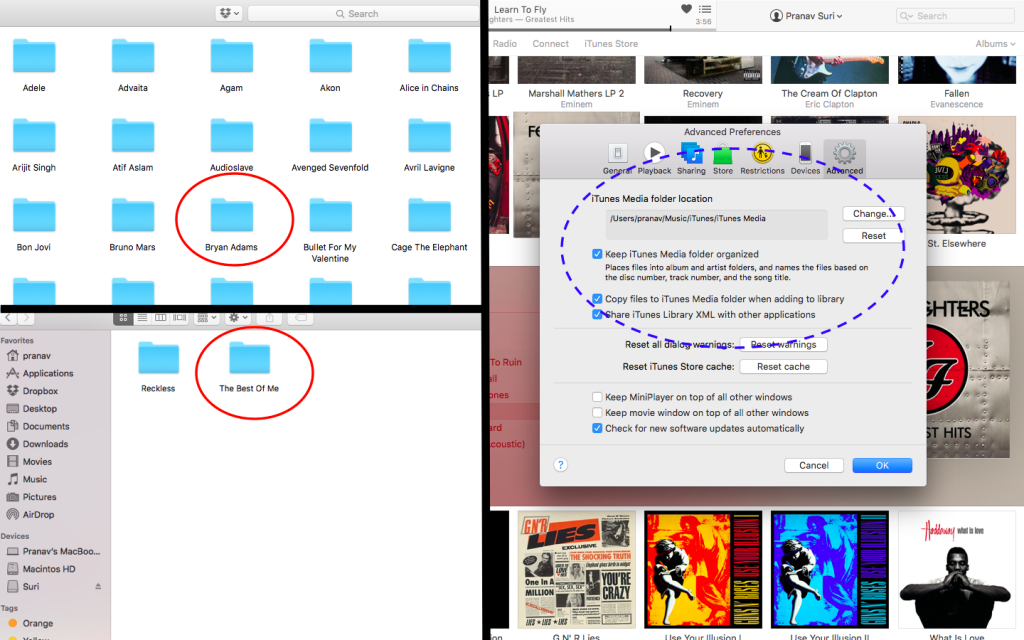
Open image in a new tab if unable to read text.
Step 2: Add the folder to iTunes
- Go to File > Add to Library.
- Locate the files that were added and select them.
In the image shown, the rest of the library is already maintained. You might have to start afresh to manage something like this. I did so a few years back and I’m loving the results that I’ve achieved with the effort.
Step 3: Edit the ID3 information
- Right click the selected songs/album & click on ‘Get Info’.
- Edit the artist info and fill the details as accurately as possible.
If you are unsure about the info, a good idea would be to refer to the album’s Wikipedia page. In this case it is – https://en.wikipedia.org/wiki/The_Best_of_Me_(Bryan_Adams_album). Keep the song names as neat as possible by adding the track numbers, disc number, year, etc. For song names, I prefer to capitalise the first letter of each word.
Personally, I find this step to be very tedious and at times a bit boring but as I’ve already said, it’s worth the results.
Step 4: Add an album art from Google Images
After a boring step comes the most interesting part – finding the right album artwork! For this, you can use iTunes’ ‘Get Album Artwork’ feature but I prefer Google images as it gives me the freedom to choose the right image.
- Go to Google Images, search for ‘artistname albumname cover/artwork‘ (here, ‘Bryan Adams Best of Me Cover’).
- Ideally, choose an image of resolution 600×600 or above so that they don’t distort when you transfer your music to a different device.
- Copy-Paste the image to the iTunes info box.
Step 5: Save and enjoy!
As you can see from the pictures, it’s a very different feel to have a song library perfectly maintained. As an iTunes user, you can now make the most out of genius playlists and smart playlists. The search box would give better results too.
You would also be amazed with your collection on your mobile device. PURE EYE CANDY!
iTunes can be an effective tool for managing a media library. By using the methods suggested, it is possible to make sure that a lifetime of media collection can be maintained without ever having to start from the scratch. Now, you can spend more time listening to the tracks in your iTunes library and less time skipping, scrolling, and searching. I started afresh with all my music collection long back and till date have been continuing the same practice for all of my music. Believe me, it has been worth all the effort.
This tutorial only highlights the crux points and I have tried to keep it as short as possible. If you get stuck anywhere, feel free to leave a comment below or visit one of our community networks and I’d be happy to help you out.

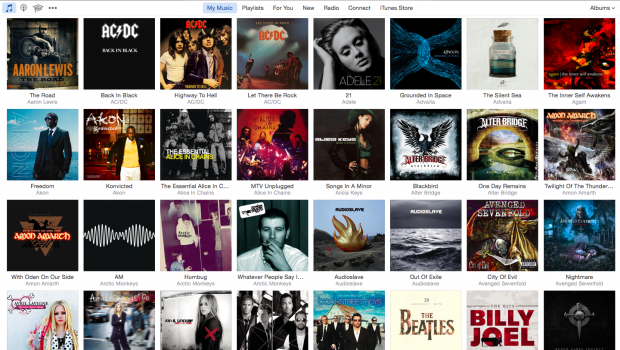
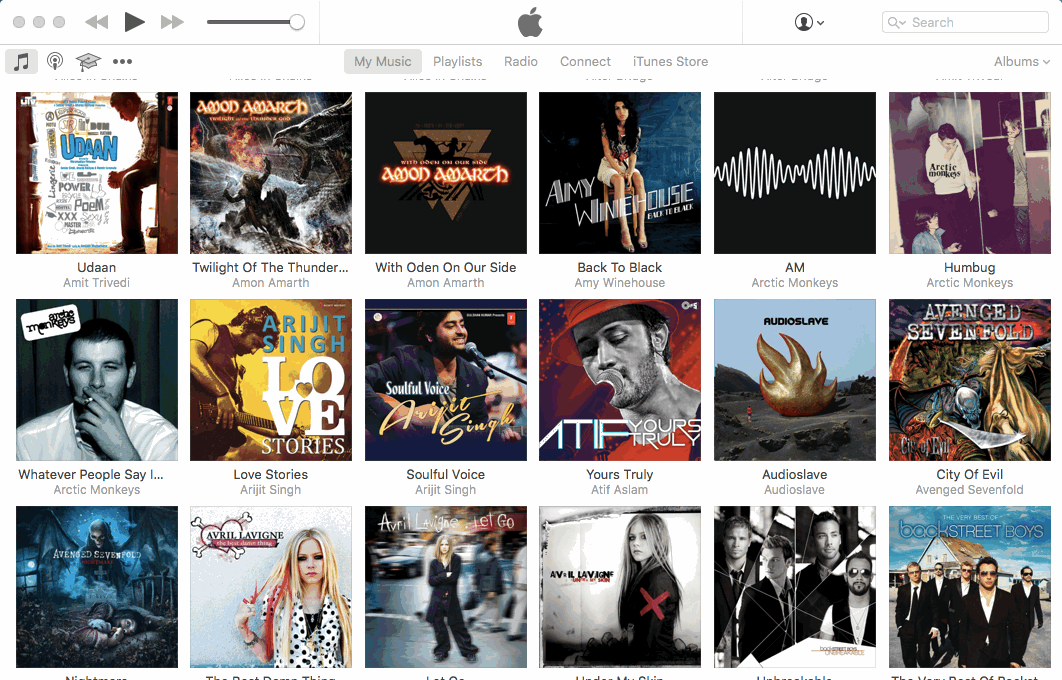
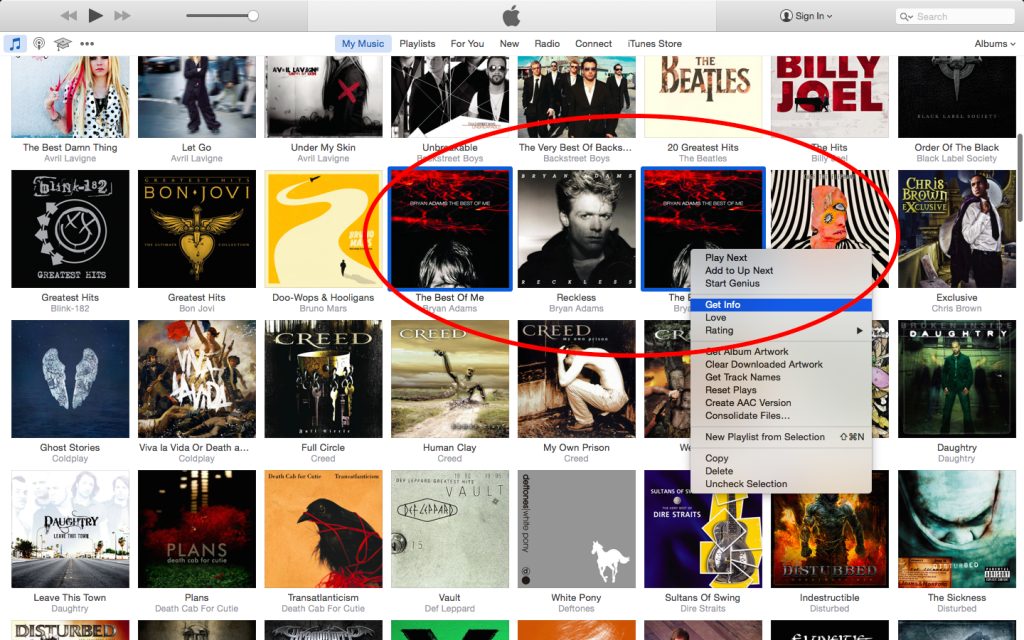
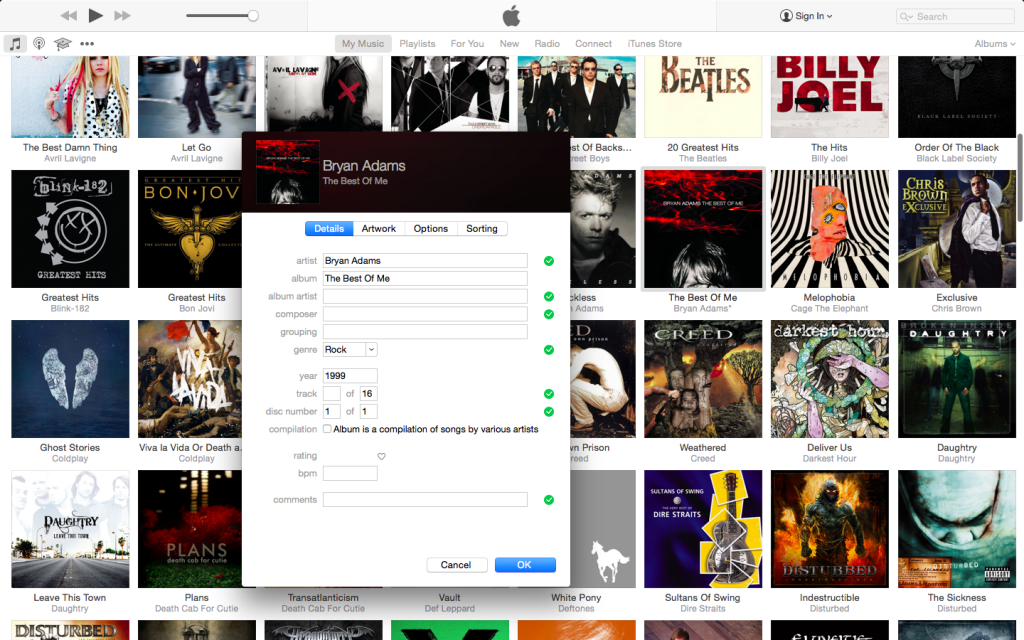
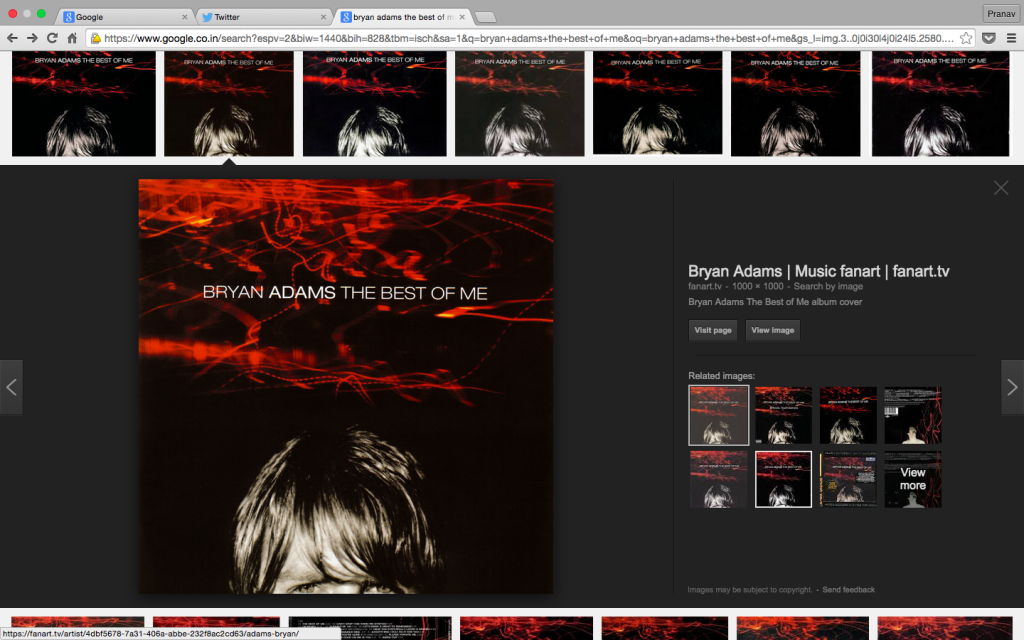
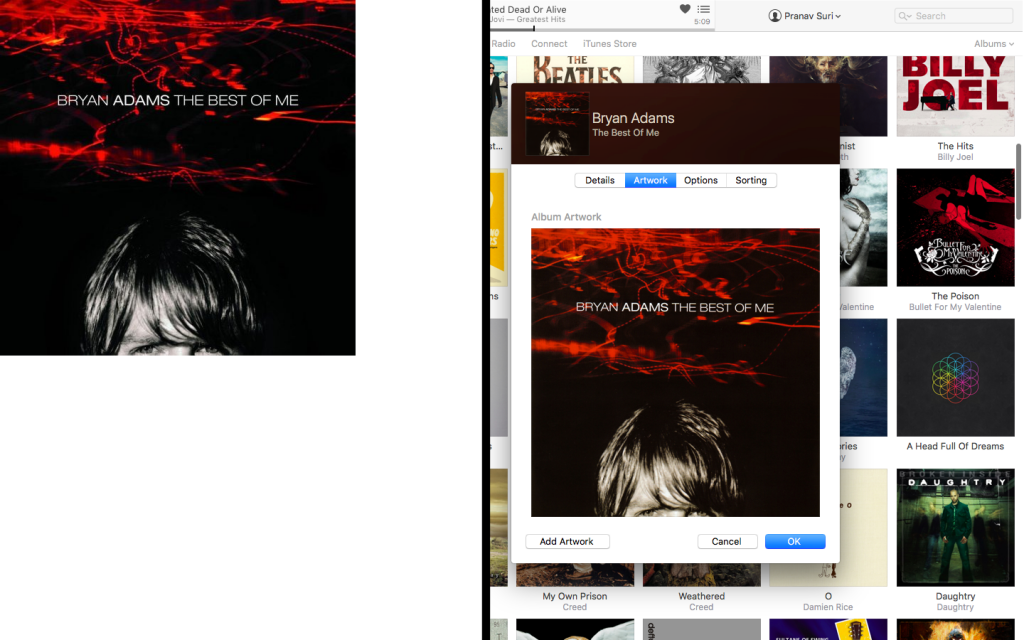
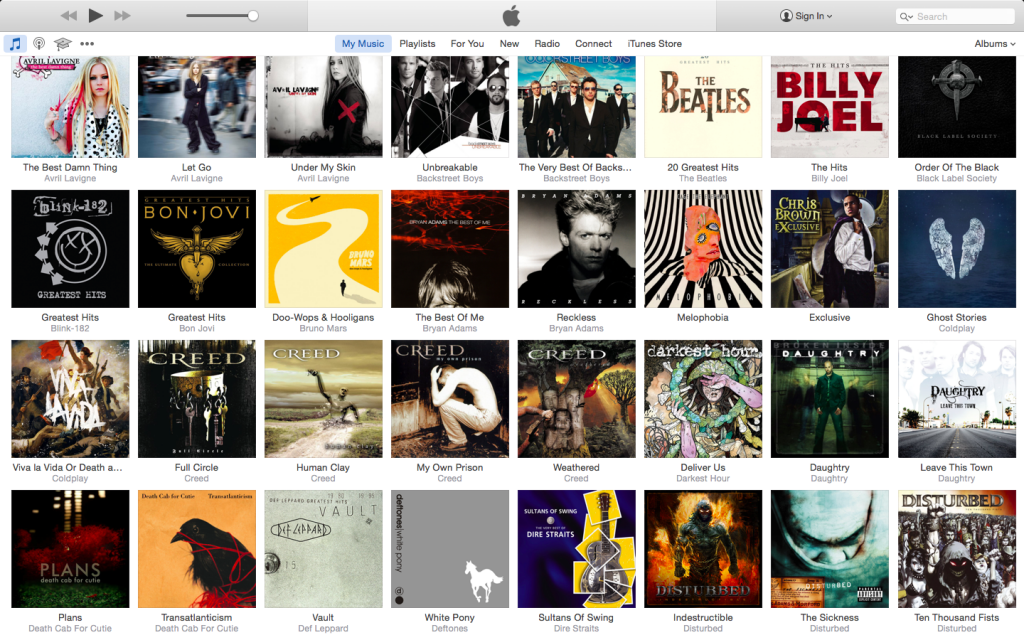
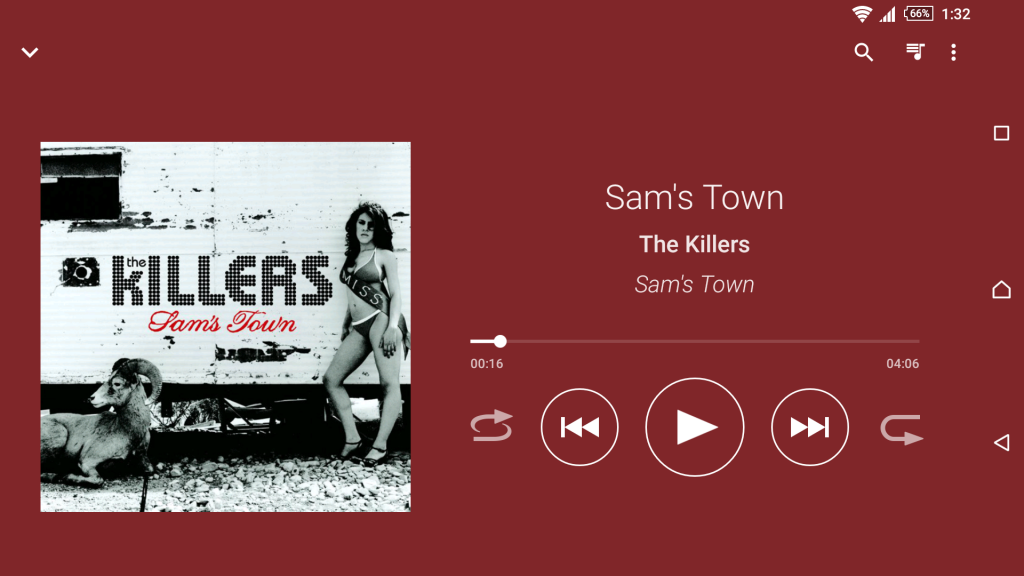














2 Responses to How to manage your music library using iTunes?