Whoisvisiting.com review: Cool tool to track companies visiting your website and initiate business pitches
Introduction
Tracking businesses visiting your website can be hard. The common analytics platform that we use, i.e. Google Analytics, does reveal a lot of details about visitors but, from the point of view of a business, it misses out greatly on one point. And that, friends, is organizational tracking. And that’s where business/organization tracking services come into the picture. They serve to bridge that missing link, and help you gain more leads and in turn, more business relationships.
The creators of one such service, Whoisvisiting.com, invited us to try out their product and evaluate it. So, we decided to give it a try on our blog (Techno FAQ) itself and pen down our experience with it.
What is it?
Whoisvisiting.com is a Software-as-a-Service (SaaS) tool that is intended to transform unknown B2B website visitors into business leads by tracking and tracing business organizations who visit your site and providing necessary tools to contact them. This tool uses reverse IP lookups and IP address assignments from ICANN, IANA, ARIN, RIPE NCC, APNIC, etc. to determine the organization the visitor belongs to. Using this info and website visits, tracking information, reports and charts are generated and presented to website administrators for further analysis.
Getting started
Whoisvisiting.com is very easy to get started with, as they offer a 14-day risk free trial (they don’t collect payment info).
All you need to do is click the “Start your 14-day free trial” button and provide your e-mail, website, phone number, your name, company name and password and you are good to go.
The tracking code needs to be placed in either the header or footer of the HTML code of every page for the tracking to work.
For WordPress users, there is a plugin that inserts the code automatically and takes out much of the headache in getting started.
It is recommended that after signup, one should wait for 7 days for data to be properly populated.
Usage and experience
Dashboard
Upon logging into the account panel, one is greeted with the dashboard. The dashboard is pretty clean and with a simplistic layout. On the top left, there is a graph that shows the trend of new and returning companies. The boxes on the top right show the top 5 search keywords and daily hit (visit) rate of company/organizational visitors. The date range can be changed with a selector that is above the graph.
Scrolling down, we get a table of recent visits to the site labelled by the name of the company or organization. The table consists of the following fields:
- Company thumbnail
- Company name
- Location
- Page views
- Duration
- Visit date
- Referral source
- Engagement level
Towards the end of the row, there are two action buttons, namely edit and ignore. The edit button takes you to editing the visitor properties (which we will discuss later about) and the ignore button makes sure that visitor doesn’t appear again in reports.
Visitors
Clicking the Visitors tab, takes one to the detailed list of visitors. The visitors list is sorted by last seen on site. The range of data can be changed by using the date range selector. The visitors can be filtered by Company Name, Country and Category. Also the results can be exported to a CSV file. Using the checkboxes at the right of the entries one can perform batch actions like “Ignore Visitor”, “Assign Category” and “Undo Ignore”.
Clicking each entry expands the entry and shows a brief overview. Also, two buttons for “Ignore Visitor” and “Add as Hot Lead” are present.
Clicking on the name of the company in the entry takes one to the Visitor Detail screen where one can see more details like contact details (website, address, contact number, etc.), total time, total visits and total pageviews, and what pages the visitor has visited, also called “Visitor Flow”. There are also Google and LinkedIn search buttons to quickly look up the business’s profile.
An interesting part of this screen is that one can use it as a mini-CRM. Once a company has been contacted, the contact information of people/staff can be added in the People section. Also, notes can be added in the Notes section. The advantage being that, if repeat visitors happen to come to the site, they can be easily tracked and identified.
Reports
Clicking the reports tab takes one to a screen with four options, namely, Real-time notifications, Custom CSV Email, Companies by Channel and Companies by Search Term.
The Real-time notifications section allows one to add users to whose’s e-mail addresses notifications will be sent when a new company visits the site. The edit action button allows editing of country preference of the e-mail notifications.
The Custom CSV E-mail section allows building custom e-mail reports with full customisability of reporting fields which then can be set to be sent to a user at regular intervals.
The Companies by Channel section shows a compiled report of company visitors that exhibit a common behaviour, like, if they are organic searches or referrals, and the sites or pages from where they are referred.
Clicking on a number count shows the list of companies that match that behaviour.
The Companies by Search Term shows a compiled report of company visitors by their search engine keywords. Like the previous option, clicking on a number count shows the list of companies.
The Companies by Channel and Companies by Search Term sections both allow reports to be exported to CSV files.
Settings
The settings tab has more than one option, namely
Tracking code
This section shows the tracking code that needs to be copied and pasted to every public page of the website for company tracking to work properly. One usually gets the tracking code when one signs up for the service, but in case if one forgets, he/she can come here to copy it again.
Users
This section provides really powerful user management options for the tracking service. One can invite users using their e-mail address and assign various roles to them, namely, “Administrator”, “Read Only” and “Read and Edit”. This is really useful when one has multiple staff/members looking after a site, which is not uncommon in most companies.
Ignored visitors
This section contains visitors that have been ignored so that they don’t appear in reports. The “Undo Ignore” link allows that visitor to be listed in reports again.
Manage categories
This section lists all the visitor categories created and the visitors assigned to that category. The “Remove Category” link removes that category and marks existing users in that category as Uncategorized.
Billing
This section allows viewing, adding and editing credit card details for payment. Also, it gives a list of current and previous invoices and maintains record of payments made.
Your Sites
This section is viewable by clicking your account name at the top right of the page and then clicking “Your Sites” in the dropdown. Here one can view the sites owned by him/her and check the current status of it. Also there are shortcuts for Dashboard, Visitors and Billing.
Also more sites can be added in this section. Every site added has its own dashboard and will be billed separately.
Account Settings
This section is viewable by clicking your account name at the top right of the page and then clicking “Account Settings” in the dropdown. Here one can change his/her personal details and account password.
Impressions of the service
Whoisvisiting.com is a very comprehensive tool to search for potential business leads. There is full transparency of data, as all raw data are presented in the reports. This also means that sometimes ISPs and unrelated organizations like government offices and charities show up from time to time. However, the “Ignore Visitor” feature can be used to deal with that problem. What is also impressive is that an account manager is available to every subscriber, who not only assists the subscriber to get started but also helps in initiating leads and other support issues. Overall, this service is pretty complete in whatever it offers.
One of the coolest things we did here at Techno FAQ is track potential advertisers who visited our website, went to our “Advertise” and “Contact us” pages but did not initiate any request to us. We could then use the information to contact them directly regarding advertisement options.
Pricing
Whoisvisiting.com is much cheaper than most of the other players like Lead Forensics, Leadlander, IP Fingerprint, Jumplead, etc. as it is offered as a SaaS model and is fully automated. The automation and less staff involvement has huge cost savings by lowering overhead caused by manual intervention. There is also no long term contract; subscribers are charged monthly. For new subscribers, a 14-day risk-free trial is offered and no payment details are needed during that period.
There are 3 pricing slabs offered by Whoisvisiting.com:
- $29 or £19 per month for upto 200 unique visitors per month
- $109 or £69 per month for upto 5,000 unique visitors per month
- Custom pricing for larger number of unique visitors with extra features and dedicated support
One can check out their pricing page in USD or in GBP for more details, and one can sign up for the service by clicking here.
Summary
Pros
- Very accurate and comprehensive company/organization visitor tracking, with searching and sorting.
- Easy to use.
- Provides raw stats.
- Allows data and reports to be exported in CSV.
- Provides real-time email alerts.
- Fully automated and always available with minimum human interaction.
- Economical pricing.
- Great support staff.
Cons
- Sometimes reports ISPs and unrelated organizations like government offices and charities as a side effect of raw reporting. Can be filtered using the “Ignore Visitor” option.
Conclusion
Overall, we were very happy with Whoisvisiting.com’s offering and pricing. We’d happily recommend it to anyone looking to expand their business relationships and sales targets. It can uncover companies abandoning your call-to-action without any attempt, in the manner we noticed potential advertisers abandoning our contact page, without interacting. We suggest you to give it a try, and we’re sure that you will not be disappointed.

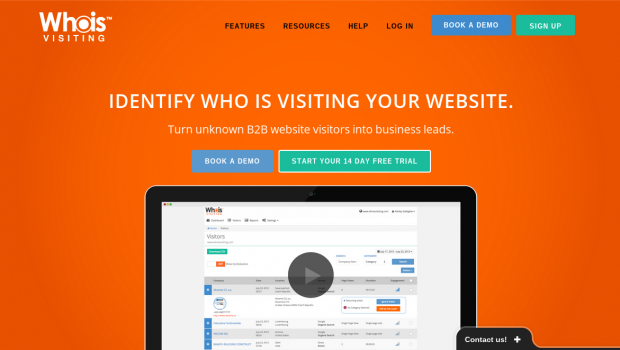
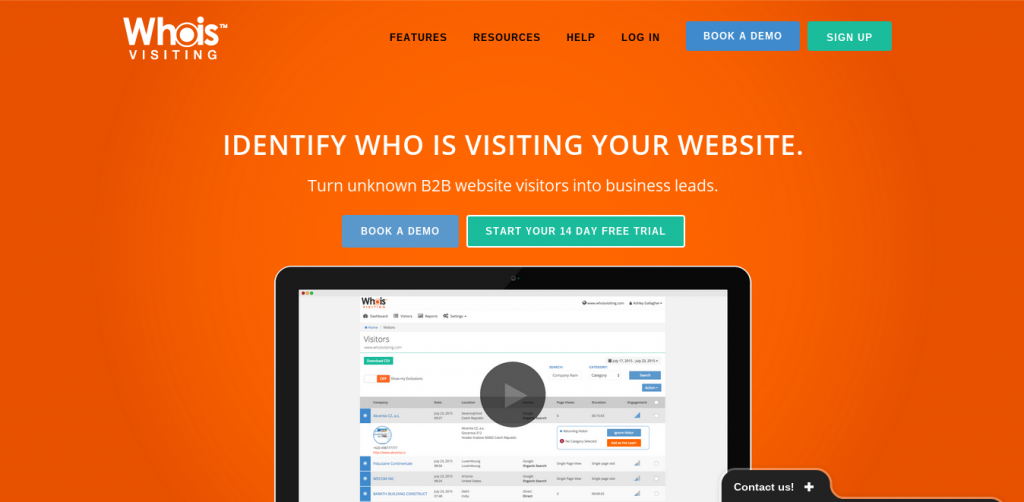
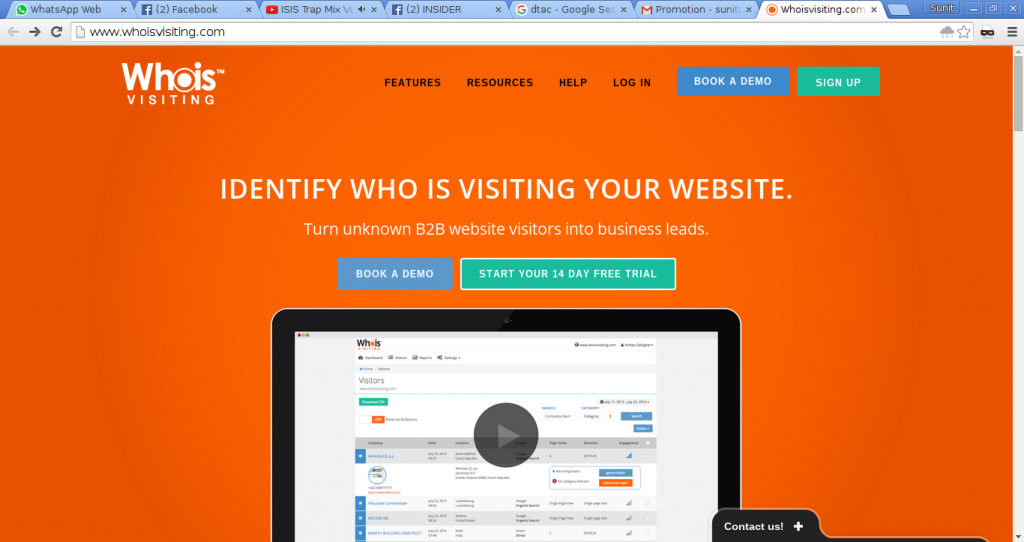
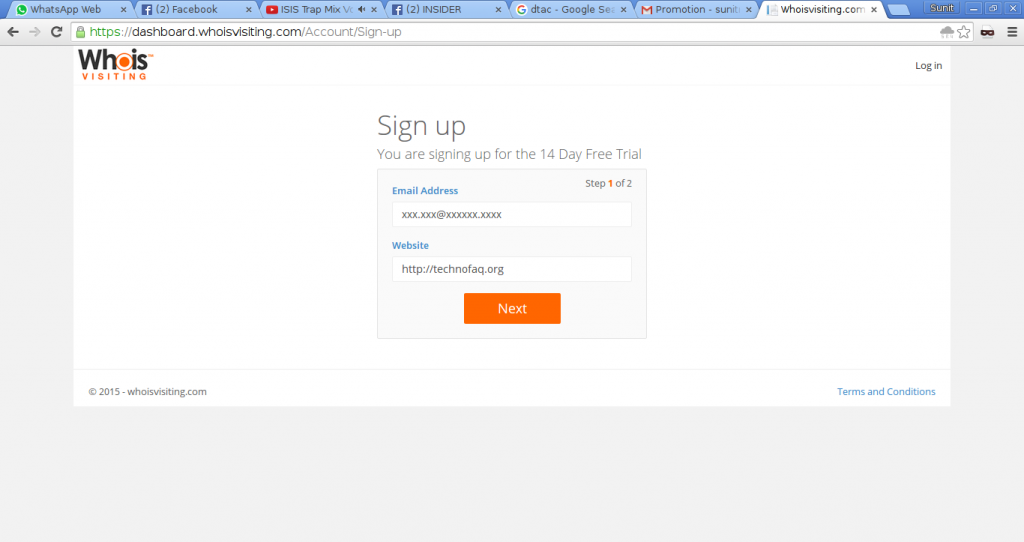
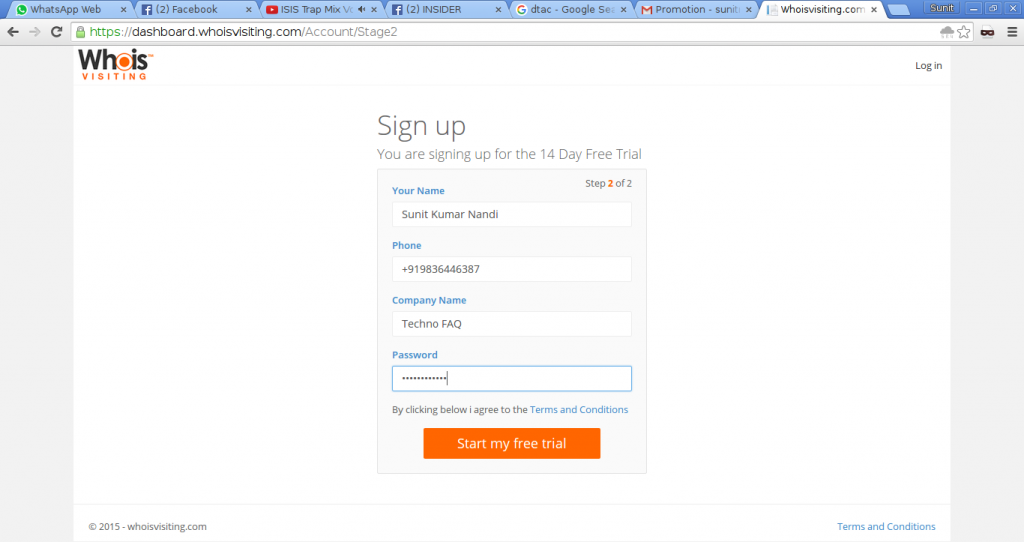
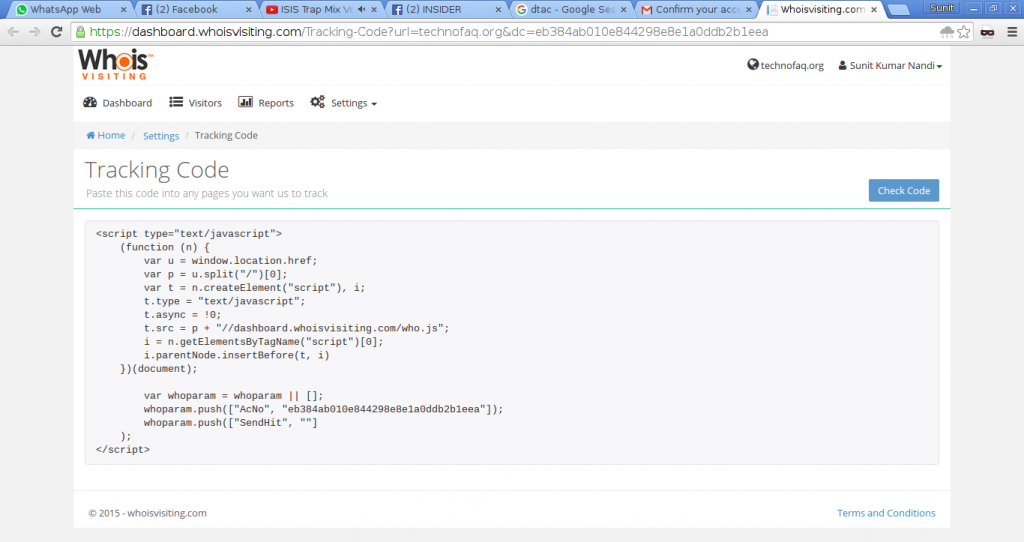
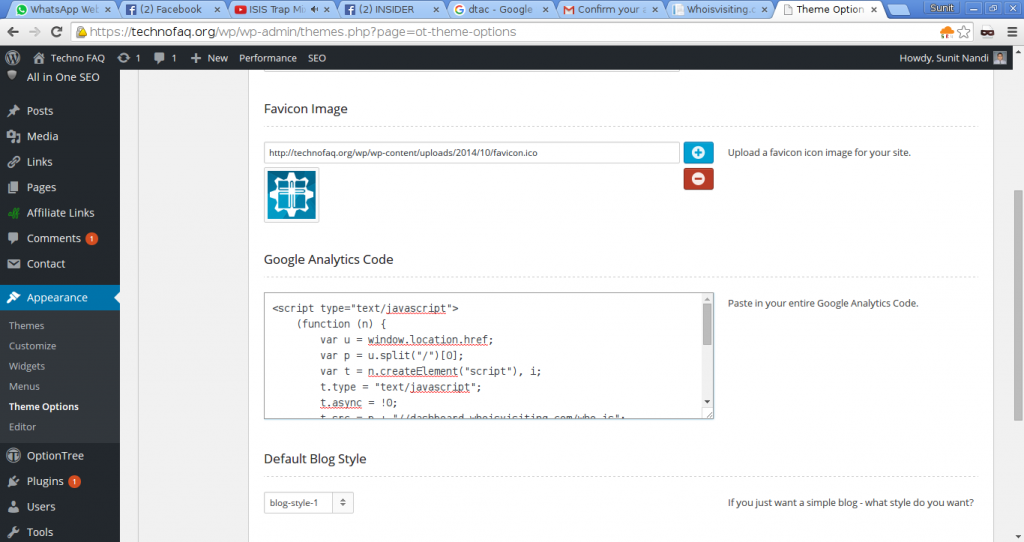
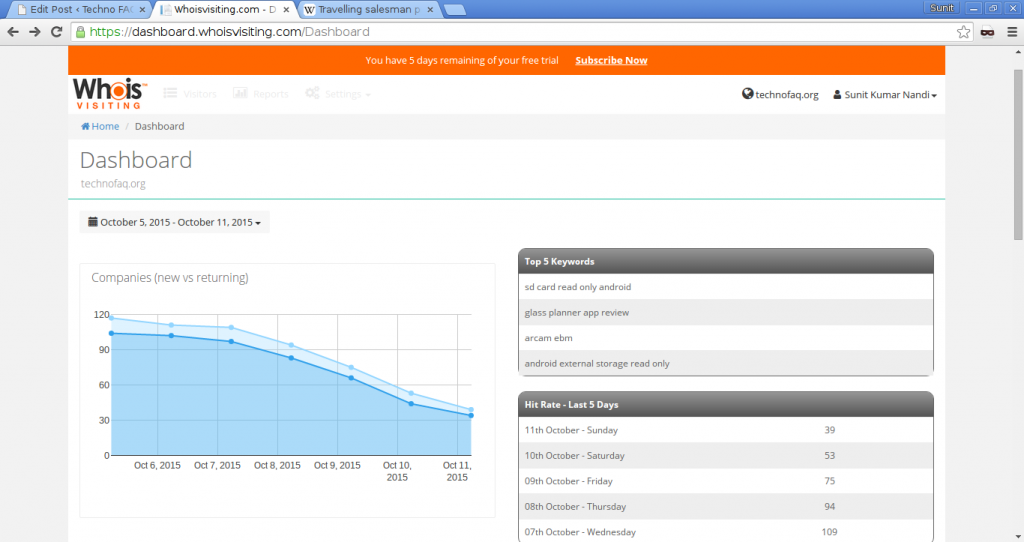
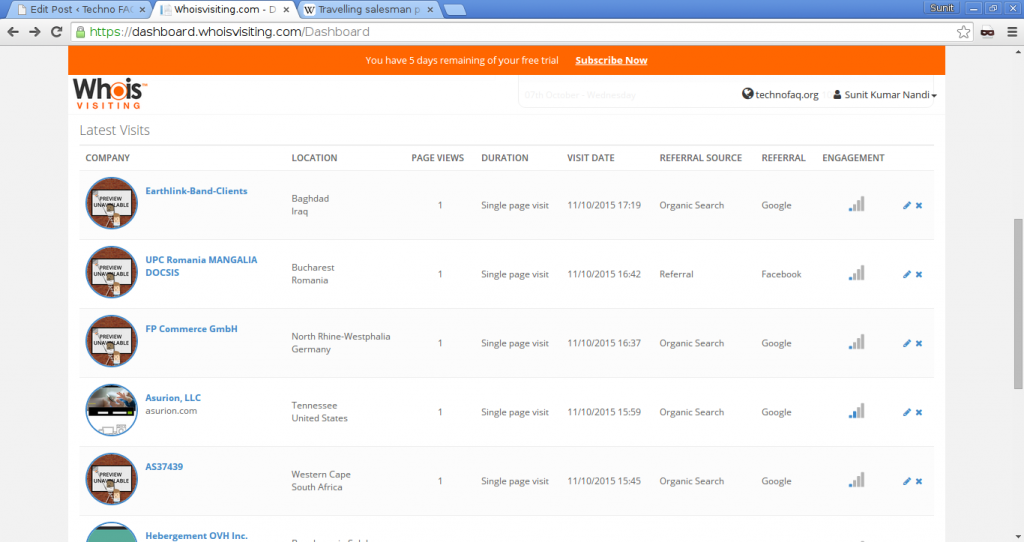
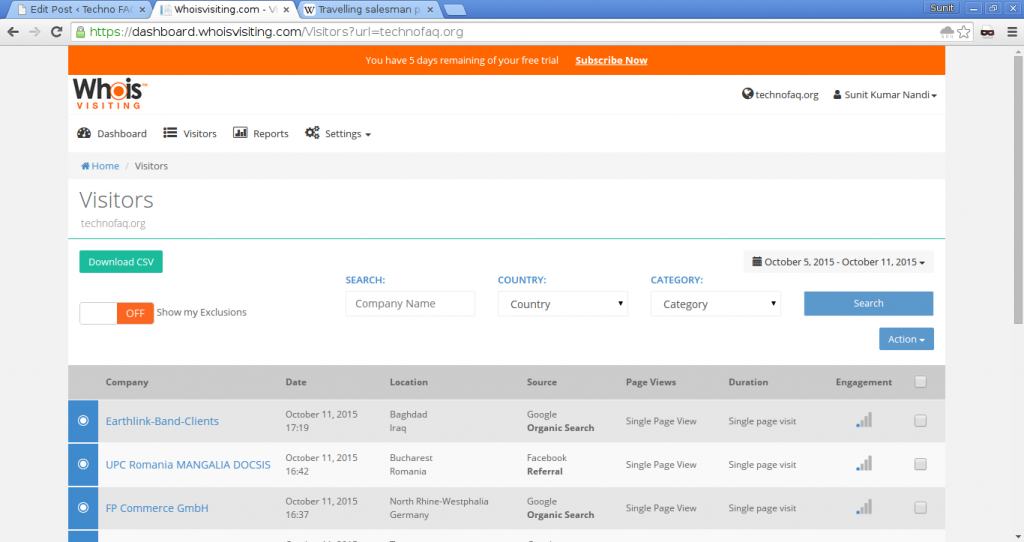
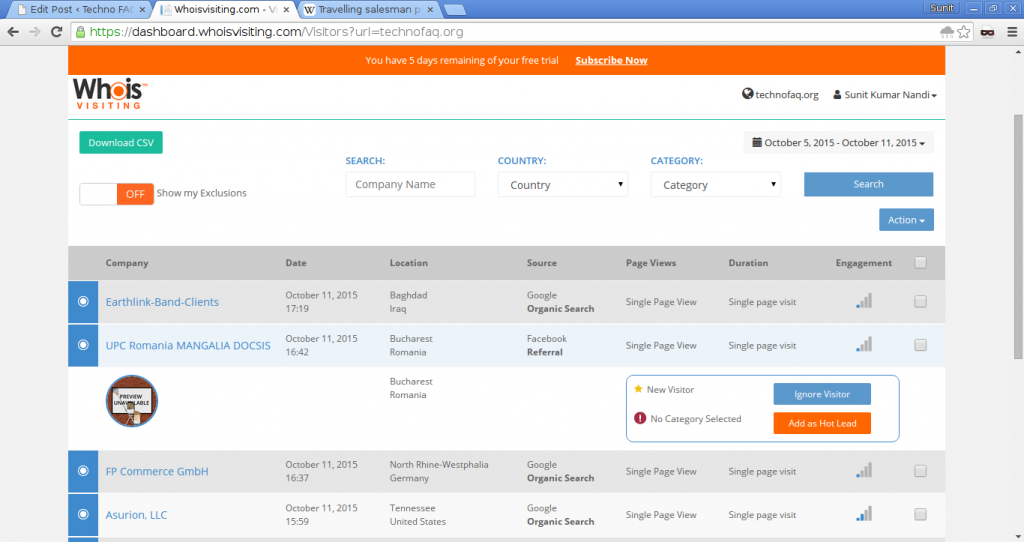
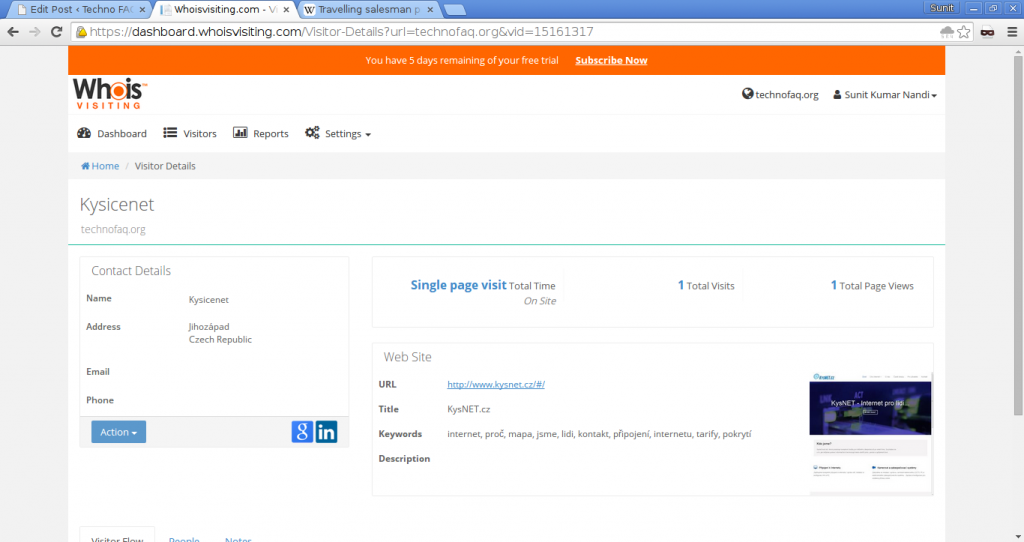
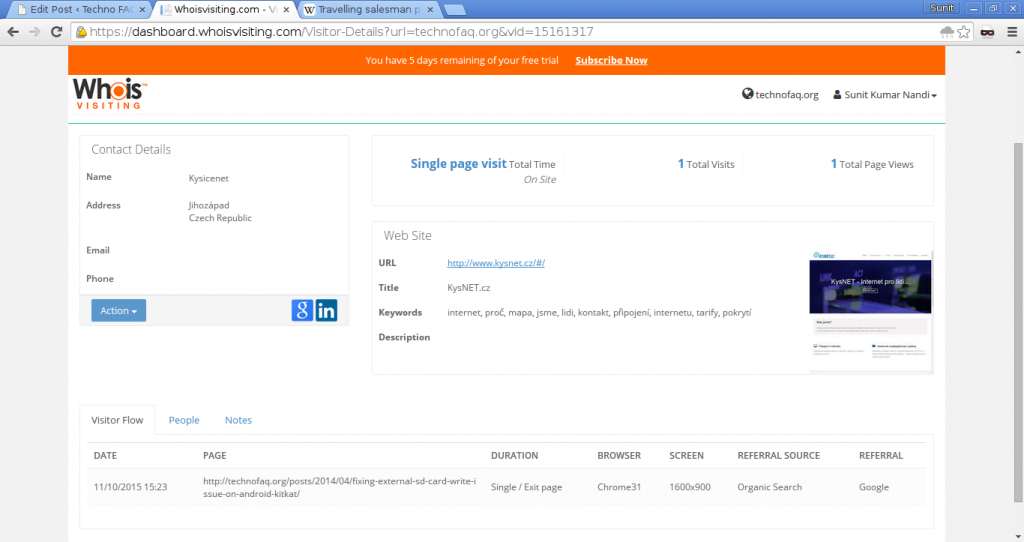
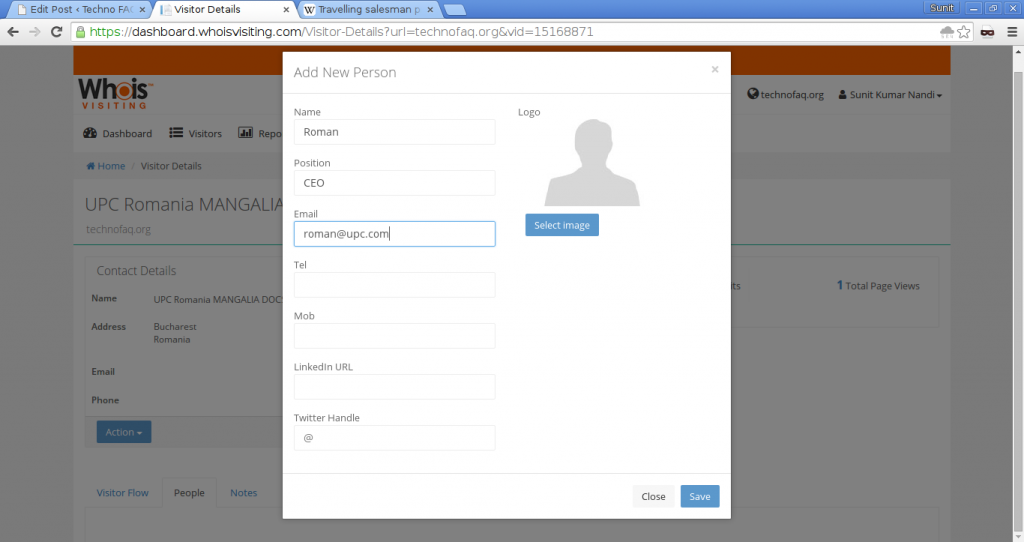
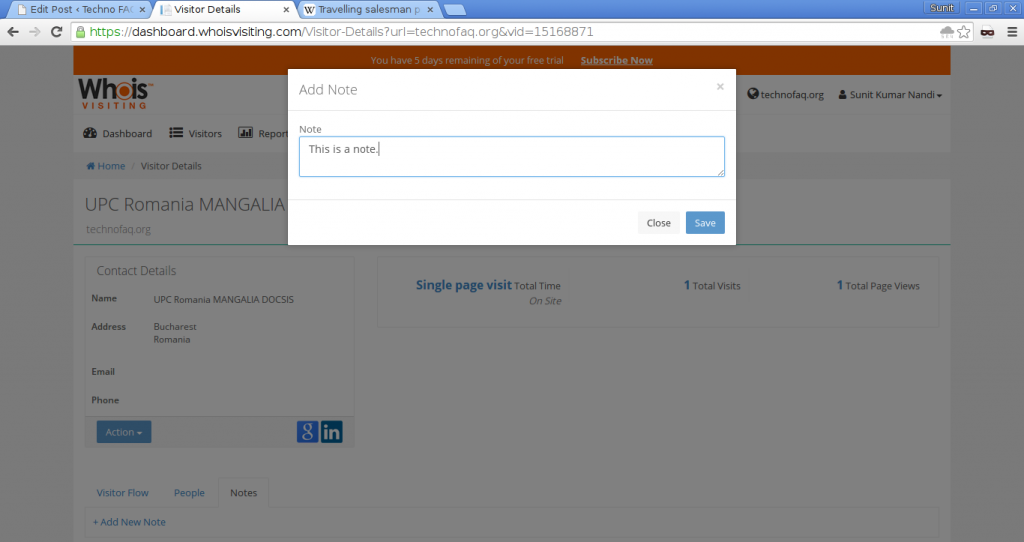
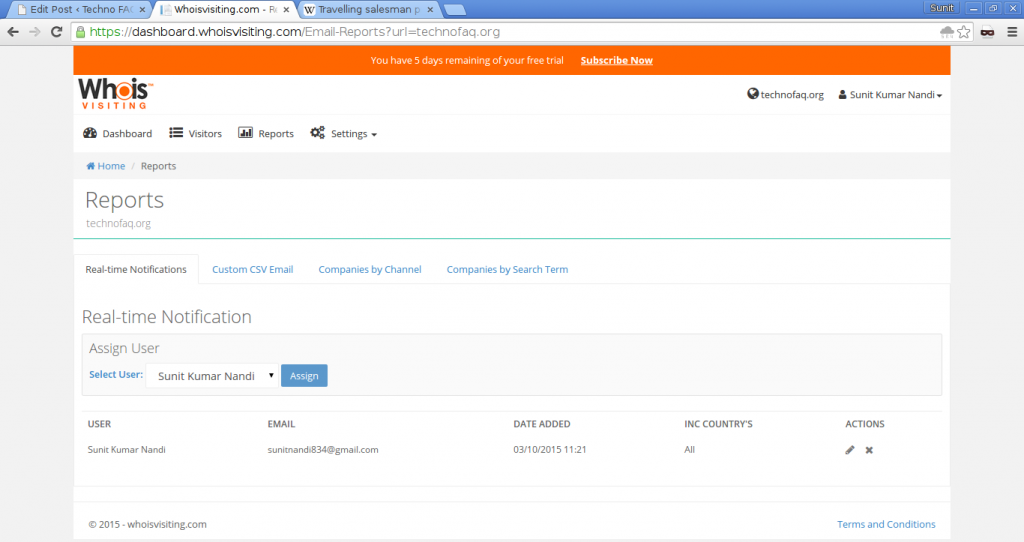
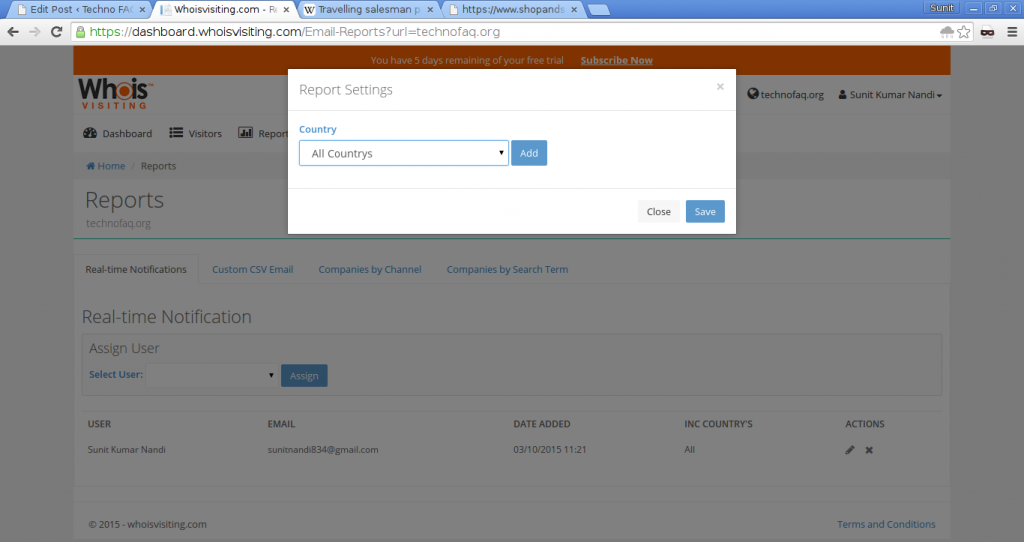
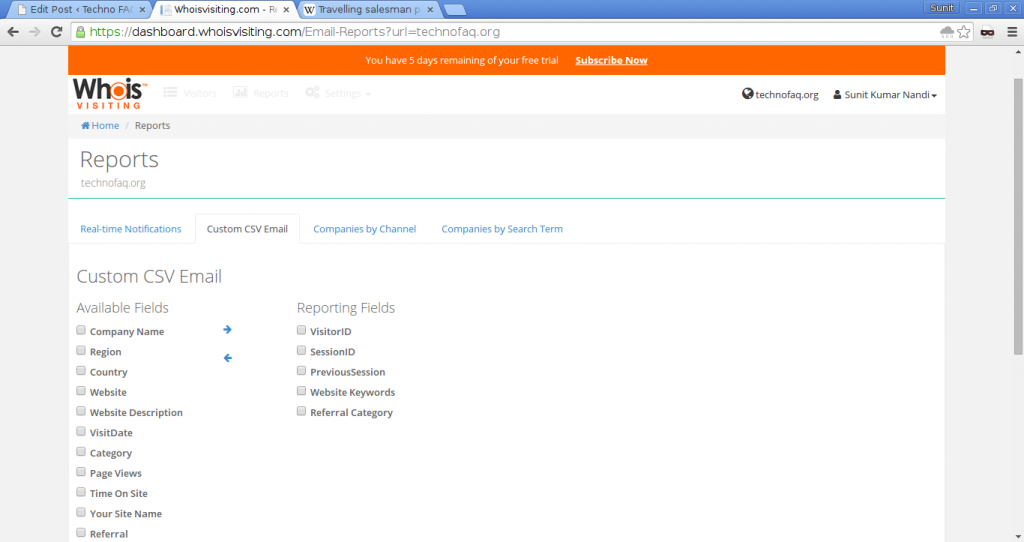
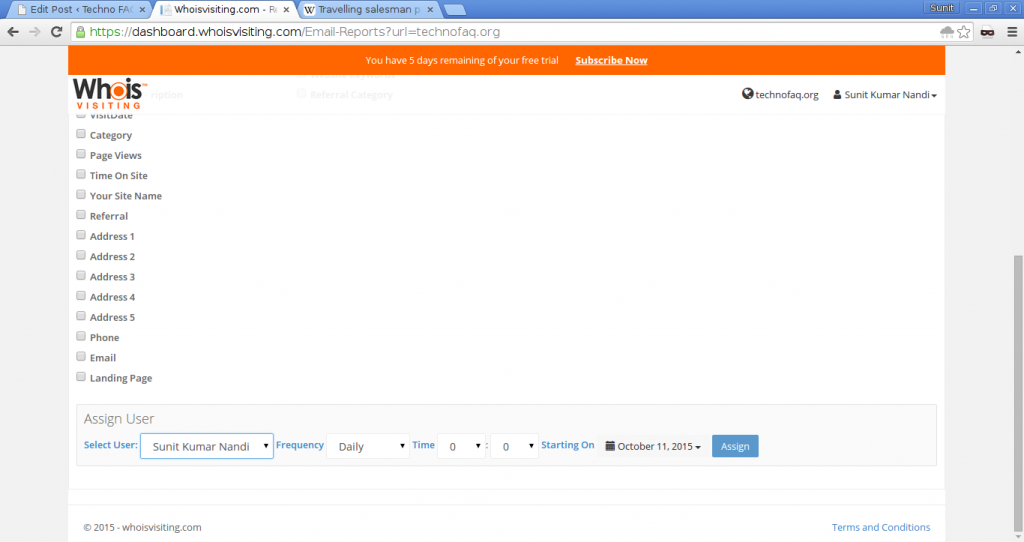
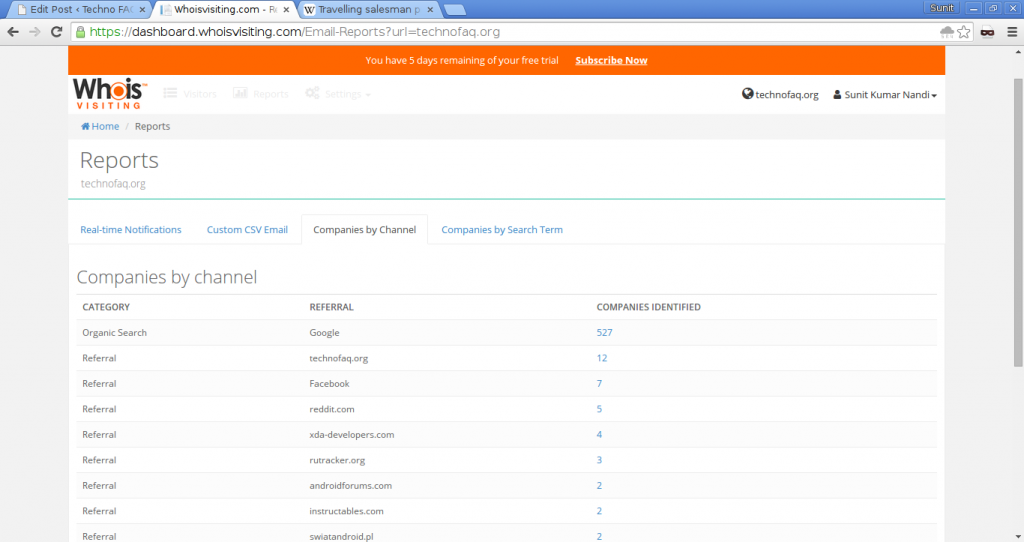
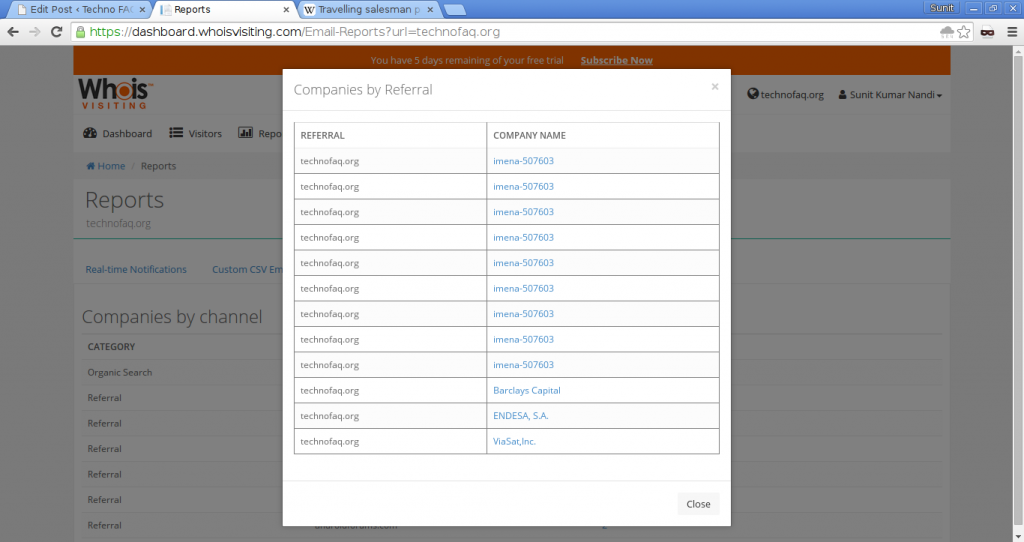
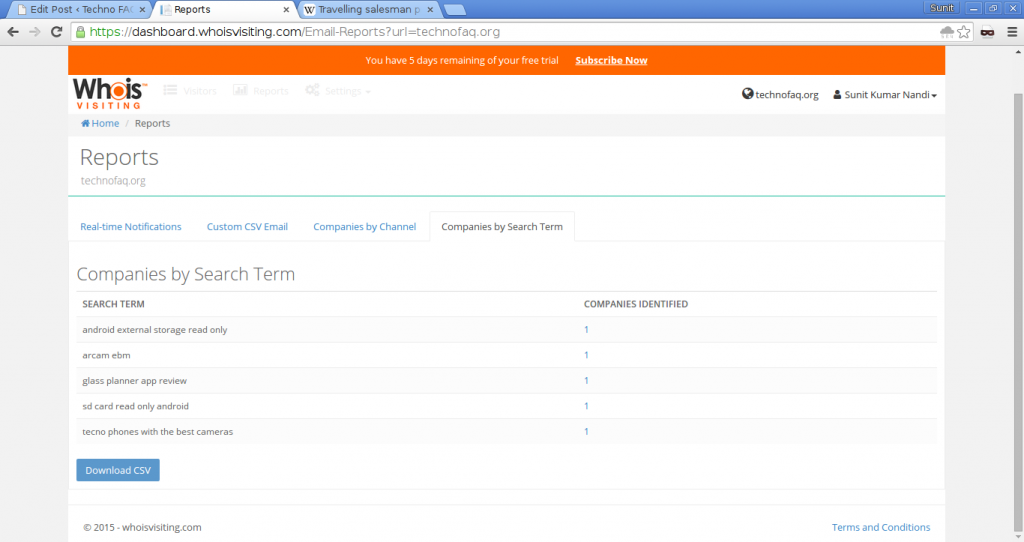
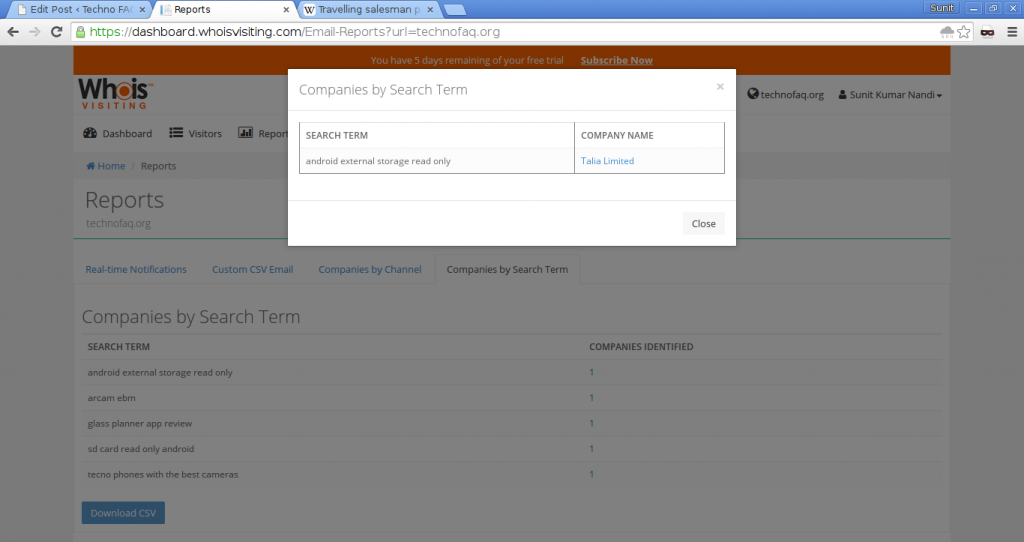
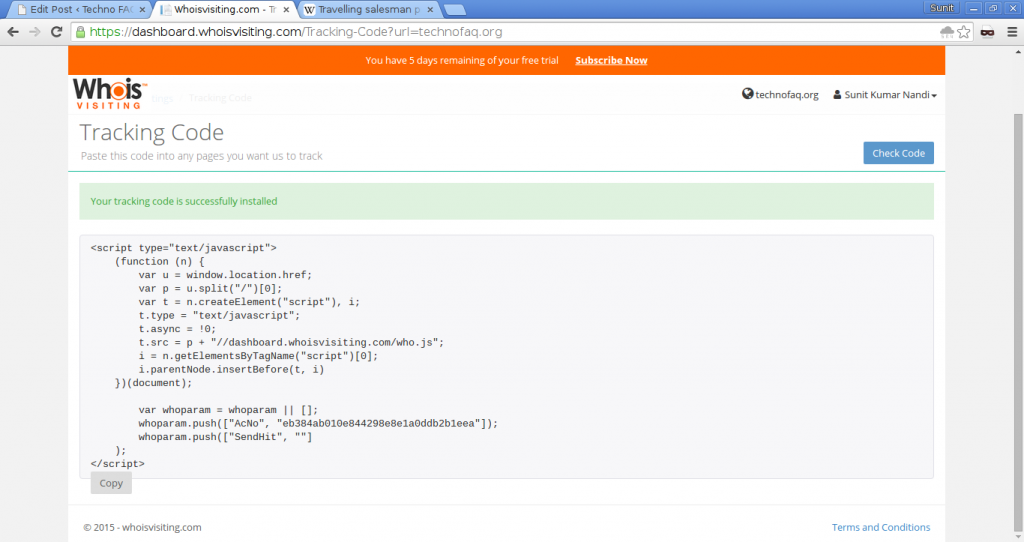
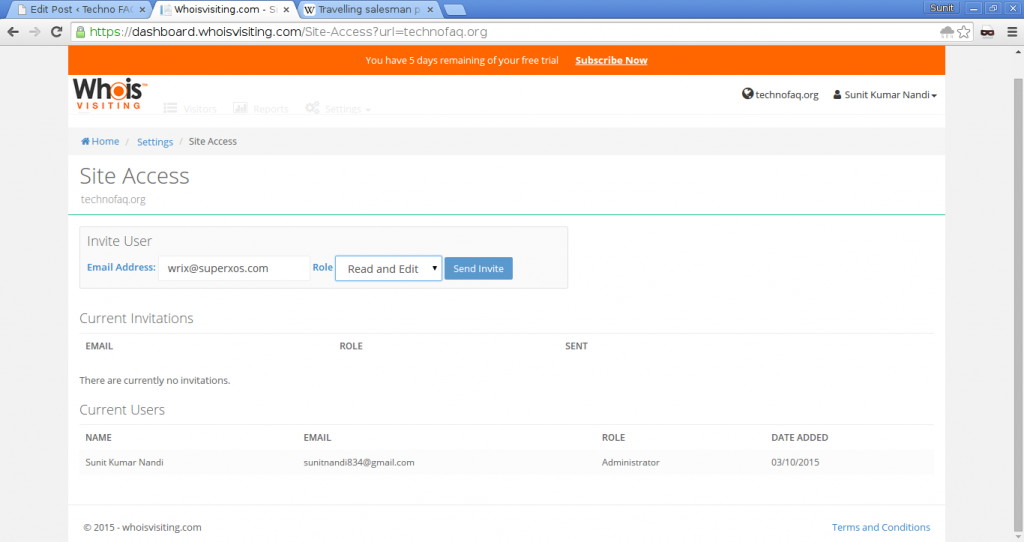
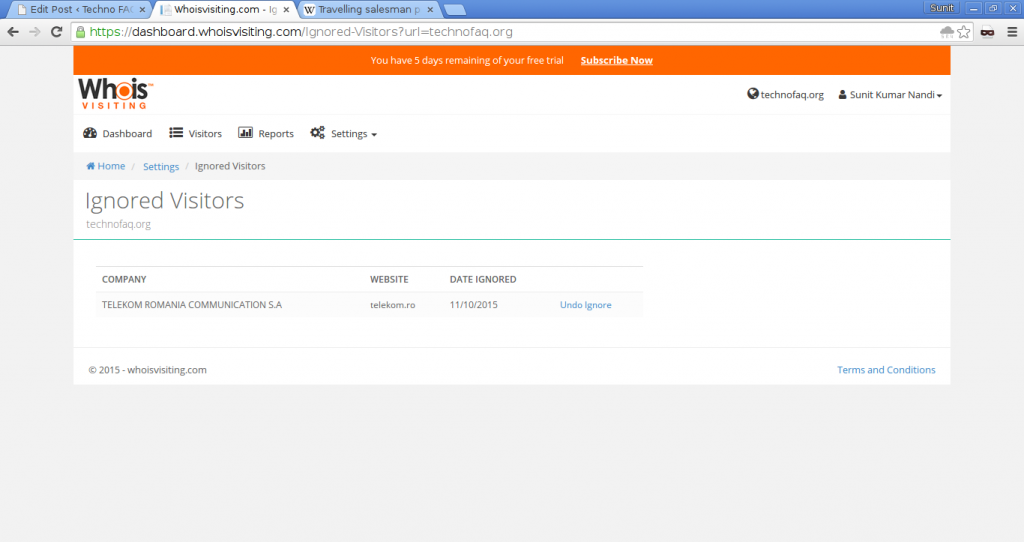
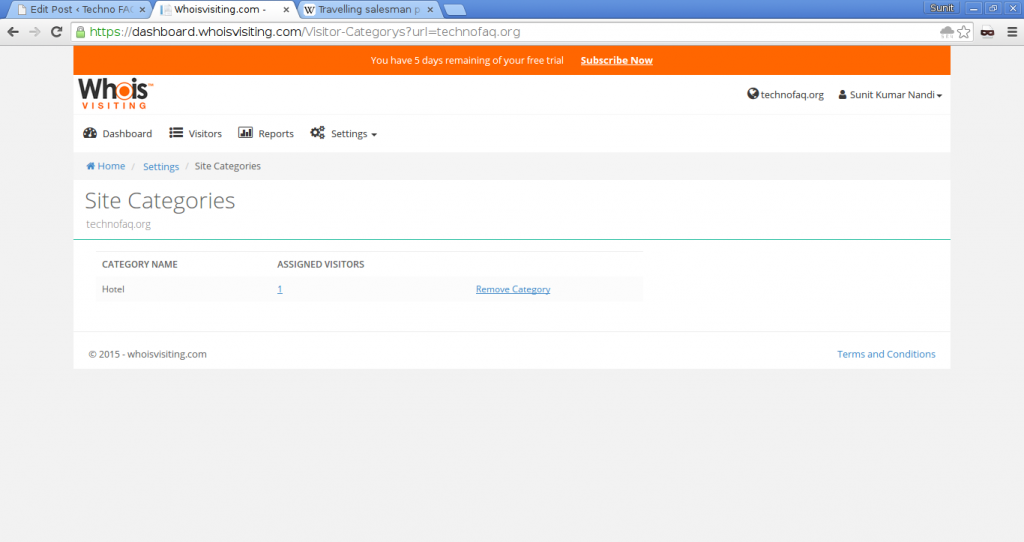
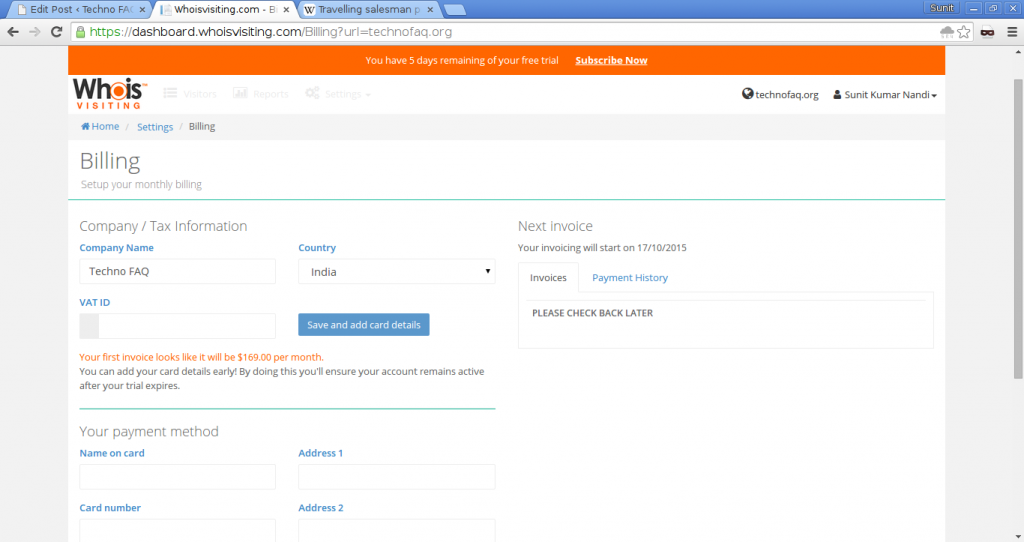
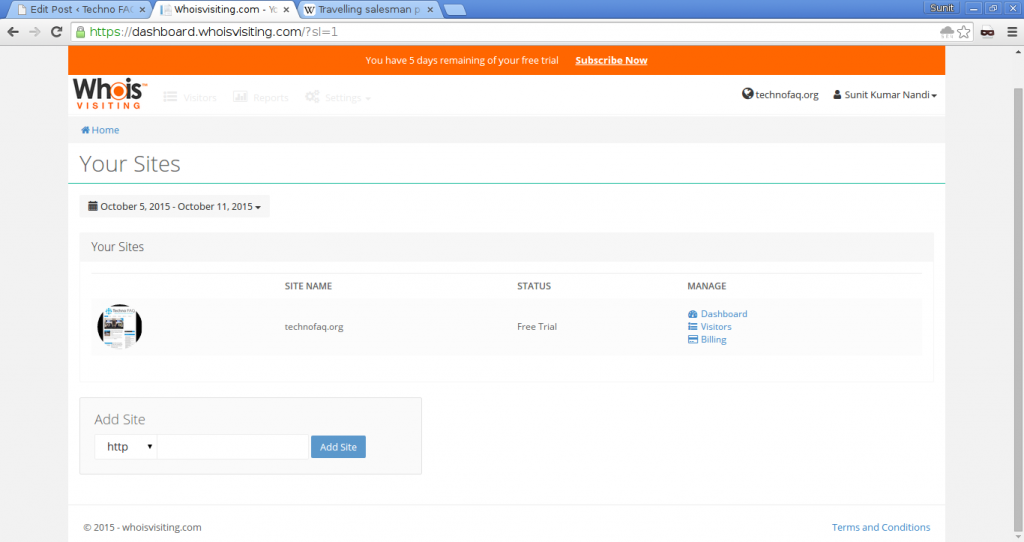
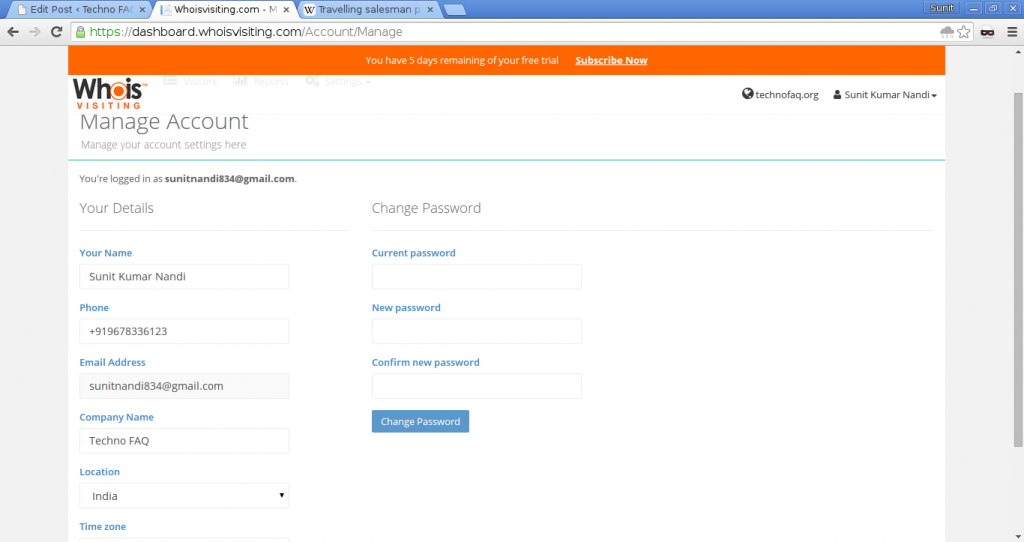





![10 Most Expensive Engineering Projects of All Time [Infographic]](https://technofaq.org/wp-content/uploads/2018/12/expensive-civiengineering-projects-150x150.jpg)

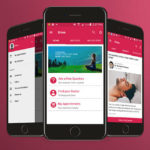
![Preventing the Next Car Hack [Infographic]](https://technofaq.org/wp-content/uploads/2016/10/Arxan_connected_car_updated_5-150x150.png)
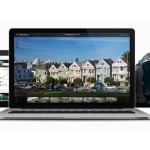





One Response to Whoisvisiting.com review: Cool tool to track companies visiting your website and initiate business pitches