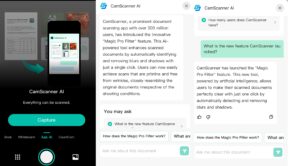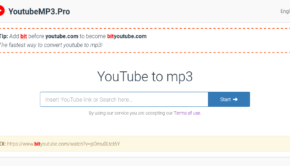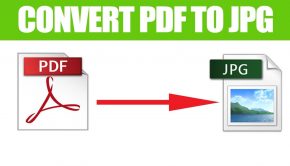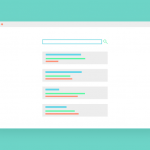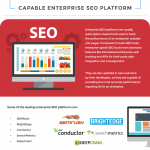Tips to convert images into editable documents
There are so many junctures wherein while working in your day-to-day business you is supposed to convert the images into editable documents especially over the word files. You have now found out the printout, which you need to edit it in order to use them finally for any purpose of your choice. This may sound a big difficult but using certain software programs like optical character recognition (OCR) tools, you can do the needful. Well, let’s check the tips to convert the image into editable documents as under:
Install the OCR software
If you do not have the OCR software program, you are supposed to install the same over your PC. Well, all you need to do is to visit the official site wherein you get the exe file for the said software, which is reported to be of 9.3MB. Once you download it you need to click it install the same with the wizard.
Get the right option
Once you install it you would get a pop up which will ask you choose the kind of image you want to convert into the editable format. Now, you have two choices, either to consider the machine or handwritten text. You need to choose accordingly to make the image editable in the word format.
Start your scanner
If you do not have the scanned image of you the stuff you want to edit it then you have to scan it in order to do the needful. For scanning the document, you just have to follow the instructions and check things accordingly in order to get the image and then you can proceed to make the image editable.
Converting the content
The scanned content would appear in the main window. In order to convert the same into editable text all you are supposed to do is to click over the button of convert to text. Once the screen is seen dividing into the top pane, it simply contains the original text, which help in converting the text over the bottom. If you are faced with the complete window of gobbledygook, it would be right to start things from the very first step. Now choose the option Delete Page from the menu of Process followed by repeating the earlier step using a number of Color options.
Edit the image
Once you convert the image, you now have the option of editing the content you have with you. If it is a text content, this software program can even suggest you the right spelling marking with red along with suggesting the right one. You can therefore choose the right spelling and then make the necessary changes in it.
Saving the document
Once you make the necessary changes in the document, it’s time to save all these corrections you have carried out in the respective image. You have the option of saving it either into MS Word or in plain text. Just choose the option you want from it and get things done as per your whims and fancies.
About the author:
Alia is a writer/blogger. She loves to writing about JPEG to Word. The days she is busy to writing about technology and image converter software’s.