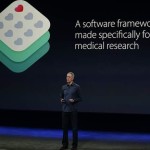What is AVI and how to play it?
AVI is a video file extension that stands for Audio Video Interleave. It was developed in the early nineties as a solution to store small-size clips containing audio and video that did not require much compression. Low compression means that the video quality remains high compared to other formats like MOV or MPEG. However, this also means that the file size can reach impressive proportions. The big file size is also the main reason why AVI lost its popularity and was eventually replaced by modern video formats like MP4 which are easier to access and require less disk space.
AVI was developed by Microsoft so it was primarily designed to offer exceptional compatibility with their operating system. That’s why, when you try to play AVI on Mac, there’s a big chance to get errors, especially through native apps. That’s why you need to explore third-party software to make sure you can watch all your AVI movies without issues. And that’s exactly what we’re exploring in the next section of this article. Keep reading to find out the best way to open AVI files on Mac and have a great experience.
How to Play AVI on Mac
We’ve already established that you will need a third-party video player to watch AVI files on a macOS device, no matter if we’re talking about MacBook, iMac, or any other. And since video files come in so many formats and use different codecs, it’s natural to want an app that plays everything without having to do extra work.
Elmedia Video Player is just the software you need if you want to make sure AVI video files will always play smoothly on your Mac. Not just AVI, but you can also count on Elmedia to deal with pretty much any other video format out there – MP4, MKV, MOV, WMV, SWF, FLV, etc.
Here’s how to use Elemedia to open you AVI files on Mac:
- Download and install Elmedia Video Player on your Mac
- Launch the application and load the AVI file
- Drag and drop the file into the app window
- Go into the File menu, then choose “Open” to browse to where the file is located
- Use Finder to locate the AVI file, right-click on it and then select Elmedia from the list
- Enjoy a great playback experience and don’t forget the popcorn!
The app is designed to deliver an exceptional user interface and works on the latest versions of macOS too. Besides flawless playback of AVI files and dozens of other formats, Elmedia also gives you access to a wide list of features and settings to make the viewing experience as best as possible.
For example, you can choose from multiple screen modes, you have access to Picture-in-Picture, you can enjoy hardware-accelerated playback. The functionality offered by Elmedia is expanded through the ability to create unique playlists, load and customize subtitles, as well as search for them online.
With this app you can add multiple monitors, and adjust brightness, gamma, contrast, saturation, playback speed any many other video parameters. Furthermore, you will be able to take screenshots or enjoy video deinterlacing when the origins of the video files have any issues.
Lastly, if you’re all about getting the perfect audio for your movies, Elmedia gives you a 10-band graphic equalizer, the ability to load external tracks, and activate AC3/DTS surround audio.
Cover Image by Freepik