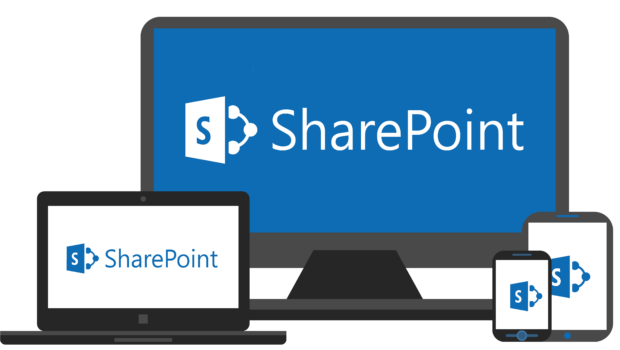Know all about the sharepoint migration process
The process of making existing material available in SharePoint or Microsoft 365 is known as SharePoint migration . In general, this entails moving or “migrating” material or a document library from a source environment to any version of SharePoint or SharePoint Online, such as file sharing, Microsoft SharePoint Server, SharePoint Site, Box, or Google Drive.
A company decides to migrate to or between versions of SharePoint for a variety of reasons, one of which is to enjoy the benefits of the latest features and cooperation and efficiency capabilities that come with the new version. The SharePoint Migration option you choose is entirely dependent on your company’s demands, objectives, and goals.
SharePoint transfer to Microsoft 365: What are the benefits of migrating to SharePoint Online?
Employees now demand technologies that will increase their productivity and engagement, whether they are on-premise or in the cloud. The integrated productivity apps in Microsoft 365 (such as sites, lists, and planner) enable your business to benefit from new techniques of collaboration, allowing employees to be creative while safely working together. Make sure your scattered team remains productive by ensuring a smooth content movement.
Whether you’re upgrading to a newer version of SharePoint Server or preparing to move to SharePoint Online in Microsoft 365, planning—including an inventory/index and data assessment—is a critical component of an efficient migration strategy.
It is possible to completely customize your migration to meet your document management requirements, but knowing your end-users’ requirements, team communication, and document management is the key to a successful roadmap when utilizing SharePoint as your new collaboration platform. Follow the below mentioned steps to execute the sharepoint migration process properly and without any errors.
Step 1: Modernize current SharePoint material
To make use of Microsoft 365’s strong new collaborative features, your site layout must transition from top-down to flat. Take advantage of the opportunity to rearrange and reorganize your material during a SharePoint move! Making use of SharePoint sites pays off.
Step 2: Install Microsoft Teams
Microsoft Teams is an impressive addition to Microsoft’s cloud-based productivity suite. But there’s more to deployment than just turning on the app and walking away. To guarantee a successful Team’s implementation, adoption, and administration, follow these tips, tactics, and best practices.
Step 3: Continuously manage and safeguard SharePoint.
After you’ve completed your migration, run frequent reports to keep an eye on what’s going on in your environment, control access, and ensure users are adhering to your governance requirements. The key to staying on top of everything is to automate and customize SharePoint and Teams for your company.
Manual Migration Using the Database Attach Method
You may also move your SharePoint manually. This necessitates extensive and meticulous preparation. For a successful SharePoint migration, you must write down and perform the procedures in the correct order.
It may entail constructing the destination SharePoint farm with the necessary farm settings and third-party applications, as well as backing up and restoring content databases to the target SharePoint SQL Server, confirming and connecting these databases, and updating the site collection.
It also necessitates a few preparatory procedures, such as updating your source SharePoint farm with advanced service packs, eliminating unneeded site collections, orphaned users and sites, and so on.
Content migration can be aided by the migration of Custom Solutions Tools and the Database Attach Approach. None of them, however, are suitable for moving your custom-developed solutions. The migration strategy for custom-developed solutions is entirely dependent on the specific solution and SharePoint deployment, and hence varies greatly from case to instance.
When it comes to bespoke solution migration, a SharePoint Consultant can help you the most. Though moving custom-built systems is beyond the scope of this article, we can undoubtedly assist you with a few key aspects.
You can investigate the prospect of easily upgrading your bespoke solutions without affecting the architecture by moving server-side code and master pages, as well as making changes to CSS and JS files. Alternatively, you may move them to either SharePoint Framework or SharePoint Designer.
Final Word
SharePoint migration is the process of migrating all of your material and existing solutions from your current SharePoint or file share to a new or existing environment with a newer version.