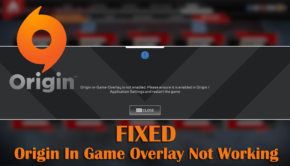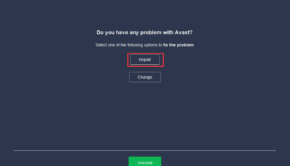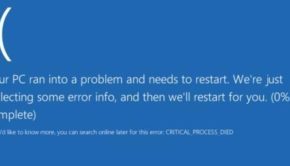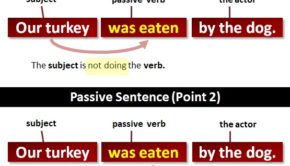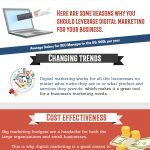4 Solutions to Fix Corrupt Master File Table
Recently, I cannot access data stored on my NTFS drive and received a warning“Corrupt master file table. Windows will attempt to recover master file table from disk. Windows cannot recover master file table. CHKDSK aborted.” If I tried to open my drive, I got another error: “I:\ is not accessible. The file or directory is corrupted and unreadable.”(Picture as below)
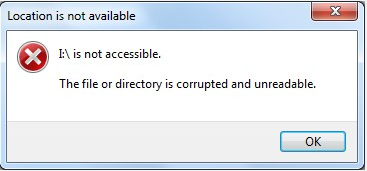
In this situation, what should I do? Can I fix the “corrupt master file table” issue”? Is it possible to get lost data back from the drive whose master table file is damaged?
After many attempts, I eventually resolved this issue efficiently. Now, if you still don’t find a proper solution, you can read the following part 4 different solutions to solve the “corrupt master file table” or “the file or directory is corrupted and unreadable”. You can select a suitable one to solve your issue.
Solution 1: Uninstall and Reinstall the Disk Drive
Sometimes, you will receive the corrupt master file table error after install some new programs. In this case, you may try uninstalling and reinstalling the disk drive. Here, we take Windows 7 as an example to complete this task.
Note: this solution isn’t suitable for the system disk.
- Right-click Computer, choose Manage button.
- Click Device Manager in Computer Management window.
- Unfold Disk drives.
- Right-click the drive which prompts “corrupt master file table” or “The file or directory is corrupted and unreadable”, and then choose “Uninstall”.
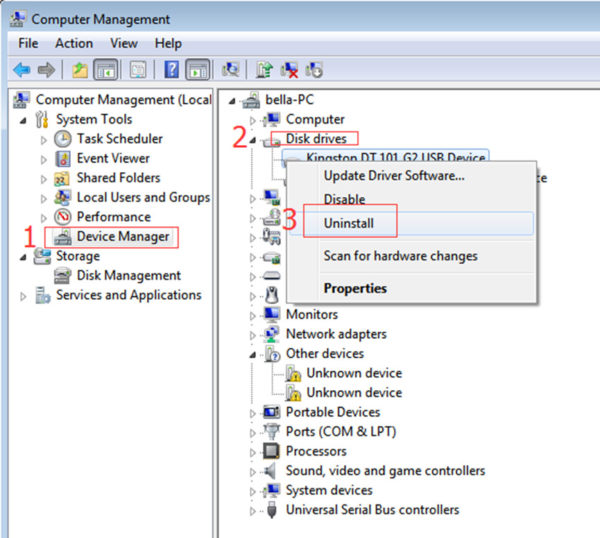
Click “OK” to continue.
Click “Scan for hardware changes” under Action bar.
Finally, restart the computer.
Solution 2: Turn to CHKDSK commands check error
CHKDSK commands can check some hard drive errors can repair them.Steps are below.
- Press “Win+R” keys.
- Type “cmd” in the box and hit Enter.
- Type the command “chkdsk n: /r” and hit Enter key (n is the drive letter of the corresponding hard drive showing the error).
- Type “exit” when CHKDSK finishes.
If both method 1 and method 2 cannot help you, keep reading.
Solution 3: Recover data from corrupt master file table drive and reformat it
Here, you can transfer all data from the drive whose master file table is damaged at first, and then reformat this drive to solve this problem.
1. Recover lost data from corrupted master file table drive
MiniTool Power Data Recovery, a piece of green and professional data recovery software developed by MiniTool Solution Ltd., for it offers also capable of recover lost data from various storage media like USB flash drive, SSD, HDD, CF/SD card, and so on because of formatting, deletion, partition loss, application/system crash, virus attack, etc.. By using this data recovery tool, you can efficiently and quickly recover data that have been lost in a variety of ways without bringing any damage to the original data.
- Download and install MiniTool Power Data Recovery. Launch it and get the interface.
- Select the partition where you lost data in its main interface.
- Choose the drive you want to recover data, and then click Scan button to continue.
- After scanning, you will find all found data are listed in the following window. At this time, turn to the Find or Filter feature to quickly find desired files.
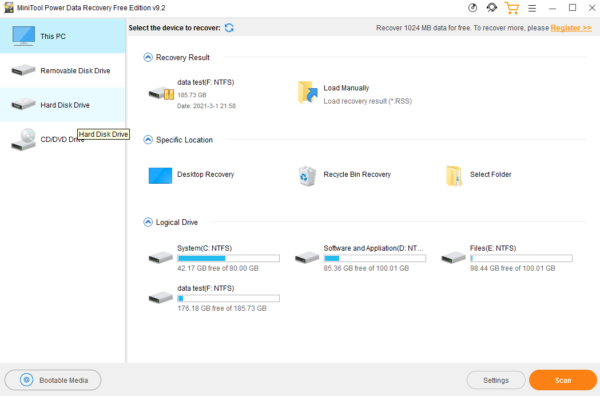
Finally, select all needed files and then click “Save” button to store them in a safe place. It is recommended to store them on another new drive.
2. Format corrupted master file table drive
After getting lost data back, you can format this drive to use it again.
- Open Windows Explorer.
- Right-click the drive which prompts “corrupt master file table” or “The file or directory is corrupted and unreadable” error.
- Select Format.
- Specify file system and click Start.
- Click OK to continue.
Solution 4: Replace new drive
Sometimes, you will find the above 3 solutions cannot help you to remove the “Corrupt master file table. Windows will attempt to recover master file table from disk. Windows cannot recover master file table. CHKDSK aborted” error. In this situation, the only way to fix this issue is to use a new drive to replace the old one.
Conclusion
After seeing the above four solutions, you can try a suitable one to fix your “corrupt master file table” error. And, according to the survey, solution 3 is the most efficient way to solve the “corrupt master file table” or “The file or directory is corrupted and unreadable” error.