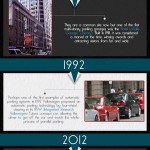Folx – A full-fat, feature rich, download manager for macOS
Introduction
A download manager is a must in a computer power user’s world. Download managers exist for the following reasons:
- Downloading lots of files efficiently, and without interruption without the overhead of running a full browser or FTP/SFTP client
- Organizing downloaded files into specific locations on the disk on the basis of their file names and characteristics
- Accelerating download by splitting a large download into chunks and downloading those chunks in parallel with multiple connections (multi-threaded download)
- Accelerating downloads by downloading parts of a file from multiple locations for files hosted on a CDN (multi-source download)
- Automating starting and stopping downloads using a schedule
- Limiting download speeds at certain hours of the day
- Using different proxy servers to download from different locations
Download managers, thus, make our life easier, whether we are downloading the latest digital release of a video game, grabbing a Linux ISO, or downloading big albums or videos shared on the Internet.
If you are using Windows, IDM or FDM is the go-to download manager. GNU/Linux users have the choice of uGet, XDM or FlareGet. What do macOS users have? Not many people know this, but the Mac platform has an absolute gem of a download manager: Folx, developed by Eltima Software. In this article, I will take the full version of Folx out for a test drive and explore its features.
Downloading and Installing Folx
Folx can be downloaded from here. To be able to use all of its features, I suggest purchasing a PRO license for $19.95. There is also a family (3 user) license for $39.95. Once the DMG file is downloaded, open it to see this screen.
The application should be moved to the /Applications as guided by the window. Once that is done, the application can be opened from the Launchpad.
Alternatively, if you have Homebrew installed on macOS, then installing Folx is simple as typing “brew install folx” in a terminal window.
Usage and Experience
When Folx is opened for the first time, you will get a window that asks you to unlock Folx PRO.
Click “Activate Folx PRO” and enter your purchased activation code and click “OK”. Once you have done that, Folx PRO will be activated.
Finally, you will land on the downloads list of Folx.
This screen has the downloads list in the center, tags on the right side, speed control at the bottom and finally an address bar on the top. You can paste a link to a download on the address bar and click the “+” button to start a download.
In my case, I have started to download the Linux Mint 20.1 ISO file from linuxmint.org. In the list of downloads, you can see the file name, download progress, estimated transfer rate and the pause/resume button on the left side and the transfer rate/download speed on the right side.
You can change the download settings by right-clicking the download and then clicking “Edit Task”.
Here you can change the download location, description tags, file save location, time of starting, number of threads the downloads can be split into, file name, referrer (required in case of certain downloads that require page validation), and an optional description. By check-marking the Authentication checkbox, you can specify the credentials to use to download a password protected resource.
Once I changed the download file split from 2 to 4, I was able to observe near two-fold increase in download speed from 2.73 MB/s to 4.06 MB/s.
Apart from HTTP, FTP and SFTP downloads, Folx has a killer feature: It can work as a torrent client for Mac and download files from torrents for you. All you need to do is provide a link to a torrent file or a magnet link and it will fetch the file for you. When you add a torrent for downloading, you get the following screen where you can choose where to save the file, when to start and what files to download.
Once you click “OK”, the torrent starts to download. The torrent download appears like a regular download in the list.
However, there is a small difference: in the right-click context menu, there is an option called “Show Torrent Info” which reveals all the details of a torrent you usually see on any torrent client: description, pieces available on the swarm, connected peers, files and trackers.
Apart from downloading torrents, Folx also lets you search for torrents right in the app itself. In the address bar, typing in a search term and hitting the Enter key gives a list of torrents found from torrent search engines. In my case, I made a search for “Manjaro” looking for a Manjaro Linux ISO, and I found the following results.
The search engines can be configured in Preferences under “Search”.
We are now aware of the functionality Folx offers. Let us now explore the customizability that Folx has to offer.
Checking the rest of the Preferences window, we see 7 more tabs, namely “General”, “Proxy”, “Scheduler”, “Smart Speed”, “Tags”, “Browsers” and “Torrents”.
In the “General” tab, one can change the basics of Folx behaviour as seen in the screen below.
The “Proxy” tab lets one change the proxies Folx uses while downloading.
The “Scheduler” tab lets you see what downloads have been scheduled at what time and the activities they have been scheduled for.
“Smart speed” makes Folx limit download speed when certain apps are running or during certain time of the day. In its default configuration, it lets you limit download speed to a reasonable value when a web browser is active.
The “Tags” lets you customize how the files being downloaded are classified, where they are stored and whether they should be integrated with the Music, Pictures and TV apps.
The “Browsers” tab lets you explore download integrations in Browsers like Safari, Firefox and Chrome.
Finally the “Torrents” tab lets you change settings integrated inside Folx.
We have finished exploring the customizability of Folx. Let us now test the effectiveness of the browser integration.
In my test, I have installed the Folx addon on Firefox.
I will attempt to download a Java installer from the Oracle.
This test is important because the Java installer requires a terms and conditions agreement that must be agreed upon before downloading.
This agreement is enforced with a referrer and cookie check which means the file can be downloaded only on the browser it has been agreed upon. Most download managers fail to download this even with integrations. So, let us see if Folx can catch the parameters and manage the download for me.
I am impressed to find out that the download has been correctly detected and the referrer is also correct. I am not sure about the captured cookies, so lets test the download to verify.
And voila, the JRE installer image starts downloading, also accelerated with 4 threads with a transfer rate of 6.63 MB/s. This demonstrates the browser integration is not a simple link capture: it synchronizes the necessary state from Firefox to Folx to be able to start a protected download.
All-in-all, I found Folx meets all the requirements of a powerful download manager and is able to match or exceed its counterparts on other platforms in features and usability. Moreoever, it is beautiful to look at and a joy to use. The only drawback I found is that it lacks “profiles”, i.e., multiple configurations/preference settings and the ability to choose between them for downloads. With profiles, one can have different proxy servers, different set of authentication credentials, different speed limits for a set of downloads. IDM and uGet both support profiles, and I would love to see this in a future version of Folx.
Summary
Pros
- All features you expect from a download manager work without a hitch
- Excellent lightweight torrent downloader and torrent search built-in
- Browser integration is correctly implemented
Cons
- No support for profiles.
Conclusion
Techno FAQ rating: 9/10
Folx is an excellent download manager for macOS and has nifty features that are missing in many download managers. It also has the best torrent client for mac that can ease the transition of uTorrent ex-users that are looking for an alternative but unwilling to run a full torrent client. Combined this with a great UX and Folx shows the way download managers should be.

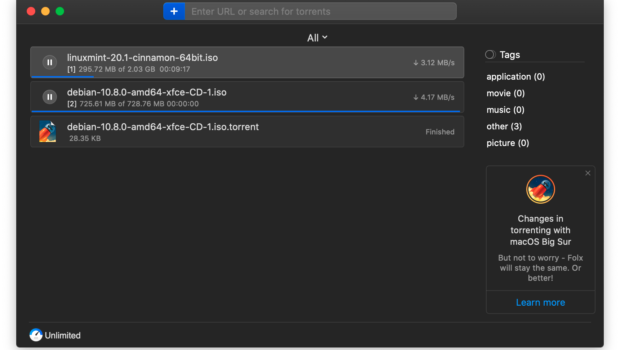
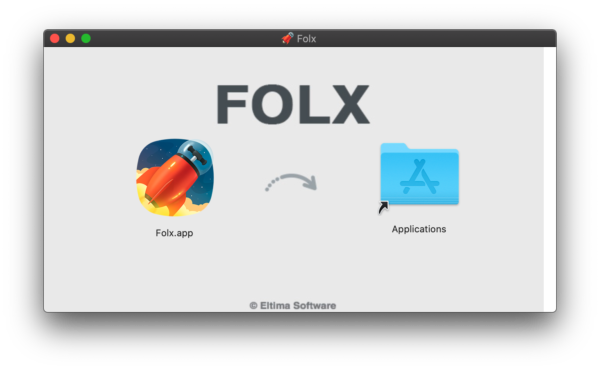
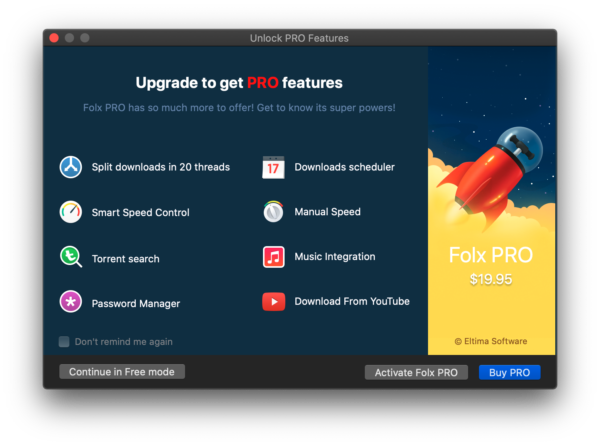
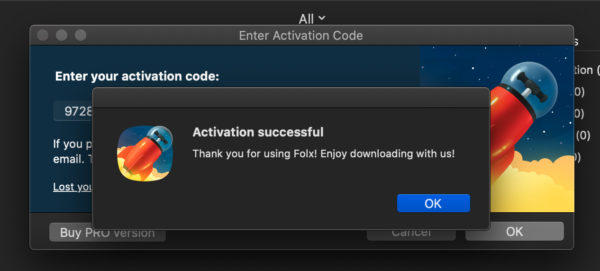
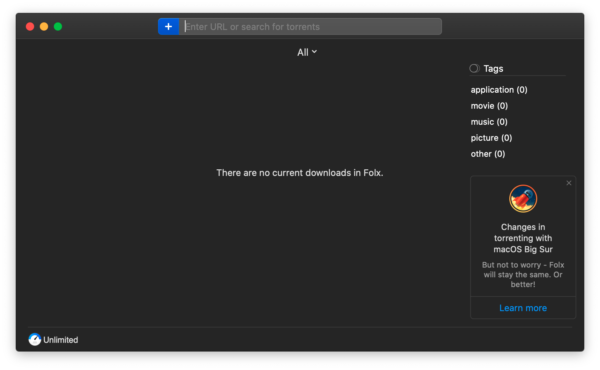
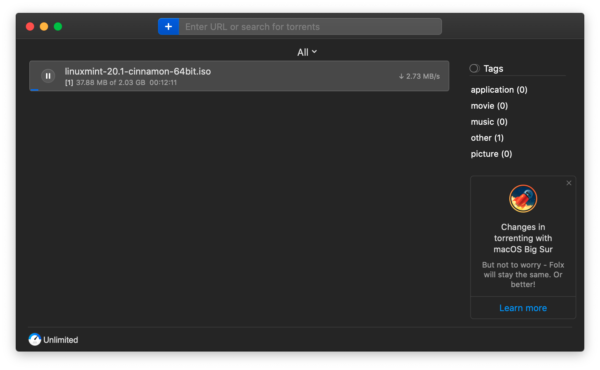
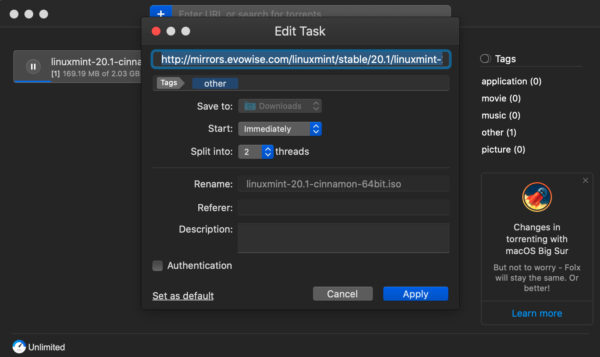
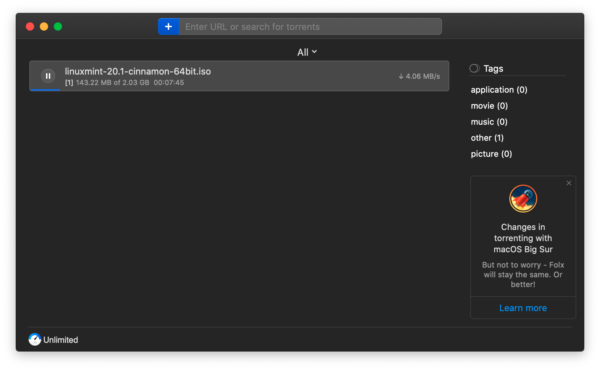
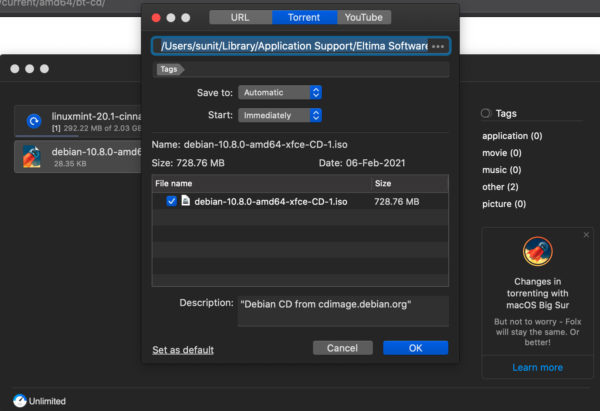
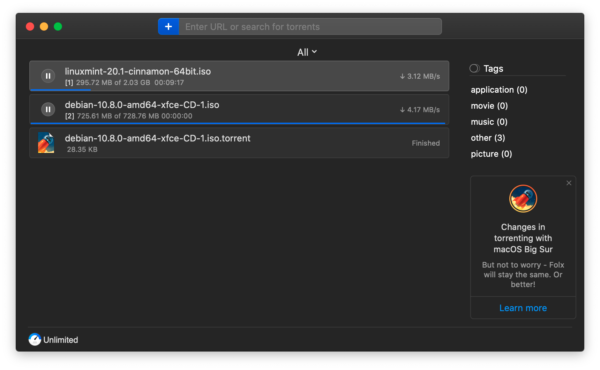
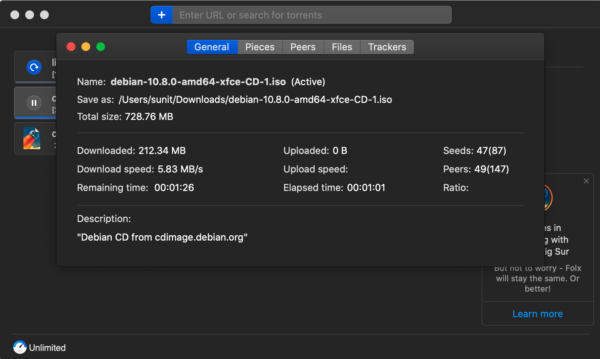
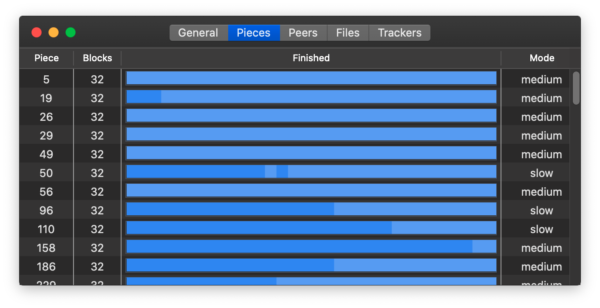
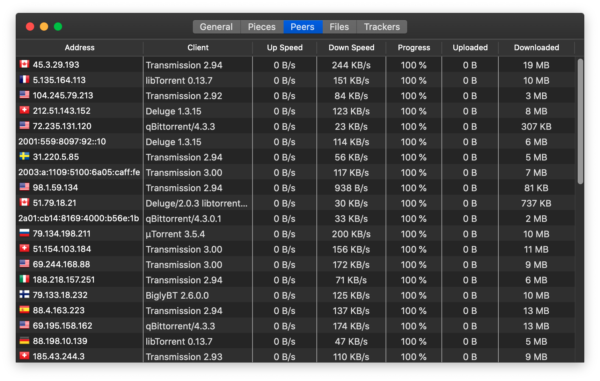
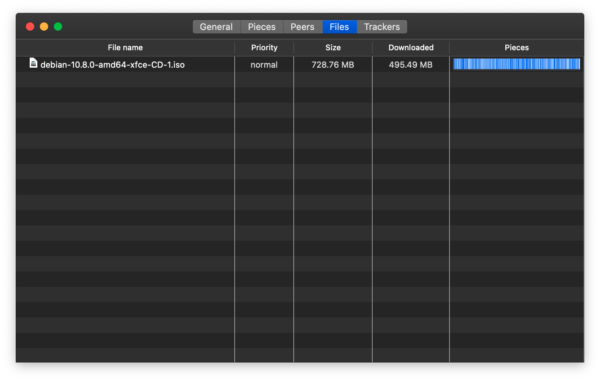
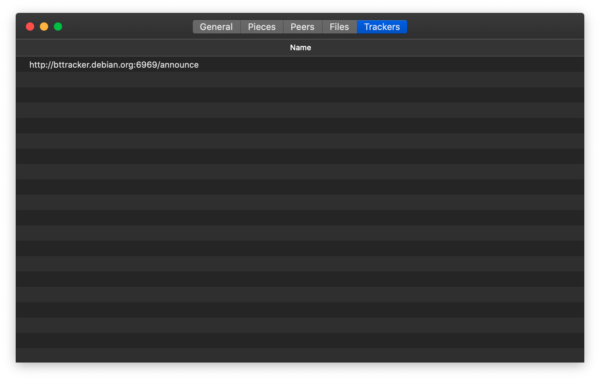
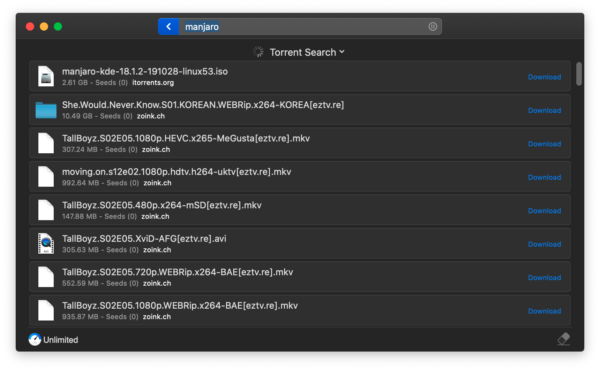
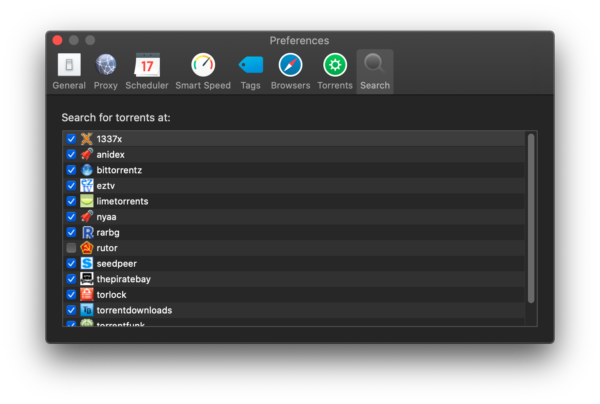
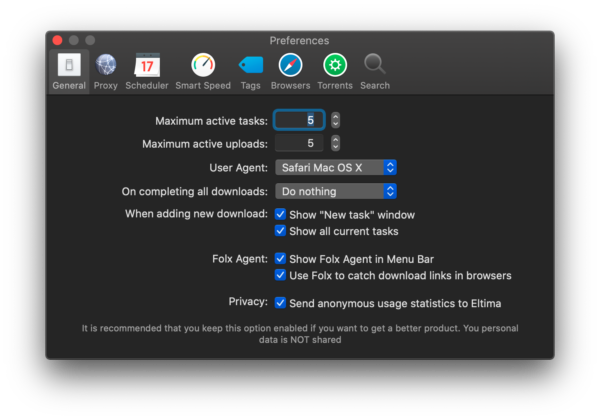
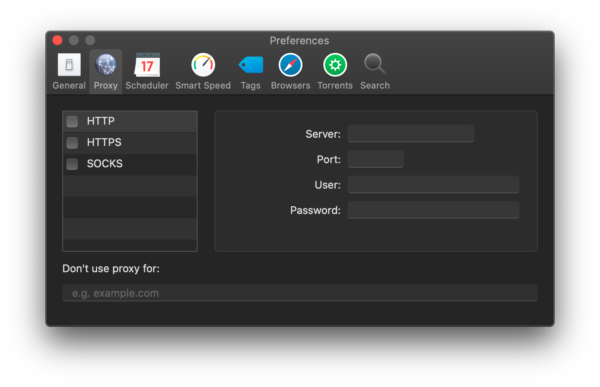
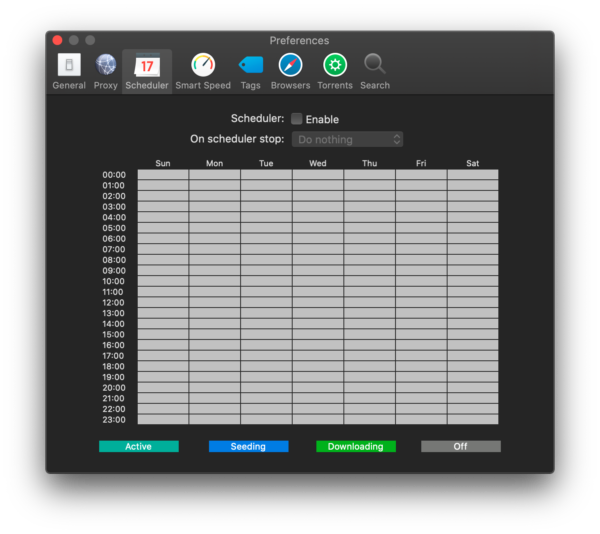
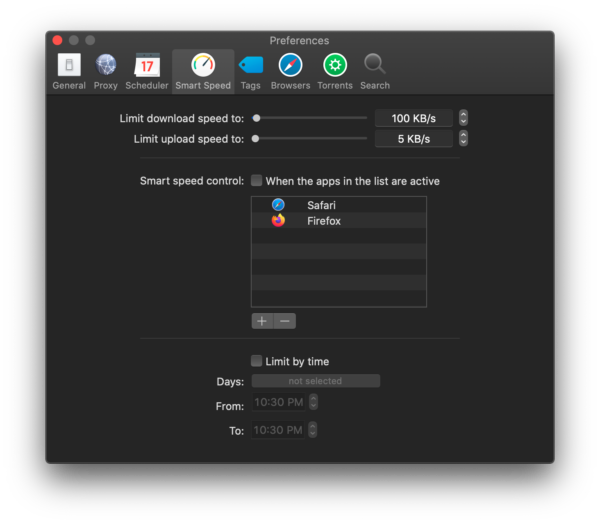
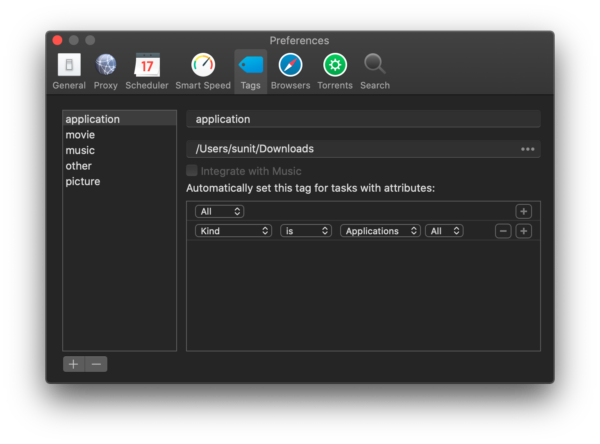
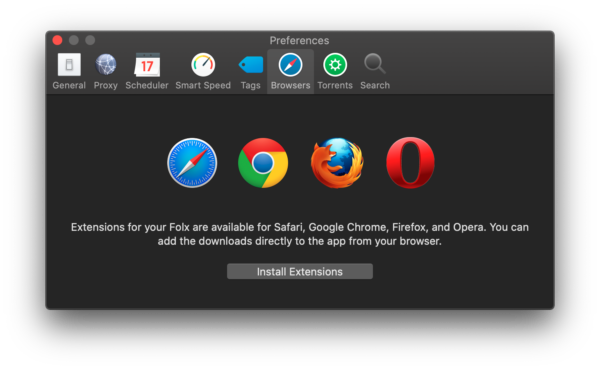
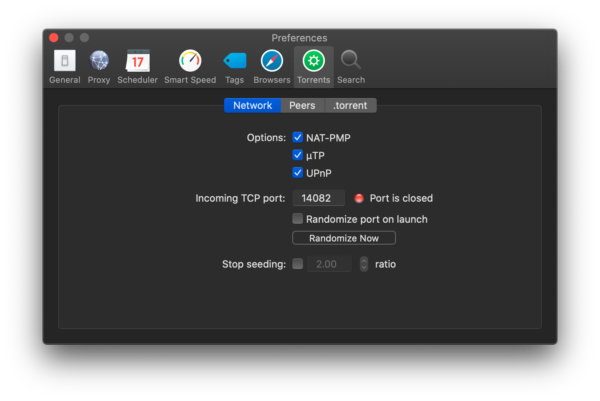
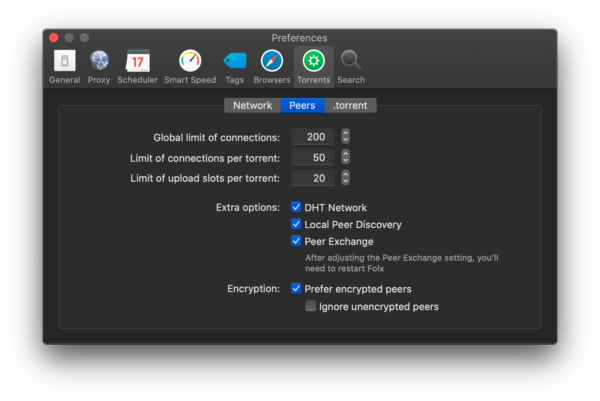
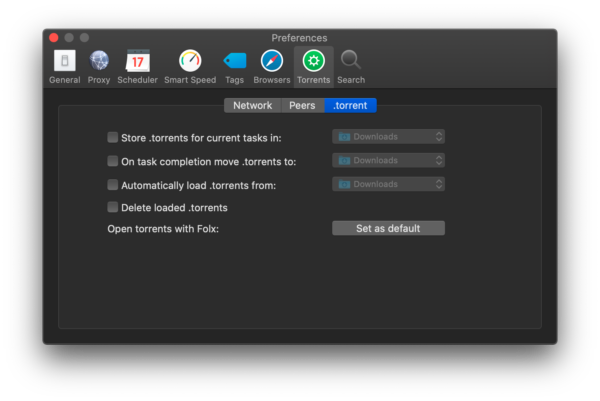
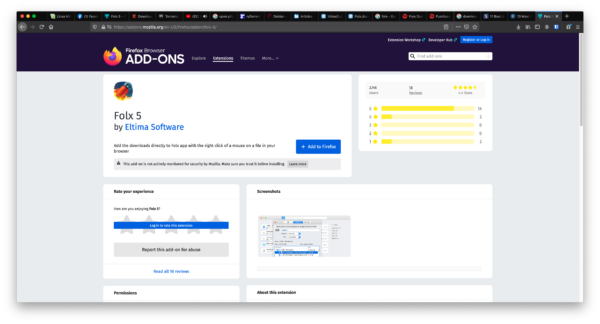
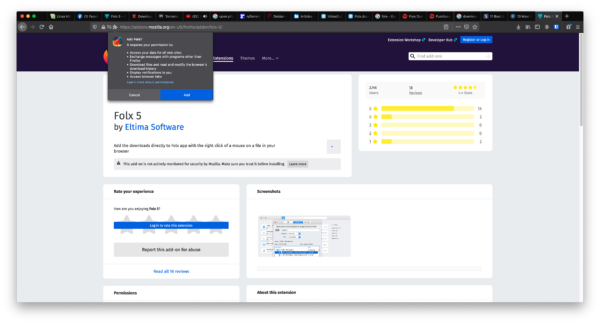
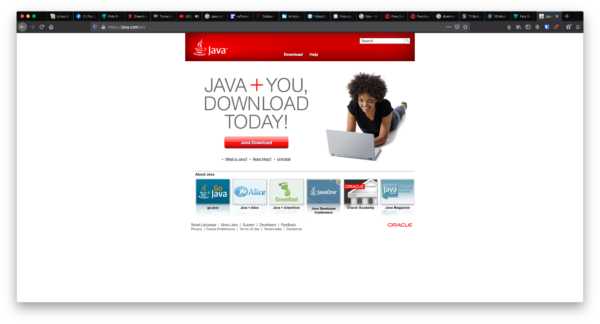
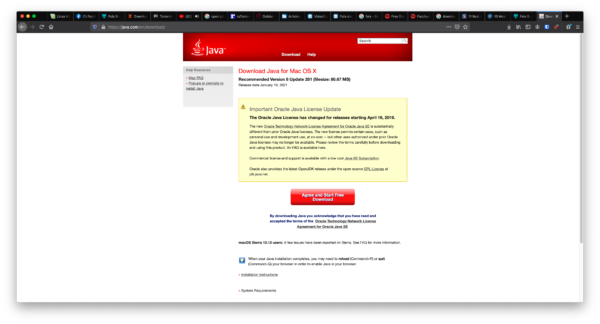
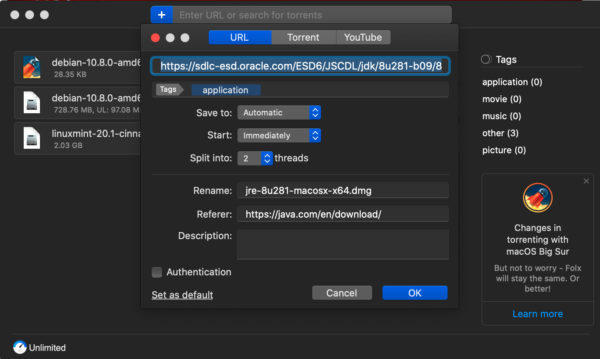
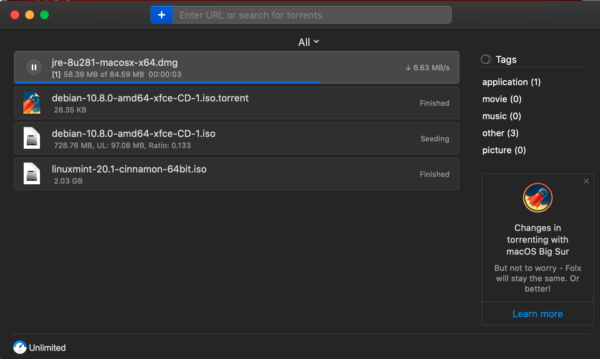

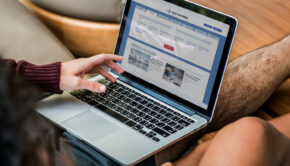




![Five Steps to Improve Data Security and Prevent Risks [Infographic]](https://technofaq.org/wp-content/uploads/2016/08/Five-Steps-To-Improve-Data-Security-And-Prevent-Risks-150x150.jpg)