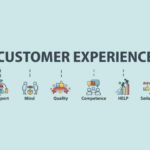How to Install Downloader on any Android TV or Fire TV
Do you own any Android TV or Android TV and do you want to know how you can install the Downloader application on it? If yes, then today you just came to the right place. This guide will help you in downloading and installing Downloader app on Android or Fire TV. So, if you are interested then you have to keep reading this article till the end.
Android TVs are very affordable nowadays and if you have also purchased the Android TV or a Fire TV recently then you must know there are some applications and files that can’t be downloaded from the app store. However, that doesn’t mean you can not install any application on your Android TV but the thing is you have to take the help of an external application that is known as Downloader. If you want to know how you can install apps like Hallmark, Peacock TV on a Firestick device then you can visit FireStickWiki.com to know in detail.
If you are reading the term ‘Downloader’ for the first time then don’t worry below we have explained about downloader in brief.
What is Downloader?
Downloader is an application available on both Android and Amazon app store. This app is very helpful for those who own Android or Fire TV. This app can help you to download any application that is not available on App store. Apart from that you can also download songs, files, documents, etc with the help of this application.
There are so many features of the Downloader application, if you want to know about all the features of the Downloader app then read below its features. Downloader app is developed by Elias Saba, kudos to him. This app has more than 5 Million downloads that make this application better than any other app in this category.
Features of Downloader App
- The downloader has its own search engine, you can use that to search for anything and it can be used as your TV web browser.
- If you want to install applications like Netflix, Hotstar, etc that are not showing your TV app store then with the downloader app you can download all those applications quite easily.
- If you want to download any songs, files, documents, etc on your Android or Fire TV then you can use this app to download them as well.
- This application has a very clean interface and even a kid can use this app. It is very easy to use and understand.
How to Install Downloader app on Android TV or Fire TV?
Well, the downloading and installing process is quite straightforward, it is like installing any other app on your Android TV. In case, you don’t know how to install apps on Android TV than read the below steps.
- First of all, go to the home screen of your Android TV.
- Now go to the App store if you are using Android TV or the Amazon store if you are using a Fire TV.
- Now Inside the app store, you have to search for ‘Downloader’
- Click on the ‘Get’ button to start the downloading process.
Done! The app will get installed automatically. Now once the app is installed, you need to read the below steps to know how you can use this app to download apps, files, songs, videos, documents, etc on your Android TV.
How to Use Downloader app on Android TV?
As I already told you, it is very easy to use this application. You just have to read the below steps to know clearly about using this app on Android TV.
- Once the app is installed, you have to open it.
- Now you will see a screen like this:
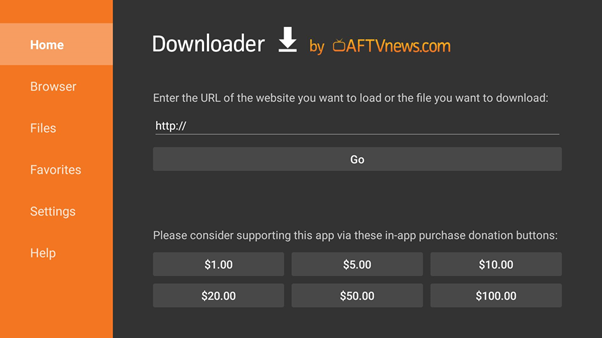
- On the left side you will see different options like Home, Browser, Files, Favorites, Settings, Help.
- You have to open the home screen of Downloader app and you will see it is asking the URL of the website you want to open or if you want to download something then you have to enter the exact web address of file where it is located on server. Note: you don’t have to enter the web url of website from where you are downloading.
- Once you are done with entering the URL you need to click on the ‘Go’ button and it will start downloading the app or file.
- If you want to see your downloaded files or app then you have to click on the ‘Files’ option that is available on the left side of downloader app.
You can now install apps like HBO Max, Netflix, Hotstart, USTV Go on FireStick or on your Android TV with the help of downloader application.
Final Words
I hope we have made it clear for you to download and install the downloader app on Android TV or Fire TV. This process of downloading is almost the same on both the device. We also discussed the features of the Downloader app and furthermore, we guided you on how you can use this app to download anything. If you have any queries then ask them in the comment section below.