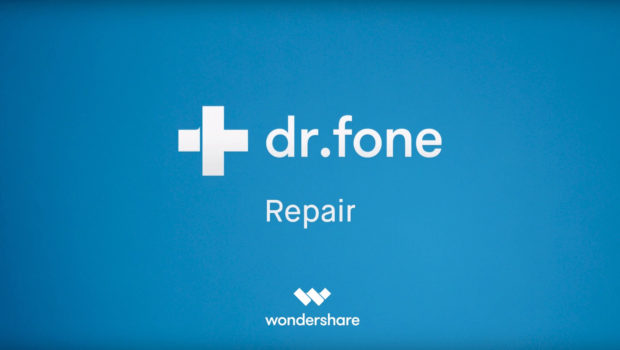How to fix iPhone Error 9006 and Other iOS issues
Apple devices are popularly enjoyed and used for many reasons. The seamless synchronization feature is one of these reasons. This helps users of Apple devices – like the iPhone, Mac, iPad, iPod – to back up and store data in cloud storage. It becomes easily accessible through any Apple device thereafter. However, it is possible that while trying to access data, there could be a break in connection. Usually, this comes in the form of different error messages, including error 9006 or the iTunes error 9006.
Many people have encountered this error at some point while using an Apple device, so it’s not so unique. If you just encountered the same error message, there is no need to panic. Not only is the error message not unique, but you can find solutions to resolving it here; in this post.
Causes of iTunes error 9006
Typically, error 9006 appears during an update or restoration of your Apple device through iTunes. This makes it purely a software issue, with a few exceptions. So, your first shot at clearing the error does not have to do with changing the hardware on your laptop. The error points to some connectivity problems. This means that your device cannot successfully connect to the Apple servers. As a result, the update or file restoration fails.
Quickly, here are some major causes of error 9006:
- Poor internet connection: Without a stable and strong internet connection, connecting to the Apple servers becomes difficult for your device. At some point, the connection is lost, thereby prompting the error message.
- Shaky USB cord: This is the case when you are connecting your iPhone or iPad to a computer to update the device. Where the USB cord is bad and causes the device to get disconnected, the connection is lost with the update process.
- Outdated iTunes: Your iTunes is likely outdated and incompatible for updating a more up-to-date device. Their connection is not smooth.
There are some other reasons. However, the solutions below can help with dealing with most of them.
Solutions to fixing error 9006
First, it would be important to ensure that your USB cord is in perfect condition. If unsure, find another one you are sure of. Better still, you can just purchase an original Apple USB cord. Also, ensure that your internet connection is very strong. When it comes to updating and restoring files, unreliable internet connection should be avoided. It is, however, advised that you do not update or restore files through a public Wi-Fi.
That said, here are some workable and practical solutions.
Wondershare Dr.Fone – System Repair (iOS)
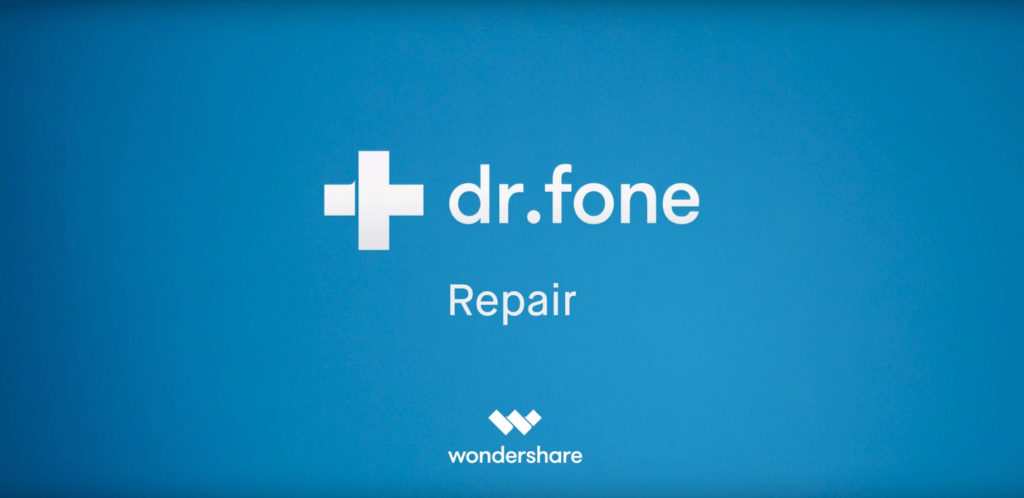
Wondershare Dr.Fone – System Repair (iOS) software is one of the sure ways to deal with most iPhone issues, such as iPhone black screen, iPhone keeps restarting, error 9006. The chances of success are high, so far it’s a software issue. It is also compatible with most leading Apple devices and it is easy to use.
To make use of it, follow these easy steps:
First, download the application and have it installed. It can be downloaded on your Mac or Windows computer. Once installed, launch it and click on “system repair”.
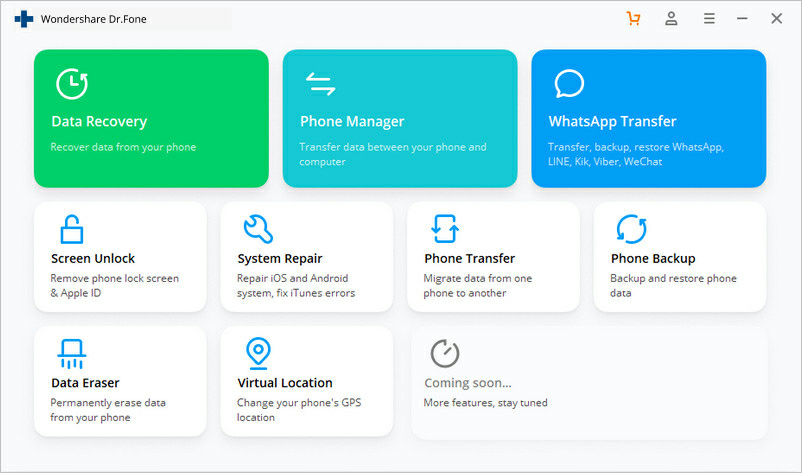
Upon clicking it, connect your device to the laptop with a strong and stable USB cord. After the connectivity, click on “standard mode”. Standard mode helps ensure your data is retained after the repair.
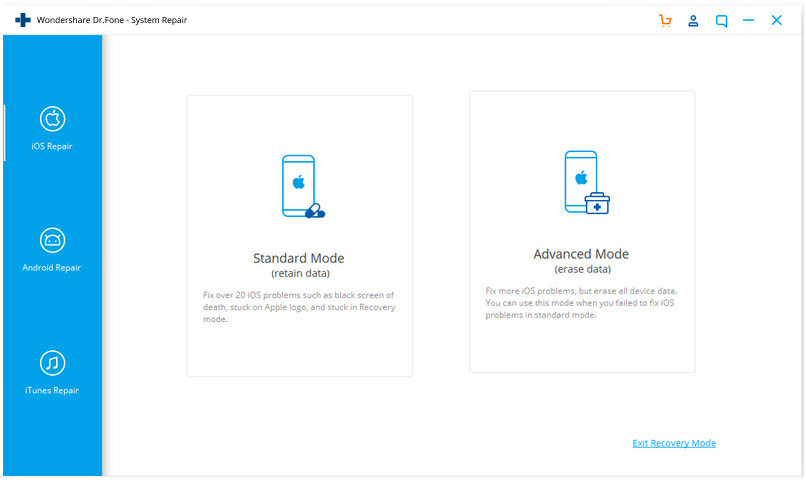
If your device is not recognized by the application, then put your device in the DFU mode. Steps to do that are simple, although they vary across iPhone versions. You can find out how to put your specific version in DFU mode.
After clicking on standard mode, the application should automatically detect your device’s necessary information. If that’s not the case, then you should input the correct device information.
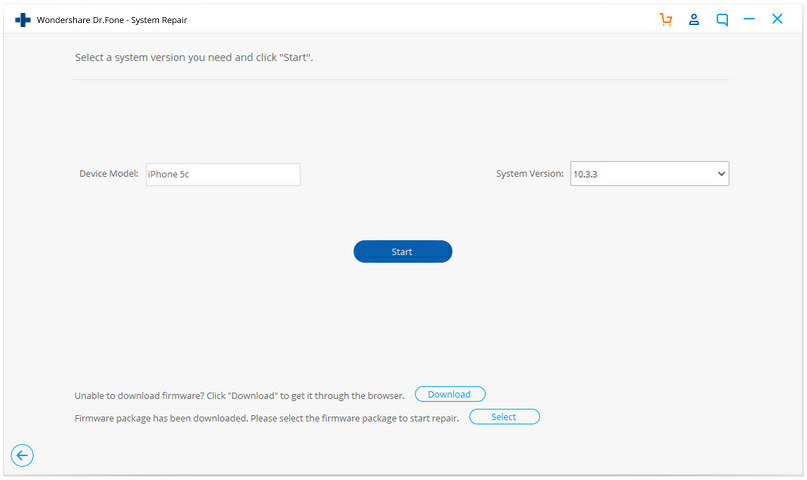
An update will be downloaded. Upon the download, the application immediately begins to repair your device. If the repair is unsatisfactory, then you can click on “try again”. However, the chances of success are pretty high.
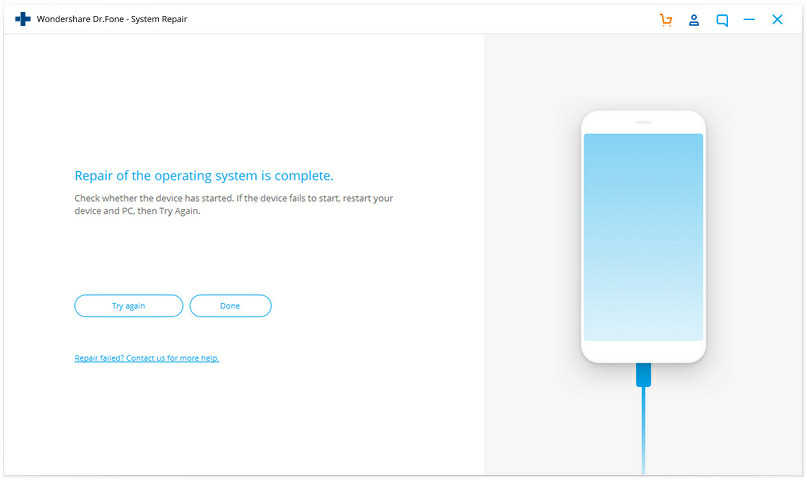
Manually downloading IPSW file
Another way to clear the iTunes error 9006 is to manually download the IPSW file. The IPSW file is a file format used by iTunes which helps Apple users access their files across Apple devices. When updating your device, the file is downloaded. However, where the download fails due to any issue, the download becomes incomplete and broken. Therefore, it prompts the error message.
Find the IPSW file compatible for your particular device and download it. Then you move the IPSW file to somewhere easily accessible on your laptop. Open iTunes and get to the Summary Section. You will find buttons for “update” and “restore”. Click on the respective buttons if you want to update or restore your device.
To do this on a Mac, you press the option and command keys, then click on the respective button. To do this on Windows, you press the shift key then click on the respective button.
The file browser pops up and you can browse through to choose your recently downloaded IPSW file.
For a better and non-interfering replacement of the IPSW file, the IPSW file downloaded before must be deleted. If you are using a Mac, you can locate an IPSW file in the iTunes folder. It is further under a folder with the name of the mobile device being used. For example, if you are using an iPad, it would be found in: ~/Library/iTunes/iPad Software Updates. If you do not find the IPSW file here, then check ~/Library/Application Support/iTunes/iPad Software Updates.
If you are using a Windows computer, the process varies according to Windows OS. You can find how to locate an IPSW file through these steps.
Dr.Fone – iTunes Repair
Alternatively, the iTunes error 9006 can be cleared through the Dr.Fone – iTunes Repair.
This can be used through the following steps:
First, download and install the application. Upon installation, connect your phone, launch the application, and click on “iTunes Repair” on the left bar. It will bring to your choice three further commands.
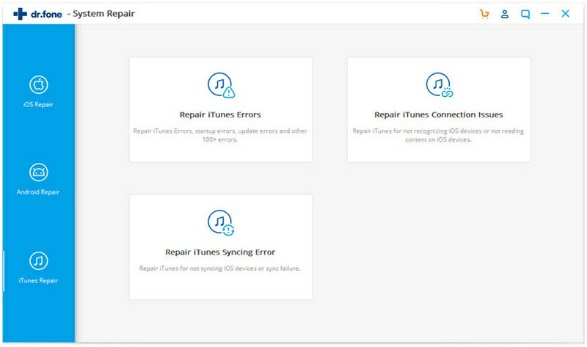
First, choose “Repair iTunes Connection Issues” which will check all possible connection issues. If this does not clear the error, click on “Repair iTunes Errors” which will help in checking and fixing iTunes software components.
If none work, then click on “Advanced Repair”. This should work.
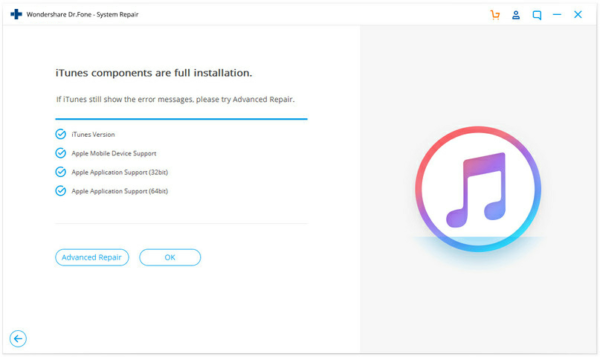
Conclusion
These are trusted and practicable ways to have the iTunes error 9006 cleared. Remember to ensure your iTunes is also up-to-date, your network is reliable, and your USB cord is stable. Also, if your device is Jail-broken, it might be more difficult to have it fixed.
We believe trying one of these will help clear the problem.
This is just an advice based on experience. We do not put ourselves out as experts.