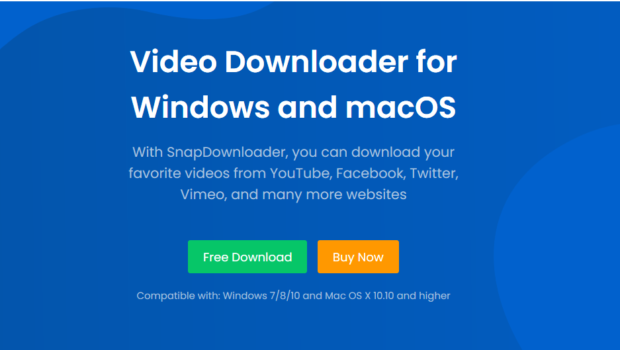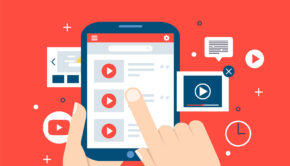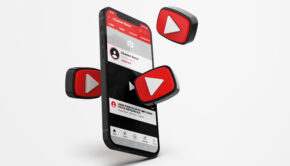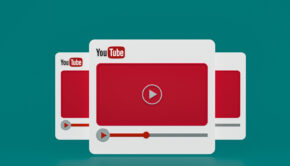Effortless Video Downloading from over 900 Platforms with Snap Downloader
Despite the many advances made in cloud technologies and online video streaming, there remains one issue that is very persistent when it comes to ruining the video watching experience. I’m of course talking about in-video ads.
YouTube has recently updated its policy regarding ads, in which you can get over 10-15 ads in a single video. Total madness.
Watch this video by Louis Rossman demystifying the new AD rules of YouTube
Worst of all, this is also giving the creators a bad reputation because:
1. When an ad is shown, it is not by the consent of the creator, i.e, he/she didn’t choose to put it here or had control over it.
2. To disable some of mid-roll ads, they have to login to the creator account from the PC and then disable it.
3. These mid-roll ads were implemented by default in all older videos as well. So if you are a channel that has hundreds or thousands of videos, it will take a considerable amount of tedious and repetitive work to remove the mid-roll ads from older videos as well.
Its suffice to say that Google’s monetization policies has gone too far
Arguably, it is just better to just store the videos offline and them watch them later. But there maybe another reason why storing videos just makes more sense than relying online – Copyright and DMCA. YouTube isn’t really the free platform that it used to be. In recent times, their copyright and demonetization policies have become so strict that a lot of creators are finding it incredibly difficult to produce certain content that requires borrowing a certain amount of audio or video from copyrighted content like movies or videos. Moreover, if the contents are detected as to infringe on copyright, they are banned or deleted straight away.
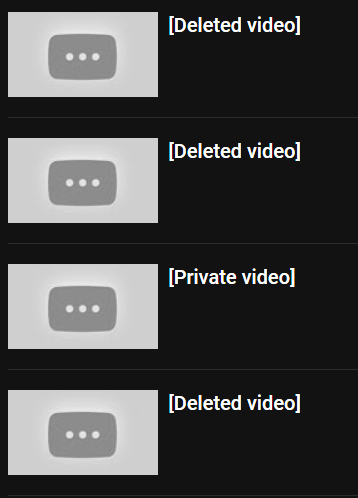
So it makes all the more sense to just save whatever videos you like in the highest possible quality* before they are taken down. However that isn’t really as easy as it sounds. While there are certainly services that allow you to save/download the videos, most of them lack features that make them absolutely deal breaking.
Which neatly brings me on to this brilliant tool that I discovered – SnapDownloader.
What it is effectively is a brilliant video downloader that downloads videos from over 900 platforms* on the web. So rest assured, you are pretty much covered for downloading videos from pretty much all popular platforms.
Here is a small guide on how to make the most out of this tool.
Exploring the App
This is a paid app but you can try out the first 24 hours for no charge at all, but I do believe that the trial could’ve been a bit longer.
When you initially open the app, you are greeted with a beautifully simple interface. I can honestly say this might be my personal favorite interface among a lot of other tools that I have used in the past. Almost none of them were as easy to use as this.
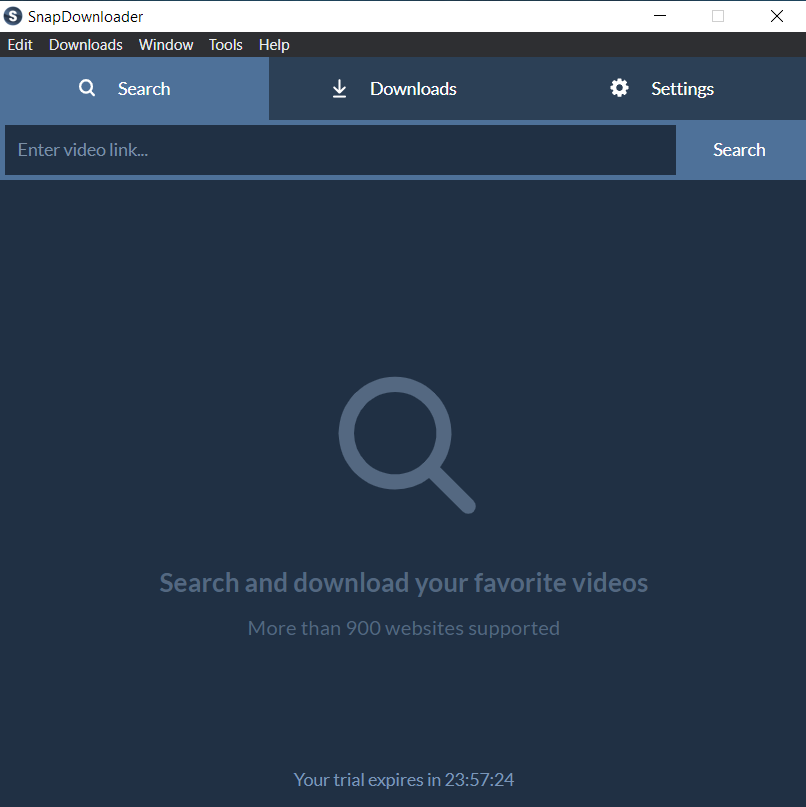
The interface primarily consists of 3 tabs, each with their own sub categories, which are pretty self explanatory. And each of the three tabs contain their own sub categories, which are also laid out in a very simple and easy to use layout.
While the rest of the interface doesn’t require any intervention or tweaking, we do suggest that you change two settings in the Settings > General menu. These are off by default.

What it will do is that create a separate folder in the name of the playlist and number the tracks serially as saved in the playlist, so that you don’t need to perform any additional sorting after downloading the tracks. The playlist is just there for you in the order that you have in on the web.

Optional
If you have a fast enough internet connection, you can also increase the amount of parallel downloads that is done by the app.

This will simultaneously download the specified number of videos in parallel, which is great if you want to save yourself some hassle.
Downloading YouTube videos from the web
1. Copy the Video URL from your browser.

2. Paste it on the ‘Search Bar’ on the SnapDownloader app and hit Search.
3. You’ll be presented with a few options for tweaking the format and the quality.
4. Additionally you can also download the video as Audio right from the app interface.
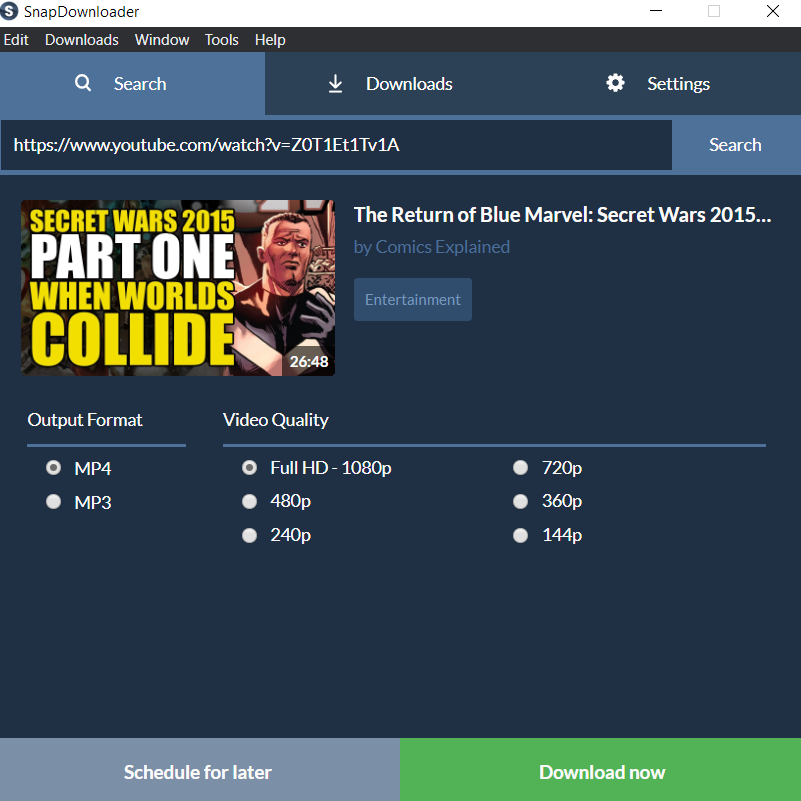
5. After this you can schedule the download to start a later time or just get it done now.

This is for individual Videos, but what about Playlists that you have saved?
Downloading YouTube Playlists
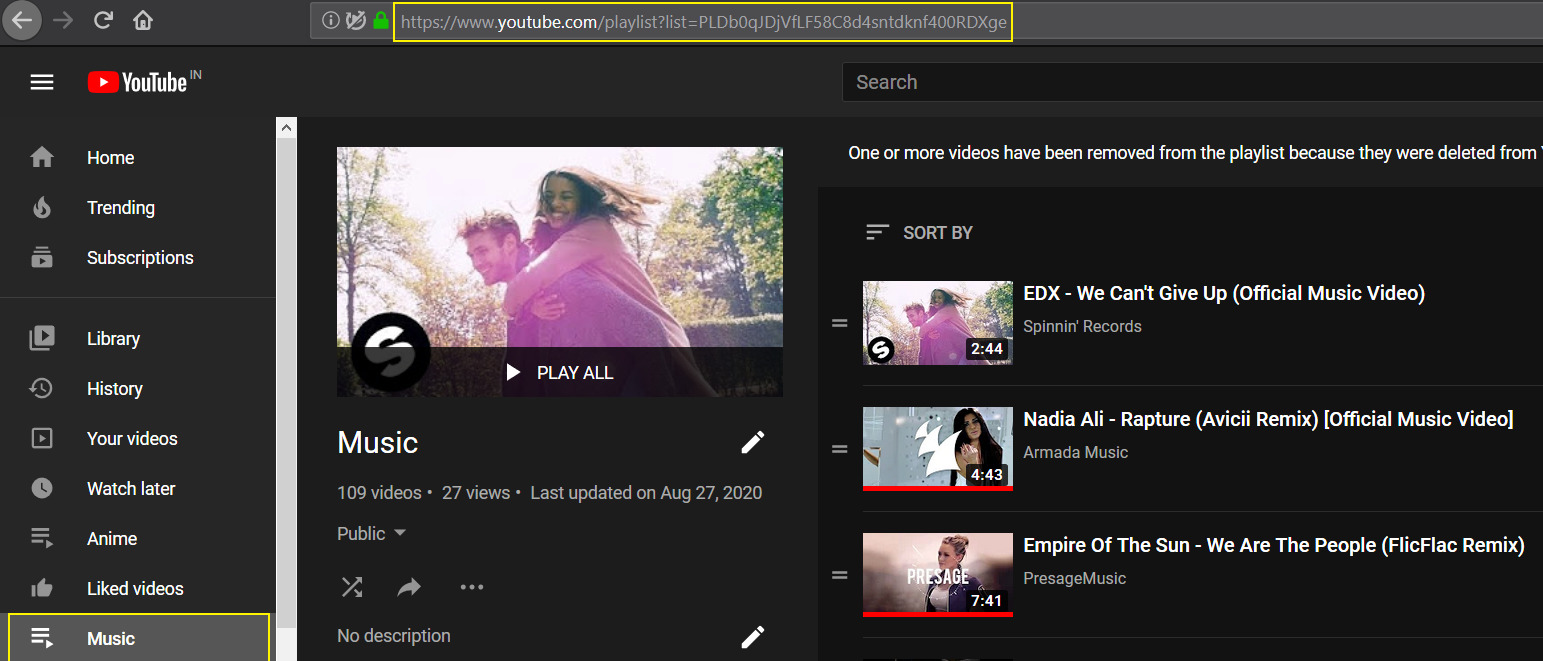
1. Navigate to the online Playlist.
2. Copy the playlist URL [Not individual video URL’s]
3. Paste it on the search bar on the SnapDownloader App and hit search.
4. Select whatever tracks you want to save and click Download.
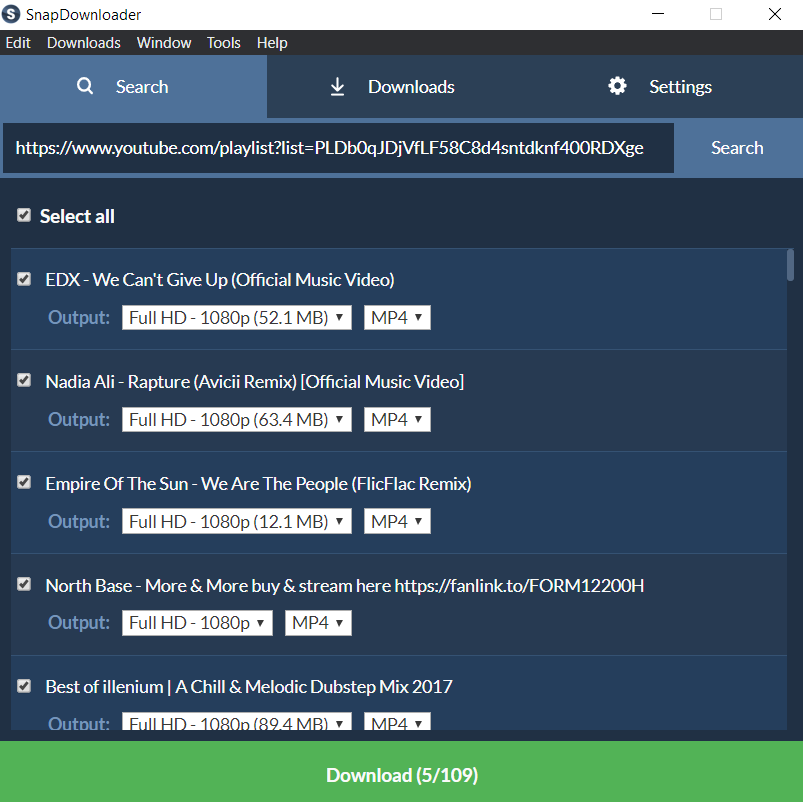
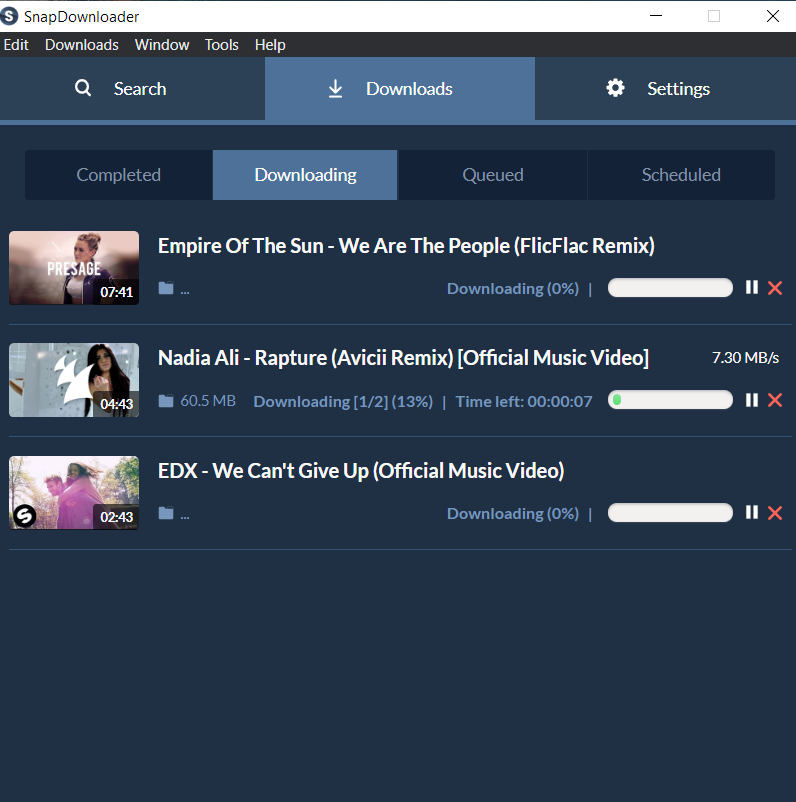
Downloading from Social Media Platforms
The process for downloading videos from social media platforms is pretty much the same. Here is how you can download videos from the most common social media platforms:
1. Facebook
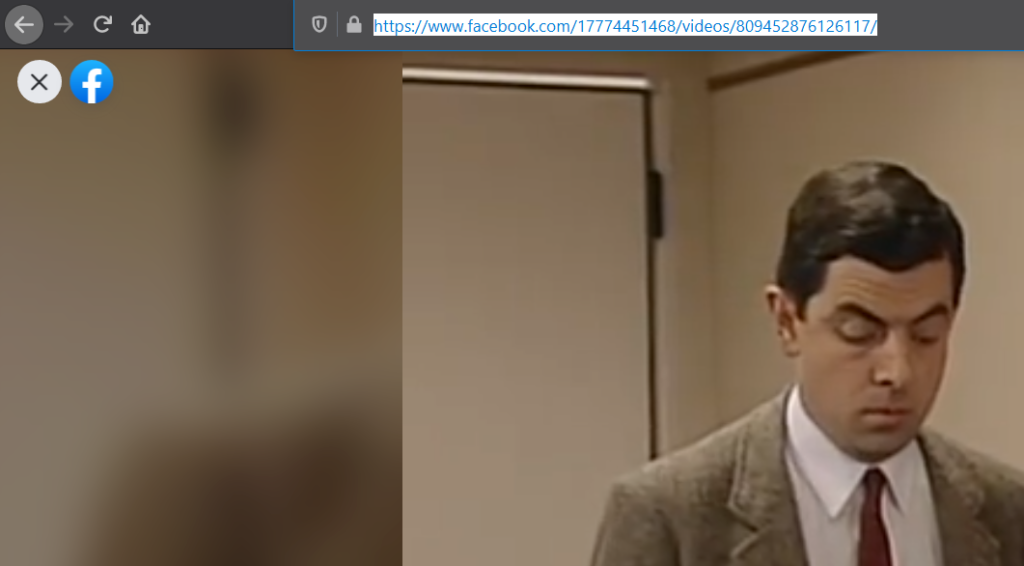
1. Make sure that the video that needs downloading is open in full screen.
2. Copy the video URL [See Screenshot]
3. Paste it in the SnapDownloader and Click Download.
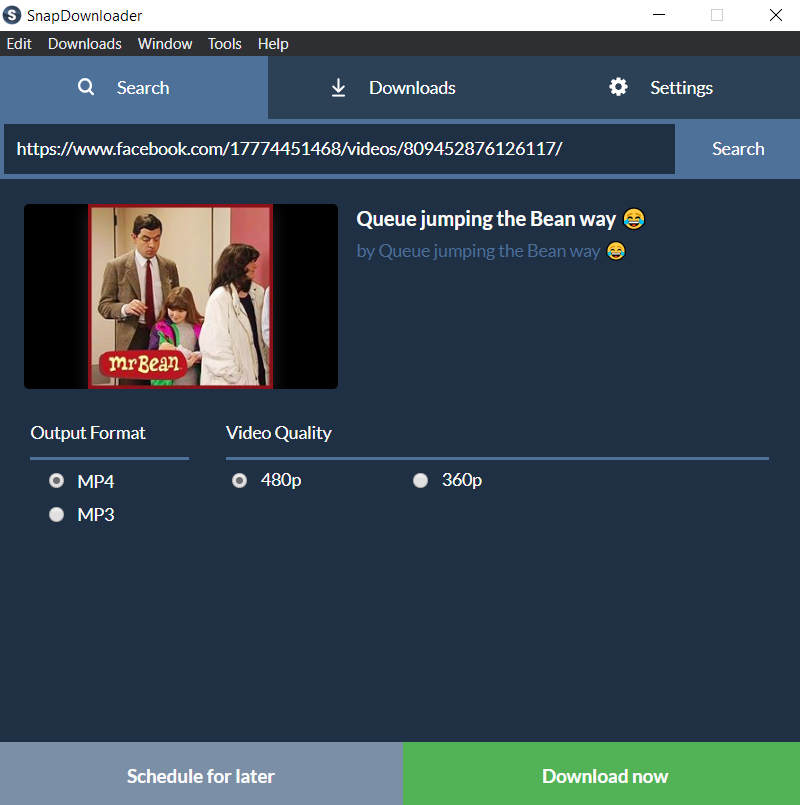
Social Media platforms usually have a limit to the quality of the videos, so the player will automatically determine the available video quality for downloading and present it to you.
2. Instagram
Downloading from Instagram is exactly the same as downloading from Facebook. Just repeat the steps.
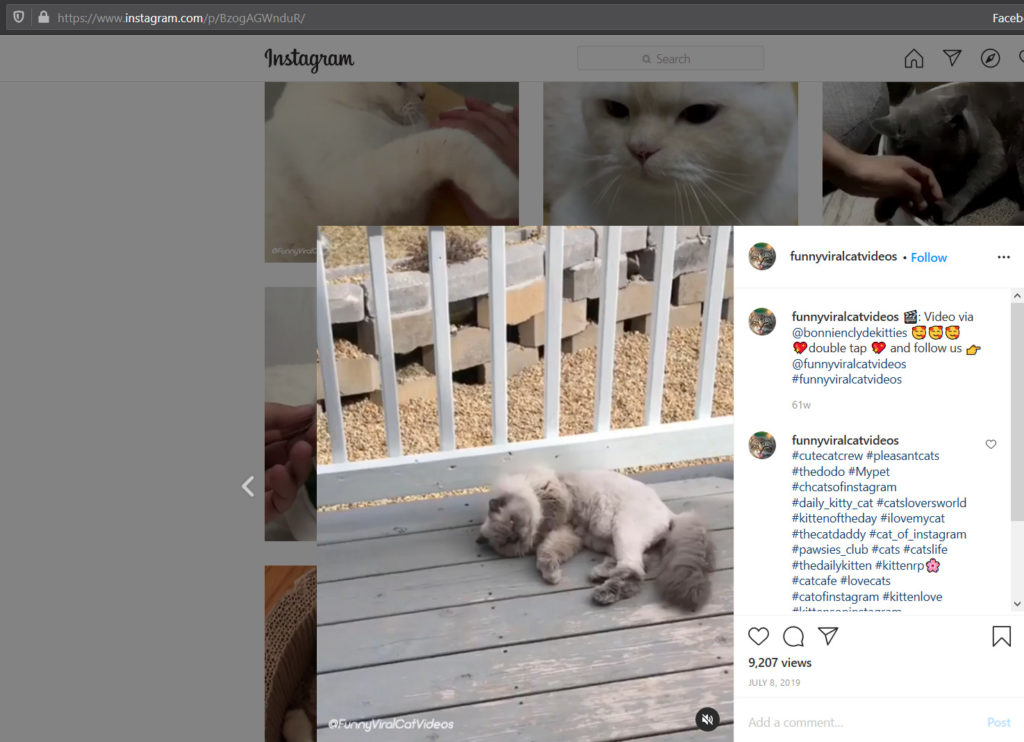
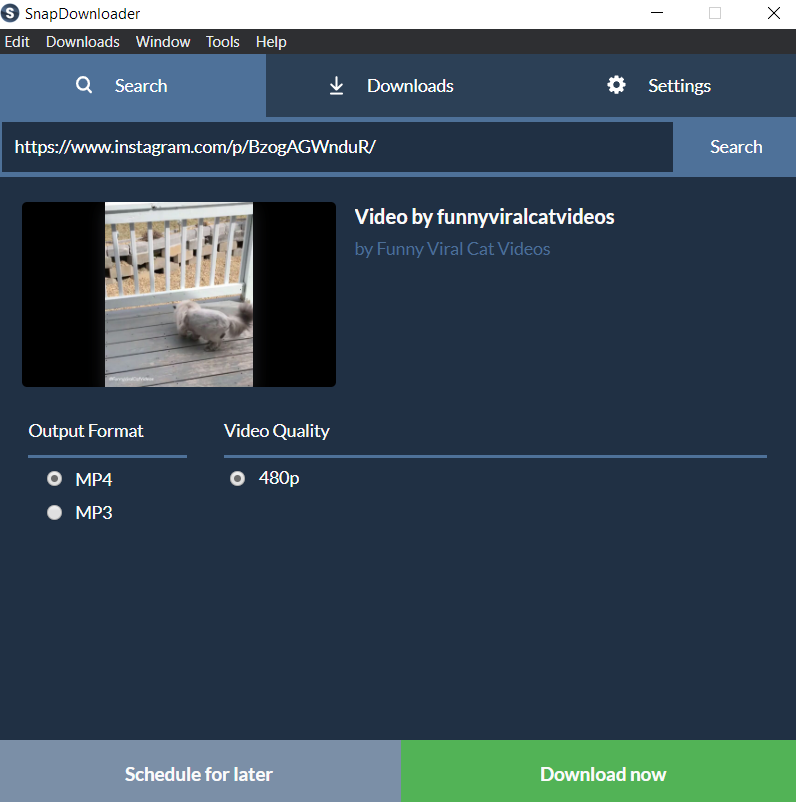
Conclusion
I have used a lot of YouTube downloading services and apps over the years. And I can honestly say that this one is the easiest to use among every single one that I have used before. Now this app isn’t free and you’ll need to pay up $19.99/PC to use the app. However, since the license is valid for lifetime, there is no annoying subscription required to use it perpetually. However it is money well spent for something that will let you easily backup your favourite videos to your PC without any fuss.