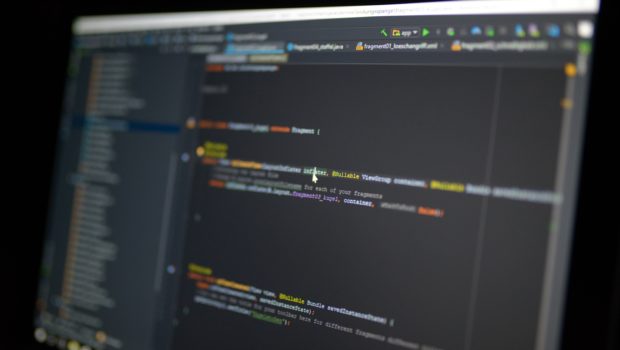Java Development: How to Start?
Java is one of the world’s important programming languages. With every new version released, Java application development has leaped to the forefront of programming.
Due to its nature and the ability to adapt to the fast changes in the programming world, Java is suitable for a variety of purposes such as building reliable web, desktop and android apps, financial apps, J2ME apps, big data technologies, open-source libraries, and games.
Why Use Java?
The major benefits of using Java:
- Java is simple. Java’s syntax is clear and concise. Understanding the OOP basics and having some programming experience in C/C++, moving to Java will require little effort.
- Java is robust. As Java checks your code both at compile time and run time, hard-to-track-down bugs become impossible.
- Java is portable. Thanks to bytecode and JVM, the programs once written in Java can run on any machine providing ‘reusability of code’.
- Java is object-oriented. Java has a clean and pragmatic approach to objects. Borrowing from various object-software environments, the Java model has become simple and easy to extend.
- Java is multithreaded. With an elegant yet sophisticated solution for multi-process synchronization, the Java run-time system makes interactive systems run smoothly.
How to Start Programming in Java?
These are the first steps to start programming in Java:
- Java Development Kit (JDK) and Java Runtime Environment (JRE) installation,
- Learning Java Syntax,
- Learning Java Core,
- Learning Java Collections.
Java Editions
There are four Java editions: Java SE (Standard Edition), Java EE (Enterprise Edition), Java ME (Micro Edition), and Java Card. Java is now updated to Java 14 General Availability with Java 15 unleashed as an Early Access Build.
Java SE is a good choice for a Java beginner as it is suitable for standalone application development. You need to enroll for a course on Java to learn the language. There are professional homework help companies that can help you with your Java assignments. You just need to call them and ask to Do my Java homework in exchange of a reasonable amount.
Setting Up the Environment
Java is class-based, object-oriented, and portable. Java apps are compiled to bytecode that runs on JVM. The JVM, JDK, and JRE are the tools that help to build Java apps. The JDK (Java SE) is available for free. These tools are platform-dependent, as each OS’s configuration is different.
It’s important to understand the difference between them and the way they’re linked:
- JVM. Being a part of JRE, the Java Virtual Machine is designed to interpret bytecode.
- JDK. The Java Development Kit helps to create and run Java programs. The JDK includes JRE and such development tools as compiler and debugger.
- JRE. The Java Running Environment helps to run Java programs. Once a JRE exists for a given system, any Java program can be executed on it.
JDK Installation
It’s recommended to install the latest JDK. Besides, there’s a need to choose a Java package, a kit for different types of programming. Traditionally, every JDK has Java SE. Downloading Java EE or Java ME, you’ll also get the standard edition within it.
To install JDK, follow these steps:
- Go to the Java SE download page.
- Download JDK.
- Run the installer. Use ‘File Explorer’ to monitor sub-directories. Pay attention to the update number of the JDK installed directory.
- To run the JDK programs, include JDK’s ‘bin’ directory in the PATH.
- Verify the JDK installation.
Source-Code Editors and IDEs
Using IDEs, it is easier to write, maintain and support, and fix the Java code. Instead of text editors, you can use such IDEs as Eclipse, NetBeans, and IntelliJ IDEA.
Eclipse IDE
Eclipse is an open-source IDE supported by IBM. Eclipse is widely used for Java application development, both Java EE and Java SE, and Android applications. Due to its cross-platform nature, it runs under Windows, macOS, and Linux operating systems.
To install the Eclipse IDE, follow these steps:
- Install JDK.
- Download Eclipse. Choose the ‘Eclipse IDE for Java Developers’. Select Windows 64-bit for Windows, Mac Cocoa 64-bit for macOS, or Linux 64-bit for Linux.
- Run the installer.
For further details, read the documentation.
NetBeans
NetBeans is an open-source IDE that provides support for Java AWT/Swing, Java EE, Java ME coupled with a good profiler for performance tuning. NetBeans IDE 8.0.2 is the latest version.
To install the NetBeans, follow these steps:
- Install JDK.
- Download NetBeans IDE installer. Choose Java SE. Select Windows 64-bit for Windows, Mac OS X for macOS, or Linux 64-bit/84-bit for Linux.
- Run the installer.
For further details, read the documentation.
IntelliJ IDEA
Designed by JetBrains, IntelliJ IDEA is a cross-platform IDE that can run on Windows, macOS, and Linux OS. It comes in two editions: Community Edition and IntelliJ IDEA Ultimate. The latter is commercial and allows for a 30-day trial period. IDEA Ultimate provides additional features for enterprise and web app development. Community Edition is open-sourced, free, and provides basic features for JVM and Android app building.
Until there is no need to build Java apps, there’s no need to install Java to run IDEA.
To install IntelliJ IDEA, there are two ways to do it:
- Via Toolbox App. Download JetBrains Toolbox App. Run the installer. Choose the product and the version you want to install.
- Manually. Download the installer. Run the installer. Follow the instructions.
For more details, see how to run IntelliJ IDEA for the first time.
Java Syntax
The syntax of a programming language is a set of syntaxes and keywords. For instance, C11 has 44 keywords, C++ has 73, JDK 1.8 has 58. Java syntax also includes several types of classes, operators, variables, and others.
Java Core
Java Core contains the JSE, a standard Java version setting the foundation for other Java editions and incorporates a set of related technologies (general- and special-purpose APIs, CORBA, Java VM, etc.). ‘Core Java’ refers to the collection of libraries rather than a programming language. It is mainly used for standalone app development.
Java Collections
Java Collections is a unit of objects that provides such data operations as searching, insertion, sorting, manipulation, and deletion. Java Collections provides such interfaces as List, Set, Deque, and classes as Vector, ArrayList, HashSet, TreeSet.
Join Java Communities
Java has one of the largest communities (Stack Overflow, Reddit, Oracle’s Java Community, etc.). Joining them allows you to ask about various aspects of programming in Java, share your ideas, and get feedback from experienced Java developers.
There are also vast collections of frameworks and libraries that provide the solutions to the challenges a Junior developer may experience.
Bottom Line
Now you know the basics of how to start writing in Java. Mastering Java takes time. Assuming there is a large volume of information about Java programming, learn at your own pace and choose the materials wisely.
Brushing up your skills with regular programming practice will help you to build your confidence and make your coding skills better.