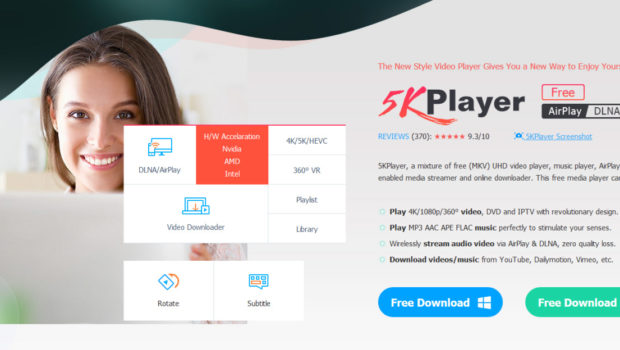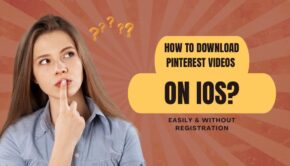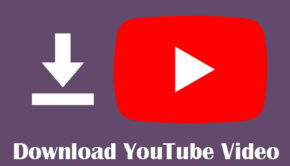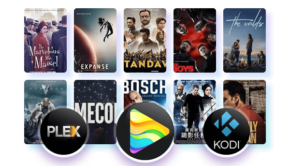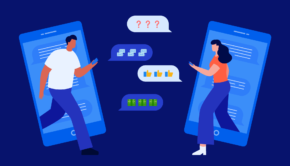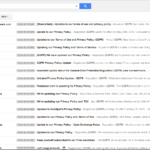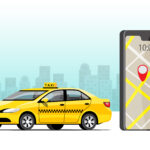5KPlayer Review – A free and quirky media playback tool
A 3rd party media playback tool is quite a necessity in an Windows OS install, because the built in Media player does such a poor job of it, Also the default WMP hasn’t really gotten an update in a millennium. Thankfully there are a lot of 3rd party tools to choose when it comes to windows.
However since there are a lot of them to choose from, picking something that suits your needs and then some, can get a bit tricky. There are the usual suspects like VLC and MPC, which have been around for a long time and they are phenomenal at what they do. So what does 5KPlayer bring new to the table, that can compete against these established products; which we daresay are also open sourced!
Let’s Find Out
5KPlayer – Introduction
5KPlayer is a media playback tool from the same company that made VideoProc, which itself is a very easy to use video editing tool. The reason that we mention VideoProc here is because, 5KPlayer does inherit a few quirks and features from VideoProc, which you’ll find out below. That aside, 5KPlayer also brings in an assortment of new and exciting features that could be more useful to the average user.
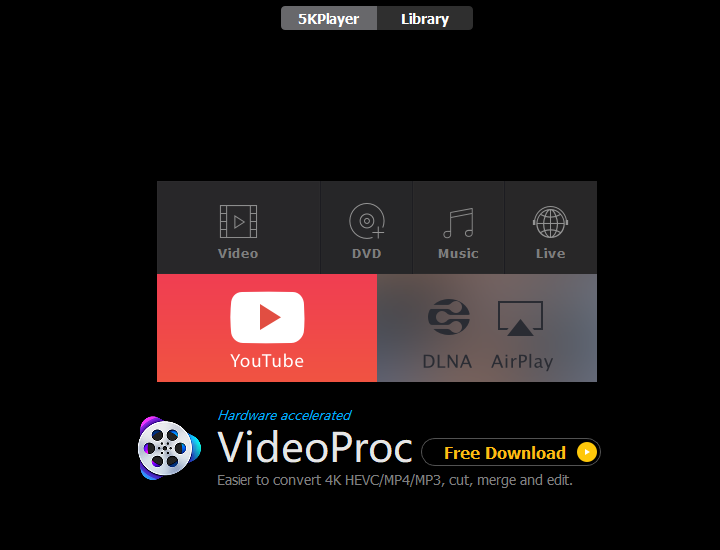
Notable Features
- Support for a wide variety of audio and video formats, including 4K, 8K, HEVC (x265), AV1, and HDR support.
- Native support for Apple Airplay and DLNA for other device streaming
- In-Built video clipper and downloader
- Support for Live Radio Streams
- Native DVD playback support
- Support for hardware acceleration technologies – CUDA, AMD Hardware acceleration, Intel Quick Sync
- Supports 4K/8K playback with MP4, H.265/264, AV1, VP8/VP9, MTS, MKV.
- Support for playback of multi-channel Dolby, DTS audio.
As far as features go, the player is pretty good, although it lacks some of the more advanced settings found in apps like VLC.
Exploring its more quirky features
YouTube video Download tool
Now this is not just a YouTube downloader, it can pretty much fetch videos from an assortment of 300+ Online websites (as per the claim on the page). Now it is not really possible to test this claim in its entirety, so here is how you can download from YouTube.
- Copy the URL from the YouTube video.
- Paste it in the white box.
- Click on the Yellow Download Button. Simple as that.
- You can also convert the video to MP3 or AAC after Downloading.
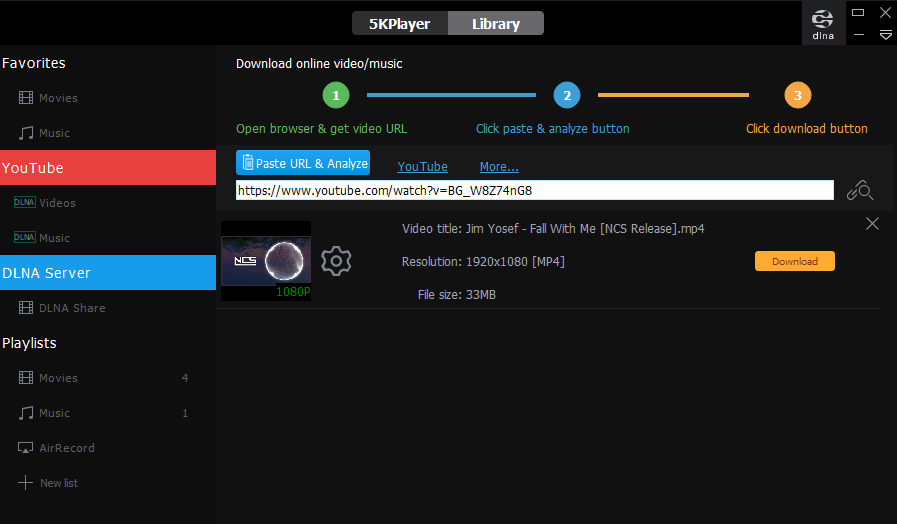
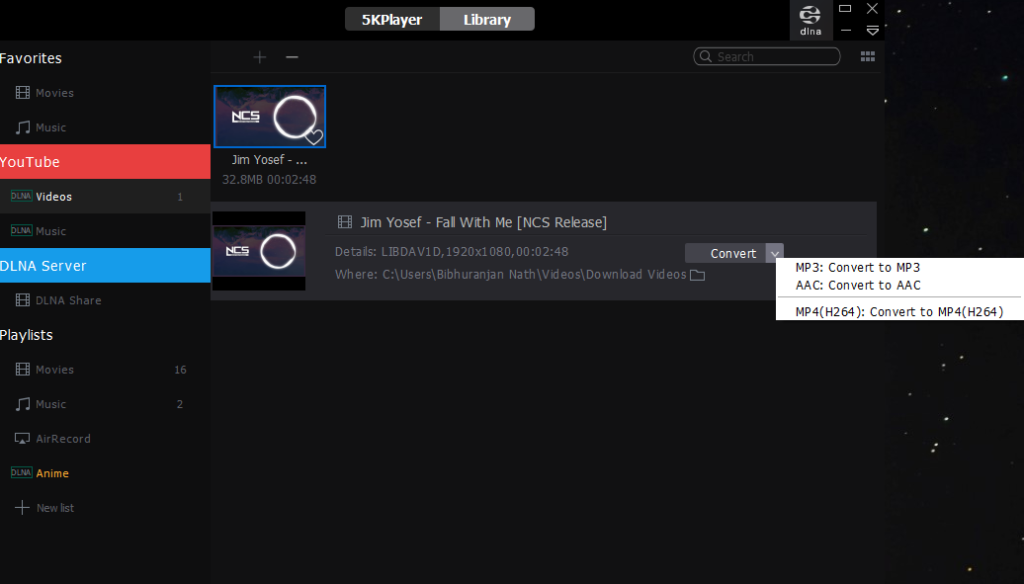
The Default download directory is C:/Users/[USER_Name]/Videos/Download Videos/
This can be changed by opening the settings menu in the app by pressing F2 – Going to the Download Settings and then manually selecting the location.
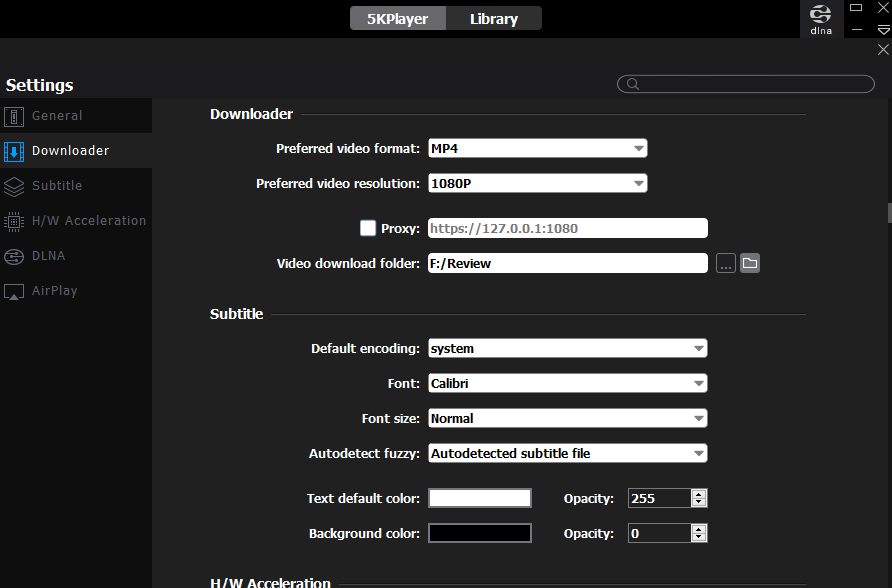
This can be counter intuitive sometimes, as it would’ve been much easier to set the default download directory directly in the download menu itself. Here you can also change the default video format and the download quality.
HDR Playback
If you aren’t familiar with what HDR playback is, then look at the two images below. You may notice that in one of the images, the colors are a little off. This is because the video is processed with HDR playback in mind, where the color data is processed by the software that is playing the file. This in turn, doesn’t over-saturate the image and reduces the size of the video file.
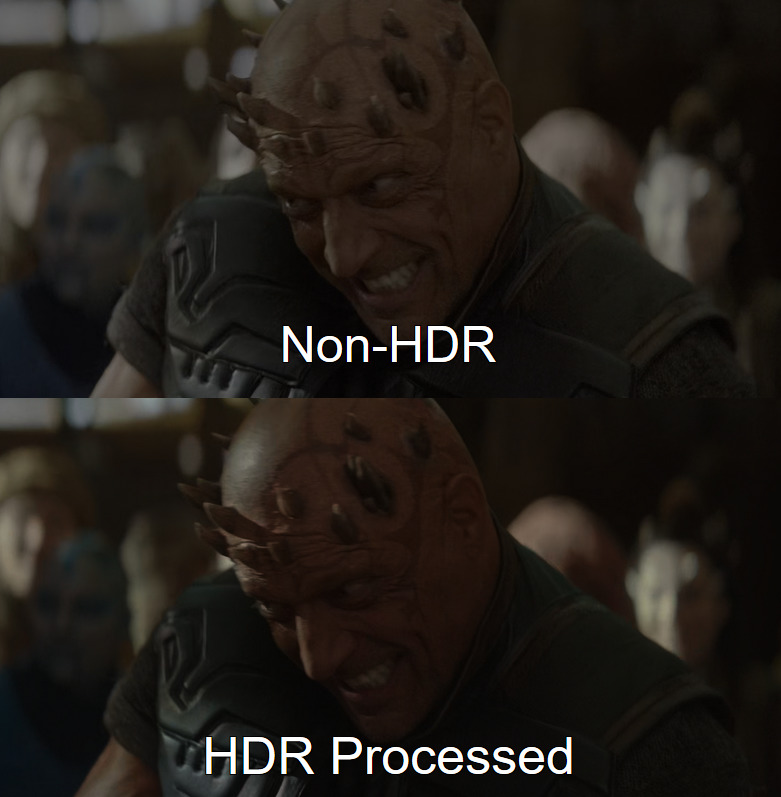
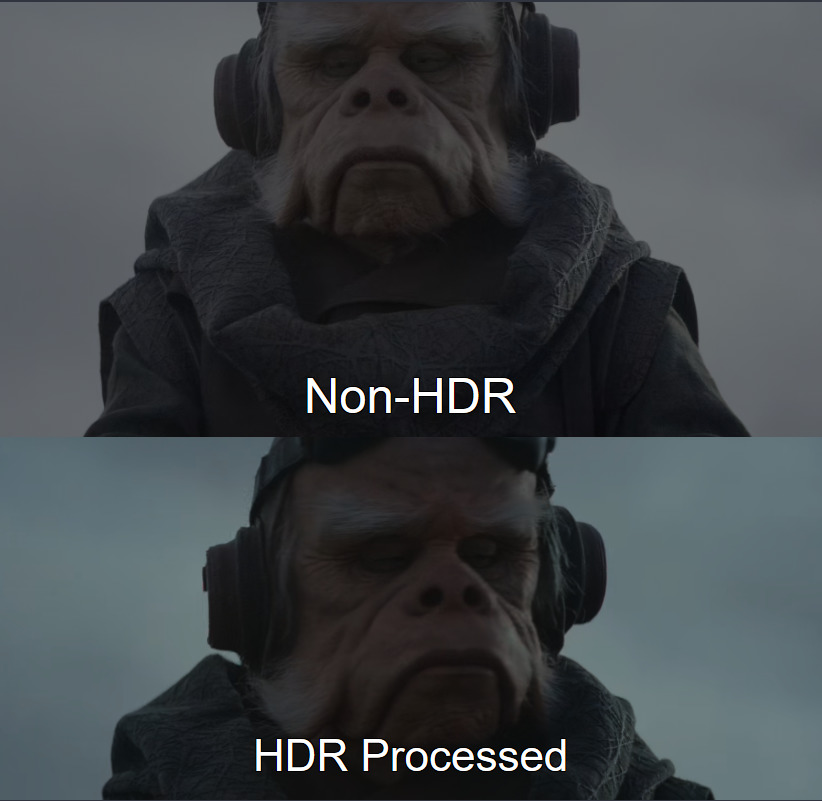
5KPlayer is one of the only players out there that has the native ability to play HDR videos without requiring any extra plugin. This might be a boon for people who are looking to use a hassle free HDR playback software solution, without resorting to 3rd party plugins like MadVR.
The only downside that we saw was the loss of sharpness in the videos, when HDR was being played. The footage looked a lot sharper in MPC. We investigated the issue further but it seems to be a limitation of this app. This was present in normal videos as well. Check the reference image below. The colors and sharpness are off in 5KPlayer for some reason.

AirPlay and DLNA
One of the better features of the app is the native ability to set up a Wireless streaming host on the PC that it is running on. This is awesome if you want to want to stream content from your phone to pc and from PC to other devices. We tested the feature with both iOS and Android. The setup is exceedingly simple on the app end.
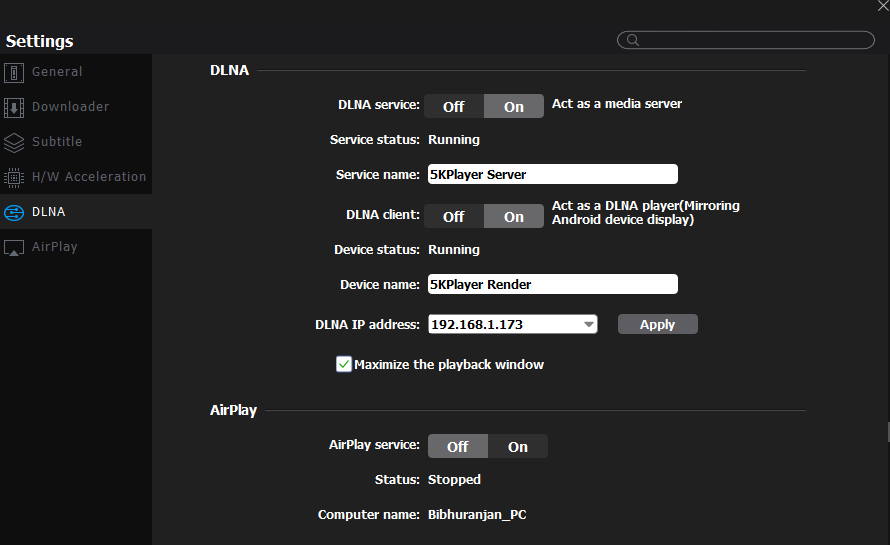
- Open settings by pressing F2
- Browse to the section that says DLNA
- Here you are presented with a few options – You can either use the 5K Player to stream to other devices such as TV’s, Smartphones etc. For this you’ll need to turn on the “Act as a media sever” option and give the device a name.
- You can also stream from Android to your PC. For which you need to turn on the “DLNA Client” Option.
In Android we used Bubble UPnP to test out the streaming to PC from Android. After a bit of configuring on the phone app, we finally managed to get it working.

5KPlayer offers an AirPlay option to mirror your iOS or iPadOS device to your PC. We tested out this configuration with a 2017 13” MacBook with Touch Bar and a 2016 12.9” iPad Pro. On the MacBook, we first open 5KPlayer, go to Preferences, then scroll down to AirPlay section, and then enable the AirPlay service by clicking on. After that we can close the Preferences window.
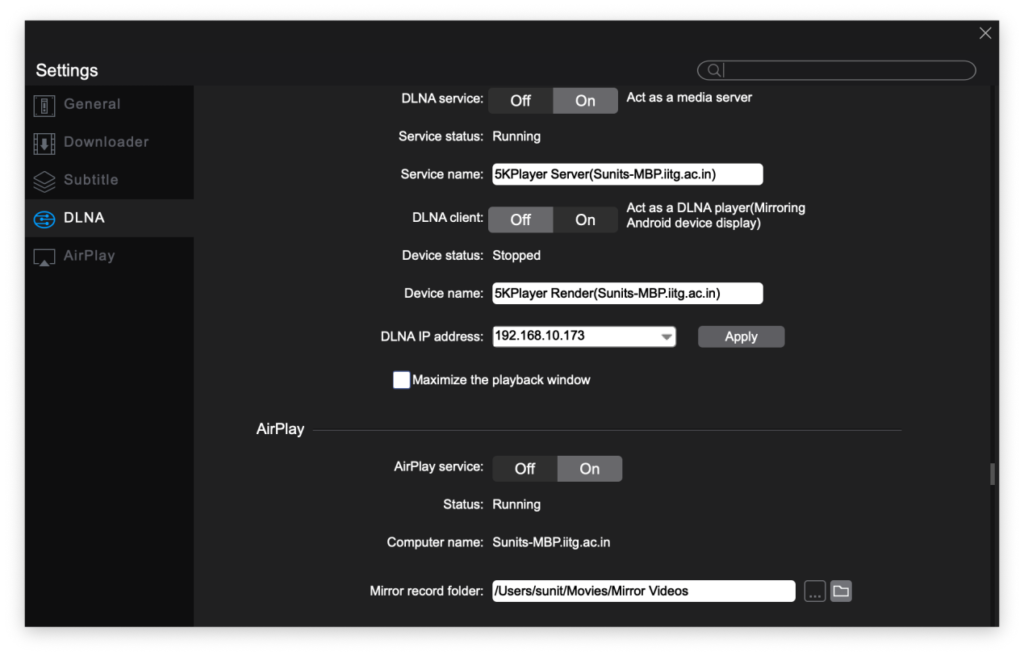
Then go to your iPad, unlock it. Drag down from the top right to get the Quick Settings menu.
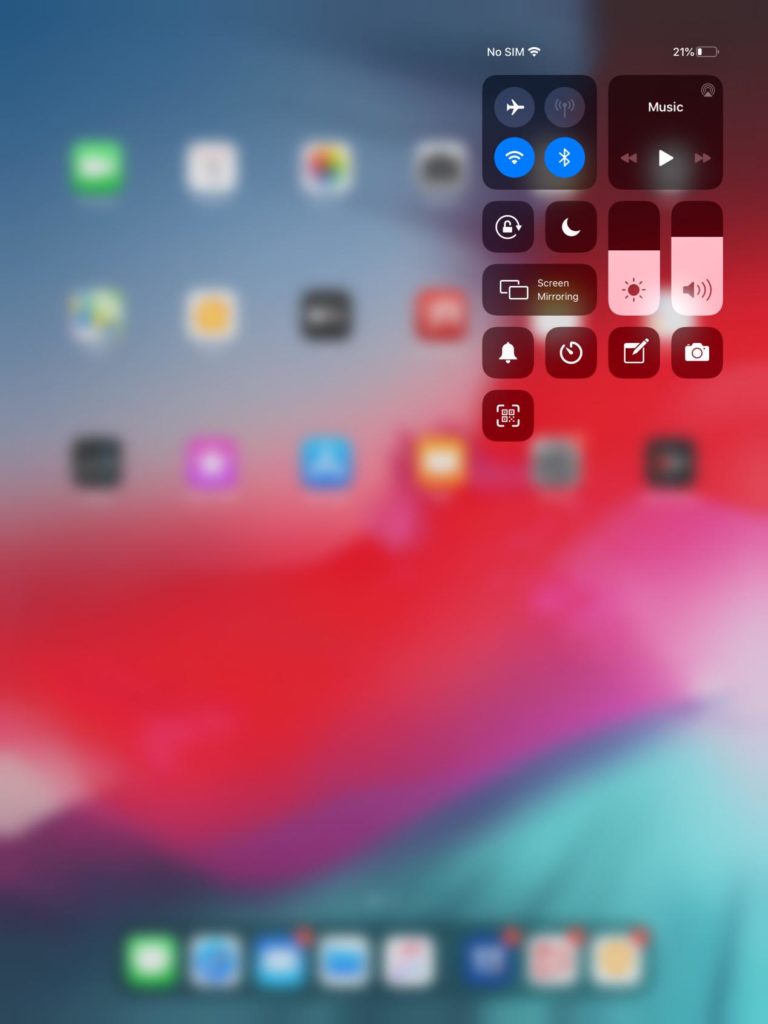
Tap ‘Screen Mirroring’. You will get the list of mirroring targets.
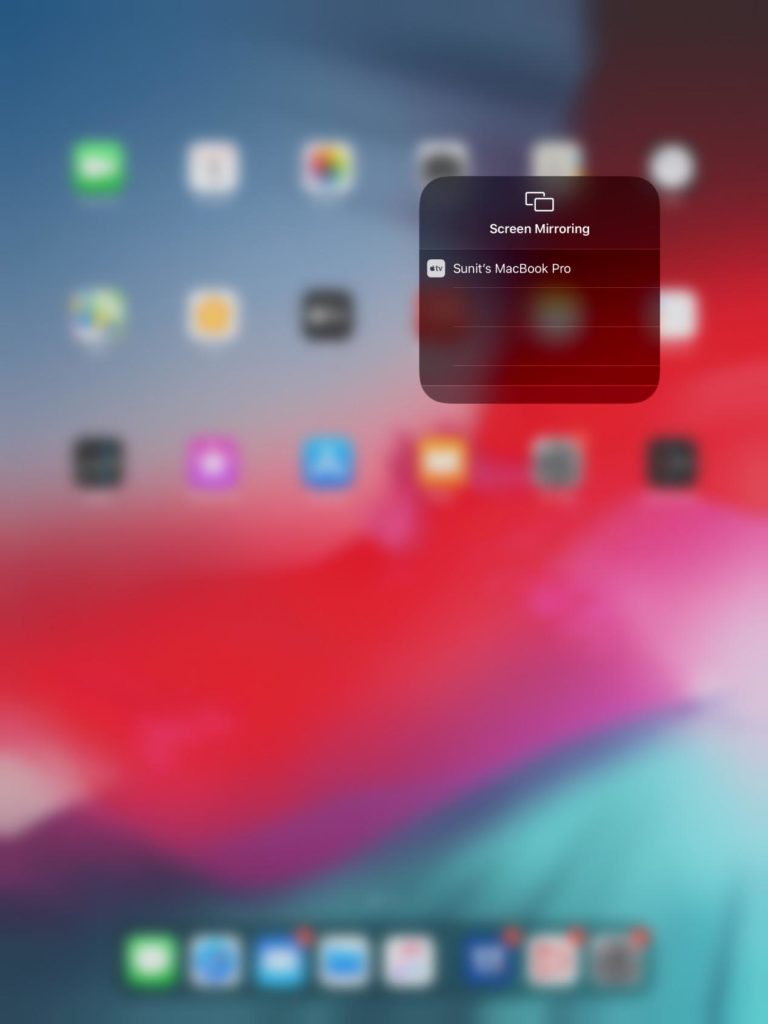
Tap the target you see i.e. ‘Sunit’s MacBook Pro’. Once done, the iPad will be mirrored to the MacBook.
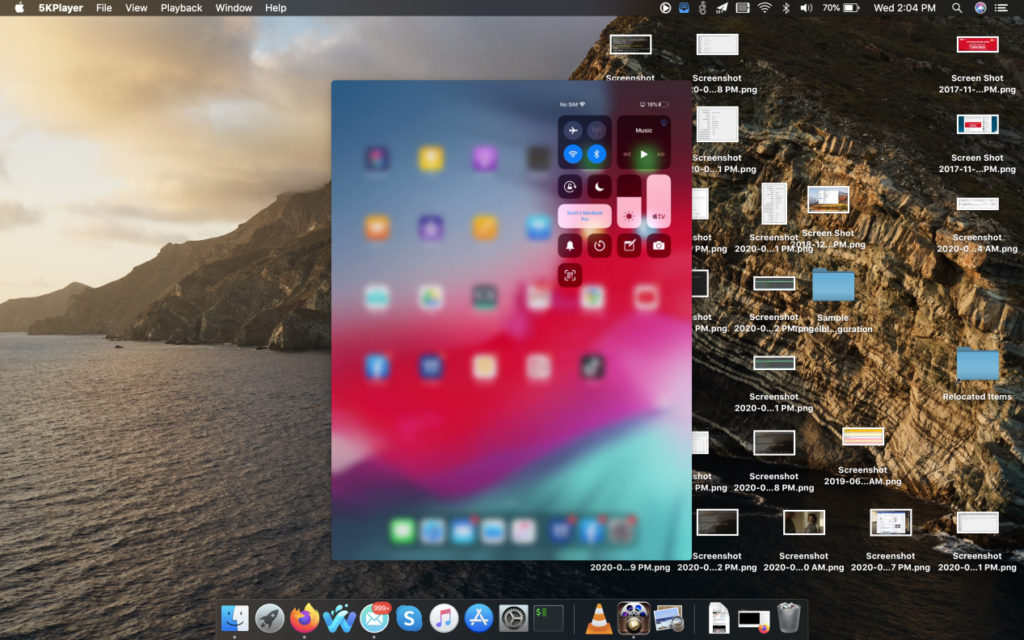
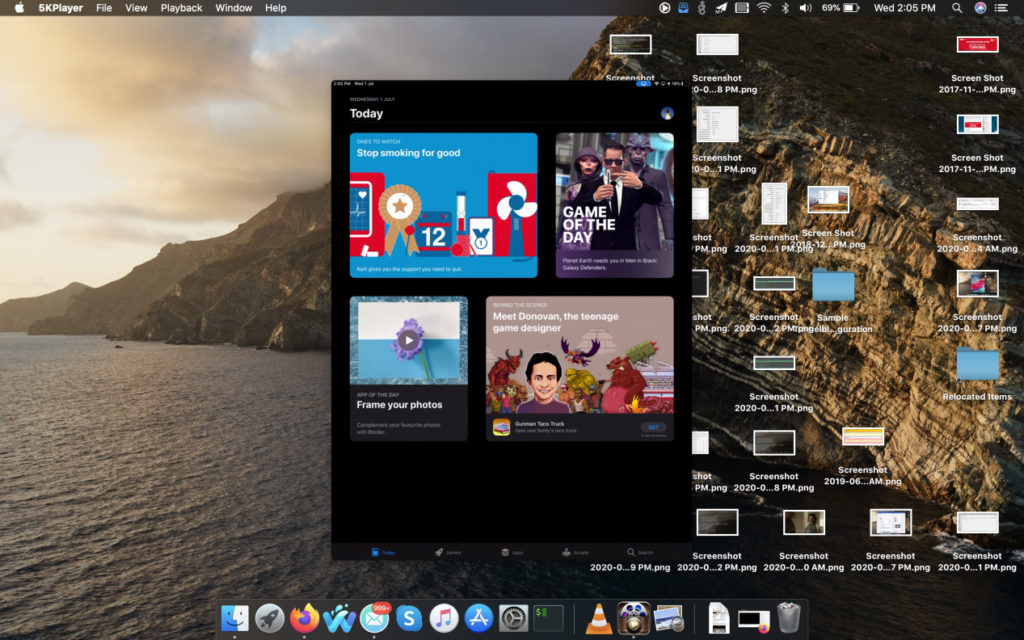
Here are some screenshots in landscape mode.
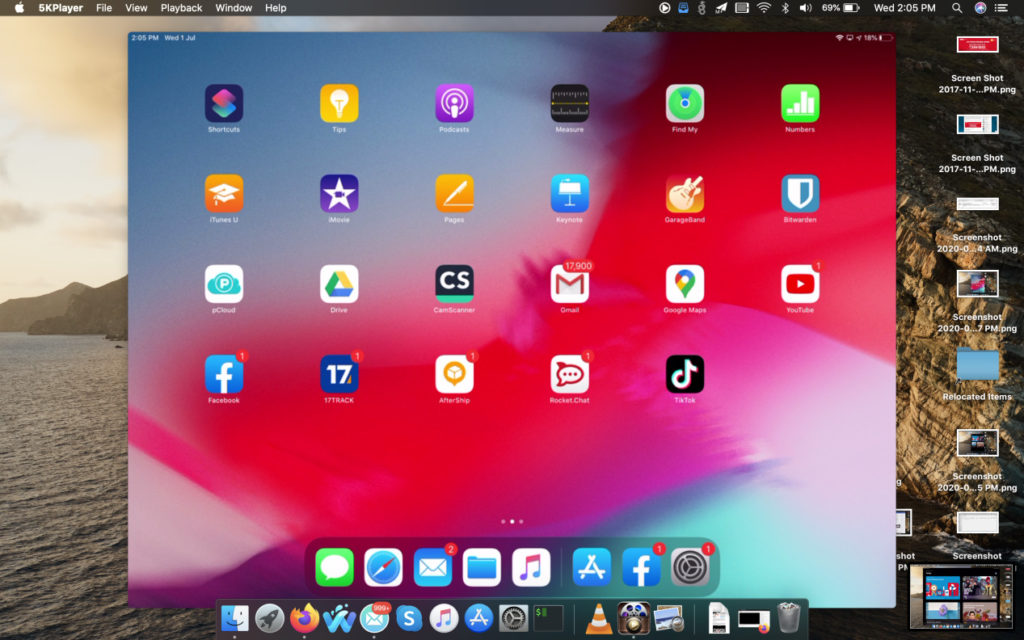
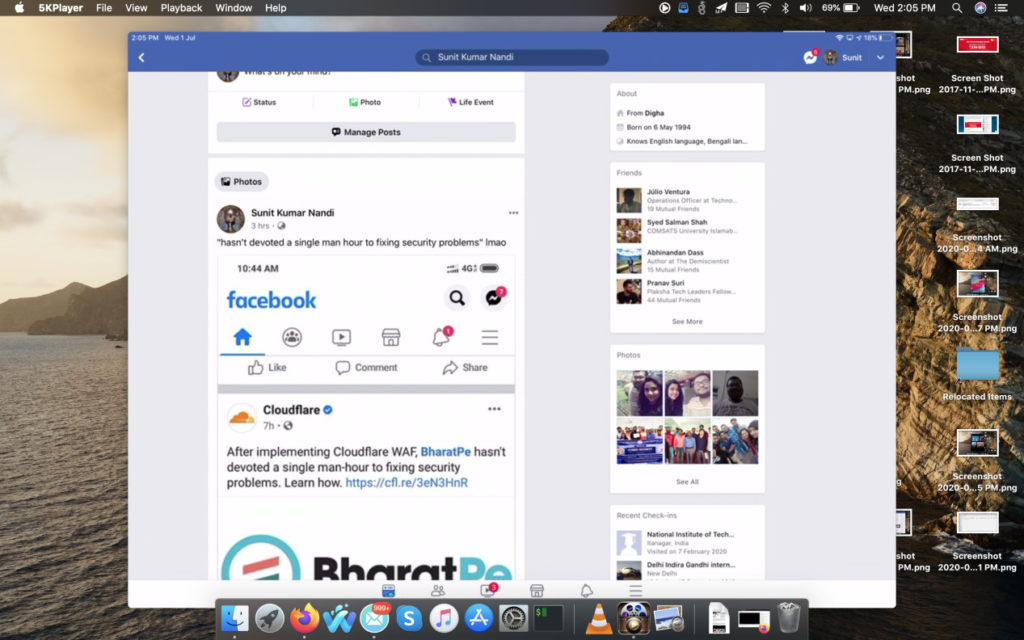
You can also record the screen.
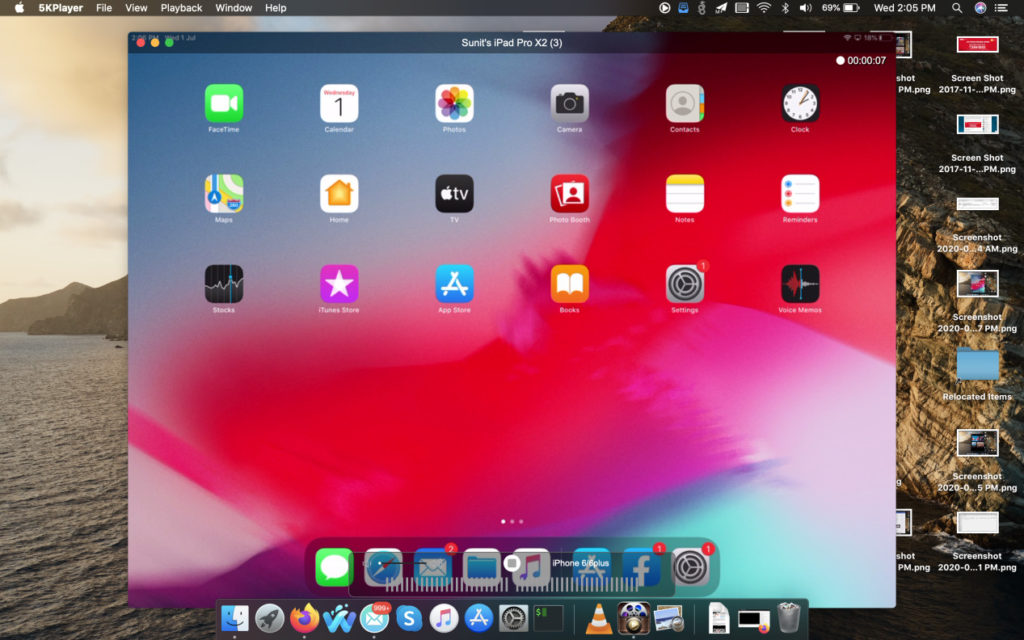
- Editing Videos
Believe it or not, this can also act as a makeshift video editor for all intents and purposes. If you want to clip specific bits from any video and make subtle edits to it, like adjust colors, make short clips, change the orientation. The video editor is very basic though and if you want to make any serious adjustments, you are better off using VideoProc. Hence the app’s mention at the start of the guide.
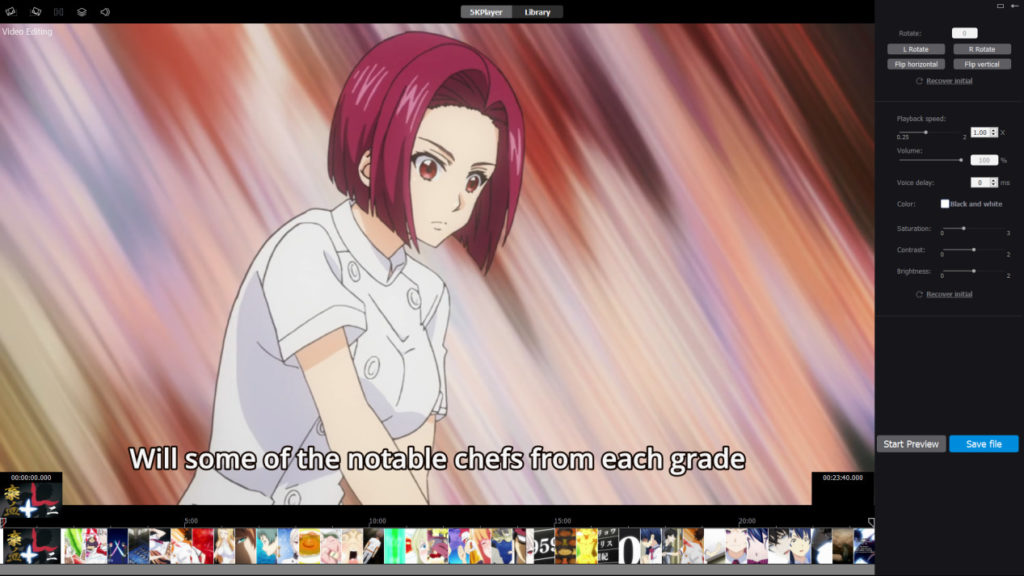
Also, when I say that its a basic video editor, its really basic and even format support is capped. Which means that you can only edit x264 videos on an MP4 container. MKV containers aren’t supported and so does x265 formats for that matter. For more advanced editing, you have to use VideoProc or some other video editing tool.
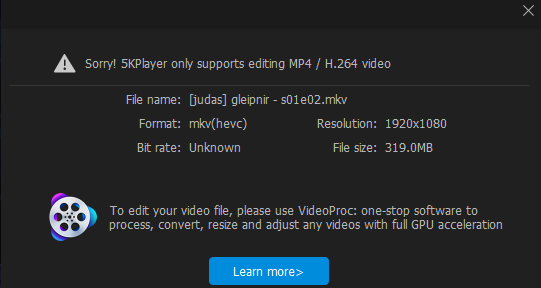
Likes and Dislikes
Likes:
- Easy to use interface, doesn’t overwhelm the user with too many unnecessary on-screen options.
- Fairly straightforward install procedure. Requires no additional configuration.
- Convenient Video Web video downloader. Quick and easy to save videos offline.
- Native HDR playback without any plugin is huge plus.
- In-Built video editor
Dislikes:
- Lacks power user options that is found on open source media players like VLC and MPC.
- Apparent Loss of detail and sharpness when playing back HDR videos.
- Subtle colour and sharpness issues when playing normal videos.
- The player keeps a local history of whatever you have played. Its bad from a privacy standpoint.
- No directory separation when adding files to media library. Can be an issue if you have huge libraries of videos.
- DNLA and Airplay didn’t always work as expected. We couldn’t get it running as a media server.
Conclusion
5KPlayer is a feature packed media player that is simple to use and would be perfect for the average user. It has some nifty and easy to use features that are extremely useful not just for media playback, but for streaming, downloading and editing too. And although it doesn’t have the tools that a power user would like at their disposal, it more than makes up for it by its other advantages.