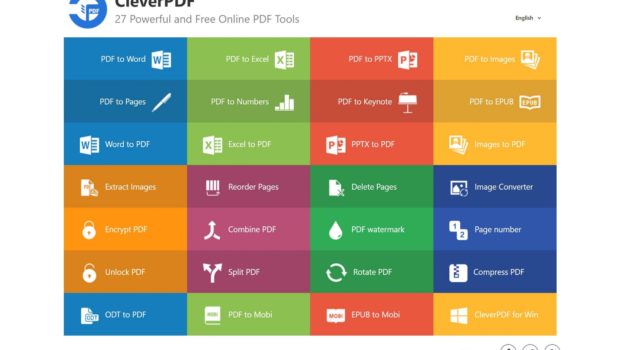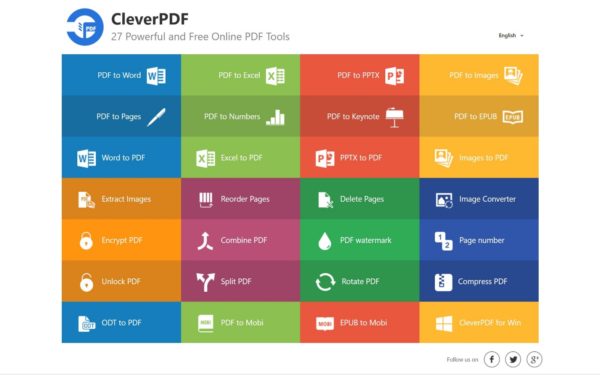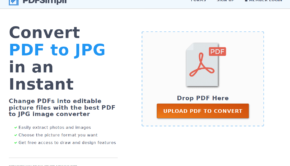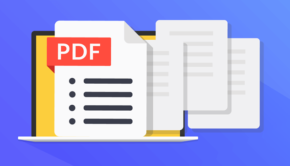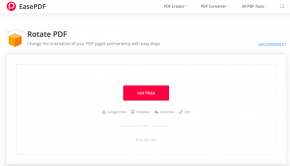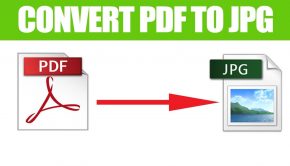CleverPDF – A Free Online PDF Tool
Although it’s simple to convert documents, ensuring to find a proper tool that provides and satisfies all your required services may be a daunting task. Today, we’re pleased to share a public overview of CleverPDF, which is a better approach for all your pdf activities.
For companies and people who choose to work with pdf documents, this is a software that offers both online and offline tools to support consumers to get a PDF job completed and improve efficiency. It provides various online PDF tools with solutions and is the free software that can instantly delete data from the server within thirty minutes after completion.
What is CleverPDF?
CleverPDF is your one stop destination to support PDF users to transform, build, or modify PDF files digitally without installing apps. Users can migrate PDF files to other documents formats, including Office, iWork, EPUB, and image formats, or generate PDF files from Office and image formats. Others involve PDF migration, separating the document, smaller document files, applying a watermark to PDF, rotating the PDF, and handling PDF protection. Apart from the PDF, you may still use XML.
Most of the CleverPDF’s pdf resources do not require more than three steps. Before processing, you can even personalize the output options and immediately access the output file. Users can manually delete the output, and the source file and CleverPDF will also automatically remove the server files in 30 minutes. It is accessible in 20 languages, and 10 million records have been downloaded since it was released. The Windows and Mac offline version is also available.
CleverPDF Review
CleverPDF has tons of new features and benefits – and many appear to have changed from the previous release. If you’re running a small business that requires a lot of documentation moving here and there, you should bookmark this website for sure! A lot of affiliate marketing websites and drop-shippers use this tool too. A selection of new key features and benefits included besides the performance of the tool are:
Benefits
- Online applications are perfectly free.
- 27 most common applications to perform regular PDF activities
- High-quality PDF transfer functionality
- Flexible choices for different PDF software production
- Secure safety, no personal details, or authentication required.
- CleverPDF deletes source and data files automatically from the registry.
Key Features of CleverPDF include
1. PDF to Word Conversion
This is incredibly simple to use, only drag and drop the file to the file region or pick a PDF file by selecting the ‘select document’ icon. Select ‘Start conversion,’ and the data is immediately imported and transformed.
2. PDF to Excel Conversion
You only have to import and configure the PDF to Excel table, then press ‘Begin Conversion.’ CleverPDF can do rest on our servers. This takes just three measures to convert a table from PDF to Excel. Upon conversion, you can open the file immediately.
3. PDF to PPTX Conversion
In only three taps, you can transform PDF to PPT. Simply import the file, press the button ‘Begin Conversion,’ and after migration, open the converted PowerPoint file.
4. PDF to Image Conversion
The fastest way to turn PDF to JPG files, PDF to PNG, BMP to PDF, and TIFF. You can export your pdf to your preferred image server, which is the most widely used document format.
5. PDF to iWork Conversion
iWork sites are the most common text editors for Mac or iOS users. PDF to iWork makes the conversion of PDF into pages simple, and the generated format is consistent with al copies of documents.
6. Extract Images
If you’ve seen any valuable or stunning photos in a file and want to reuse them? Just open the file and press the ‘Begin’ button. CleverPDF will download all the images for you.
7. Rearrange PDF Pages
Just add a PDF file, drag and drop them, press the “Start” button to rearrange, and immediately access the output file.
8. Encrypt PDF
Provide an open password for your PDF file such that your material can only be viewed by the registered users using the correctly accessible password. With 128-bit encryption, it’s difficult to break the password on a standard device.
9. Add watermark to PDF
With CleverPDF, you can quickly apply text watermarks to a PDF. Add content such as ‘Confidential,’ ‘Copyright all rights are reserved,’ ‘your business name,’ and whatever you want in the text area. Then press the “Start” tab. The system will handle the rest.
10. Add page number to PDF file
Connect page numbers to PDFs quickly so that you can manage the PDF file instantly. Select the file, set options for the page number, and press the start tab. The output file can be accessed in seconds.
Summing Up
Therefore, CleverPDF is an excellent resource to support all conversions of PDF. It’s a mobile application, an Internet connection and a webserver are what needed. Users can use CleverPDF.com on Desktop, Linux, iOS, and every other operating device and is a must-have tool for times where a file needs to be translated to or from PDF and if you don’t have any pre-installed software that will enable you to do so.
And finally, this tool helps you to complete your work efficiently, saving a lot of time as it does not need any supporting applications and provides you with various services to manage all your requirements.