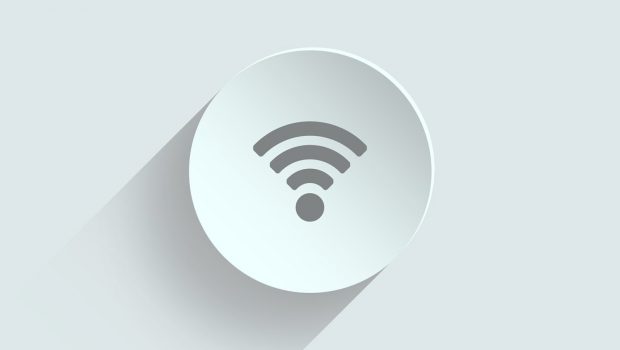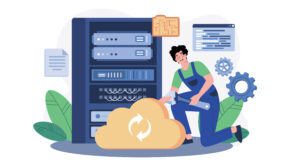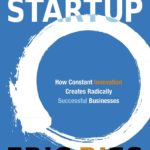How to Find the Best Wi-Fi channel?
Before you can find the best Wi-Fi channel, you first need to understand how wireless channels work and what causes interference because this can prove helpful when faced with Wi-Fi signal issues-particularly in areas where there are a large number of networks. Each Wi-Fi network transmits data on a specific frequency so that all your devices can communicate successfully via the same channel.
Every router uses a spread of 5-channels. However, the most commonly used channels in the 2.4 GHz band by default are either channel one, six or eleven and while each router can co-channel, the transmission not necessarily restricted to one frequency. This is why selecting more than one channel plays an integral role in setting up your network correctly because failure to could lead to slow Wi-Fi speeds and interference.
Wi-Fi interference can be caused by several things ranging from router distance or position, home electronic devices, your neighbor’s Wi-Fi, and physical obstructions like mirrors, walls, glass, floor, etc. Among the leading causes of Wi-Fi interference is co-channeling, and it becomes a problem when there are too many devices sharing the same frequency.
The good news is you can easily mitigate this by finding the best Wi-Fi channel for your network using an analyzer like NetSpot. In this case, if you are using the 2.4 GHz Wi-Fi network, this software is one of the best Wi-Fi channel scanners that allow you to view your wireless environment in order to either chose the right channel or manage Wi-Fi interference. As a result, you get to boost network performance significantly.
The Difference Between 5 GHz and 2.4 GHz?
Changing your router’s wireless channel can help optimize your Wi-Fi connection even fix intermittent signal, resulting in an overall improvement of your wireless experience. Each Wi-Fi channel is designated by a number that represents a specific radio communication frequency luckily today the majority of routers have switched from single-band to dual-band, meaning they can perform in both the 2.4 GHz and 5 GHz Wi-Fi frequency bands to transmit strong signals. The main difference between the two in which a Wi-Fi router can transmit comes down to speed and range.
In this case, the uploading and downloading internets speeds will be higher when using the 5 GHz frequency band in your Wi-Fi router. As far as range or the coverage of Wi-Fi signal is concerned, if your frequency speed is high, then the range of Wi-Fi signal will be low, and for this reason, you suffer less coverage with the 5 GHz frequency band because its higher frequency signals can’t penetrate obstructions or walls when transmitting.
Conversely, unlike the 20+ channels available in the 5 GHz, there are only 11 channels available 2.4 GHz frequency band, which is why people on this channel report high latency in the internet speeds because for starters, most of the devices support this frequency band thus creating overcrowding. There are more channels in the of 5 GHz, therefore, less traffic and even lesser interference resulting in high internet speeds.
Both of the frequency bands have their pros and cons, so if you are after high internet speed and don’t mind the low coverage, then the 5 GHz should fit your needs just fine. However, if you will be sharing your wireless network with your neighbors, then you should opt for the 2.4 GHz frequency band because its Wi-Fi signal coverage can cover broader range and penetrate walls and any obstacles.
Finding the Best Wi-Fi Channel for Your Router
Before choosing the best Wi-Fi channel, there are things that you need to keep in mind such as device compatibility, for example; if your router is dated and a cheaper model, it will only work on the 2.4 GHz frequency band. However, if you have a newer, dual-band model, you will notice two radios meaning that it can safely operate on both the 2.4 GHz and 5 GHz frequency bands upon command.
Take a look at the manufacturer’s specifications of the Wi-Fi router you are using, and if the wireless standards include 802.11a or 802.11ac capabilities, then it definitely contains features that support 5 GHz. So, here is how to find the best Wi-Fi channel for your router, but you need to do download a Wi-Fi site survey, analysis, and troubleshooting tool for Mac and Windows OS like NetSpot to do the heavy lifting for you. Once you’ve downloaded NetSpot, the next step is to launch it:
- From there, all you need to do is click on the “Discover” button, which is located in the top toolbar
- Under the Discover button, you will find a small square tab where you can click on to see all available Wi-Fi networks
- At this point you want NetSpot to sort by Wi-Fi channel that you would like to analyze, and then click on the “Details” button which is located on the bottom toolbar
- Select Wireless Diagnostics – here you will have to consider two important numbers; the Received Signal Strength Indicator (RSSI) and Noise values and you want a Signal-to-Noise Ratio of 46
- Select the Wi-Fi Scan tab and click Scan “Now” and depending on your router, the 2.4 GHz and 5 GHz fields will indicate what networks are performing best and worst in the area for your device.
- Once you have identified the best Wi-Fi channel based on the signal strength, you can safely change the channel by selecting the recommended one based on your network analysis. It’s recommended to go for a 5GHz Wi-Fi channel provided you live in a less-congested Wi-Fi network area
NetSpot excels because it’s not only a free tool that allows you to scan for wireless networks in your area, but it’s also a multi-functional discover mode with visual graphs to make the process easier for you. With the following steps, your Wi-Fi network should reach its full connectivity potential, and you no longer have to endure working with slow internet speeds.