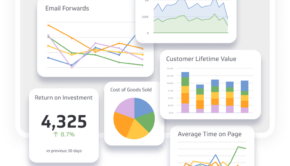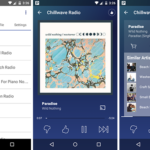8 Useful Tips On How To Extend The Battery Life Of Your Laptop
While a laptop battery life is one of the leading mobile complaints, it is probable to get significant enhances by practicing these practical measures to improve it.
1. Dimming Your Screen
The screen utilizes most of your laptop’s power. It can take a significant amount of battery power to keep your display looking bright and clear. You can save on energy by merely turning the brightness down. The screen brightness button is generally found as a second function on one of the F keys and is characterized by a little sun symbol and sometimes up and down arrows.
2. Changer Power Settings
Windows 10 has excellent power features, which allow you to get the best performance when plugged into mains while optimizing battery life when you’re on the move. You can click on the Start Search box, choose power options, and then power saver from the pop-up list. Windows 10 also has more ways for saving battery life, including settings like powering off and kicking the monitor into sleep mode quickly.
3. Switching Off Wi-Fi
Wireless network capabilities are one of the main battery sappers built into laptops. It can continuously draw power and drain the battery by continually looking for networks when connected. Many laptops enable you to manually turn off the wireless adaptor via a function button to save unnecessary waste. Older laptops, however, do not have this function.
4. Turning Off Peripherals
Utilizing USB peripherals can place a significant drain on the system due to the motherboard having to power them. Unplugging them save power an allow you to get more life out of your laptop. Mice, Webcams, and USB sticks are regular offenders, so instead of copy the information across and eject these devices as quickly as possible. Several laptops have a function button for turning off the built-in webcam, which is also draining the battery. Switch speaker to mute if you don’t require sound.
5. Ejecting Disc Drives
A disc that is spinning in the drive is a major drain on the system, and many programs continuously do this. Make sure you evict your discs before switching to battery mode to enjoy a few extra minutes from your workday.
6. Investing In Some Hardware
Good practice can go a long way in prolonging your battery life, but you are going to need some extra help if you’re using your laptop throughout the day. Most standard laptops have a six-cell battery, but many brands offer an eight or twelve-cell battery upgrade, which can provide you with double the power. A viable alternative is purchasing a portable laptop battery charger, which affords you extra hours for all devices. They are compact units that include adaptors for most mobile phones and laptops. They provide adequate capacity to double the charge length.
7. Disabling Features
Window 10 comes with useful built-in functions, but several of them place demands on the system, which are not needed when working on the go. Taking a simple measure of switching off graphical effects when on the move can make a laptop more efficient.
8. Battery Care
Lithium-ion batteries don’t necessitate a complete discharge like some belief. However, you should be using a battery once you’ve charged it.