Right Way to Configure a VPN on Apple’s iPhone
Before iOS8 introduced, iPads and iPhones disengage automatically from VPNs once you have selected “Sleep” mode for your phone. Currently, gadgets operated by iOS, would surely remain linked to VPN, although they have shut down their screens. Following is the simplest way to connect to a VPN from your iPhone/iPad.Lots of VPN services are available like ExpressVPN and NordVPN. This prevents any kind of trouble or worry where you don’t require any guidelines. What you have to do is, just go to app, Sign in, and choose which country you want to connect to.
Join IKEv2, L2TP/IPSec, & Cisco IPSec Virtual Private Networks in iPhone/iPad
For doing this, you need to tap on Settings icon, go to General, then go to VPN category which is at extreme end. Here, you need to go ahead with “Add VPN Configuration” where you will insert your very first VPN settings on iPhone or iPad. On the other hand, if one of you requires organizing or adding several VPNs you have an option to join or add from it at one time.
For that you need to choose one from IKEv2, IPSec, or L2TP. Add the VPN’s details on your iPhone or iPad to join. Similarly, if your employer provides you VPN, he should offer clear information.
If you come across any Public VPN you require joining, leave out this part and go at the end of this document.
iOs no longer support or operate PPTP networks. It has become obsolete, unreliable protocol. Instead of that you can try some other protocol, considering all the possibilities.
Users need to import the certificate files prior to creating a VPN, if they require them for joining to a VPN. You can send them through email, or find them by using Safari browser on your mobile-phones or tablets. However, one should be careful as Apple only supports files located in PKCS#1 and PKCS#12. If you require some of them before connecting, company which is a VPN server provider must hand them over to you. Along with that, learn guidelines must be given. Sometimes, one might need to delete certificates you have downloaded, for this you can go to Settings, then General, then Profiles.
How to connect/disconnect the VPN
Once you have established your VPN, go to Settings and pin the VPN bar to the top screen for connecting or disconnecting to a network. Hence, whenever you would configure a VPN, an icon, stating “VPN” will appear in your phone’s status section.
When you will connect to a VPN, a “VPN” logo or icon would appear on the top of your mobile screen.
For e.g. if you have added various VPNs, you have an option to change them by going through the same steps which were discussed above.
How you can join an Open VPN
Apple’s iPads or iPhones do not have supporting feature for “Open VPN”. As an alternative, you can go ahead with intermediary apps to connect VPNs. This signifies that users can now connect to whichever kind of VPN, considering downloading an intermediary app for connecting.
Plus, there is a certified app to connect to Open VPN which you can download called as – “OpenVPN Connect app”.
To add the VPN provider at the Open VPN application, first, you must upload the profile which is the OpenVPN folder. As a condition, when one desires for doing it in a simple way, just attach one of Apple’s production your PC, go to iTunes, and choose the device which you have connected. Under the Applications tab, this would permit you for copy and paste an Open VPN folder, required certificates and the important files to this app and you are good to go.
On the other hand, this and alike applications are not only treated as an app. They offer a VPN for your systems, in order to connect all the applications on your mobile, just like the pre-installed applications.

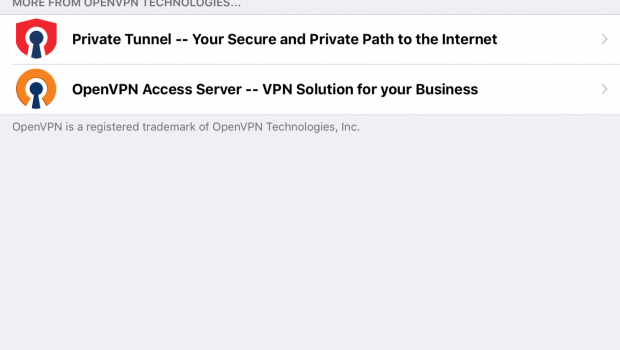
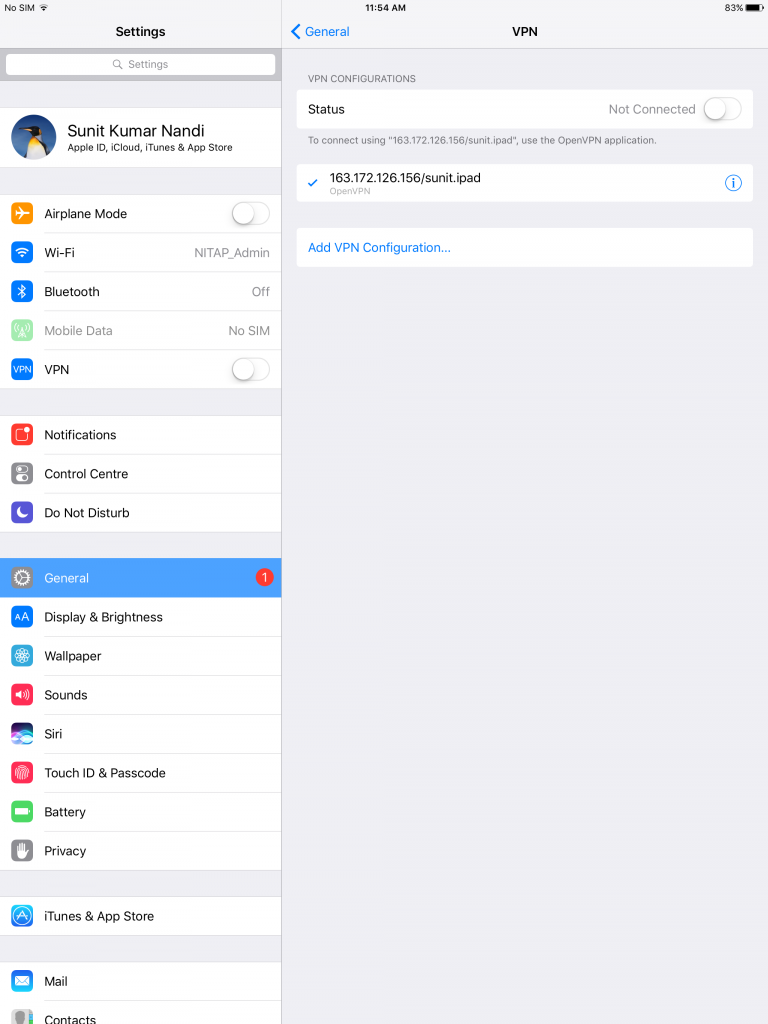
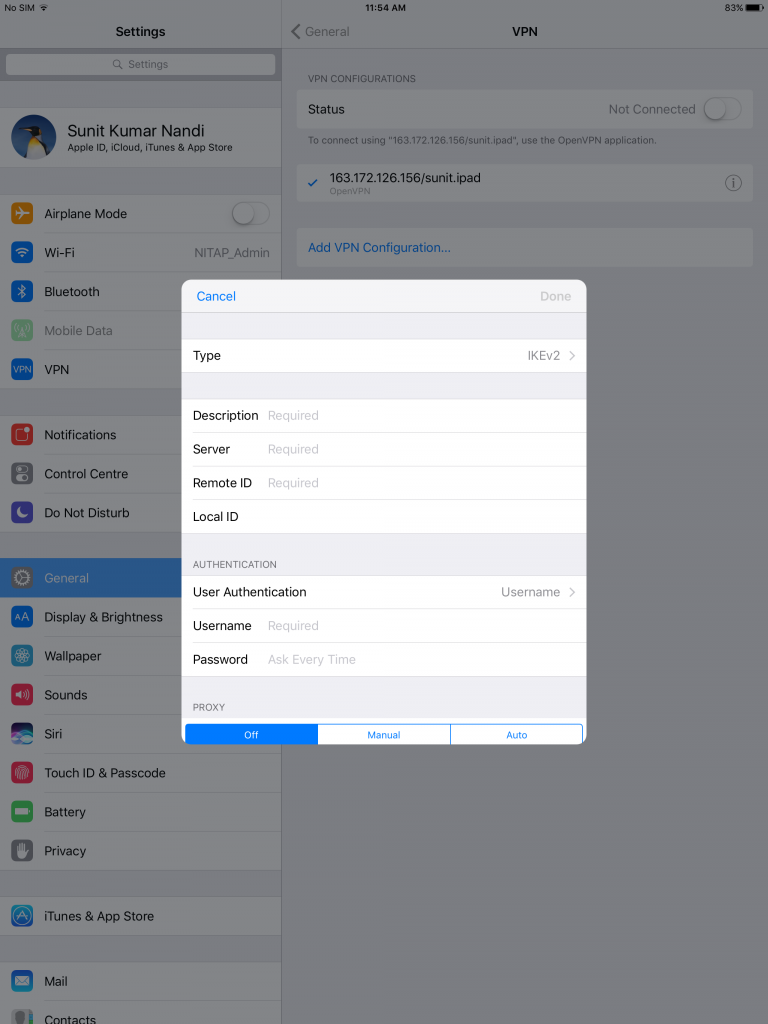
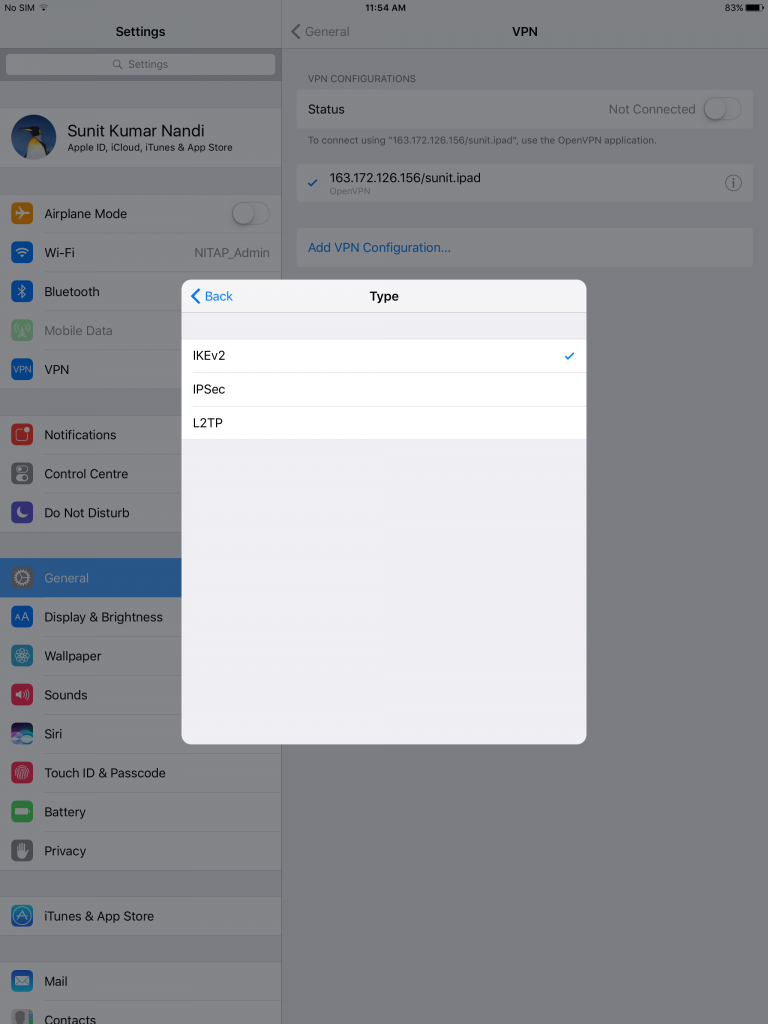
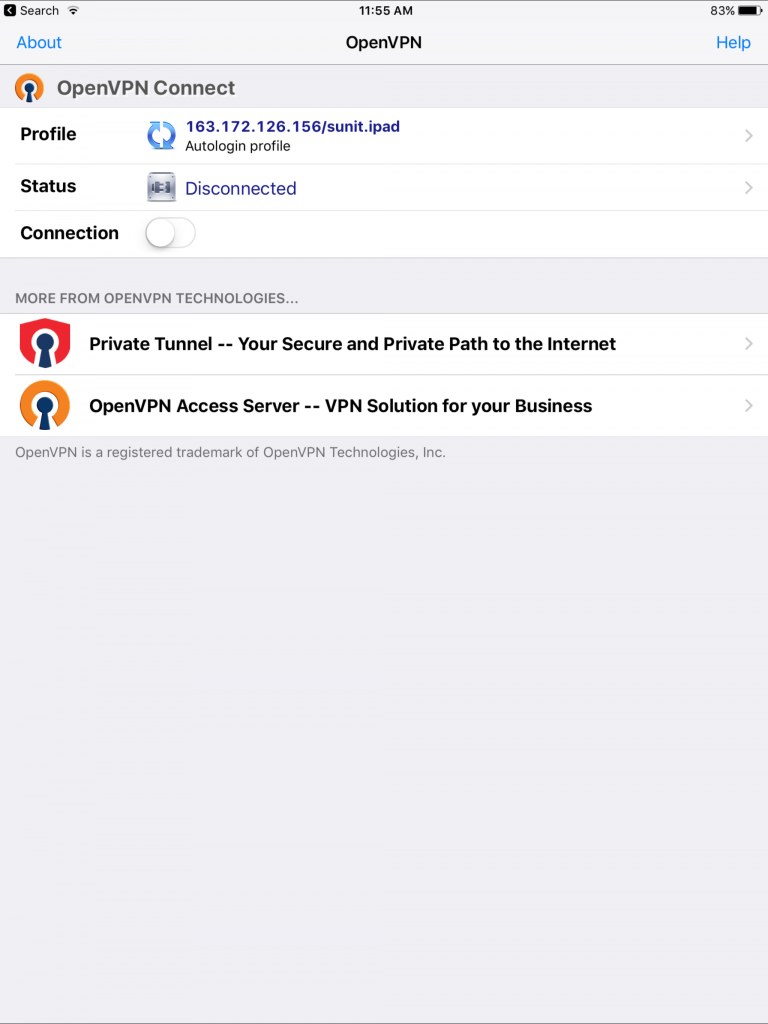




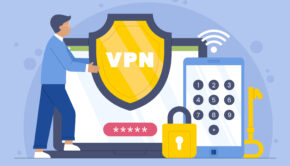




![7 Exercises You Can Do Right In Your Chair! [Infographic]](https://technofaq.org/wp-content/uploads/2017/03/7-Exercises-You-Can-Do-Right-In-Your-Chair-150x150.png)




