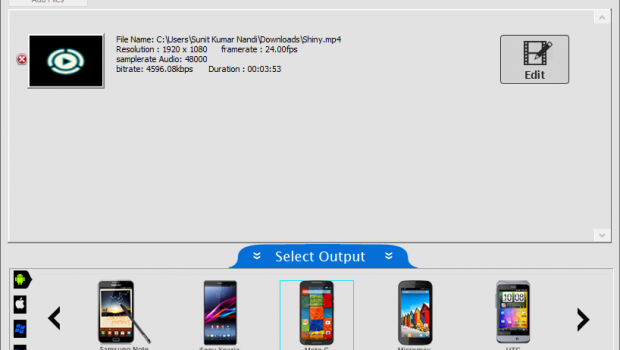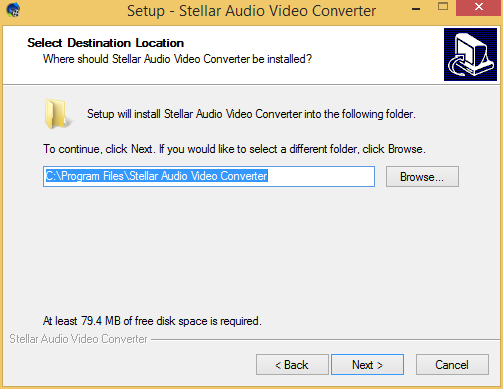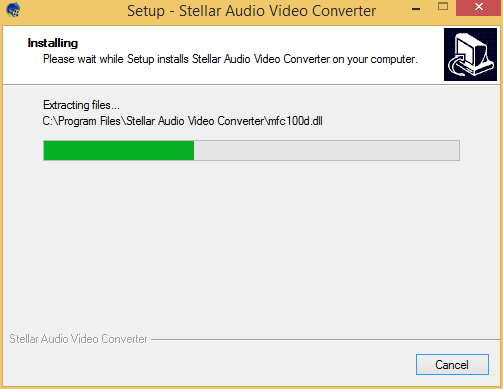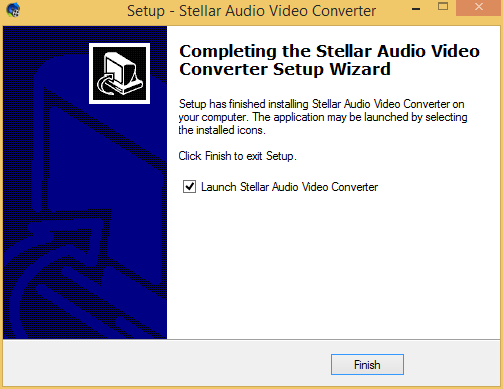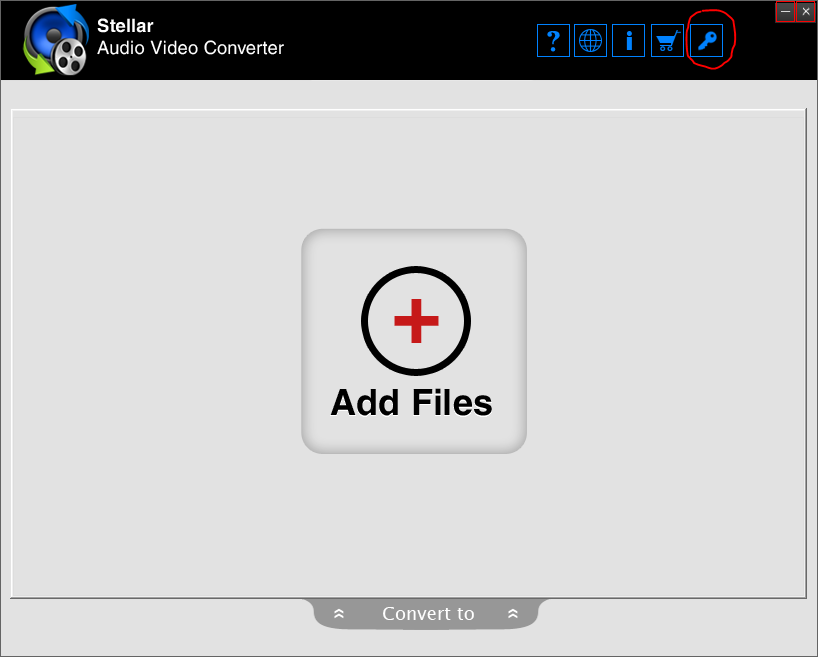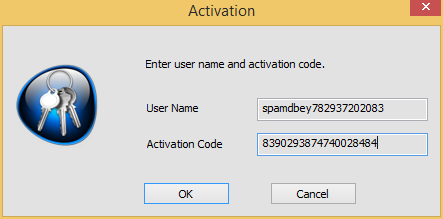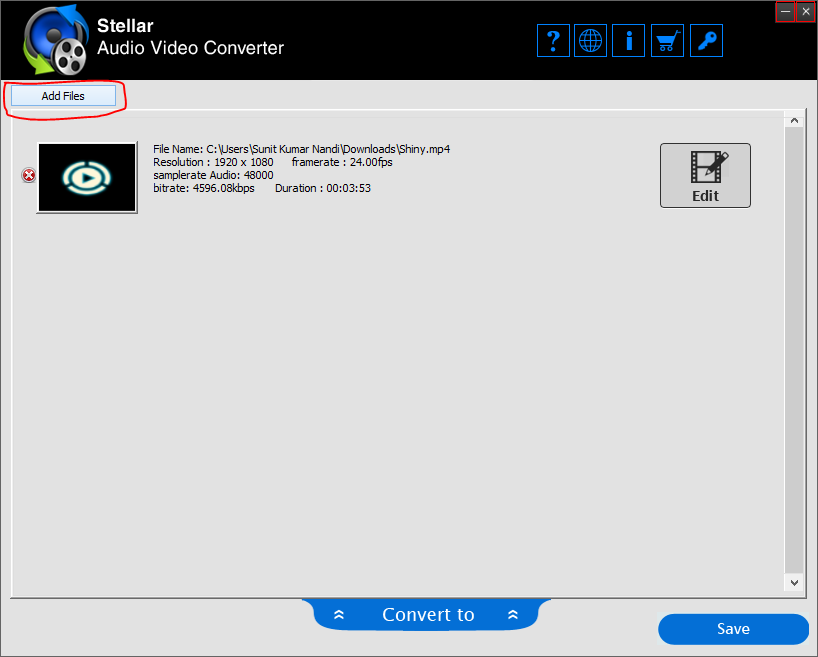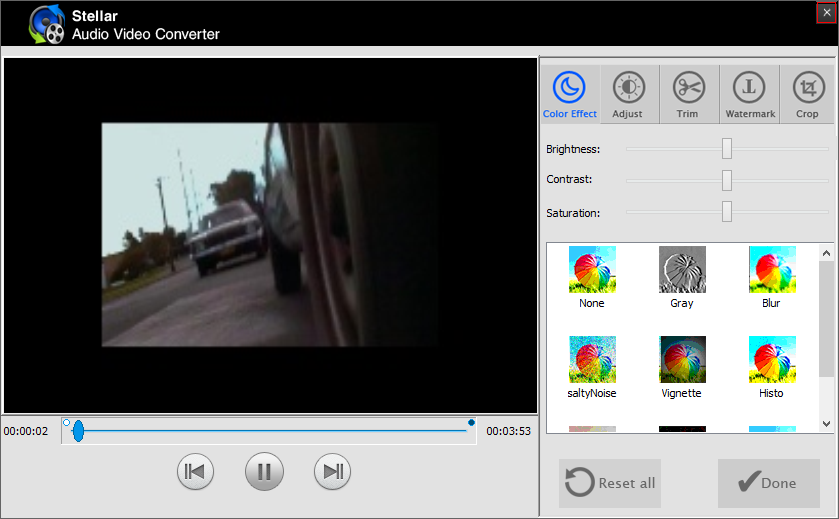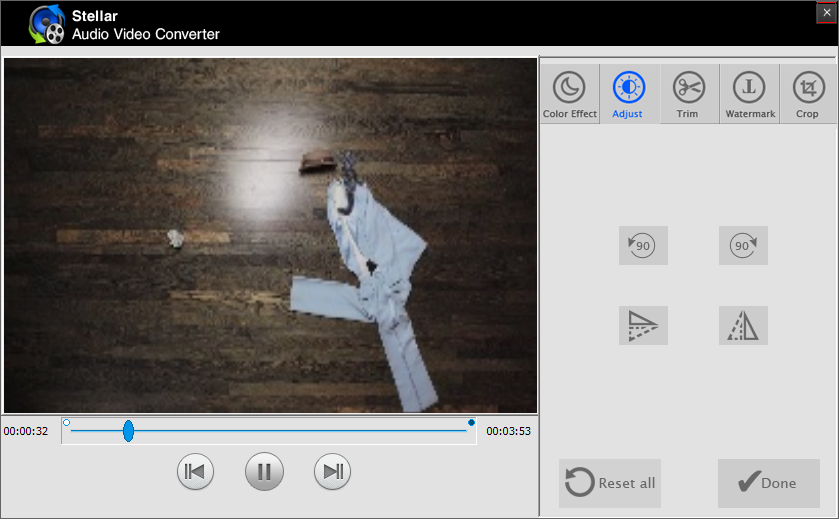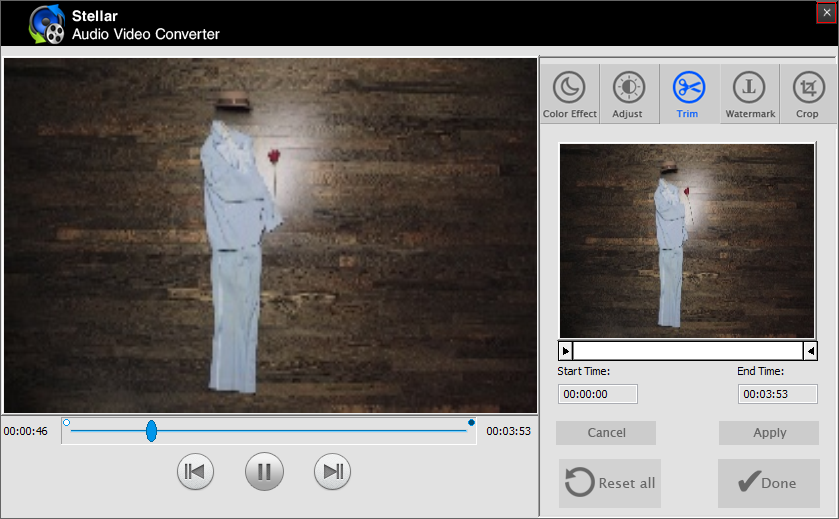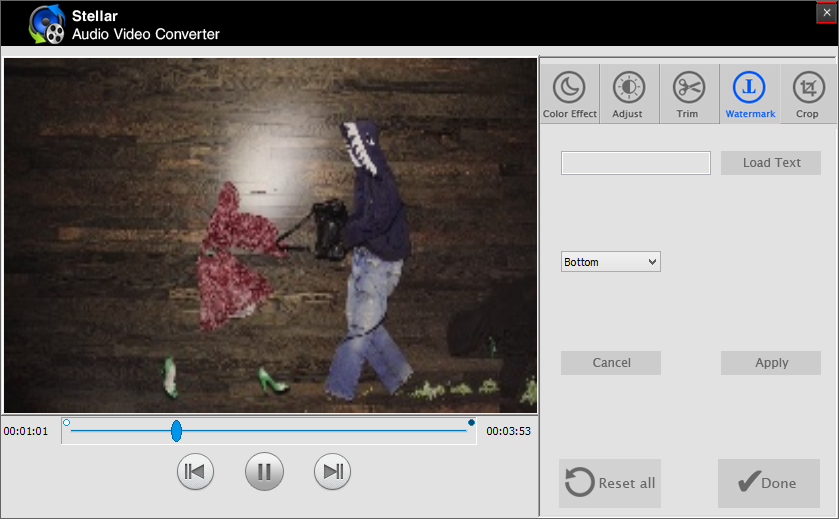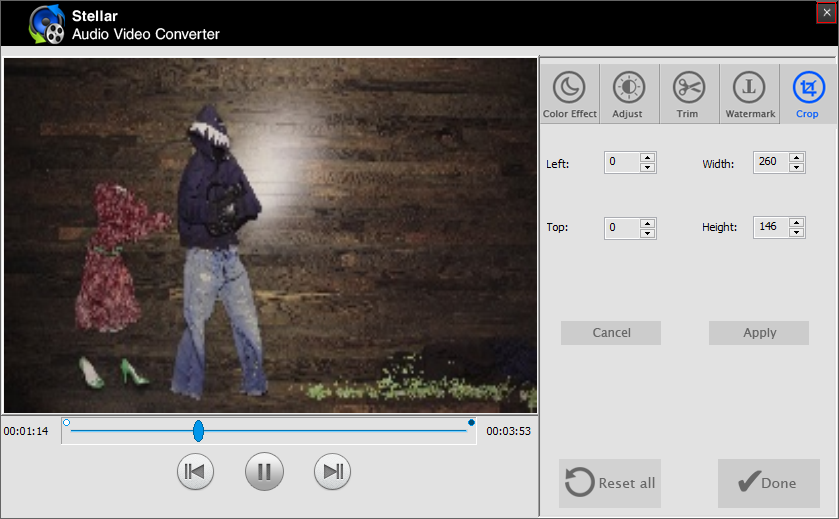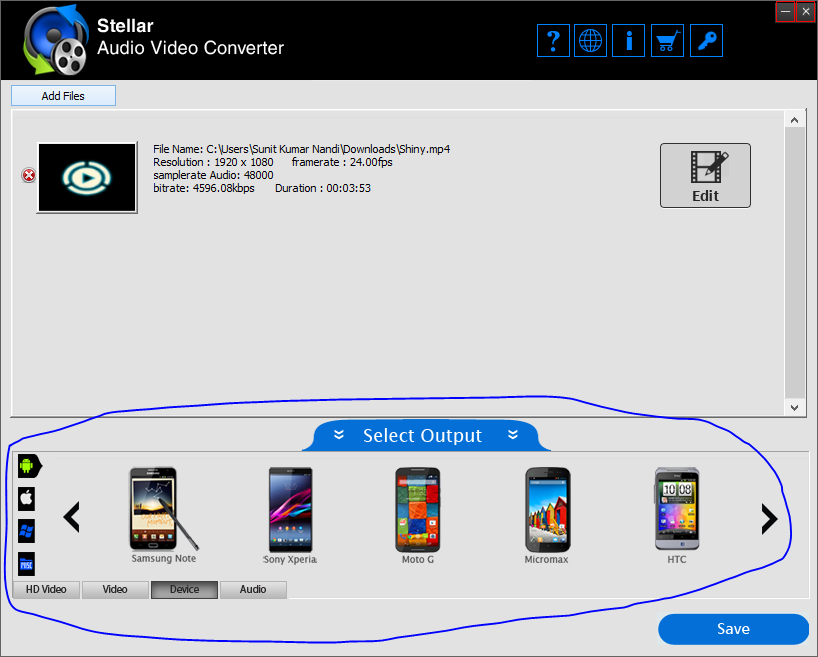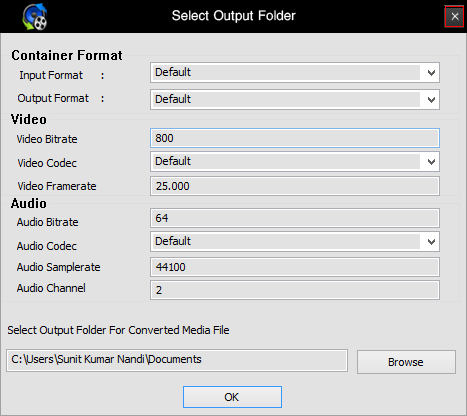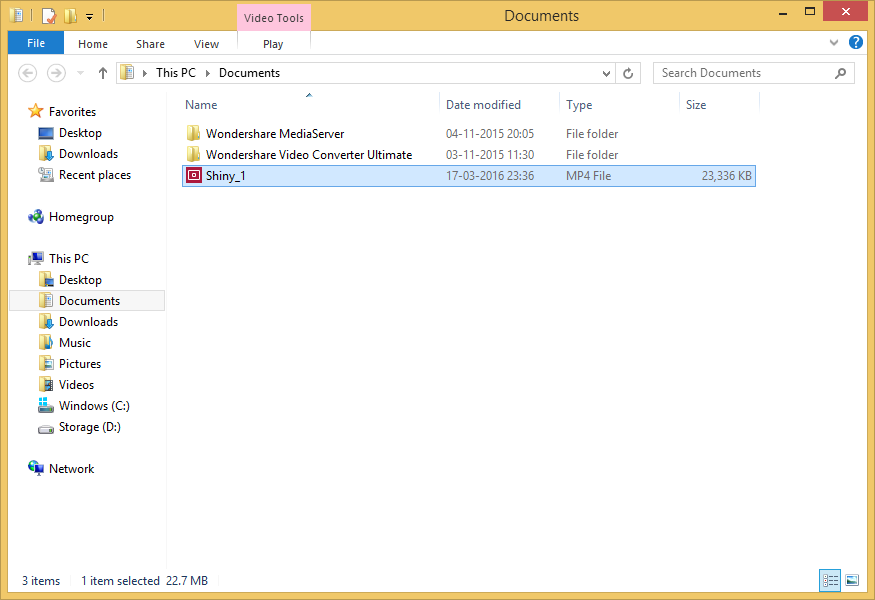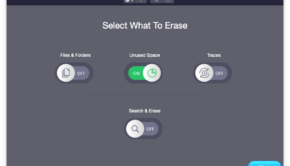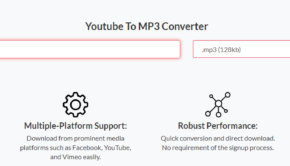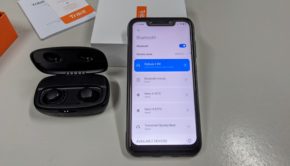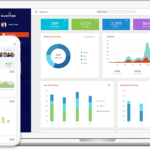Stellar Audio Video Converter review: a simple no-frills video converter
Introduction
In one of my previous articles I had talked about a video transcoding and DVD burning app. Today, I’ll be bringing to you a review of another software which is similar in nature, named Stellar Audio Video Converter. Thanks to the team at Stellar Data Recovery Inc., we were able to get an opportunity to evaluate the full version. So lets head on to the review without further dilly-dallying.
Getting started
Stellar Audio Video Converter can be downloaded from here. Installation is pretty easy; all one needs to do is choose the installation location and click ‘Next’.
In a matter of few steps the software will be installed and ready for use. Upon opening the app for the first time, you can insert your purchased license key by clicking the key icon at the top right of the window.
After this step, Stellar Audio Video Converter will be unlocked for full version.
Usage and experience
Stellar Audio Video Converter is very simple to use. New files can be added to the conversion window by clicking ‘Add Files’ button on the top left. Multiple video clips can be converted at once.
The ‘Edit’ button next to the video clip opens up a window where one can apply various colour effects to the video, adjust the dimensions and rotation, trim the length of the video, apply watermarks and crop the video.
While you are performing edits to your clip, the preview pane shows an estimate of how the final video will look like.
The ‘Convert to’ shows a lot of target device to whose formats you can transcode the video to.
There is support for transcoding to a lot of destination video and audio formats. The list of supported formats is given here.
Finally, clicking ‘Save’ starts the video conversion process. Before the actual transcoding process starts, you will be given the option to adjust the codec, bitrate, container format and the output folder.
Now, all you need to do is copy the converted video to your mobile device and enjoy smooth playback.
The UI is functional and usable but not very good/fancy looking. There are no extra DVD burning or media server features like the ones on the more expensive audio-video conversion apps, but at its price tag, the feature set is justified. For most users, it will suffice and work as expected.
Summary
Pros
- Great media converter with lots of conversion options, codecs and media formats
- Quality and device profiles are supported
- Video clipping, editing, filters and adjustment options
- Supports batch conversion
- Cost-effective compared to other transcoding apps
Cons
- Okayish UI
- Extra features like media server, video downloader and DVD/CD/Blu-Ray burning features absent
Getting for yourself
Stellar Audio Video Converter can be downloaded from here. The free download lets you evaluate the full set of features. The full version license key costs $24.99 for either the PC or Mac version and can be purchased from here.
Conclusion
Stellar Audio Video Converter is a simple no-nonsense audio-video transcoder that works as expected and supports a lot of codecs and formats. It also has a simple video editor and supports batch conversions. It doesn’t have extra options like media server, video downloader and DVD/CD/Blu-Ray burning, but at the same time is cheaper than most other transcoding apps. If you are looking for cost-effective simple video conversion app, this is the one for you.