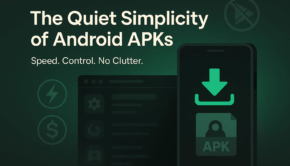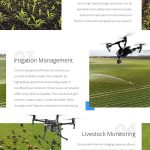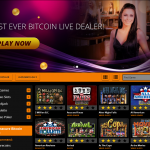Top 3 Methods For How To Transfer Your Contacts From iPhone To Android
Transferring contacts from one device to other is always a big problem. Many of smart users mostly didn’t know about this procedure of transferring contacts and the sync options of their device which keeps your contacts safe.
Sometimes people use untrusted third-party applications for doing this which are a good and easy way of transferring contacts, but you may lose some of your contacts forever in this procedure if the application you are using is not authentic.
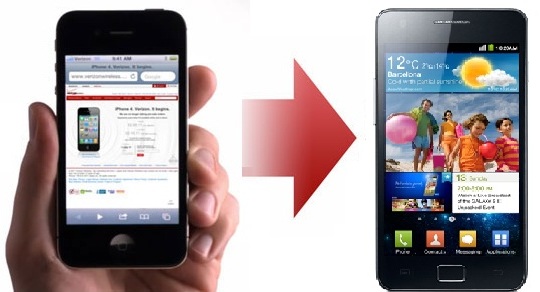
I am going to show you some methods for transferring contacts from an Android device to IPhone, here in the end I am going to discuss some 3 party trusted application too for doing this job but I never like them, because you can do the same job by authentic applications and build in options within the smartphones.
Method#1: Transfer You Contacts through Syncing contacts with your Google Account:
For this step, you will need to have a Gmail account. If you are not having one I would recommend you to create that in a browser rather than on an android device. After creating an account login it in your android device and make sure it logins successfully.
Now go to the mail, contacts and calendar section in your iPhone settings and select add a mailing account. Go for gmail in that and log in your Gmail account there.
After login, it will show you some option for sync, go for contacts sync and it will start sync between your Gmail account and iPhone. All those contacts which were on your iPhone will start syncing.
This process may take some time so leave it for a while to complete the process.
NOTE: iPhone will never notify you that the sync is completed for that you will have to go through Google Contacts from your computer and look either the sync has been completed or not
Method #2: Transfer With iCloud:
This process is easier and safe for transferring contacts. In this method you need to have an iCloud ID to which you will cloud your all content.
- Go to mails, contents and calendar section in your iPhone section and look for your iCloud account(make sure you are log into your account)
- Now in iCloud account look for contact and turn on the toggle for it.
- This will start merging your all contents from your iPhone to your iCloud.
- Now when the process completes login to your apple account in Icloud.com and select contacts.
- Look for a little wheel on the lower left section, click on select all then again click on the wheel and select Export VCard.
- When this process is completed save the Export VCard file with you and now login to your gmail account.
- In Gmail account Go through the mail and select “contacts” there, in contacts select “more” and then import.
- Click on the Import button and select the Export VCard file that we have just saved.
- When the process of importing completes all the contacts will appear on your gmail account and you can easily save then in your android device from this gmail account.
Method#3: Through 3rd Party App
This Method is much easier for transferring contacts then the above mentioned but I never recommend them because you may don’t get the complete number of contacts by this method. However, that’s what I think there are hundreds of people who are using this method and are happy with it.
The best application for this purpose is My contacts backup.
My contacts backup is a free app which can be used for transferring contacts from phone to other in a few clicks.
DOWNLOAD MY CONTACTS BACKUP FOR FREE FROM HERE
This method just required these few simple steps:
- Download the app on your iPhone.
- Backup all the contacts. This can be done by simply clicking on the backup button present in the app.
- When the backup completes select the send button and it will send all the backup contacts to the email address you mentioned in the .vcf file.
- Now hold your android device and enter the email address that you provided during backup procedure.
- You will see in your inbox a new email will there from my contacts backup which will contacts the backup file .vcf for contacts.
- Download the file on your android device and open it.
- When you open the file they will give you an option for saving it, save the file.
- When the process of saving completes you will find all the backup contacts in your android device.
You can also use the same application on android for transferring contacts to other devices. The application is easily available on play store and if you want to download its apk version you can find that in Android Site which provide Apk file.
If your device is not compatible for downloading this application, you can search for other in play store or iTunes but before selecting one and downloading make sure that have a look on users review about the application.
There are some paid applications too for this purpose, but I will never recommend you that because its not a big stuff and can be easily performed by free apps.