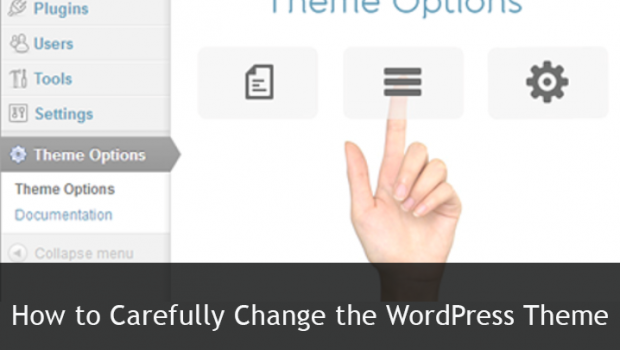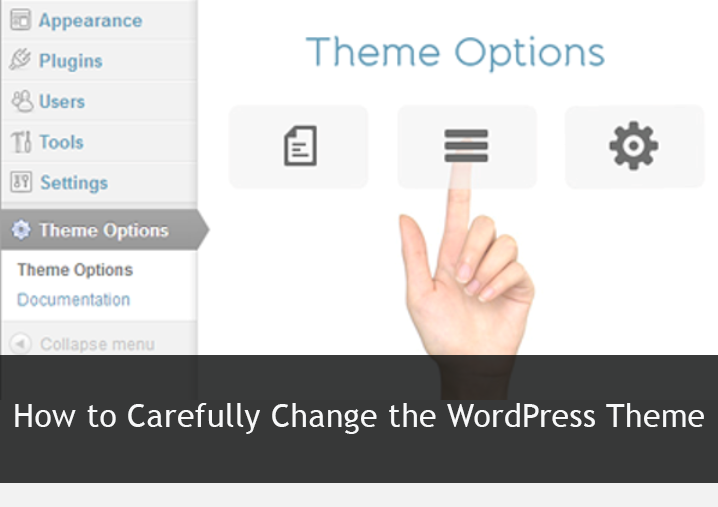How to Carefully Change the WordPress Theme On Your Site
Visitors always appreciate any WordPress website that has eye-catchy theme which attracts them to have an in-depth look. If you are the author of your own website, you have the chance to change your theme at any time you wish to. More than 3000 themes are accessible in WordPress listing; so you can actually install dozens of themes before you acquire a unique one for your website. Many are premium themes with appealing layouts and features, and some are free themes available.
Though it’s not so easy to change your theme, but relying on its complexity, you are modifying from and to where you’ve to make quite many adjustments before your website is all set for public to view. We’ve discussed here the significant things you need to know regarding changing your WordPress theme.
1. Backup your website
It is essential to create a backup of your website, and this can be done for free. Many free backup plugins are accessible that includes Simple Backup, myRepono WordPress Backup Plugin, UpdraftPlus Backup and Restoration, BackWPup Free- WordPress Backup Plugin, etc. Backup plugin executes in the backdrop to craft and store backup of all your plugins, databases, themes, and files. You can automatically backdrop to numerous locations covering FTP, and Dropbox.
2. Maintenance mode
When you’re making adjustments to your site, you should place it in maintenance mode only. While executing, many plugins are accessible to put your site in maintenance mode, covering WP Maintenance Mode, Coming Soon and Maintenance Mode, Anticipate Mode, WordPress Maintenance Mode, etc. These mode plugins will bestow your visitors a message regarding updates that are made on your website. When an ideal theme is set by you, your visitors will be sent to that particular theme page.
3. CSS
With many distinct premium theme suppliers, three simple ways are available to change your CSS including CSS file in your theme editor; using Customize tab in Appearance; and adding custom CSS in epanel. If you’re utilizing a custom CSS, you should make color: background color, link color, main font color, and accent color; and font: header font choices in order to re-enter information in your new theme.
4. Ads
Always try to place on your website. You will be offered ads by Google Adsense, Amazon, etc that affords a way to tug colors complementing your website. You can even create any adjustments reqired to make your Twitter, Facebook, and other various social networks go with the color scheme of your site.
5. Plugins
You can verify the functionality of old as well as new themes. You might require plugins to execute few of the things which are put up in your previous theme. But if your new theme includes functionality which you’ve been applying a plugin to offer, such as contact form, then you do not require old plugin.
6. Post Images; Header and Background Images
From the post on the blog, you can select whether or not your posts will exhibit the first image, or you can arrange your own featured images.
Quite many WordPress users want to upload their own header and background. In this way you can personalize your website superbly. You can choose your images that you want to use in your new theme.
7. Navigation
You can use the navigation page by selecting the pages option, forums, products, links, and categories; and menu structure options as a chance to produce few improvements in your navigation framework. You should ensure to design your structure, analyze it finely, and then convey your visitors regarding it.
8. Contact form
If your contact form is developed in your theme, you should ensure to set your email address. You can add name, email address, subject, message for the contact form in the epanel, and then submit. It might offer you the chance to lessen your counting of plugin by one.
9. Logo and Favicon
Your logo and favicon is also important. You make sure that logo and fevicon are a perfect fit along with your new theme design. With the help of ET themes, you can execute uploading or link towards them from epanel.
10. Testing
Before you go live, you should test your site carefully. You should test and make minor changes in the test menus, sidebars, widgets, links, ads, galleries, images, submission forms, etc. Ensure that your new theme looks the same in all the other browsers including Chrome, Internet Explorer, Firefox, Opera, Safari, Amazon Silk.
The other changes that you may consider while changing your WordPress theme involve Code in Footers and Headers, Sidebars and Widgets, Post Excerpts, 404 Page, Page Layouts, and Write a Post. Hence, before you plan to modify your WordPress theme, you should pay attention to the above important points that will help you in adjusting your new theme to your site.
About the author:
Kristen is a techie and likes to do research on latest web technology trends. She works with Essay-On-Time as tech content developer and also trains her co-workers with web technology.