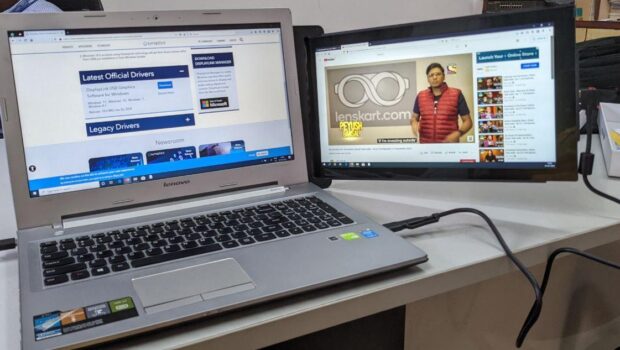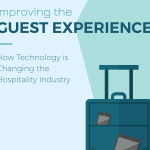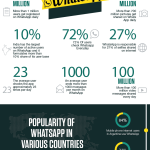Mobile Pixels Trio Max Review: What You Should Expect from a Portable External Monitor
Introduction
In everyday work-related computing, studies have shown that having more than one monitor can improve productivity by 30-40%. This is especially true about tasks that require use of the office suite heavily and involves a lot of cutting and pasting. For a long time, multi-monitor setups were only possible on desks, docking stations, workstations and other fixed setups. But in the recent times, portable external monitors have made it easy for the travelling laptop user to have a double- or triple- monitor setup on the go. Today, we have with us a portable external monitor, the Trio Max 14.1″ by Mobile Pixels, which we will be reviewing here at Techno FAQ. So is it good? Is it easy to use? Does it satisfy the needs of a typical multi-monitor user? We will be discussing these in our review today.
Overview
The Mobile Pixels Trio Max is a 14.1-inch portable monitor/display. It connects to a laptop or PC with a USB 3 type-A or type-C connection and provides a secondary display.
Here are the technical specs of the review unit we received from Mobile Pixels:
- Dimensions: 14.1″ x 9.5″ x 0.5″
- Colour: Metallic Black
- Brightness: 300 nits
- Refresh rate: 60 Hz
- Resolution: 1920×1080 (full HD)
- Aspect ratio: 16:9
- Material: ABS plastic
- Weight: 998 grams
Unboxing
The Trio Max comes in a sturdy, beautifully illustrated box, shrink-wrapped in plastic cling film.


The back view of the box is shown below.

Tearing away the cling film and opening the box lid, we are greeted with some papers containing important information, instructions to set up the display, and the warranty card.
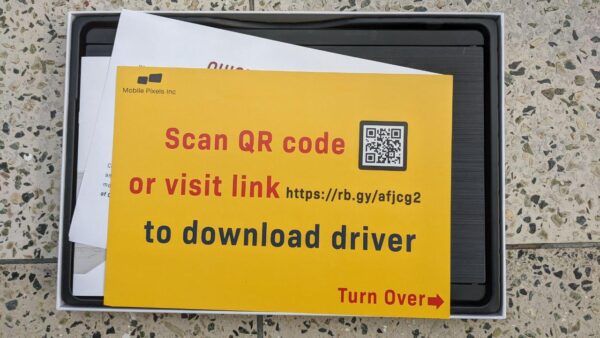
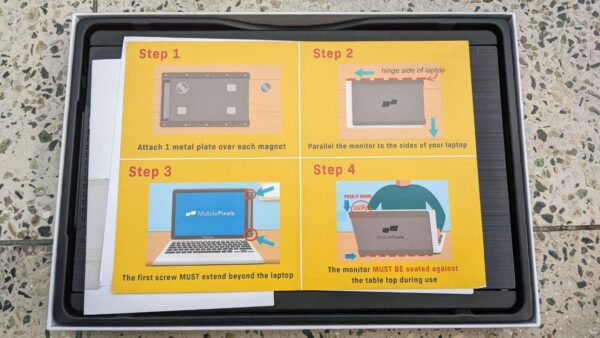
Even the back of the lid has a well-illustrated guide to quickly set up the Trio Max.
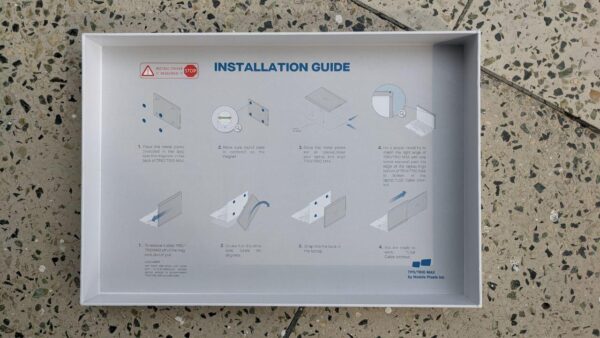
After the papers are kept aside, we have our first view of the Trio Max in its original box. The packaging and presentation is excellent and I could not contain my excitement when I first saw it.

Taking out the Trio Max from the box, we see that the monitor is enclosed in its sturdy shell. It can be slid out from the shell. Then it can be folded towards the front to the user, or all the way to the back, depending on how you prefer.


As you can notice, one side of the shell has strong magnets that is used to temporarily attach the setup to the laptop.

The way this works is that you need to paste 4 coin magnets to the lid of your laptop. Then the monitor setup will simply tack on to the back of the laptop screen. The coin magnets look like this and they coated with a self-adhesive on one side.
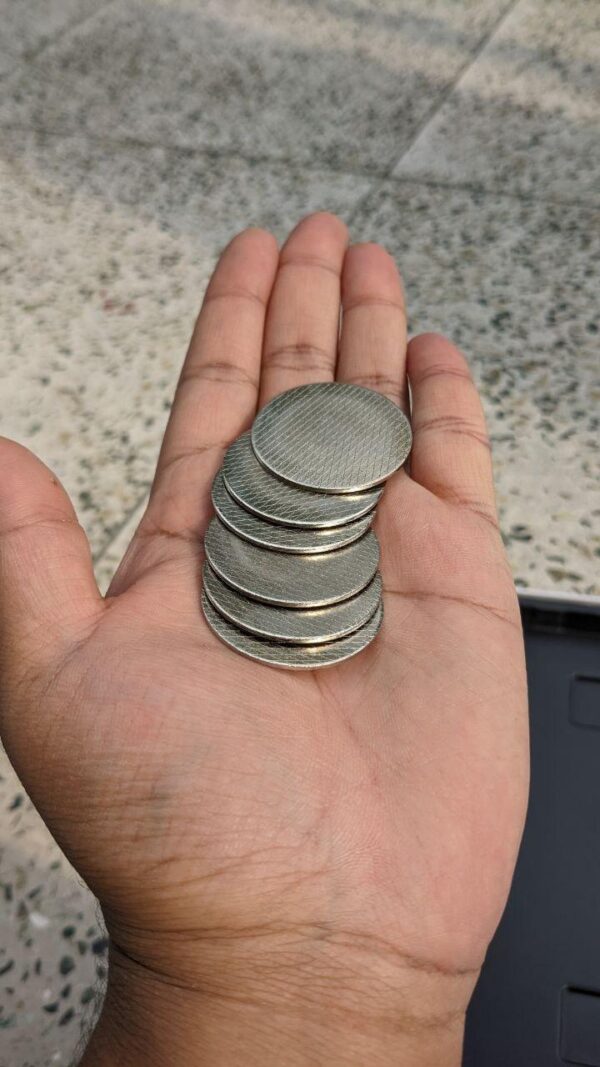

With the Trio Max taken out of the packaging, the remaining accessories in the box are the USB cable, an clip for triple-monitor setup, and the coin magnets.

The USB cable is a version 3 type-C to type-C cable with a USB-A adapter on the laptop side that can be attached and detached as needed.

Now that we have the product unboxed, lets move on to use it.
Setting up the Trio Max
The first thing that is not obvious to plain sight is that there are two variants of the Trio Max. I have discovered that there is one variant with a Synaptics DisplayLink chipset and the other with a Magic Control Technology chipset.
The driver download page on the Trio Max website lists downloads for the two models.
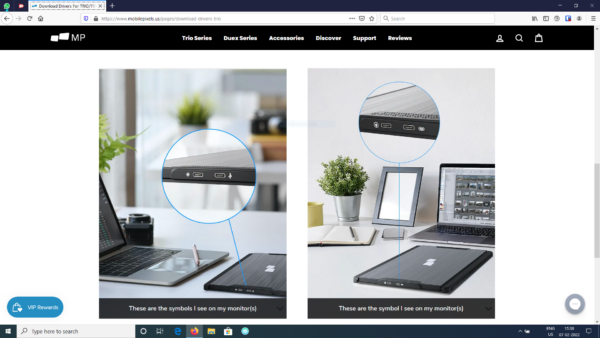
The option on the left is for the Magic Control Technology variant and the one on the right is for the Synaptics DisplayLink variant. You can identify this by looking at the USB and power labels on the right side of the Trio Max.
For our review unit, we received the Magic Control Technology variant and we will be covering the setup for this variant.
Windows
The Magic Control Technology variant Trio Max requires no drivers to run if your laptop support DP-alt mode on the type-C port. You plug it in and it works right out of the box. This is true for most newer laptops.
If you have a laptop with a type-A USB port or if your laptop does not have a DP-alt mode on its type-C port, you will need a driver. Now, if you run Windows 10 19H1 or higher, the driver is already included in Windows. You simply need to plug in the monitor and wait for 30 seconds for it to auto-configure. If you have an older version of Windows, then it will attempt to install the driver automatically from Microsoft. In that case, it may take up to 5 minutes.
However, if the display has not initialized even after 5 minutes due to missing drivers or poor network connection, you will need to download the driver from Mobile Pixels website from here.
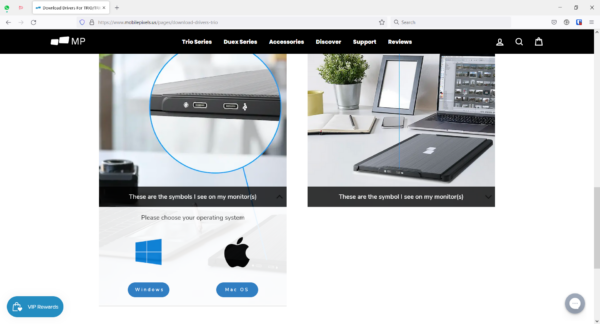
Once downloaded, run the setup and follow the instructions in the wizard.
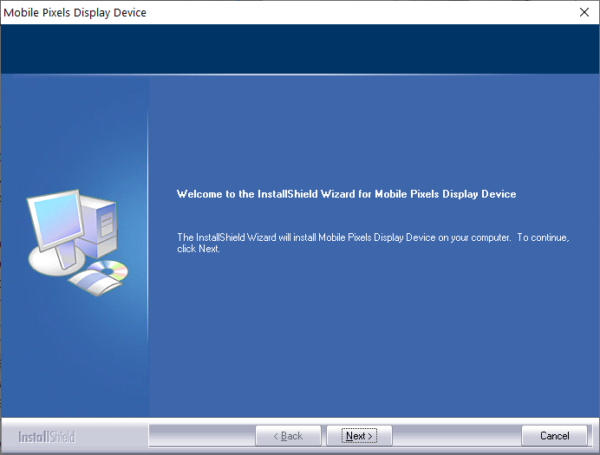
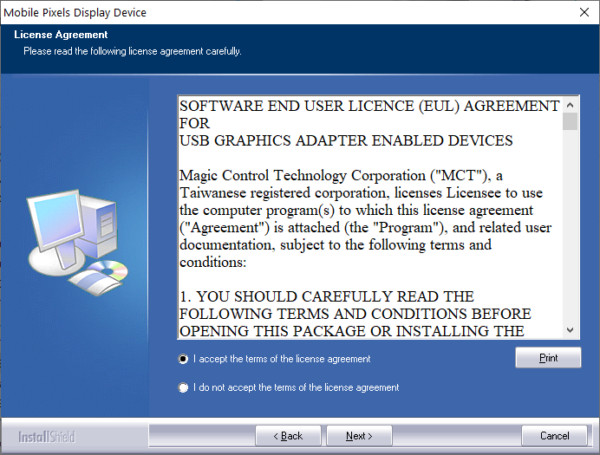
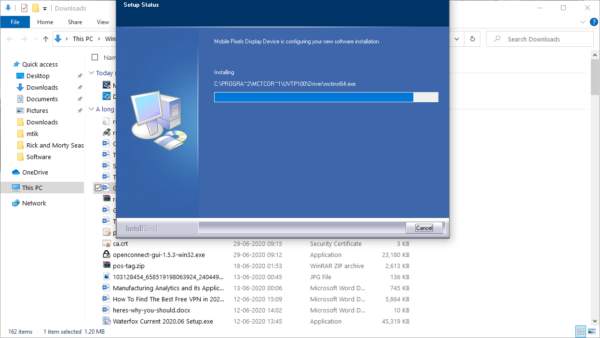
Once the setup completes, you will be asked to reboot. After you have rebooted, plug in the Trio Max. The monitor should be detected immediately. If it doesn’t work in 5 seconds, then unplug and replug the monitor. If it still does not work, try another USB 3 port. Ultimately, the monitor will be live and usable and you will get a setup like the one below.
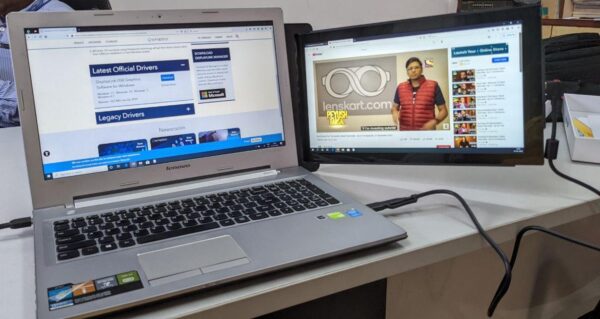
If you have a Synaptics DisplayLink variant Trio Max, Windows will not auto-install the driver. You will need to get the driver from here and install it first before plugging in the Trio Max for the first time.
macOS
Setting up the Magic Control Technology variant Trio Max is a more involved process on macOS. First of all, you will need to download the drivers from this page according to the macOS version you have.
Once the DMG is downloaded, run the setup package inside it. Follow the steps for the guided installation.
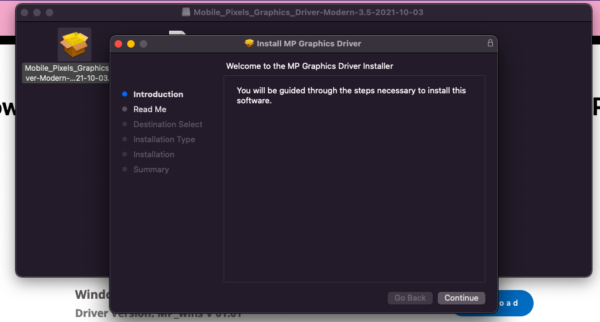
Once the installation is complete, you will be asked to reboot. After rebooting, login to macOS and plug in the Trio Max to the type-A or type-C USB port.
At first you may be surprised to find that nothing really happens. Relax. Turns out there are more steps to get it running.
If you look closely at the right side of the menu bar, you will notice that there is now a monitor icon. Click it, then in the drop-down menu, click “T6 USB Station”. You will then see a window like the one below.
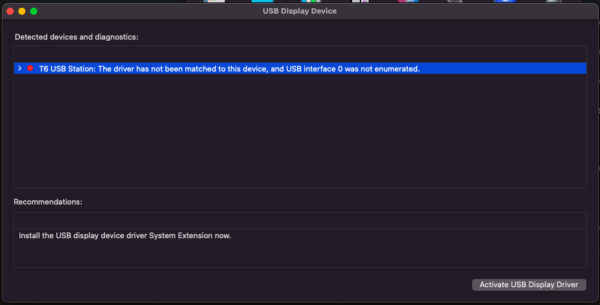
This means that the driver is installed but not loaded. Click “Activate USB Display Driver”. You will then be greeted by the “System Extension Blocked” prompt as shown below.
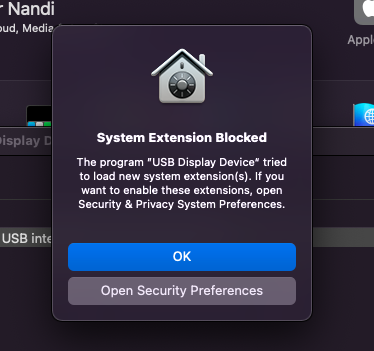
Now click “Open Security Preferences”. You will be taken to the “Security & Privacy” window.
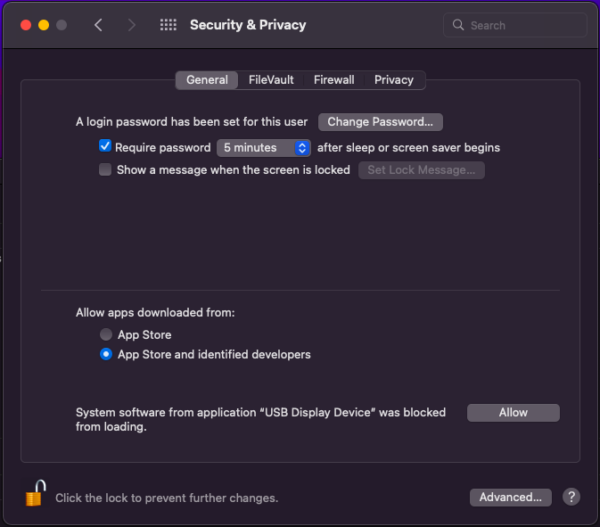
Here, next to the sentence ‘System software from application “USB Display Device” was blocked from loading.’, click “Allow”. Now, the driver will be loaded. Immediately, you will see the following prompt requesting access to record the computer screen.
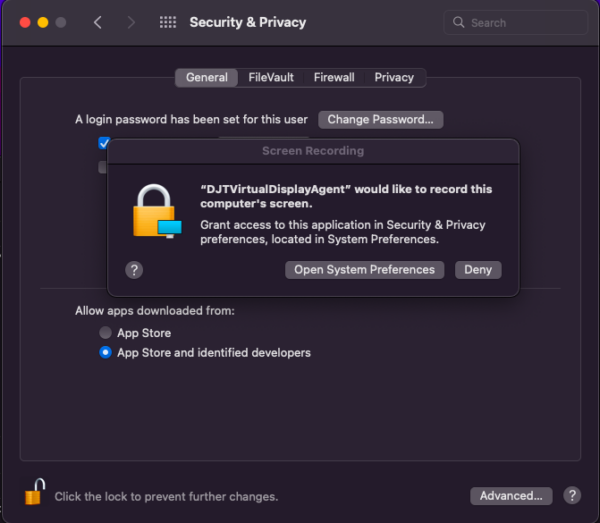
Click “Open System Preferences”. You will be immediately taken to the screen recording permissions list.
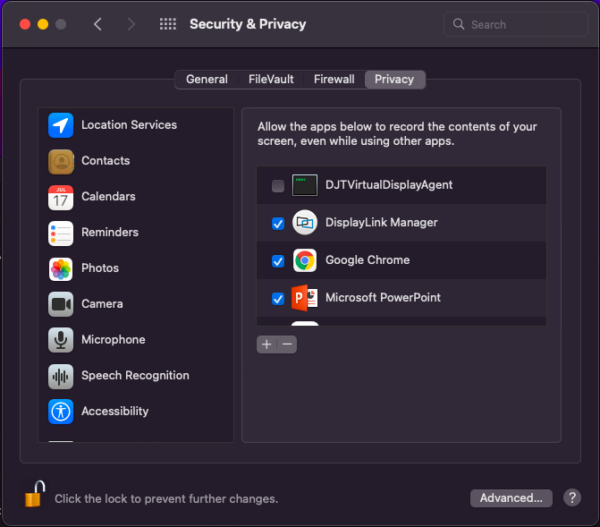
Checkmark DJTVirtualDisplayAgent, so that the permission window finally looks like this.
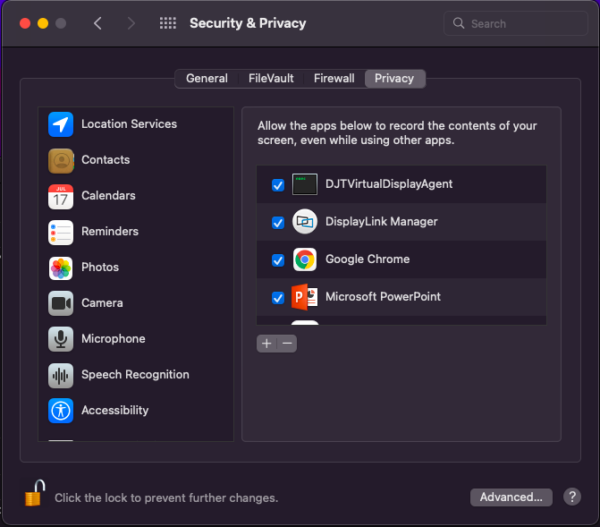
Close the settings window. You will see that the USB Display Device window now shows this.
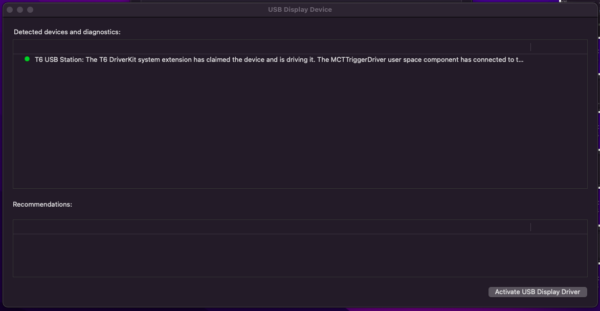
This means the driver is loaded and is working as expected. By this time, the Trio Max should be live and usable. However, most of the time the Trio Max will have a black screen. To resolve that, unplugging and replugging the Trio Max should make it work. If it still does not work, perform another reboot, log back in and then plug in the Trio Max. You can then adjust the displays in Settings. Finally, you will have a setup like the one below.
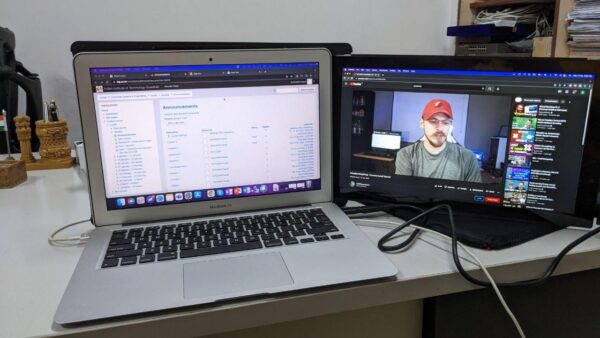
If you have a Synaptics DisplayLink variant Trio Max instead, either download the drivers from DisplayLink website here or if you have Homebrew, type brew install displaylink in the terminal. Then allowing the system extension from Security & Privacy window, and plugging in the display will make it go live. No reboots are needed for this variant.
GNU/Linux
If you have a laptop that has USB type-C ports and supports DP-alt mode, then you will not need additional USB drivers for either of the variants. The GPU driver from Intel/Nvidia/AMD will be able to drive the Trio Max as a secondary display automatically. If your laptop has type-C ports without DP-alt and/or type-A ports, continue reading.
Unfortunately, the Magic Control Technology variant Trio Max does not have a working official or unofficial driver for GNU/Linux distributions. So if you have this variant, it is incompatible with Linux.
The Synaptics DisplayLink variant, however, works with official DisplayLink drivers. Ubuntu and Ubuntu-derivative users can download the official drivers from the DisplayLink website, while Arch and family can install displaylink package from the AUR. Once the driver is correctly installed, the Trio Max will be detected and become operational immediately once plugged in.
Usage and Experience
Compatibility
Any Trio Max will be able to work out of the box with the newest type-C devices that provide a DisplayPort video output, that includes high-end laptops (from HP, Dell, Lenovo), flagship phones (Samsung Galaxy S11 and newer), handheld gaming consoles (Nintendo Switch), and many single board computers (like Raspberry Pi 4).
However, as the world continues to transition to USB-C and Thunderbolt on type-C, there will be a lot of devices that may not offer the full type-C functionality. Also, there are be many devices less than 5 years old that do not have a type-C port.
In this case, going with the Synaptics DisplayLink variant of the Trio Max makes sense. It has the widest generic USB-C as well as USB-A support and much better compatibility with macOS and Linux.
Our review unit was the Magic Control Technology variant, which was a pain to set up on macOS and didn’t even run on Linux. The only OS in which it worked with plain USB was Windows, and that too after unplugging and replugging multiple times.
This whole situation could be avoided if they simply added a micro-HDMI port to the Trio Max and included a micro-HDMI to full-HDMI cable in the box. Relatively older laptops have a functional HDMI port that works properly irrespective of the installed OS.
Score: 3/10
Functionality, Picture Quality and Ease of Use
Once properly set up, the Trio Max shines bright with the capabilities of a full-fledged monitor. The colours are crisp and bright and are better than most laptop displays. Obviously it is not as crisp as workstation/studio monitors, but for portable use, it is beyond sufficient. The quality is about the same as most smartphone/tablet displays today. Adding a cherry on top, it also has the option to modify display settings like its bigger fixed counterparts.
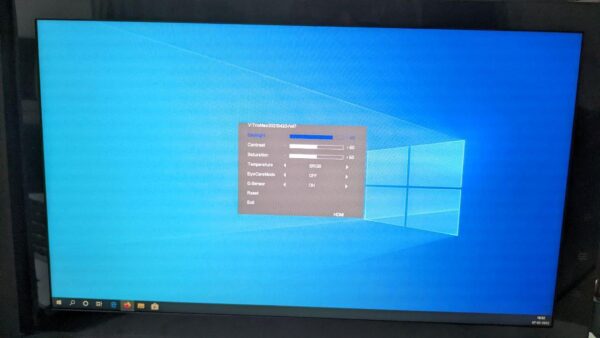
Although the refresh rate shows 60 Hz in device manager, the actual refresh rate depends on the interface used to connect the Trio Max to the computing device. On USB 2.0, the effective refresh rate is like 25 Hz. On USB 3.0 type-A it is like 30-40 Hz. True 60 Hz is only possible on either USB-C 3.1 Gen2 or type-C DP interfaces. Same goes for effective colour depth: the faster the interface, the better the colour.
Ease-of-use wise, it is an excellent portable monitor. It is straightforward to install on a laptop, easy to attach and detach, can be folded to 90-degrees facing the user and 180-degrees in the opposite direction for a presentation.

It can also be mounted as a vertical monitor without being attached to a laptop. This comes handy when you require a second monitor for coding and software development.
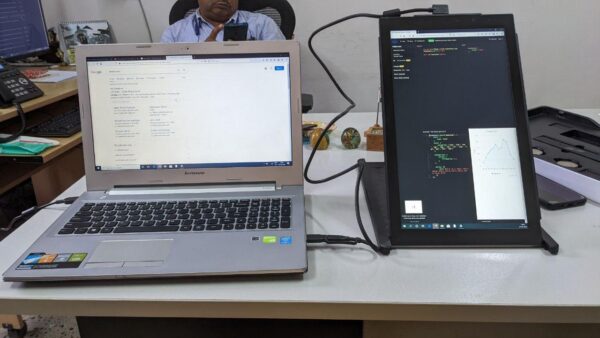
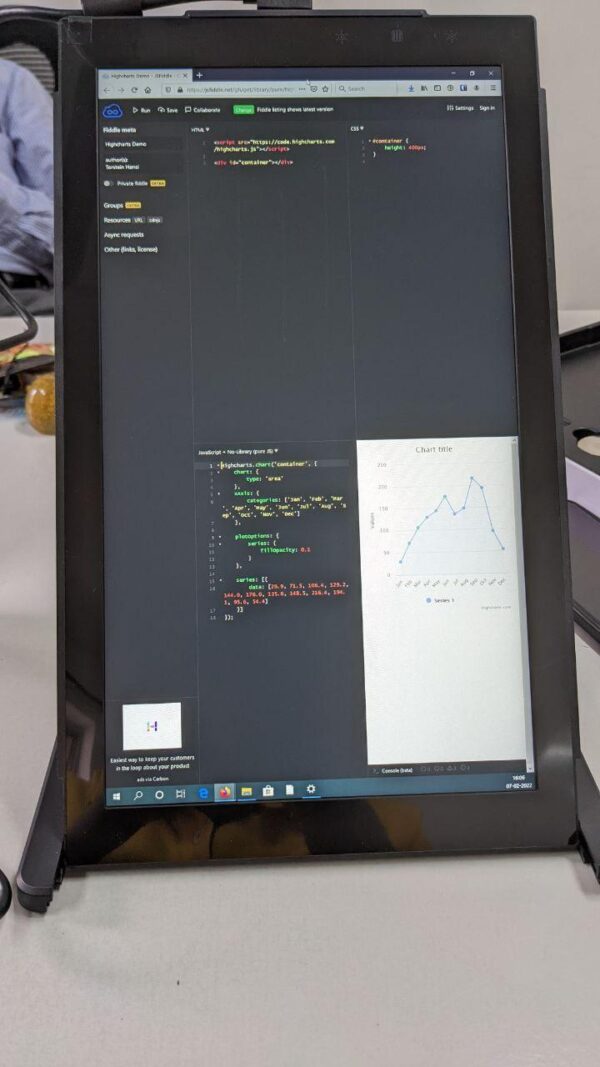
Last but not the least, when the monitor is not in use, it can be slid back into its attached protective shell. Even with the shell, it is slim and about the same size and thickness of an Android tablet. So it can be stored or carried quite easily.
Score: 10/10
Build Quality
The Trio Max is well-built, with sturdy ABS plastic. Even though it is made of plastic, its textured matte body and sparkly black colour give a very premium feel to the product. When the Trio Max monitor is retracted into the shell, it looks rugged and will be able to not only withstand a lot of wear and tear but also survive serious abuse. Even though it is thin and light, it does not give the impression that it is fragile.
Score: 10/10
Summary
The whole experience with Trio Max can be summarized as follows.
The Good
- Crisp display quality
- Full-fledged display settings menu
- Ultra-portable, light and slim
- Flexible with multiple mounting options
The Bad
- Magic Control Technology variant: Cumbersome to set up on macOS
- Magic Control Technology variant: No GNU/Linux support
- No micro-HDMI port
Getting for Yourself
You can purchase a Trio Max portable monitor from Mobile Pixels website for US $299.99, and you can purchase a 2-pack for a triple monitor setup for US $599.99.
Conclusion
The Trio Max is an excellent portable monitor and also meets most of what you would expect from a regular monitor. If you have mostly modern (less than 2 years old) and state-of-the-art devices, this might just be the monitor for you. However, if you have older, cheaper, or less-smart devices where you may need a second monitor, you may wish to seek a different option.
Overall score: 7.6/10