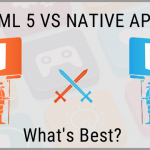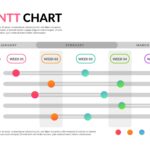Keeping Your MacBook Cool
For good running performance and to avoid critical damage it is important to keep it cool. MacBooks that overheat can melt vital components causing your device to break. Even if it doesn’t get that far poor-performing MacBooks are frustrating and stubborn beasts to work with.
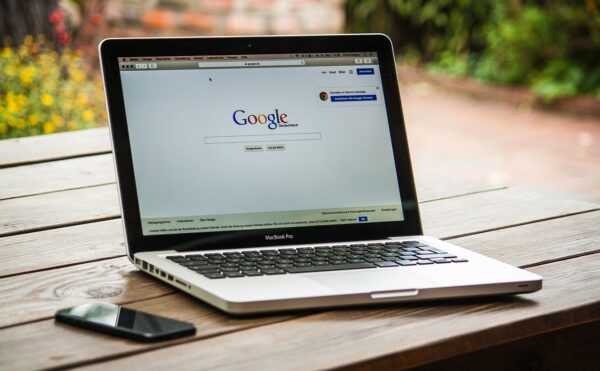
Cause of MacBook Heat
If you hear the fans sounding like a military-grade helicopter, it is a good sign that your device is overheating and you may want to take some action. The causes featured on the list below are not all causes of overheating but they are good to bear in mind:
- Poor Ventilation
- Several apps open at once
- The temperature of the room
- Low MacBook RAM
With this in mind let’s look at proven ways to keep your MacBook nice and cool.
Keep the Vents Open
If you use your MacBook on a cool flat surface such as a desk, your device can vent heat keeping it cool. If you use it on a pillow or a duvet, or any material that absorbs the MacBook, you’ll find the device can’t vent heat and problems begin.
Basically, ensure the device’s vents aren’t blocked when you use it.
It Could be an SMC Issue
If your MacBook seems to be persistently overheating it could be down to the System Management Controller (SMC). The easiest way to address this issue is to reset the SMC and hopefully, this will result in happier, cooler days ahead. To do this carry out the following steps:
- Shut down your MacBook
- For 10 Seconds hold Shift and Option and Control and Power buttons
- Turn your MacBook on.
This resets the SMC. If the fans aren’t whirring as hard as they were the SMC might have needed the reboot.
Check Activity Monitor to Find Rogue Apps
One cause of heat could be that you have resource-hungry apps putting stress on the CPU. Put simply stress = heat.
To discover if this is the case open:
- Finder
- Open Activity Monitor from the Applications then Utilities menu
- Click the CPU tab
- The apps at the top are using the most resources
- Click the X to close any that are unneeded
Check Memory Load
While you have Activity Monitor open check your RAM load. Click the Memory tab and look at the Memory Pressure graph at the bottom.
- Green – Your MacBook is working efficiently happy days
- Yellow – Your MacBook may need more RAM
- Red – Your MacBook is RAM deficient and needs updating
If your graph shows red or yellow or spikes and peaks it is good practice to see if an app is the cause of excessive RAM stress. Close down each app one by one and recheck the graph to see if one of the apps is hurting your RAM.
Too Many Apps Open
It is an easy thing to do to have too many apps open at any one time. You open one, then another, and so on until you have about twelve apps open. Apps that are open put stress on the system causing heat. Try and get into the habit of only keeping apps open you need.
See Apple Support for more information.