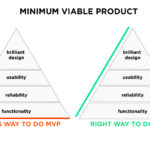Reduce and Resize: Simple Steps to Compress PDFs Without Affecting Quality
You have created a lengthy PDF report with plenty of illustrations and charts, and now it is time to email it from your device. But it turns out that the file is too large to share. With this, you are starting to locate other useful alternatives to improve the situation. This takes extra effort and time and is incredibly time-consuming when your deadline is approaching.
Therefore, to resize a PDF document, you need a PDF compressor tool that will decrease your archive’s disk space by a certain portion. Compressor tools minimize PDFs up to 50% of their original size. However, locating an adequate online compressor can be quite complicated. Fortunately, there is a steadfast tool that can compress PDFs. Read on to learn more about it.
Resizing PDFs
The compression or resizing of PDF files indicates that you resize a document to make it smaller in disk space, which allows you to manage your files seamlessly and save more space. With this, it becomes valuable when you have a massive amount of PDFs, and you’re experiencing issues running low on disk spaces.
In practical terms, if you want to compress a PDF file without undermining its quality, you might want to check the DPI of the document. DPI is specified as dots per inch and is a metric of the video, spatial printing, or image scanner dot intensity in the precise figure of distinct dots inserted in a line within such a length of one inch.
Reduce PDF Size With PDFBear
The PDFBear compression tool is another free utility that allows you to reduce PDF size comfortably without affecting its quality. This online tool removes unused objects, recompresses images, reduces images, and so on. All of these downscaling and compression procedures result in a reduction in the portable document file size.
What’s more, the system permits users to pick out the resolution of the image that has to be scaled down. There is also an option available for you to minimize the size of scanned PDFs, and you can also fix the text. The server can determine whether or not the file is scanned or not. You can also utilize this freeware for batch resizing of various PDF files.
- To compress portable documents, go over to the official PDFBear homepage and identify the Compress PDF option. Once found, forward the respective file to the server of the site using the drag-and-drop method. To get a better alternative approach, tap the option “Select Files” and add the PDF files.
- After doing the first step, you can set your portable document’s desired quality or choose the options available according to your preferences.
- If you have already appointed the options, it’s crucial to check the outputs right afterward. The platform will generate both the compressed file and the original document. You should confirm that the quality has not been affected.
- If you encounter any intervention, you can quickly go back to the compression settings and choose the best option since the website offers excellent compression outputs.
Why Both Quality And Efficiency Matter
Preserving the quality of the document is essential for individuals who manage the large-scale conversion and archiving difficulties. It is vital to understand what happens during the procedure before determining what type of compression you need. In short, each compression tool employs a specific algorithm to detect and eradicate redundancies.
For images and other graphic materials such as portable documents, this suggests the original recreation at a lesser or lower quality. Additionally, once the document is reduced, you will not bring it back to its initial state. This is why you are strongly advised to backup your documents before deciding to compress any particular files.
Effective & Efficient Compression Tool
There is one typical tradeoff concerning compressing or modifying the size of the PDFs online. Several online tools are introducing a tradeoff for PDF resolution on PDF compression. In return, when you resize any file using other tools, you also minimize the file’s quality. With PDFBear, there will be no compromises within the site.
The PDFBear tools will permit individuals to reduce and resize any files within their system efficiently. As a result, the website will only manage and compress the PDF file size, not the entire content’s quality. For this reason, you are assured that the PDFs that are forwarded will not experience any quality reduction that will possibly affect the details within the file.
Takeaway
Depending on the tools you demand to utilize, you must always search for tools that prioritize your privacy and already acquire an automatic deletion sequence. This indicates that the tool will remove all the PDFs you transmitted after the compression is performed. In summary, there are secure online tools on the market – you just need to identify the correct one.