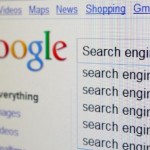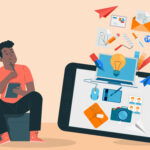How to Stress Test a Laptop
In a short version, a stress test is like an exercise which helps in determining the full capacity of your laptop and its health.
For example, in the military, a stress test is performed to determine the health of the candidate’s heart by conducting a tough physical exercise.
In this, a monitor is strapped to the candidate while engaging them into a tough and punishing exercise on a treadmill or other exercise relating to the same. Because it is easier to diagnose when the heart is pumping faster and the body is working at its fullest.
The same principle is applied to the stress test of the laptops.
So is a Stress Test a Must?
It is important to test your hardware and software both by putting them into intense workouts so you can easily find out why the laptop isn’t performing like it once did.
Just like walking around the house or making tea does not put a lot of load on a person and will not tell the capacity of a person’s body, similarly, using MS word or making a Presentation does not put the required amount of strain on your laptop.
If you want to put stress on your Laptops you should play games with high-end graphics for a long time of play a 4k video for 30-40 hours straight on your laptops because it might tell you where the crashes can happen in your Laptop.
And a stress test is very important because it tells you where the crashes are likely to happen and with that in mind one can determine that the laptop is stable or unstable.
You really do not want to be using an unstable laptop as it can cause you a lot of problems like it can disrupt the functioning of the disk’s motors, or PCI cards to collapse, etc.
And if your system crashes, hangs or fails time to time it is very unreliable and puts all your data at risk.
Tip:- It is better if you perform a stress test when your laptop is still in guarantee
Steps before you Stress test!
Stress out out your laptop. The best way to do it is to play a high-end graphics game for 35-40 hours straight. It will wear out your laptop and give you GPU and CPU a run for their money
But before you become all Dexter on your laptop, keep an eye on for the signs of your laptop. Make sure to check the temperature of the laptop and how the GPU, CPU, RAM are performing
There are few programs for determining that like SpeedFan, CPUID’s HWMonitor These apps monitor the voltage, temperature, performance of the system while keeping all tabs open
The real-time view is very important in these type of programs. You should open one of these programs while performing or conducting a stress test on your laptop
Always keep an eye on the overheating of your laptop because if the laptop strikes a high-temperature level it can fry the components of the laptop
If the temperature of GPU comes near to 100-degrees or the temperature of CPU comes near or goes above 70-degrees you must stop the laptop instantly.
Usually, there are three types of stress testing CPU, GPU, and RAM
1: CPU
It is important to test the ‘heart and brain’ of the body and the most important thing of a laptop is CPU
Prime95 is one of the most used and loved stress tester for the CPU it is designed to Mersenne Prime numbers, but it is also a very heavy task for a CPU to handle. It makes the CPU to run at its maximum. No wonder it is also recommended by some popular tech magazines like Laptopverge.com.
This also includes a ‘Torture test’. In this, you have to go to option and select ‘Torture test’ and choose from Small FFT or Large FFT.
Both of these tests put a load on CPU and RAM and if after 4-5 hours no errors are detected then you can assume that your CPU is in a good shape. These torture test leaves the RAM alone for the most part and concentrates on the CPU
There many applications like ‘Stress my PC’, ‘System Stability Tester’ etc. Which do the same work and stress test the laptops
2: GPU
As all of us know that the Laptops have dedicated graphics card it is very important to stress test the GPU of the laptop very carefully because most of the laptop have the same heatsink for GPU and for CPU. So we advise that always open your HWMonitor while stress testing the GPU.
Furmark is the most accurate tool for testing your GPU as Furmark heats up the GPU in a very short span of time. Always check your HWMonitor and do the standard test and if you starting to see distorted graphics that means your GPU is going to crash and it will happen in 15-30 minutes maximum.
Make sure to turn off the test if the temperature rises above 100-degrees.
Note: Furmark is also one of the most controversial programs as a lot of people have talked about how Furmark has fired their graphics cards. So use it very carefully.
3: RAM
Now the risk involving this text is extremely low but it is very important. As we all know the RAM degrades by the passing time so it is important to test the stability of the RAM to protect your data.
Memtest86+ is the best RAM stress tester according to us.
To use this program you just have to load it into a USB Flash drive or burn into a CD/DVD just like old days then just leave it for 8-10 hours and let it do its work.
After that, it will tell you if any errors occur or not and if any errors may occur, then you want to retest each and every RAM module to locate the particular problem.
Don’t panic. Remember every crash can be repaired and the stress testing just makes your computer more stable. Although I would suggest you do keep an eye on the laptop and do it really carefully.