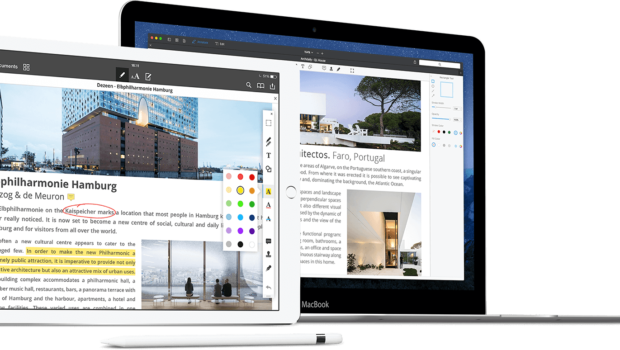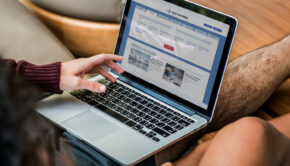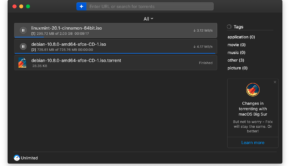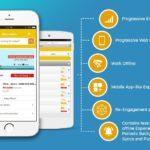Improving Your Reading Experience using PDFs Instead of Word Docs
The PDF file format is one of the most versatile file formats in use today. Yet, one of the most popular and fundamental uses of a PDF document is to hold blocks of text. It is quite common to see multi-page PDF documents being used for a variety of needs, as the PDF format offers a unique set of features that very few other file formats do.
There are numerous PDF Reader apps available on the internet today for the Mac, Windows, and iOS platforms. You have big names like Adobe who offers the Acrobat reader to read PDFs, and you also get apps like Preview that are built into macOS that handle opening PDFs on a Mac by default. One of the most popular PDF apps for Mac and iOS platforms is an app called PDF Expert. PDF Expert offers an incredible set of features and does a great good job of helping you read PDF documents on your Mac.
Thanks to the unique capabilities offered by PDF format, complemented by PDF Expert’s advanced features, reading long multi-page PDF documents can be far more enlightening and fun. Let’s take a detailed look at how you can improve your reading experience using PDFs instead of the conventional method of using Word Docs, which is quite commonly used today.
Today, you can find a variety of mediums available as PDFs, such as PDF magazines, PDF e-books, essays and stories, speeches, etc. PDF Expert does a great job of opening PDF documents for reading on your Mac. Here’s how PDF Expert can help you enhance your PDF reading experience:
1. Read Documents Using Day, Night, and Sepia Themes
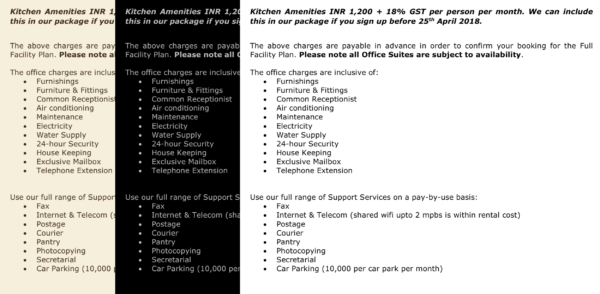
One of the fundamental ways in which you can improve your reading experience using PDF Expert is through themes. Most PDF reader apps, including the most popular one, open and display PDF files as black text on white background. While this works in most cases, it also strains your eyes if you’re reading PDFs in a low-light environment.
PDF Expert lets you read a PDF document using three different themes to choose from — (1) Day (which is the default view); (2) Night (which uses light text on a dark background); and (3) Sepia (which gives the document an old book look).
The Night and Sepia themes are a great way to read long pages in dim or low light conditions. They are especially useful for professionals in the legal domain, such as lawyers or paralegals. When working with cases, they often have to read extensively long documents on their devices, the majority of which is text. Having the option of switching to the Sepia or Night themes, even in daylight, means that there’s less strain on the eyes, and they can focus on the actual content in a better way.
2. Read Documents Using a Two Pane Page Layout
Today, there are thousands of online magazines that are available in the downloadable PDF form. Several traditional magazines give you the choice of either subscribing to the paper version, or instead opting for a PDF version to not only save on the printing and shipping costs, but also save the environment. There are several modern publishing software available today that let anyone self-publish their own books and magazines. All this has created an entire market of creative magazines and books available on the internet.
However, many PDF reader apps still only let you open PDF files in a single pane vertical layout, where you only see a single page in view at a time. PDF Magazines aren’t designed for this — you’re supposed to see two pages side-by-side to experience the content in the best possible way.
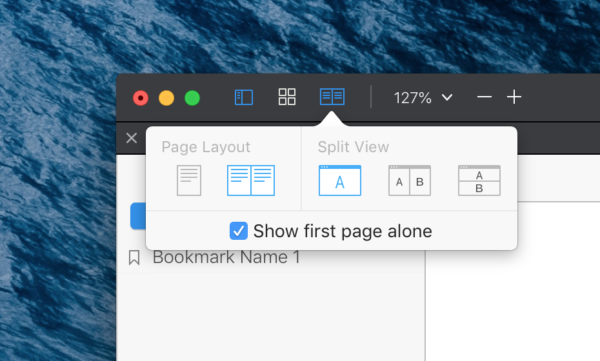
PDF Expert allows you to read PDF Magazines using the two-sided Page Layout mode. With a single click, your PDF document can be displayed with two pages simultaneously in view, letting you throughly enjoy the magazine content, especially any center-spread.
If you’re a teacher, this is the best way to read student assignments and journals submitted by them. With two pages open side by side and displays in order, you can go through the content, including any graphs, images, tables and drawings, while referencing the accompanying text in the corresponding pages.
Your students who’ve worked hard on their papers will definitely be glad you’re using PDF Expert.
3. Search
Imagine a scenario where your boss has asked you to go through a 150-page document and sum it up for him. If we didn’t have PDF files today, this task would’ve been nearly impossible to achieve without tearing away a hair or two. But with PDF, handling those 150 pages becomes far more natural and manageable.
But even the core task of reading PDF document can be improved with helpful features like Search. You can search for any character or string anywhere in the document and quickly jump through pages directly using keyboard shortcuts. Scientists and researchers often refer to long papers and journals that are published by other professionals in the industry. These PDF documents are usually hundreds, often thousands of pages long, and contain in-depth material or references that is considered of substantial value. Using the Search feature, you can easily narrow down to the exact content or topic you’re interested in, and get your work done faster too.
If you’re in the professional services business, handling large PDF documents has never been easier with PDF Expert.
4. Text Markup
Text Markup is one of the best things about using PDFs. Remember the old days when you used to love running a fluorescent highlighter through your textbooks to mark important content? Well, not only can you do all that using PDF Expert, you can do it in a much better way too.
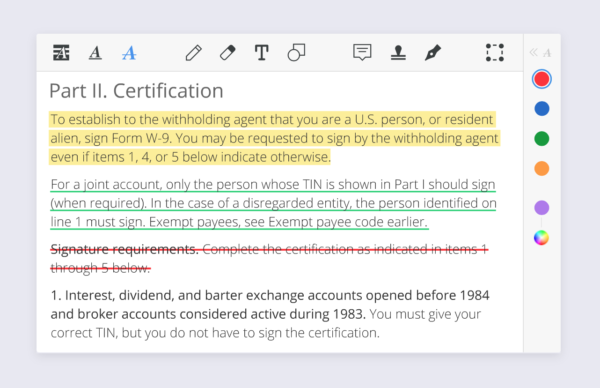
Using the Text Markup features of PDF Expert, you can highlight text in a PDF document just like you would on a physical piece of paper. Of course, you aren’t limited to one single color. You can choose from any of the preset colors, or even pick your own color for the highlight.
You can even mix and match colors for different purposes within the same page or document. This is great for when you need to mark and highlight different types of things in the same document, such as when you’re reading someone’s draft of a speech and want to highlight spelling errors in Red color and grammatical corrections in Blue.
When you get an updated PDF from them with some corrections, you can easily merge PDFs using PDF Expert and the multiple methods that it offers. With a simple drag and drop action, you can quickly merge multiple PDFs into a single file and start marking up text again.
What’s more, you can go beyond simply highlighting text and use the advanced annotation features to add shapes, stickers, and even Notes to your PDF document.
5. Bookmarks
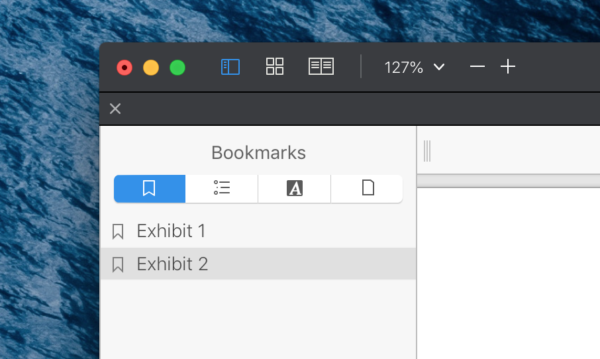
Find something interesting in a document that you want to remember later? If this was a physical document, people have traditionally folded the corners of the paper to remember their position. But you obviously cannot do that in a PDF document, can you?
This is where the Bookmarks feature comes into play. With Bookmarks, you can “mark” specific pages of a PDF document, so that you can jump to them later. Unlike the traditional method though, you can add names for each bookmark you create in a PDF document, so you can know exactly where something is.
College students will find this feature the most useful, as it helps them mark all the important aspects in their reference material and quickly jump to that page when working on their assignments. When you have to meet a deadline, every second counts, and bookmarks in PDF go a long way in saving you precious time. Adding Bookmarks to a PDF document is a fantastic way of enhancing the reading experience
——
The PDF file format enables reading of documents on the go and PDF Expert helps you to elevate this reading experience with its wide set of features. Gone are the days of sending Word Docs to others for reading long pages of content. With such a brilliant alternative, more and more people are now embracing the PDF format for their work.
If you haven’t already, you should grab a Free trial of PDF Expert and see how it improves your experience of reading PDF documents.
License Giveaway
To help the readers of TechnoFAQ get started with PDFs, we’re giving away two licenses of PDF Expert — each valued at $79. All you have to do is leave a comment on this article about what you’d like to read in PDF Expert, or share this article on Twitter and Facebook and tag our account. We’ll pick a winner shortly.